Tip: Streamline Your Phone’s App Integration Functionality
- Paul Thurrott
- Sep 03, 2020
-
13

Last week, I wrote about my early experiences using the Your Phone app integration functionality, which lets you run individual Android apps on your Samsung (and soon other Android) smartphone on the Windows 10 desktop alongside native apps. This is a feature that’s going to improve over time, and since writing that post, I’ve updated it throughout with some additional tidbits that speak to those coming improvements and provide a bit more insight into its problematic initial implementation. But since those updates will be lost in the site’s feed for most, let me summarize them here:
One app at a time. The dream for this functionality is that you’ll be able to run multiple Android apps side-by-side with native apps in Windows, but the initial implementation only provides a single app at a time, and it’s clearly using the remote screen mirroring functionality that Microsoft previously added to Your Phone. That is going to change: In a coming update to Your Phone, you will be able to run multiple Android apps side-by-side and each will look and feel like its own app window.
Windows Intelligence In Your Inbox
Sign up for our new free newsletter to get three time-saving tips each Friday — and get free copies of Paul Thurrott's Windows 11 and Windows 10 Field Guides (normally $9.99) as a special welcome gift!
"*" indicates required fields
You have to deal with the lock screen. When you launch an Android app from Your Phone, it’s reasonable to expect that app to appear in the window that appears. But I encounter my handset’s lock screen first if the phone is locked, requiring me to sign-in either on the phone itself or in the app window in Windows 10 before I can use the app. Microsoft will probably “fix” this problem in a coming update, but below I will explain how you can work around this issue in the meantime and have a more seamless experience.
Tablet apps. Some apps, like Microsoft Outlook, work one way on a smartphone but will open up into a new layout when used on a tablet or Chromebook. This works in DeX, which I recently tested in both wired (USB) and wireless forms. But it doesn’t work with Your Phone: Each Android app window can be resized, but they will always retain the original phone shape/aspect ratio. You can’t stretch out the window and get a tablet-type layout, which would be very useful. My understanding is that Microsoft is working to solve this problem as well.
Audio. When you run an Android app with Your Phone, any sound that emits—notifications, button/keypress sounds, music, or any other audio comes out of the phone’s speaker(s) and not out of the PC’s speakers. I’m actually not sure what the answer is here or if there’s a fix, so I’ll ask Microsoft about that.
Landscape mode weirdness. Android apps run via Your Phone always run in a portrait orientation, as is typical with a phone. But many apps work better/differently in landscape orientation, and some—in particular, video apps—switch automatically into landscape mode when needed. Your Phone doesn’t currently provide a way to manually flip an app window to landscape mode, but Microsoft is considering adding that. And when an app does flip into landscape mode automatically, it doesn’t always flip back to portrait automatically. Microsoft is working on that too, and apparently YouTube is a curious offender. But if you run some other app, the window will switch back to portrait orientation.
App hanging. I experienced serious app reliability issues when I first tested this app integration functionality on the HP Envy 15 I’m currently using and reviewing. That is, the Your Phone app would hang every time I ran and then closed an Android app. Obviously, this isn’t the expected behavior, so I linked the Note 20 Ultra to Your Phone on two other PCs, and HP Envy x360 13 and an HP EliteBook 1040, and did not experience this issue even once. So I’m not sure what to say there, but it does work fine elsewhere, so maybe the issue is isolated to the Envy for some reason.
OK, that’s where I’m at with Your Phone’s app integration feature. So let’s fix one of the issues noted above: The appearance of the Android lock screen when you try to run an app.
The issue is easily understood: In its current implementation, the app integration is using the preexisting screen mirroring functionality to remotely display your phone’s screen and then run the app you selected. So when the phone is signed out (asleep), you will typically need to authenticate it before you can use it. This is true if you’re using the phone interactively (normally) or remotely via Your Phone.
If you’re not bothered by this reality, you can sign-in to the phone directly on the phone (facial recognition, fingerprint, PIN, etc.) or in the Your Phone app window (typically using a PIN). But Android has a feature called Google Smart Lock that lets you configure your phone to remain unlocked in certain situations. For example, you may want to configure it to stay unlocked when you’re in your car because it’s unsafe to authenticate while driving. Or maybe you feel comfortable keeping it unlocked when you’re at home, because you don’t want the hassle of unlocking it and aren’t concerned that anyone might just pick it up and use it. Put simply, you choose according to your needs and worries.
For Your Phone and its app integration feature, you may choose to configure Smart Lock to keep your phone unlocked when it’s connected to your PC, with the assumption that you’re doing the right thing, authentication-wise on that device too. Or, just configure it to remain unlocked when you’re around, using a smartwatch or fitness band. Or at home. Whatever.
I’m going to trust my PC. But before you can do that, you need to establish a Bluetooth pair between the two devices. So head over to Settings > Devices > Bluetooth and select “Add Bluetooth or other device” and then “Bluetooth” to look for the phone. And on the phone, navigate to Settings > Connections > Bluetooth and look for your PC there. Make the connection on both devices to create the pair.
Then, you need to configure Smart Lock on the phone, so navigate to Settings and search for Smart Lock. (It’s in different locations on different phones, from what I can tell.) After authenticating, you’ll be presented with three different ways in which you can keep the phone unlocked: When it’s on your person, when it’s in a trusted place, or when it’s connected to a trusted device.

Select Trusted devices and then “Add trusted device.”
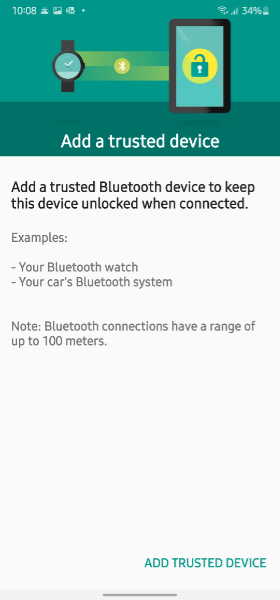
Then, select the device you wish to trust—ENVY-15 in my case—and confirm the selection.
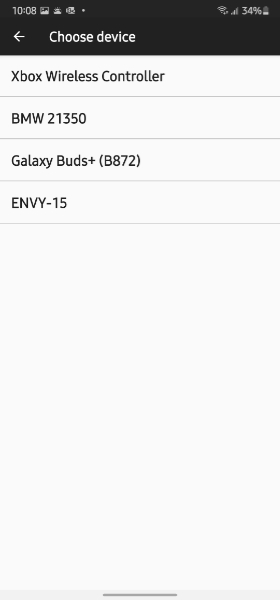
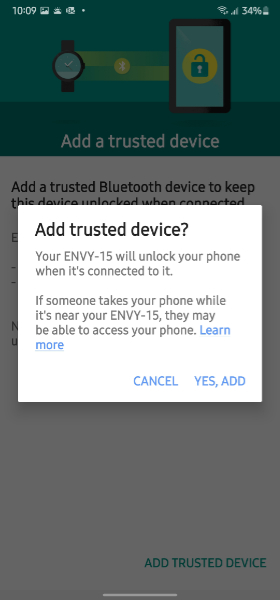
The device will then show up in your list of trusted devices.
Now, you can test it: Lock the phone and try to run an Android app from Your Phone. The app should just appear in the app window.
If you still see the lock screen—along with a message at the bottom that says “Phone unlocked by Smart Lock,” that’s likely because you enabled a Samsung feature that requires you to swipe up on the lock screen after unlocking it with your face (similar to how the iPhone works). And you can disable that extra step by navigating to Settings > Biometrics and security > Face recognition. There, de-select the option “Stay on Lock screen.”
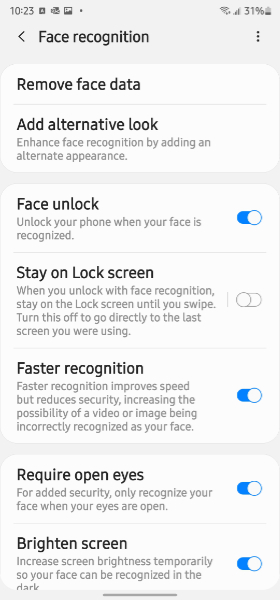
Hopefully, a future Your Phone update can pass-through authentication somehow.