How I Configure Brave
- Paul Thurrott
- Jan 12, 2024
-
72
I was an Amiga user three decades ago, and I still remember the frustration I felt as most of the world moved forward with vastly inferior personal computing platforms. Today, I feel that same frustration with web browsers, but this time the stakes are much higher: Google Chrome was specifically designed to steal your personal information, track your online activities, and sell that data to advertisers, and yet it’s still the most popular web browser in the world by a wide margin. Indeed, far more people use Chrome than all other web browsers combined.
Whether these people are insane, uninformed, or just blissfully clueless and careless about the ramifications of this reality is something I don’t know and can’t explain. All I can do is, well, what I do: Live by example by using and recommending a web browser that is much safer and more private than Chrome and offers a no-compromises experience that is just as compatible with the web as is Chrome. In other words, a browser that has all the advantages of Chrome and none of the disadvantages. What Microsoft Edge was supposed to be and is not.
That browser, of course, is Brave.
Windows Intelligence In Your Inbox
Sign up for our new free newsletter to get three time-saving tips each Friday — and get free copies of Paul Thurrott's Windows 11 and Windows 10 Field Guides (normally $9.99) as a special welcome gift!
"*" indicates required fields
Brave is free and open source. It blocks web advertisements and website trackers automatically by default, but because it’s built on the same Chromium underpinnings as Chrome (and Microsoft Edge), everything just works. It’s been around for over 8 years, and the company that makes it, also called Brave, was co-founded by legendary JavaScript inventor Brendan Eich. Brave, the company, spends its time creating new security and privacy features for the browser, as well as complementary security and privacy services like Brave Search, rather than adding superfluous surface-level nonsense as Microsoft seems to do continuously with its own browser. It also doesn’t spend years engaging in privacy theater, as Google did in inventing and implementing a feature, called Privacy Sandbox, that’s promoted as being pro-privacy when it’s just a more sophisticated way to track its users.
That behavior should be controversial. But it’s not. Instead, Brave is seen as controversial in some circles, and for reasons that rarely make any sense. As a business with a need to survive, it is finding new ways to make money without sacrificing its users’ personal data, privacy, or security while still offering content creators—website owners, online publications, and so on—ways to be rewarded for patronage. Some of these efforts—like its Brave Ads platform, Brave Rewards, Brave Firewall + VPN, Brave Wallet, and so on—engender pushback that is incommensurate with the browser’s usage and purpose. This misunderstanding, I think, comes from how different this business model is to the Big Tech norm, and from mistrust, a belief that the Brave promise must be too good to be true. Surely, this company is hiding something.
Here’s what it’s not hiding: Because Brave blocks ads and trackers, it is faster than Chrome, uses much less RAM, and delivers better battery life, and it achieves this with no loss in compatibility and while protecting you against tracking, personal data theft, and other privacy violations. As the company notes, this browser “makes the web cleaner, faster, and safer” for its users. It’s that simple.
These are claims that Google no doubt makes as well, but with a knowing wink that devolves into hysterical, uncontrollable laughter: Over 70 percent of Google’s revenues comes from advertising, $60 billion in the most recent quarter alone. Ad that advertising business is literally built on the foundation of its privacy-stealing platforms like Chrome and Android.
Brave, meanwhile, makes money from Brave Ads, a privacy-preserving ad platform, paid subscriptions to services like Brave Firewall + VPN and Brave Talk Premium, nominal transaction fees from Brave Wallet token swaps and creator tips and contributions via Brave Rewards, New Tab takeovers (which are like site sponsorships, not that I’ve ever seen one), and partnership deals.
Which one of these companies sounds like an advertising giant and which sounds like a technology company dedicated to making the web better? Come on, you got this one. OK, here’s a hint: It’s not Google.
The other pushback I get with Brave is that this browser is somehow saddled with suspicious features that get in the way and are hard or even impossible to remove. But as a dedicated Brave user since July 2022, these claims confuse me. I install Brave on every computer I use, and as a regular reviewer of laptops, that means I install it a lot. And I have no idea where these complaints come from.
Here’s what Brave looks like on first install.

From what I can tell, the complainers are concerned about four of the buttons that you can see on the right side of the toolbar. And, I would imagine, the related promotional items for Brave products and services that you see on its default New Tab page, which you can see here.
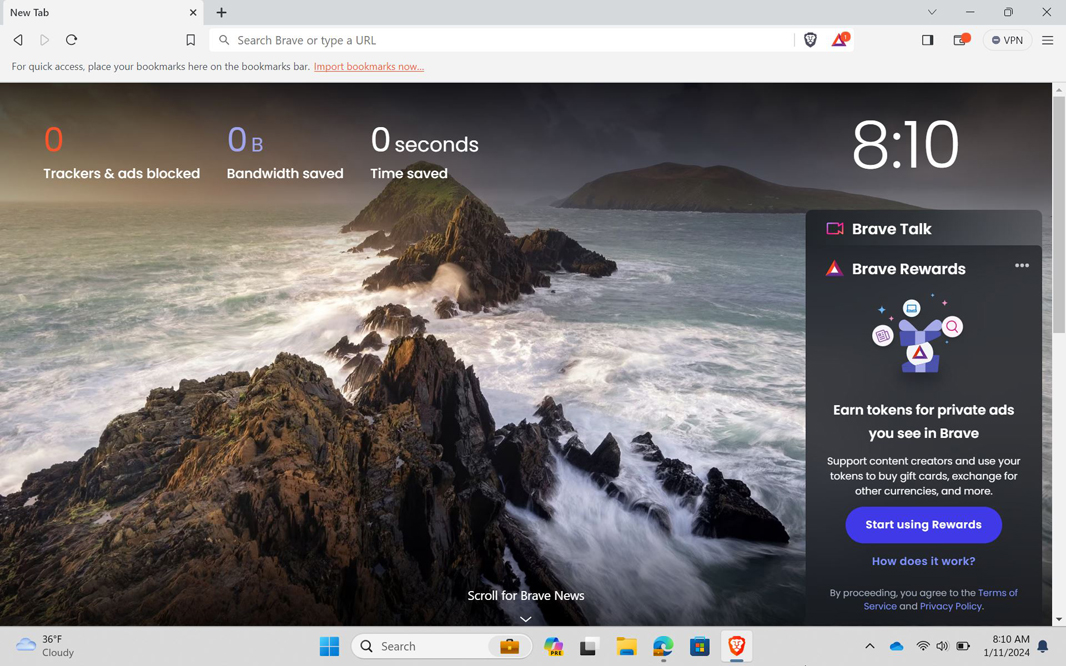
But it’s not difficult to remove any button or other UI element from the Brave toolbar. Nor is it difficult to customize or replace the Brave New Tab page. Compared to the Microsoft Edge first-run experience—it literally asks you to compromise your privacy and allow the browser to track you more than it will by default—this is child’s play.
So let me step you through how I configure Brave. This process takes about 5 minutes, which you can sort-of verify yourself by the time on the system clock at the bottom of each screenshot, but with the understanding that I was taking my time when I took these shots because, well, I was taking screenshots and testing customizations I don’t usually make. This one time, it took me about 10 minutes.
The Brave first-run experience consists of just three screens in which you can set Brave as the default browser, import settings from another browser, and make Brave better by agreeing to send diagnostic reports and/or share anonymous insights about which browser features you use. That’s it, three steps. And each one is optional. I do make Brave my default browser, of course, skip the import screen, and allow the telemetry data collection because I want to help improve the product.
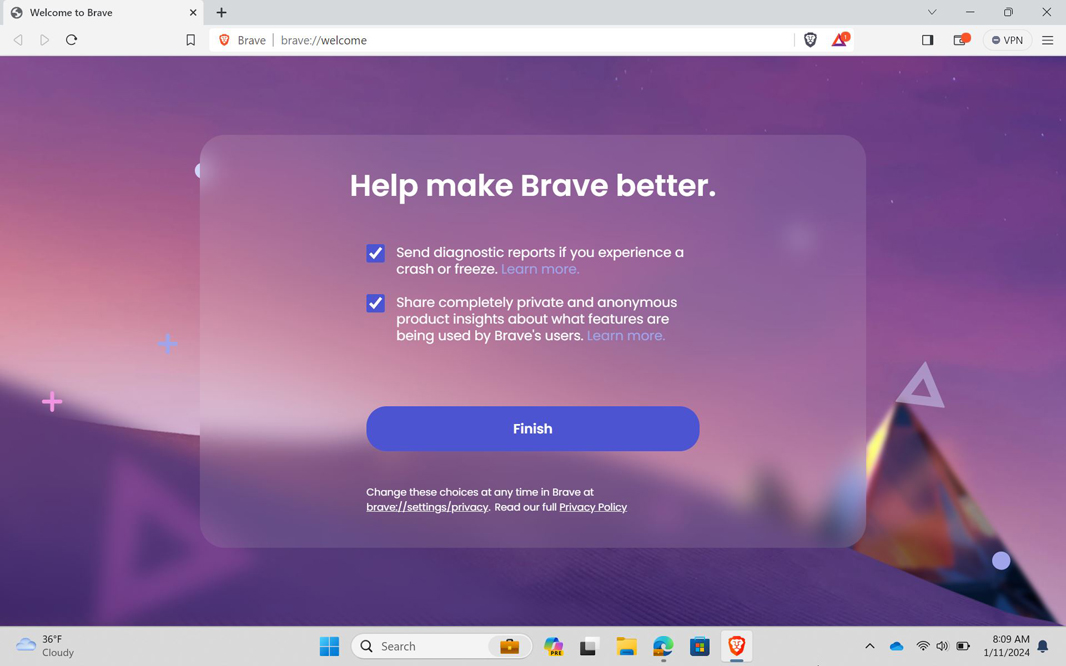
With that done, it’s time to remove the Brave toolbar buttons I don’t use. They are all to the right of the address bar and are, from left to right, Brave Rewards, Show sidebar, Wallet, and Brave Firewall + VPN. For Brave Rewards, you have to click it once and then right-click and choose “Hide.” For the latter two, you just right-click and choose “Hide.” Only Show sidebar requires any work: You toggle it off in Brave settings, in the Appearance page under “Toolbar.” So you can remove them all in the time it took you to read those few sentences. Or in even less time if you just visit that Appearance page in Settings first, since you toggle most of them off there too. (Brave Rewards has its own page in Brave settings.)
![]()
As for Brave’s New Tab page, you can of course customize it in-place. But I’ve used a minimalist New Tab replacement for several years now—Momentum Plus until recently, but now something called Bonjourr—and so I don’t even think about this: That replacement appears as soon as I enable settings sync. Which is the next step.
Brave sync is interesting.
Other web browsers all work the same way: You sign in to an online account and can sync whatever list of settings—browser settings, bookmarks, passwords, history, open tabs, extensions, and more—to the new browser. Obviously, this is useful, and on other browsers, it’s seamless.
Brave handles sync differently. And while this was confusing and unfamiliar at first, I’ve grown to not just love it, but prefer it. There’s no Brave account, or any other account, and so there’s no sign in. Instead, Brave sync stores your settings on the client using encryption, and when you want to sync those settings to a new client (on desktop or mobile), you use a previous client to authenticate the new client, adding it to the sync chain. Conceptually, it’s a lot like a passkey in that you can use one to create another, and if you only have one and lose it, it;’s gone forever.
In real-world use, it’s simple to set up sync on a new PC. And while there are a few ways to do it, this is how I do it.
First, I sign in to Gmail in the new Brave install. Because there are no stored passwords in the new browser, I need to use two-step verification—an authenticator app on my phone or, if available, a passkey on the computer to which I am installing Brave—to authenticate and access my inbox.
Once that’s done, I open Brave on my phone (I could also use another PC) and navigate to Settings > Sync and tap “Add New Device.” I’m asked if I’m adding a mobile device or computer so I choose the latter, and Brave provides me with my unique sync chain code, a 25-word string that works like a password. Then, I press the “Copy to Clipboard” so I can then paste the sync chain code into a new email that I send to myself using Gmail.
On the PC, I return to the Gmail tab, copy the code into the PC’s Clipboard, and navigate to Settings > Sync and click “Start using sync” and then “I have a sync code.” Then I paste the code into the dialog that appears, click “Confirm,” and click “OK” in the confirmation dialog that appears. This PC is then added to my sync chain.
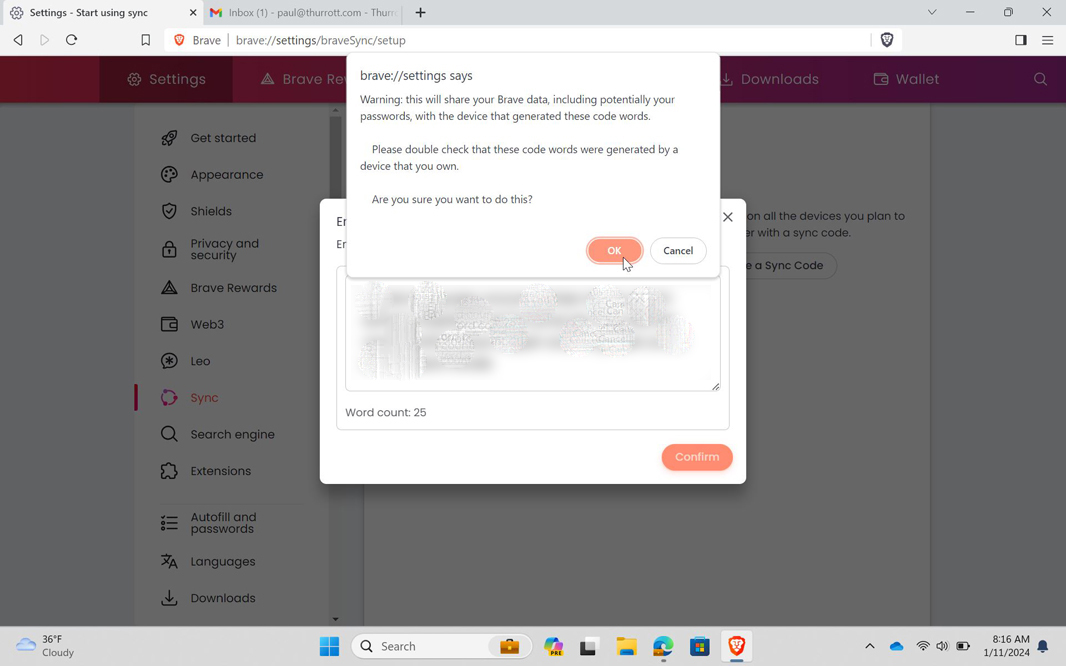
Now, the “Start using sync” button in Settings > Sync has been replaced by a new “Manage your synced devices” button. So I click that and scroll down to the “Sync Settings’ section of the page that appears.
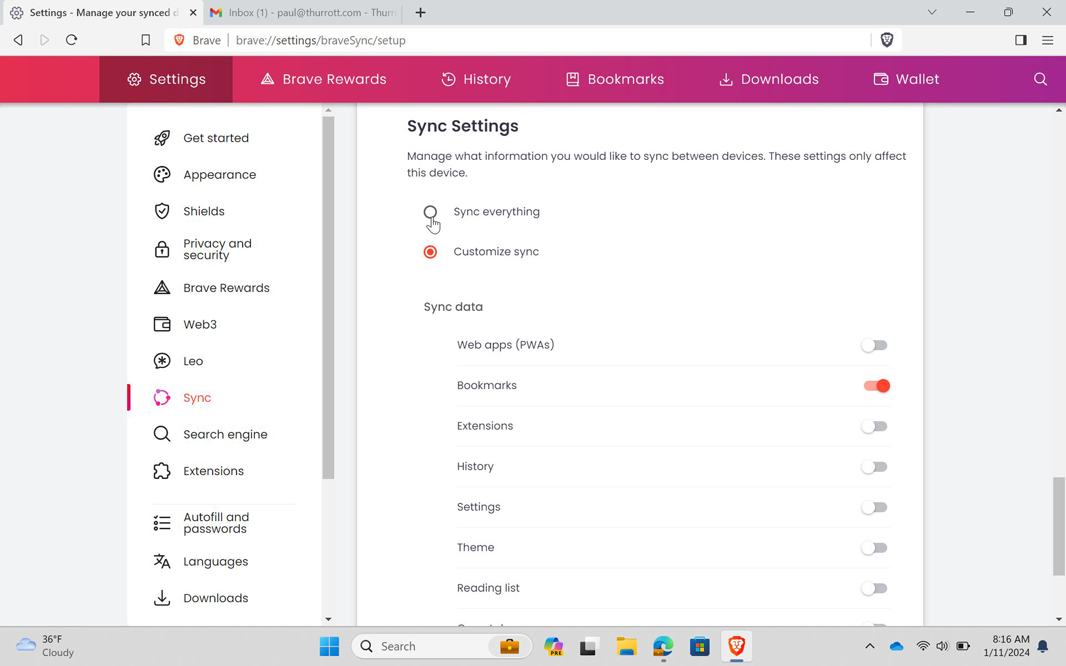
Here, I determine what to sync, everything or some combination of the available settings, which include Web apps (PWAs), Bookmarks, Extensions, History, Settings, Theme, Reading list, Open tabs, Passwords, and Phone numbers, emails, and addresses.
Settings sync is blisteringly fast, and within seconds, I’m configuring those extensions that need to be configured. I use the Bitwarden (password manager), Bonjourr (New Tab page), Dark Reader (dark mode), Google Translate, LanguageTool (spelling and grammar checking), Postlight Reader (reader mode), Save to Pocket, and Simplify Twitter Web UI extensions in Brave. If I were using a different browser, I would add Privacy Badger and uBlock Origin for tracking and ad blocking, but they are unnecessary in Brave. (I typically pin Dark Reader, Add to Pocket, and Bitwarden to the toolbar too.)

And that’s it: Within 5 minutes on a normal day, I’m up and running.
Well, except for one thing. The only sticking point here isn’t Brave’s fault: I use Bitwarden for password management, and that requires a bit of work to set up the way I like it. Were I just using Brave’s password manager, I could be done configuring the browser even quicker.
From there, it’s pretty much persona preference. I pin tour tabs to the Brave—Gmail, Google Calendar, Twitter, and Mastodon—and then have several tabs open by default: Three for Thurrott.com, and then one each for the OpenWeb comments management portal, Google News, and The Old Reader (RSS feeds). That’s my baseline, where I spend much of each day.

And that’s it.
I realize everyone has their needs and preferences, but in addition to the secure and private base configuration that’s safer than Chrome, I prefer Brave’s minimalist user interface to the bloated, feature-packed interfaces we see in browsers like Edge, Opera, and Vivaldi. If you’re using Chrome or Edge, especially, I strongly recommend giving it a shot. There’s no downside, and the benefits are obvious.