Tip: Remove the Bing Button from Microsoft Edge 111
- Paul Thurrott
- Mar 16, 2023
-
47

It says something about the state of Microsoft’s software design that the primary concern these days is removing awful user interfaces and distractions. And here, Microsoft Edge is a key offender: as I discovered in writing the Windows 11 Field Guide, Microsoft busied itself over the past few years by reversing the “get out of your way” minimalist goodness in its web browser and has quickly added a metric ton of unnecessary interfaces that are all designed to track you online and force you into viewing content and ads from Bing and MSN.
Well, it just got worse again. At least temporarily.
Windows Intelligence In Your Inbox
Sign up for our new free newsletter to get three time-saving tips each Friday — and get free copies of Paul Thurrott's Windows 11 and Windows 10 Field Guides (normally $9.99) as a special welcome gift!
"*" indicates required fields
With Microsoft Edge 111, which was released this past week, users find themselves confronting a new visual nightmare, an inordinately large and unremovable new Bing icon in the Edge toolbar. This unsightly and unwanted new addition is perhaps the most overt example of Edge’s true purpose which is, as noted above, now primarily a vessel for Microsoft’s online services and advertising businesses.
Let me be very clear. No one—no one—should use or trust Microsoft Edge, it is to Microsoft what Chrome is to Google. I came to that conclusion in the process of writing the Windows 11 Field Guide, when it became obvious that this product was designed to track its users and push Microsoft’s services, triggering a reorganization of my Edge content that is now centered on removing or obviating as many of Microsoft’s predations as possible. And while just not using Edge is the best approach—I use and strongly recommend you use Brave instead—I understand that many people will simply accept the Microsoft default in Windows 11, and ignore the problems with doing. And with that understanding, the only responsible thing I can do is help you get rid of this blight.
The good news is that Microsoft will allow users to disable this Bing button in a future release of the browser, and I won’t pretend to be surprised that it rushed out this feature without finishing it first. (It will be part of a switch that lets you disable “Discover,” which is the interface the Bing button displays. But that won’t happen until Edge 113 in May. Two months from now.
So here’s how you remove the Bing button from Microsoft Edge 111 (and 112, I guess).
Close Microsoft Edge. Make sure it’s completely closed by opening Task Manager, searching for “Edge” (no quotes), and ending any processes you see in the results list. Close Task Manager when you’re done.
Open the Registry Editor (“regedit” in Search) and navigate to “HKEY_LOCAL_MACHINE\SOFTWARE\Policies\Microsoft” (no quotes). Right-click “Microsoft” and select New > Key from the context menu that appears.
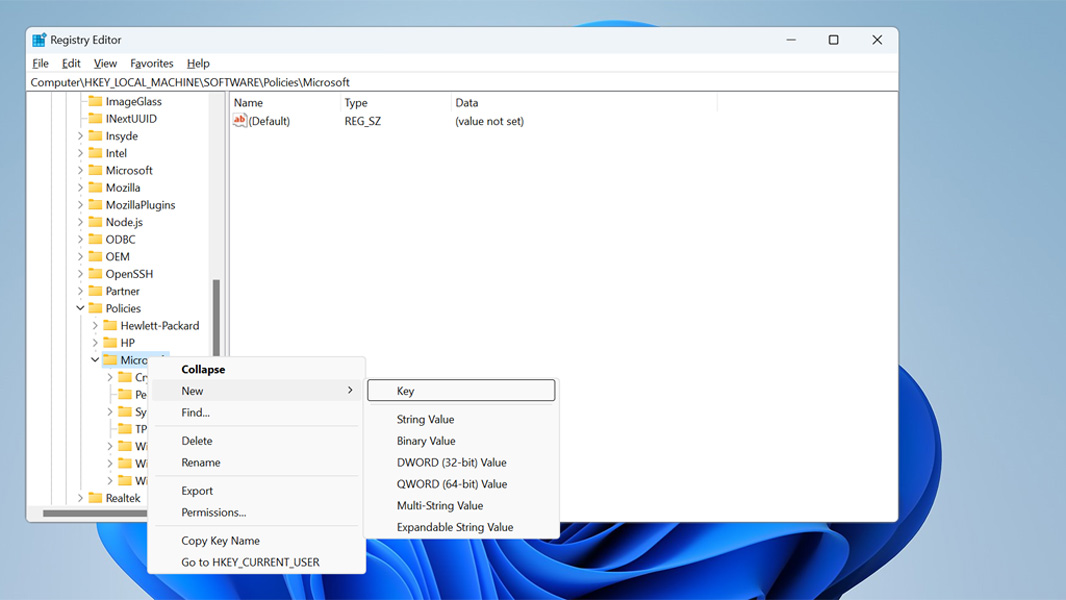
Name the key “Edge” (no quotes). It will appear as a folder under “Microsoft” in the registry hierarchy on the left.
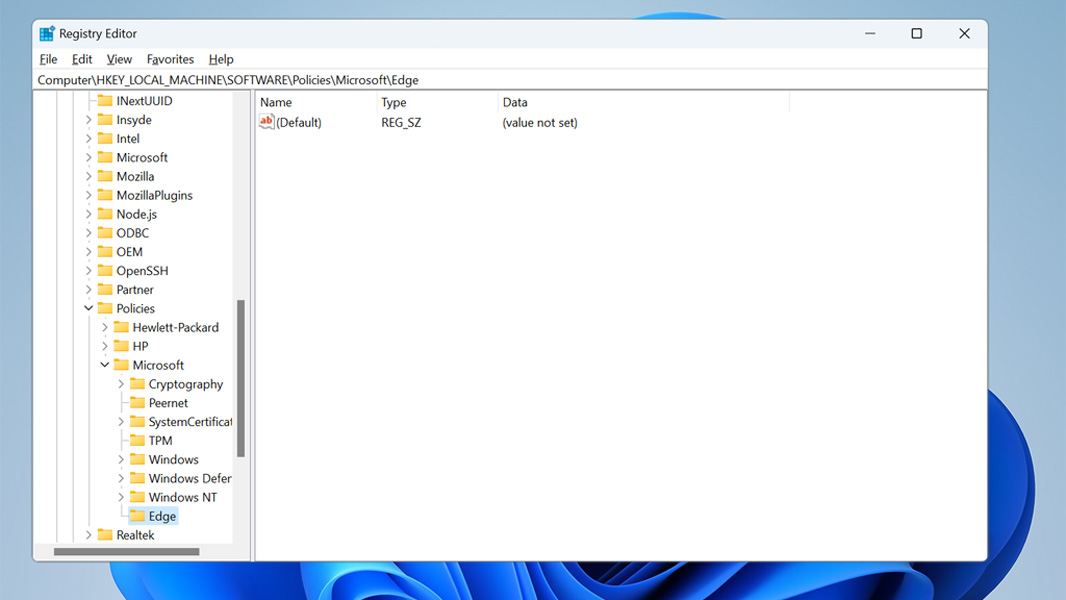
With the Edge key (folder) selected, right-click an empty area on the right and choose New> Dword (32-bit) value from the context menu that appears.

Name this value “HubsSidebarEnabled” (no quotes). Its default value is 0, which is correct.

Close Registry Editor.
Open Microsoft Edge and navigate to edge://policy.
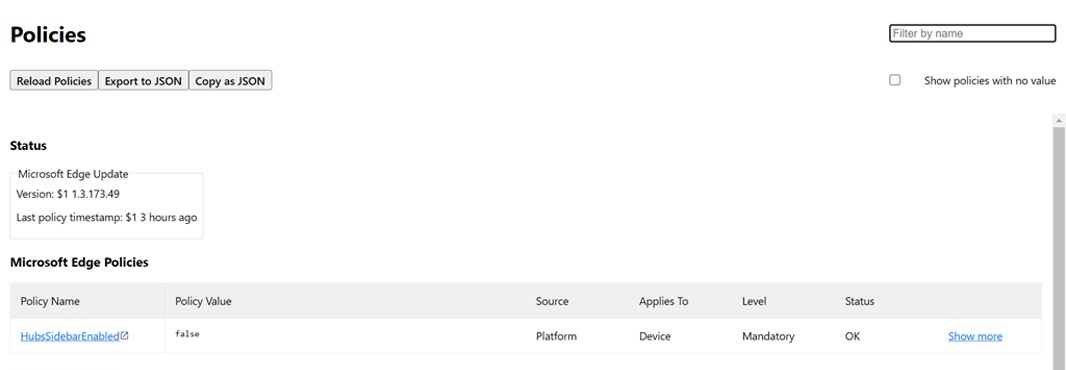
Click the “Reload policies” button. The Bing button is now gone.
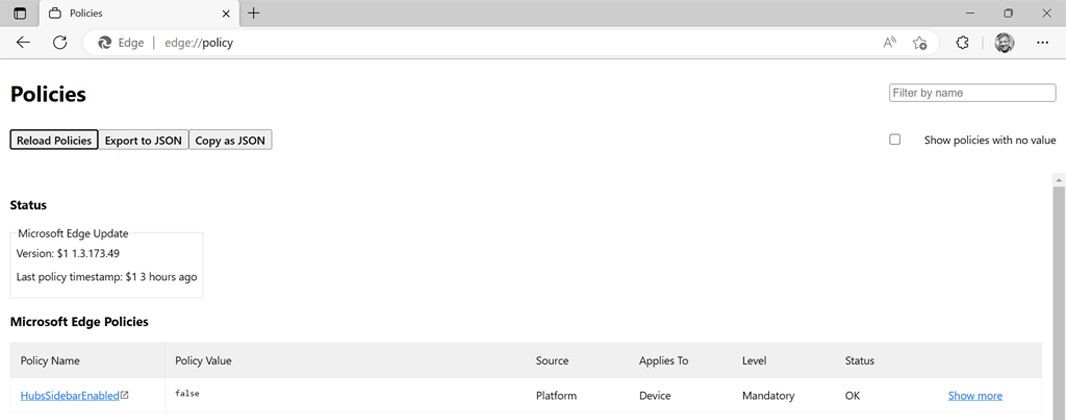
My guess is that you will have to redo these steps when Edge 112 is released in April, but we’ll see.
And with that out of the way, I realize I now have a lot of Windows 11 Field Guide updating to do. I guess that’s next on my to-do list.