HP OfficeJet Pro 9025 First Impressions
- Paul Thurrott
- Mar 12, 2019
-
25

UPDATE: Apologies for any confusion here. The OfficeJet Pro lineup utilizes an inkjet-based printer, not a laser printer. –Paul
HP is overhauling its OfficeJet Pro lineup for small businesses, with a simpler and smaller new design, cloud and mobile app capabilities, and more. As a long-time user of HP’s LaserJet printers and OfficeJet all-in-ones, I was interested to see what a modern inkjet-based take on this kind of device looked like. And was not surprised to discover that HP had integrated some of the smart and connected functionality from its Tango line of home printers.
Windows Intelligence In Your Inbox
Sign up for our new free newsletter to get three time-saving tips each Friday — and get free copies of Paul Thurrott's Windows 11 and Windows 10 Field Guides (normally $9.99) as a special welcome gift!
"*" indicates required fields
First up, the pricing, which is incredibly reasonable across the four models in the new OfficeJet Pro lineup. The entry-level OfficeJet Pro 8025 costs just $170 and provides fast (up to 20 pages per minute) printing, a 2.65-inch touchscreen interface, and a 225-page paper tray. The OfficeJet Pro 8035, at $200, adds color options—it can be had with basalt (gray), oasis (teal), or coral (pink) accents—a USB port, and an 8-month supply of ink.
The $230 OfficeJet Pro 9015 and $330 OfficeJet Pro 9025 am up the capabilities with faster printing (up to 24 ppm on the 9025), a no-edge, easily slide-off glass scanner plate, automatic 2-sided copies and scans, and, on the 9025 only, a single-pass, dual-sided, 35-page automatic document feeder, a smart output tray sensor, and a second, 250-sheet input tray.
Finally, at the high-end, the $400 OfficeJet Pro Premier provides a premium aluminum finish, a 2-year ink supply, and free, next-day exchanges during the first year of operation.
I’m reviewing the OfficeJet Pro 9025, and this thing is a monster. I’ve never experienced a printer that prints this quickly outside of a professional printing shop; it almost violently spits out each page in quick chunks of alacrity. It’s almost humorous how fast this thing prints.
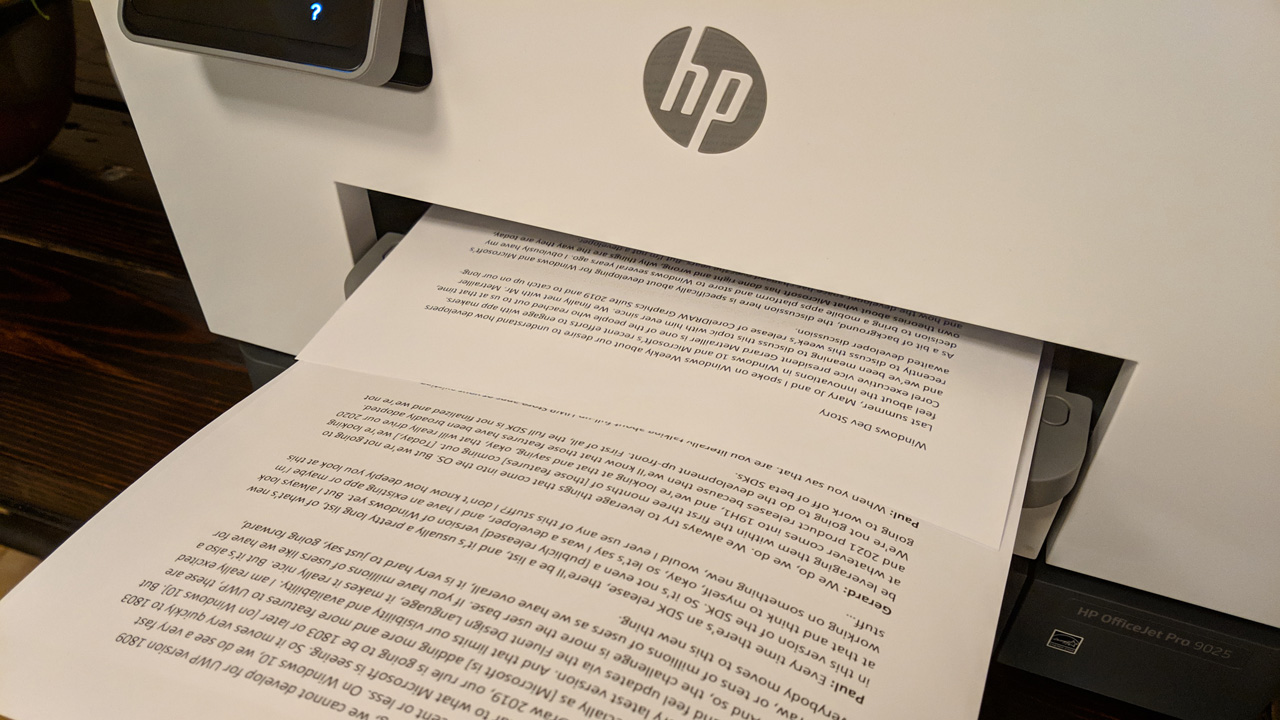
But let’s not get ahead of ourselves.
Initial setup is relatively simple, at least once you stop overthinking things. If you’re used to the old-school ways in which one would connect a printer to a Windows-based PC, it’s time to step into the 21st century. Yes, you have to insert a few toner cartridges correctly, but the internal cage for the cartridges lines up perfectly when you turn on the printer, and it’s color coded and one-way to ensure success. And yes, you have to load paper into the first tray.

But beyond that, everything can handled through a mobile app—the same HP Smart app that the firm uses for that Tango printer—and it’s available on Windows, Mac, Android, and iOS. Beyond setting up Wi-Fi directly on the device using its touch-based display, you’re pretty much free to do everything from the app going forward. (Or, if printing, just use the native Windows or Mac print capabilities.)
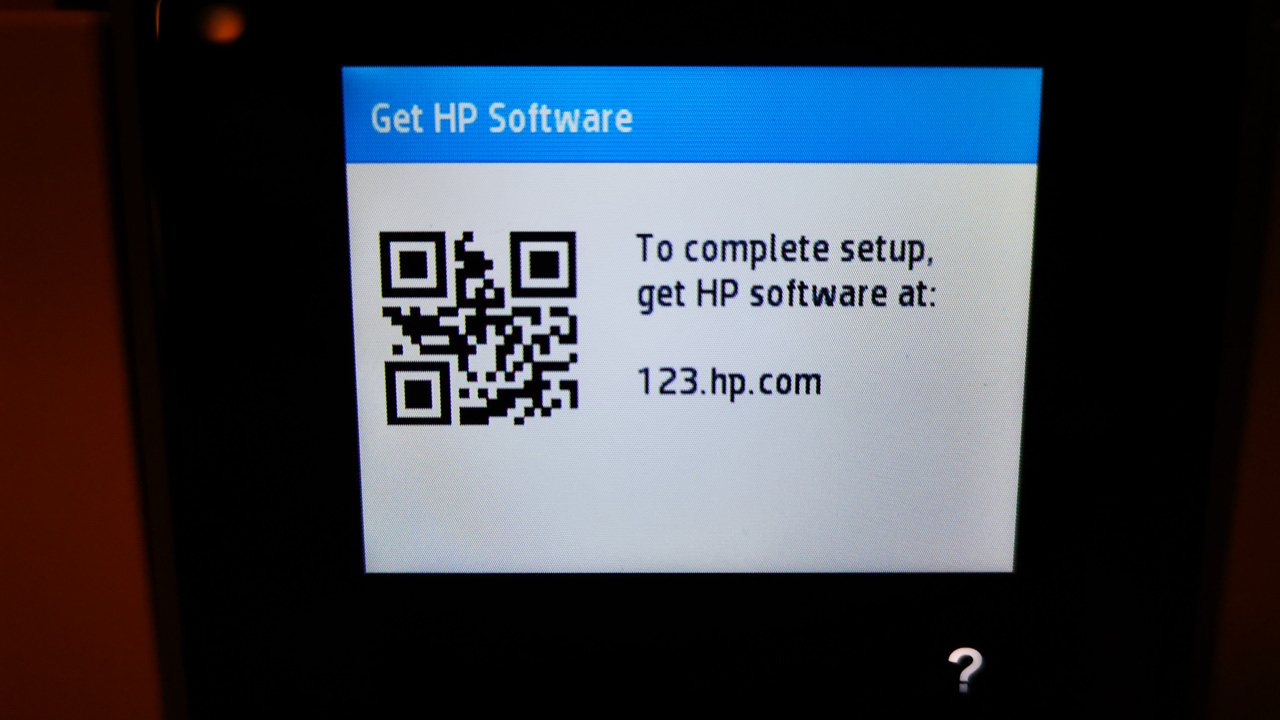
And it’s awesome. As noted, the document printing speed is astonishing, especially if, like me, you’d been using an older printer/all-in-one for several years. When we moved to Pennsylvania, I left behind my old network-attached laser printer, but Stephanie still uses an older OfficeJet Pro for printing, scanning, and copying, and this new version leaves her outdated model in the dust.
But it’s not just the speed. The print quality is, of course, fantastic, with deep blacks for text and vibrant colors. You can load up to 500 sheets of paper via the two sheet trays, but the bigger deal, perhaps, is that each is big enough for a full ream of paper; my previous full-sized printer topped out at an awkward two-thirds of a ream. And, on the flip-side, the output paper tray has a sensor to ensure that it never becomes overloaded: when it’s full, the printing pauses until the paper is removed, and then it starts again automatically.

Beyond printing, I’ve tested document and photo scanning via both the top-mounted document feeder (which is only for documents) and the flatbed glass scanner. That latter scanner offers 1200 dpi photo scanning, which is fantastic. And a no-lip edge that is equally fantastic, as the item you’re scanning won’t get stuck on the glass, as is so often the case with other flatbed scanners.

I’ve also tested printing via my smartphone, which is still a new enough experience that it feels futuristic. Here, the HP Smart app lets you access your device’s storage or, for photos, services like Facebook and Instagram.

The OfficeJet 9025 works great, but it’s a handsome machine, too, if that makes sense for a large, mostly-white box. And while I didn’t get a color choice with the 9025, those who opt for the OfficeJet Pro 8035 can match their office or home décor if desired. (OK, I’d just choose gray. But still.)
I’ve only had the HP OfficeJet 9025 for a few days, and I will need at least a few weeks of experience—for the whole family, really, since my high school-aged daughter has emerged as the heaviest printer user this past year—to be sure. But based on this initial few days, its very reasonable pricing, and my two decades of experience with HP printers and all-in-ones, I feel really good about it already. This thing is amazing.