Lenovo ThinkPad E14 Gen 2 Review
- Paul Thurrott
- Feb 23, 2022
-
3

The Lenovo ThinkPad E14 Gen 2 provides familiar ThinkPad design and durability but at a more affordable price. There are, of course, some trade-offs, most notably to weight and battery life, but the overall experience is still excellent.
Design
From its classic black exterior to its scalloped keys, dual pointing system, and premium branding, there is no mistaking the iconic design of the Lenovo ThinkPad E14 Gen 2. Those more familiar with the product family will notice some small differences when compared to its much more expensive stablemates, however.
Windows Intelligence In Your Inbox
Sign up for our new free newsletter to get three time-saving tips each Friday — and get free copies of Paul Thurrott's Windows 11 and Windows 10 Field Guides (normally $9.99) as a special welcome gift!
"*" indicates required fields

The most notable, perhaps, is the build material: instead of a magnesium and carbon fiber mix, the E14 is made from anodized aluminum, which I feel gives it a premium vibe, albeit one with a big of smudginess. Unfortunately, it also adds a bit of heft: the ThinkPad E14 is a laptop, not an Ultrabook. But it’s also durable, and Lenovo reports that it passes 12 military-grade certifications and over 20 MIL-STD procedures related to vibration, mechanical shock, extreme temperatures, and the like.

There’s also a single wide hinge that extends across the width of the PC, but we’re starting to see that change in more expensive ThinkPads as well.

Overall, I like the minimalism. There are no speaker grills on either side of the keyboard, and the power button—which offers a built-in fingerprint reader and a ring of light that pulses green when you need to sign in—is large and round, and it can be found to the upper right of the keyboard.

Display
The display is, perhaps, the only overtly obvious place in which Lenovo cut corners on the E14. There are three 14-inch panels to be had, but all are unfortunately Full HD (1920 x 1080) in resolution with a wide 16:9 aspect ratio.

As a result, there are large bezels all around, but most obviously at the top and bottom.
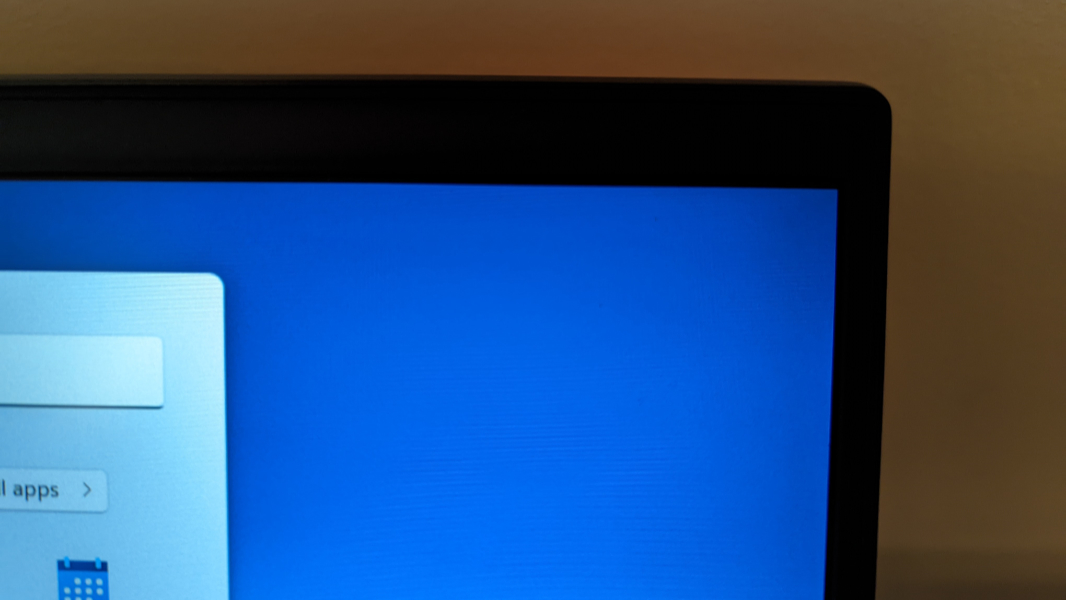
The three choices include an anti-glare panel with 220 nits of brightness, an IPS panel with anti-glare and 250 nits of brightness, and an IP panel with anti-glare, multi-touch, and 300 nits of brightness. The review unit came with the middle option, which is the one I’d choose from this lackluster set of choices, and it’s adequate. But I’d much prefer a taller 16:10 panel with some higher resolution options.

Internal components
The ThinkPad E14’s innards were modern enough in 2021, but they an acceptable compromise to help Lenovo meet its lower price points in 2022. You have a choice of 11th-generation Intel Core i3-1115G4, i5-1135G7, and i7-1165G7 processors, the latter two of which feature Intel Iris Xe graphics, 4 GB to 32 GB of DDR4 RAM, and a curious mix of storage options that can include a second SSD (!) if you’re so inclined. You can choose between 256 GB, 512 GB, and 1 TB of storage with a single drive, but if you go with two drives, one must be 256 GB of 512 GB while the other will be 1 TB. Each is an M.2-based PCIe unit.
The review unit shipped with an Intel Core i5-1135G7, 8 GB of RAM, and 256 GB of storage, and performance was excellent across the standard productivity applications I normally use. The only time it seemed to struggle was during my experiments developing Windows App SDK-based WinUI 3 apps with Visual Studio 2022, but that’s not Lenovo’s fault: that mix of technologies would bring almost any PC to its knees. And if I were going to use the E14 for software development, I’d opt for more RAM anyway.

What is more interesting to me is that the ThinkPad E14 is the quietest modern Intel-based laptop that I’ve ever used. It was notably silent at all times, with not even a whisper of fan noise, not even during those Visual Studio compilation activities. I am very sensitive to sound, so this was a happy surprise.
Indeed, I have never experienced such a thing while using a PC with active, fan-based cooling, and so I investigated the power management settings to see what was happening. By default, the E14 uses the “Best power efficiency” setting, which makes sense, as this lowers fan speed and performance to make the PC quieter and cooler and improve battery life. But changing this to “Default” or “Best performance” had little impact. This PC is one cool cucumber.
Connectivity
The ThinkPad E14’s connectivity components are familiar enough, with Intel Wi-Fi 6 (as opposed to Wi-Fi 6E) and Bluetooth 5.2. But there’s no cellular data option of any kind. I had no connectivity issues at all.
Ports and expansion
The ThinkPad E14 offers a curious mix of mostly legacy ports. You will find one USB-C port with USB 4/Thunderbolt 4 capabilities, one USB-A 3.2 Gen 1 port, one HDMI 1.4 port, and a combination headphone/microphone jack on the left.

And a USB 2.0 port and Ethernet port on the right, plus a Kensington lock slot.

I have two problems with this configuration: there should be a second USB-C port because it’s required for charging, and there is no excuse for a USB 2.0 port on a PC in the 21st century. Its inclusion here boggles the mind.
Audio and video
The ThinkPad E14 offers two 2-watt Harman speakers that fire upward through the keyboard and deliver impressive sound Dolby Audio sound. There are no immersive Dolby Atmos capabilities, but I enjoyed watching Atomic Blond with its 80s music soundtrack and loud action scenes well enough. My only gripe is that the Dolby Audio app doesn’t automatically optimize itself for the type of content you’re enjoying. If you switch from a video to music, for example, you’ll need to manually configure the app accordingly.
For the inevitable virtual meetings, the E14 also provides a 720p webcam with a fixed focus and a manually-activated privacy shutter that requires good eyes and a fingernail. And there are dual-array microphones with acoustic echo cancelation capabilities. Overall, the quality is as decent as one might expect given the components, but it is perhaps notable that my video quality during a recent family chat was the worst of the lot.
The E14 also includes two conference call function keys, for answering and ending calls. And two apps, AI Meeting Manager and Smart Microphone Settings, that help optimize the system for calls. AI Meeting Manager is particularly interesting: it provides real-time translation, interpretation, and voice dictation capabilities, plus video subtitling.
Keyboard, touchpad, and pen
While HP and Microsoft have pulled to the front of the pack when it comes to keyboard quality in recent years, the ThinkPad E14 marks a nice return to form for the venerable, one-time champion. This is one of the best typing experiences I’ve had in quite a while, with a satisfying key feel, short key throws, two levels of keyboard backlighting, and a nice overall layout.

But it’s somewhat undermined by two issues: Lenovo continues to reverse the Ctrl and Fn (Function) keys, which is inexcusable, and the tiny PgUp and PgDn keys around the reverse-T arrow keys were too easy to hit by mistake. Doing so scrolls the document you’re working on, which is infuriating. (Yes, you can swap the Ctrl and Fn keys in software, and I did so because I’m not a monster.)

Like any real ThinkPad, the E14 also includes a dual-pointing system with an UltraNav TrackPoint nubbin with dedicated mouse keys and a smallish Mylar-coated touchpad with multitouch gesture support. Both were incredibly accurate, and here, again, I experienced another first: where I always need to disable three- and four-finger touchpad gestures to prevent mis-swipes, that wasn’t necessary with the E14. It just worked perfectly.

Unique hardware
The power button features an integrated Windows Hello fingerprint reader that was both quick and reliable, and it will scan your finger when you power on, saving a step. The E14 features a self-healing BIOS that helps prevent bricking if an update is interrupted or fails: it keeps a backup of the BIOS and will revert to that if there are issues. And it provides Lenovo’s anti-fry technology to help prevent cheap third-party USB-C chargers from damaging the system.
Portability
At 3.51 pounds and 0.7 inches thick, the ThinkPad E14 is a laptop, not an Ultrabook, and it’s comparatively big, heavy, and thick. This wasn’t a huge problem for me, as I’m a big guy and I sort of appreciate how a computing device this dense imparts a sense of quality. But this isn’t the right PC for a business traveler or even a commuter. Granted, both are increasingly rare these days.

Battery life, alas, has not been all that impressive, though my results are only based on usage around the house, as I’ve not been able to travel with the E14: I’ve averaged a bit over 5 hours on a charge, with the most impressive showing landing at exactly 6 hours.
The ThinkPad E14 charges over USB-C and can charge to 80 percent of capacity in 60 minutes. But because it only offers a single USB-C port, your expansion options will be limited when charging.
Software
Like most ThinkPads, the E14 comes with a mostly minimalist software pre-load that consists, in this case of Windows 11 (Home or Pro, your choice), McAfee LiveSafe, and then some mostly hardware-related utilities that include AI Meeting Manager, Dolby Audio, Glance by Mirametrix (for presence detection that can, among other things, sign you out from Windows when you walk away from the PC), Intel Graphics Command Center, Lenovo Vantage (driver installs and support), Realtek Audio Console, Smart Microphone Settings, and Thunderbolt Command Center.

Of these, only McAfee LiveSafe is egregious, and it is at least easily removed. But Lenovo Vantage has a “mandatory” requirement in which you must choose “how” you will use the PC—work, personal, gaming, or education—before you can use the app. That’s dumb.
Pricing and configurations
Most ThinkPad E14 configurations cost under $1000, making this one of the more affordable ThinkPad models available today. A base model with a Core i3 processor, 4 GB of RAM, and 256 GB of PCIe-based SSD storage starts at about $633, but I couldn’t recommend such a PC to almost anyone. A more acceptable configuration—Core i5, 8 GB of RAM—starts at about $775, which is a great price, but you’ll pay extra for a fingerprint reader ($15) and keyboard backlighting ($30), two features I strongly recommend.
A somewhat maxed-out configuration with a Core i7 processor, 16 GB of RAM, 512 GB of storage, and Windows 11 Pro will land you just north of $1000. (You can even add a second 1 TB PCIe OPAL SSD for another $700.) Were I configuring this for myself, I’d go with a Core i5, 16 GB of RAM, and 256 GB of storage—plus that fingerprint reader and keyboard backlighting—for a total cost of about $860.
Recommendations and conclusions
The Lenovo ThinkPad E14 Gen 2 is an interesting example of how a premium brand can deliver on the essentials while cutting corners here and there. The weight and thickness, the big bezels and 16:9 display, and some of the weird port choices all point to cost savings, as does making some key features—like the fingerprint reader and keyboard backlighting—optional. But the E14 is still full of ThinkPad DNA, its quiet operation and world-class keyboard and dual-pointing system are notable, and it’s hard to argue with the price. If you know what you’re getting into, I can strongly recommend the ThinkPad E14 Gen 2. This is a workhorse laptop for the hybrid work world.
At-a-glance
Pros
- Classic ThinkPad design at an affordable price
- Whisper-quiet operation
- Terrific keyboard and dual-pointing system
- Fast and reliable fingerprint reader integrated into the power button
- Clean software image
Cons
- 16:9 display with large bezels
- Big and heavy
- Lackluster battery life
- Only one USB-C port … and a USB 2.0 port?
- Lenovo still mispositions the Fn and Ctrl keys