HP Spectre x360 14 (2024) Review: Behold, the AI PC
- Paul Thurrott
- Jan 08, 2024
-
9

I’ve been using the Meteor Lake-based HP Spectre x360 14 for the past month, and I wasn’t surprised to discover that it’s a terrific laptop. But I am surprised by how much of an improvement this is over the previous-generation Spectre x360s that were already among my favorite PCs of all time. This is an astonishing accomplishment, and I only wish I had had the chance to check out the 16-inch version, which offers optional discrete graphics in addition to its more expansive display.
Design
The 2024 Spectre x360 balances the striking and angular designs of the past with some necessary concessions to usability, and the result should prove less polarizing to HP’s customers.
Windows Intelligence In Your Inbox
Sign up for our new free newsletter to get three time-saving tips each Friday — and get free copies of Paul Thurrott's Windows 11 and Windows 10 Field Guides (normally $9.99) as a special welcome gift!
"*" indicates required fields

It retains the chopped off keyboard deck rear corners, which help to angle the combo headphone/microphone jack and one of the USB-C ports, respectively, away from the device, a design flourish that is both useful and visually interesting. And it again refines the curved front and side edges, with the overall effect being more consistent without sacrificing looks or usability.

Like its predecessors, this Spectre x360 14 is a convertible PC and can be used in a variety of form factor configurations aside from the traditional clamshell laptop mode that most will use exclusively.

These include a tent mode in which the screen is flipped around the back with the screen facing outward and a tablet mode that is likely the most common secondary configuration. This versatility means that the display can also lie flat, which I find useful on airplanes.

And while HP has used two-tone color schemes with previous Spectres, this version appears to go for a more uniform color scheme. The review unit is in what HP calls Nightfall black, but Slate blue and Sahara silver colors are also available. I think it looks terrific, with minimal skin oil retention.
Display
The HP Spectre x360 14 ships with a spectacular 14-inch OLED multi-touch HDR display panel that offers a 2.8K (2880 x 1800) resolution in a 16:10 aspect ratio. It features dynamic and variable (48 to 120 Hz) refresh rate capabilities, TUV+Eyesafe low blue light, and ultra-wide viewing angles. And while its reported brightness isn’t all that unusual—400 nits for SDR content and 500 nits for HDR—it is bright, punchy, and colorful. And it covers 100 percent of the PCI-P3 color gamut.
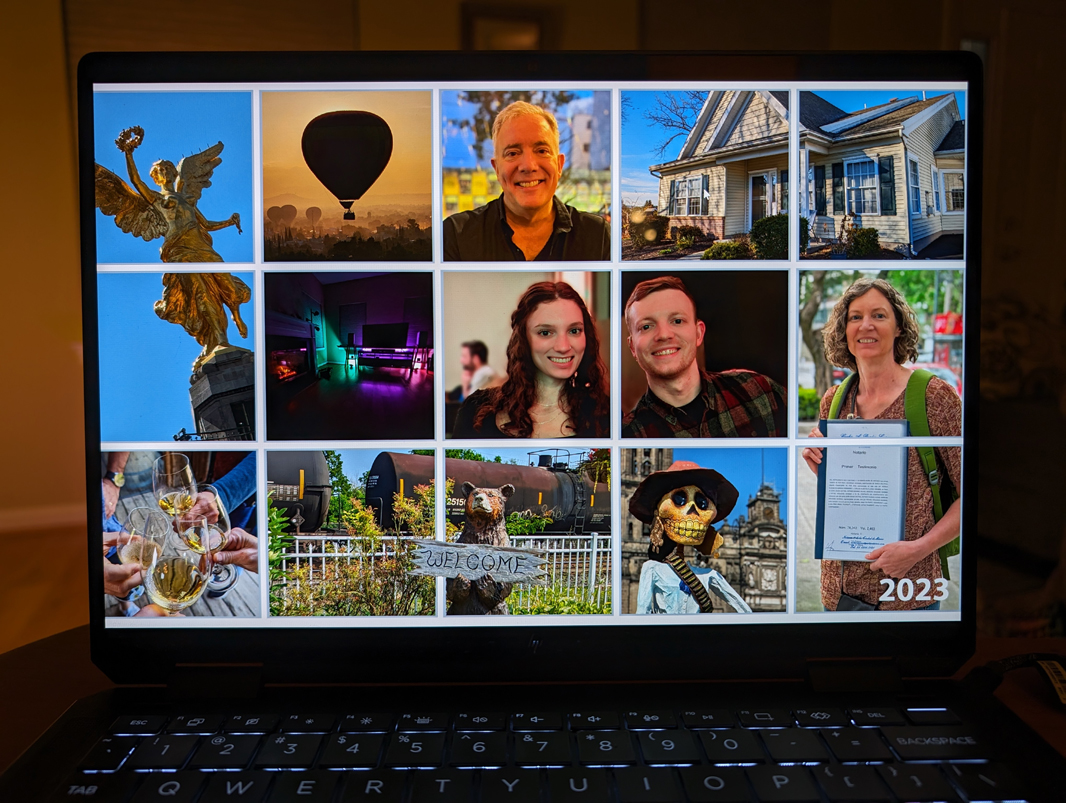
In use, the display is nearly ideal for both productivity work and entertainment, and its fast 0.2 millisecond response time suggests it would be good for gaming as well. The move to 16:10 from 3:2 was the right choice, as most people will simply use this as a traditional laptop most of the time.

The bezels surrounding the screen are of different sizes, with very small bezels on the sides and larger bezels on the top and bottom, where the webcam and hinges respectively take up some space. But HP says that the body to screen ratio is about 89 percent, which is quite good.
Internal components
The HP Spectre x360 14 can be configured with an Intel Core Ultra 5 125 or Core Ultra 7 155 “Meteor Lake” processor with integrated Intel Arc graphics and Intel AI Boost neural processing on its chiplet-style SoC (system on a chip), 16 or 32 GB of LPDDR5x-7467 MHz RAM, and 512 GB, 1 TB, or 2 TB of PCIe Gen4 NVMe TLC M.2 SSD storage. This is about as modern and powerful as things get these days in the portable productivity-focused PC space, though the 16-inch version can sidestep into gaming PC territory with its optional NVIDIA GeForce RTX 4050 discrete GPU.
I’d love to test that, but the review unit configuration is still pretty impressive, with a 16-core H-series Intel Core Ultra 7 155H processor (with 6 Performance cores, 8 Efficient cores, and 2 Low Power Efficient cores), 32 GB of RAM, and 2 TB of SSD storage. This is an Intel Evo-compliant PC, a brand that indicates to potential customers that the PC meets certain premium requirements. For example it wakes instantly from sleep, offers “incredible performance,” provides 9.5 or more hours of battery life, can fast-charge over USB-C to at least 4 hours in under 30 minutes, and so on. With Meteor Lake, the Evo umbrella is expanding to include an NPU, Thunderbolt 4, Wi-Fi 6E/6 GHz, and AI-based noise suppression requirements, plus optional 5G and “adaptive usage” features like Wake On Approach/Walk Away Lock (proximity sensing) and Gaze-Based (Screen) Dimming. And you also get an Intel Evo sticker on the wrist rest because everyone loves stickers, I guess.

I was very curious to see whether this PC and its new hybrid architecture would offer additional advantages beyond the typical office productivity work that this type of device typically targets. For example, I know that Intel Arc offers significant performance improvements over the previous generation Intel Iris Xe graphics and was curious if it might offer a mid-tier level of gaming performance between that and a PC with discrete graphics. And then there’s the AI capabilities: Are there any real-world advantages to AI Boost, which is designed to optimize workloads against the NPU and/or GPU intelligently, or are we too early in the cycle, and still waiting for more on-device AI applications?

This will be an evolving conversation throughout 2024, I bet, as I review more of these AI PCs and as Microsoft and third parties release more and more NPU-aware apps for Windows. And we’ll add to our knowledge base and experience over time. But this is the first. And here’s what I’ve discovered over the past month.
There were no compatibilities issues to speak of, so Intel’s newest generation hybrid architecture doesn’t seem to have broken anything there. And the day-to-day performance of this PC is excellent, with no slowdowns, glitches, or unexplained pausing. That said, it’s also not unusually good, despite its beefier, 28-watt, H-series processor: The previous two Spectre x360s I reviewed, in 2021 and 2022, both offered 15-watt U-series processors, and while I can’t run side-by-side comparisons, this new Spectre works just like the PCs I use with 12th- and 13th-Gen Intel Core processors.
OK, fine. But what about the GPU and NPU?
To test the GPU, I installed some games. First, I went for two extremes, or so I thought, the Half-Life remake Black Mesa and the 2023 remake of Dead Space, a far more advanced title that supports ray tracing and other more modern graphics effects.
Black Mesa was playable at the display’s native resolution and at Ultra graphics quality, though busy scenes pushed the frame rate closer to 30 FPS than 60, and so I lowered it to a more reasonable Full HD+ resolution (1920 x 1200) and … wow. The games flies and looks beautiful. This is a terrific game, of course, and being able to play it on the go is a plus.

But Dead Space was a non-starter, no matter how I configured it: At native resolution using high graphics quality and with vertical sync enabled, it crept along in the 6 to 8 FPS range. But even after tweaking a lot of settings—that same 1920 x 1200 resolution, v-sync off, and medium graphics quality—it struggled to get above 20 FPS, and the action sequences were basically unplayable.

Curious where the line was, I briefly tested two other titles—the World War II shooter Hell Let Loose, which just came to Game Pass, and Rise of the Tomb Raider, a several-year-old classic in the sense that it still looks great and seems to perform pretty well regardless of the hardware. Both worked pretty well once I bumped down the settings. And Rise of the Tomb Raider was looked great and was playable enough at 1920 x 1200 with low quality textures, shadows, and anti-aliasing that I ended up playing it quite a bit, getting past the save point I had been stuck at previously.

The bottom line is while that the Spectre x360 14 is not a gaming PC, but it can handle older games pretty well if you set your expectations appropriately, and it does seem to provide a new tier for low-end PC gaming on the go. I am left wondering about the 16-inch version, of course.
Testing the NPU was a bit more complicated, as expected: We’re still at the start of this new AI era, and the list of meaningful applications that use AI locally and can exploit an NPU could fit on one side of a recipe card. Fortunately, I had a few obvious places to start right in Windows 11, since Microsoft is already shipping several AI features across this platform, including one, Windows Studio Effects, that requires an NPU.
The problem, of course, is that most of the new AI features in Windows 11 don’t even use the NPU, let alone require it. The new Cocreator feature in Paint runs against Microsoft Copilot in the cloud and doesn’t hit the NPU at all. I’m not sure how background removal does its thing in Paint or Photos, but I can tell you it doesn’t engage the NPU at all either. And even the Windows integration features in Copilot in Windows 11—“enable Dark mode” and so on—don’t use the NPU. So I guess we’re stuck with Windows Studio Effects, a Microsoft suite of webcam capabilities that to date have only worked on newer Windows on Arm PCs, the first PCs to ship with an NPU.
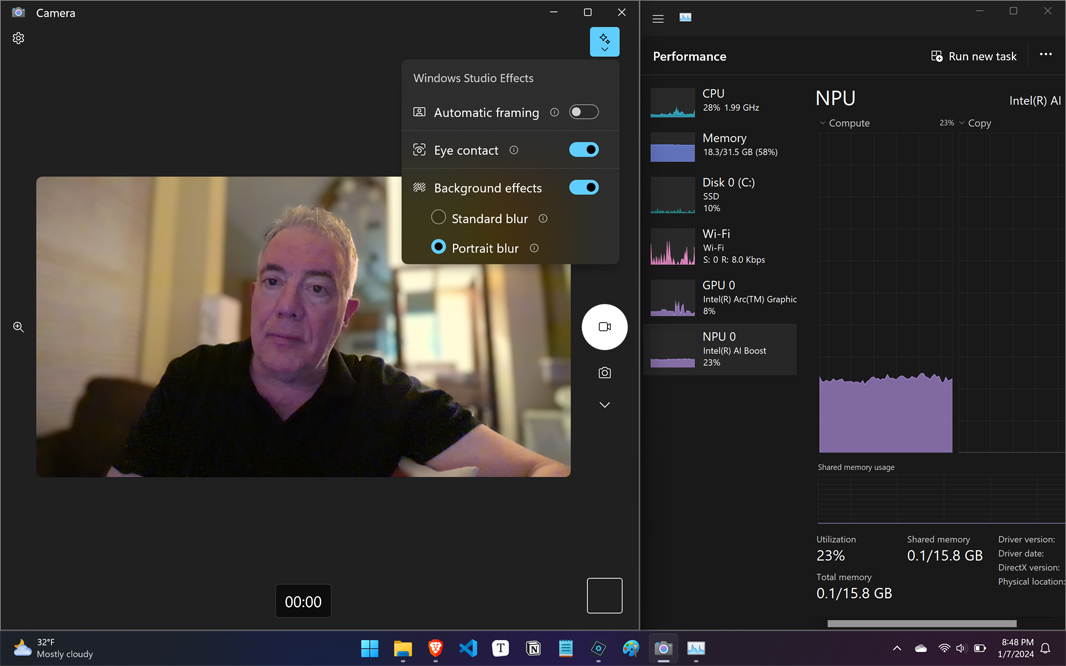
And it’s OK. Windows Studio Effects offers automatic framing, eye contact, and background blur effects in any app that uses the camera on the Spectre, and in enabling one or more of these features, I finally got the NPU to wake up and do its thing. I assume that pushing this work off the CPU and GPU improves general system performance and battery life, but this software is not demonstrably superior, quality-wise, to the third-party webcam enhancements I’ve used in review PCs over the past year, none of which require an NPU. (Speaking of which, HP offers its own webcam enhancement solution, but it hasn’t been updated to support the NPU, so its auto-frame, enhancement filters, and background replacement features peg the GPU and CPU instead.)
I did experiment with LM Studio and a few locally downloaded large language models (LLMs), like Microsoft Phi2 and Stable Diffusion. But this app is currently designed for GPUs, not NPUs, from what I can tell, and further testing is required. I will continue looking into this area, and I have a few pointers—GIMP with an Intel plug-in for Stable Diffusion and the Adobe Premiere Pro beta, among them—for further research. There’s also a personal AI assistant called Superpower that Intel showed off at the Meteor Lake launch that will run locally on the PC’s NPU. But for now, the AI prowess of this and other Meteor Lake-based PCs remains a bit aspirational, I guess.
Connectivity
The HP Spectre x360 14 is the first PC I’ve used with integrated Wi-Fi 7 and Bluetooth 5.4 capabilities, not that I can really test either to any degree, and HP’s documentation notes that “Wi-Fi 7 (802.11BE) functionality requires Windows 11 24H2,” which is interesting. (You can also configure this PC with Wi-Fi 6E and Bluetooth 5.3.)
Whatever. Connectivity was always terrific around our condo and I didn’t have the problem I sometimes have with HP laptops where the wireless card doesn’t connect immediately to my Eero-based home network. No issues there.
Ports and expansion
The Spectre x360 provides a limited number of ports given its thinness. You’ll find a combo headphone/microphone jack on the angled left rear of the PC, with a full-sized. drop-jaw USB-A 3.2 port (with 10 Gbps of data transfer) on the left rear side.
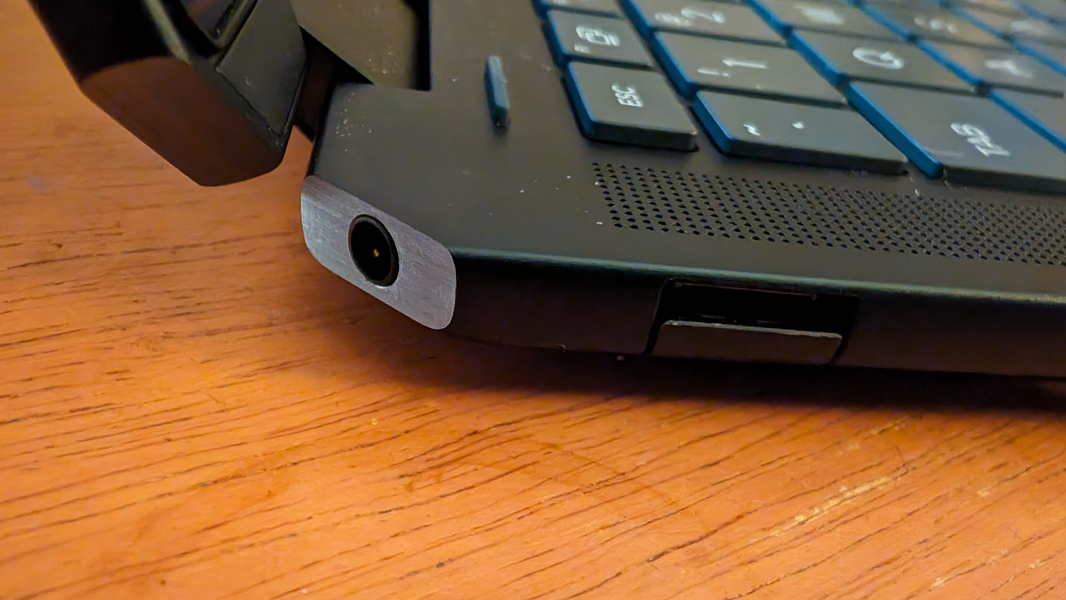
There are also two Thunderbolt 4/USB-C ports, one on the angled right rear of the device and the other nearby on the right. Each provides 40 Gbps of data transfer speeds, USB Power Delivery, DisplayPort 2.1, and HP Sleep and Charge capabilities.

But those looking for legacy ports will appreciate the bundled HP Elite USB-C Hub, which can passes through power from the laptop’s USB-C power cable at up 45, 60, or 90 watts and provides one full-sized USB-A 3.0 port, one full-sized USB-A 2.0 port, and one full-sized HDMI 2.0 video-out port in a compact space. HP also bundles a separate USB-C to HDMI dongle, which seems generous.

Audio and video
The Spectre x360 14 is IMAX Enhanced certified, which means that it meets a strict set of performance qualifications related to both the display— for such thing as resolution, color support, and contrast—and the audio fidelity of the speakers, which must support DTS immersive sound. Basically, it’s an alternative to the Dolby Vision and Dolby Atmos suite, though some of its more advanced features suffer from limited availability: IMAX expanded aspect ratio content is available on Disney+ right now, as are select IMAX-optimized movies, for example, though I don’t subscribe, and additional IMAX Enhanced features are coming soon, HP says.

There’s no IMAX app to manage the video functionality, but you can use the bundled DTS Sound Unbound app to retrieve your free licenses to the DTS:X decoder for the built-in speakers and DTS Headphone:X, and configure the speakers and your headphones. Not surprisingly, the AV experience can be incredible: I watched bits of All Quiet on the Western Front and 6 Underground on Netflix, plus key scenes from the original Jurassic Park movies, and the picture quality and sound ranged from very good to truly impressive. The four built-in speakers—two top-firing tweeters and two front-firing woofers—are fine, but I had much better results with headphones, and even my cheap podcasting headphones delivered superior immersive sound.
Hybrid work
HP is really stepping up its support for hybrid and remote workers, and the Spectre x360 14 offers its best webcam yet, a 9 MP unit that can record up to 4K (2160p) and provides Windows Hello IR compatibility, temporal noise reduction, hardware-backed low-light adjustment, and integrated dual-array microphones with background noise-removal capabilities.
The webcam also supports some unique security features, like wake on approach, walk-away lock, auto screen dimming, and a privacy alert. And some truly goofy gestures that let you pause and resume media playback or scroll through photos by waving your hands in the air in front of the laptop. You can even enable optional screen distance and screen time wellness features if you find the Spectre so compelling that you’re using it in less than healthy ways.
If you’re familiar with HP’s PCs, you may know that they’ve partnered with Bang & Olufsen for years. But with its acquisition of Poly (the former Plantronics) in 2022, they’ve been working to bring the audio tuning in-house. And the Spectre x360 is the first to ship with Poly-tuned audio courtesy of Poly Studio and, of course, Poly Studio branding on the laptop itself. The quality here is quite good, but the laptop’s audio controls are lackluster, with music, movie, and voice presets but no automatic content sensing function, plus a basic equalizer. You also use this interface, buried under Audio control in the myHP app, to configure noise removal on the microphone and keyboards, and configure the microphone for personal or conference mode.
Keyboard, touchpad, and pen
HP makes some of my very favorite laptop keyboards and though we are years past the column of Home, Pg Up, Pg Dn, and End keys that I Ioved so much in previous-generation Spectres and still miss, the full-sized, backlit, island-style keyboard in this 2024 model is fantastic, with snappy key throws and ideal key feel.

It also comes with a few upgrades of its own. Key among them the fingerprint reader that’s now integrated into the power button—it used to be in the bottom row of keys, taking up space—which sits in the upper-right corner of the keyboard. I don’t typically like that placement, as it hurts my muscle memory for the DEL key. But the power button has small edge ridges that make it easy to identify by feel, and so shifting my finger to the left to hit DEL has worked surprisingly naturally.

The touchpad is larger than ever now, and it uses haptics rather than moving mechanical parts for clicks and gestures. This was initially very interesting to me, but it unfortunately undermined my typing accuracy by continually introducing mis-taps that sent the cursor flying into other parts of the documents I was writing. I also had to disable three- and four-finger gestures, which is a more common problem, because I would routinely trigger them mistakenly while scrolling (with two fingers).

This sent me looking for some way to dial down the sensitivity. HP includes a basic Touchpad interface in myHP, and so I used that to disable the default gestures—brightness control on the left and volume on the right—but it relies on the Windows 11 Setting app for “feedback intensity,” which only controls the haptic feel and audio, and not the sensitivity. I was never able to resolve the touchpad issues.

HP also bundles its USB-C Rechargeable Tilt Pen Stylus with MPP 2.0, which is a fairly standard part with two barrel buttons, a battery status light on the eraser end, and a hidden USB-C port for charging. I didn’t spend much time testing this because smart pens are such a niche use case, and even with a PC convertible, most customers use the device solely as a laptop. But I will note that you can’t even pair this pen with the PC, which makes many native Windows settings unavailable. Instead, it just works, and there is a limited pen configuration capability in the myHP app that’s mostly about the two barrel buttons.
Security
The HP Spectre x360 14 supports Windows Hello facial and fingerprint recognition, the latter via the power button, which is in the upper-right of the keyboard. There are webcam and microphone toggle keys in the top function row of the keyboard, which I very much prefer. And the fingerprint reader was always fast and accurate.
Rather than integrating with the Windows 11 proximity sensing functionality, HP bundles its own wake on approach, walk-away lock features, along with related screen dimming and privacy alert functionality. Each can be enabled and configured in the HP Command Center app.
Sustainability
The HP Spectre x360 14 uses 90 percent recycled materials in its outer display cover and keyboard deck, 50 percent recycled plastics in its keycaps and key scissors, ocean-bound plastic in its bezel and speaker assemblies, and 100 percent sustainably sourced recycled wood fiber and cushions in its packaging. The bottom is held on with Torx screws and should allow for easy repairability and upgrading of components like the wireless card, SSD, and battery, but I believe the RAM is soldered onto the motherboard.
Portability
The HP Spectre x360 weighs 3.19 pounds, which is noticeably heavier than its sub-3-pound predecessors. And with dimensions of 12.35 x 8.68 x 0.67 inches, it is a tad wider than previous Spectre x360s, but no thicker. Overall, I found it quite portable, and it’s possible that its slightly bigger 4-cell, 68-watt-hour battery explains the weight difference.

HP claims the Spectre will provide about 13 hours of battery life., but I experienced an average of 6.5 hours in real-world usage. That’s good for a Windows laptop, but still a bit lower than I’d expected. I didn’t travel during the review period, but I kept it on battery until it needed to be charged for the most part, and always used it on the with HP’s auto-adaptive Smart Sense power management plan (configured in myHP) and with the dynamic refresh rate configured for the display.
Software
You can configure a Spectre x360 14 with Windows 11 Home or Pro. But HP’s consumer PCs, even it’s premium prosumer models, have long suffered from an abundance of crapware in recent years, and the Spectre has a bit of that, too, with Adobe offers, Dropbox promotion, Energy Star, and the reviled McAfee LiveSafe clogging up the works. Beyond that, there are 10 HP-branded utilities (including its Omen Gaming Hub), three Intel utilities (including the Intel Unison phone connectivity solution), and DTS Sound Unbound.
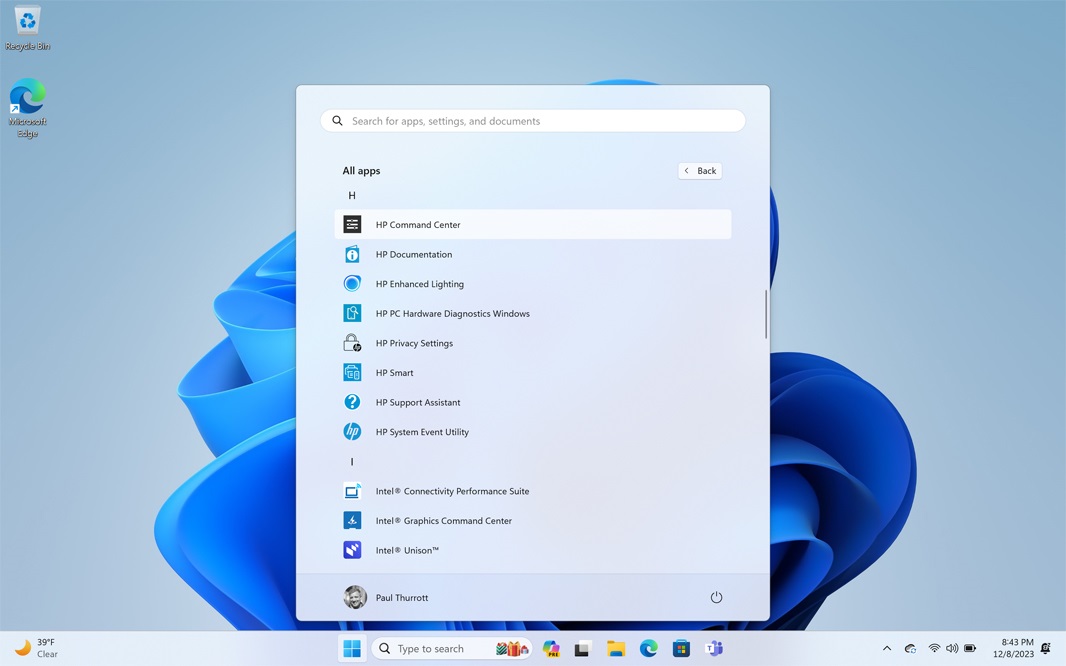
HP gives customers too many places to look at when you want to configure this laptop’s many unique features. For example, the HP Command Center has “Glam Cam” features related to the webcam, but other webcam features are configured in myHP, and there’s a separate HP Enhanced Lighting app too. And you can optimize the PC’s network usage using Intel Connectivity Suite, which is linked to from HP Command Center, but general system performance is configured in myHP, while further performance optimizations occur in the Omen Gaming Hub. It’s all a bit much.
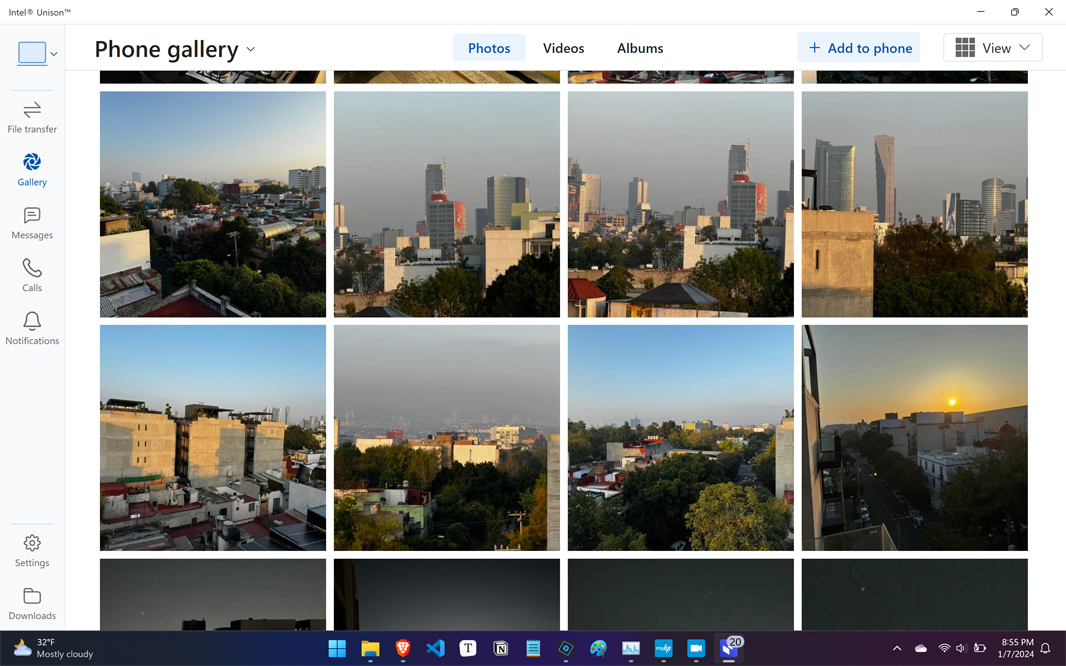
I know some readers are interested in Unison, but I wasn’t super-impressed with this app aside from the quick initial configuration. It offers a simple UI, but doesn’t support dark mode. And while it provides file transfer, photo gallery, messages, calls, and notification capabilities, only that first feature is an improvement over the Phone Link app in Windows 11 if you’re on Android (and that can be replaced by any Android user with Google’s Nearby Share app.) I mostly used Unison with my Pixel, but I did configure it for use with my iPhone too, as shown above, and it does offer the full feature set.
Pricing and configurations
Pricing wasn’t available during the review period, but HP tells me that the Spectre x360 14 starts at $1650 with an impressive configuration that includes a Core Ultra 7 U-series processor, 16 GB of RAM, 1 TB of SSD storage, and an OLED display panel. The review unit, with its processor, RAM, and storage upgrades, will set you back a bit under $2000. Which, yes, is a lot of money but also reasonable for this much performance.
Recommendations and conclusions
Given its heritage, the HP Spectre x360 14 is unsurprisingly a superior premium convertible PC that is perhaps let down only by its dodgy haptic-powered touchpad and a few too many HP utilities. The design is modern and refined, the performance is excellent, and the hybrid work functionality is top-notch. The benefits of its integrated NPU are still a bit of a mystery, but the Intel Arc graphics are a step-up, and the configuration choices have nicely risen to match. Personally, I’d prefer the 16-inch version, but this model hits nicely at the sweet spot of the market, and it will give any buyer years of satisfaction. Highly recommended.
At-a-glance
Pros
- Professional and refined design
- Excellent performance with next-level integrated graphics, high-end RAM and storage options
- Gorgeous OLED display, IMAX audio/video certification
- Decent battery life
- Great keyboard that is only somewhat let done by touchpad-induced issues
- Bundle pen, USB-C hub, and HDMI dongle
Cons
- Little immediate benefit from AI hardware
- Too many HP utilities, crapware/bundleware
- Touchpad needs sensitivity training