Tip: Use Your Own Music in Spotify
- Paul Thurrott
- Apr 03, 2019
-
28

With Microsoft scaling back its Groove efforts over time, many in the Microsoft community are looking to Spotify as a replacement. And the leading music subscription service, Spotify has a lot to offer: An enormous cloud-based music catalog, compatibility across PCs and mobile devices, and even family-friendly pricing.
But Spotify comes up short in two areas that are/were key to Groove users.
Windows Intelligence In Your Inbox
Sign up for our new free newsletter to get three time-saving tips each Friday — and get free copies of Paul Thurrott's Windows 11 and Windows 10 Field Guides (normally $9.99) as a special welcome gift!
"*" indicates required fields
First, it doesn’t support OneDrive: With Groove, we’ve been able to store our own music collections—ripped from CD or purchased digitally and then downloaded—in OneDrive and then stream that music via the Groove app in Windows 10. This capability was recently removed from Groove, sadly, leading many to wonder whether the Groove app would be retired completely since it’s now next-to-useless. (You can still use Groove to play back music stored on your PC or home network, of course.)
Second, it doesn’t easily allow you to mix and match your own music collection with the tens of millions of songs that are available in the service’s cloud library (which requires a subscription). This is useful because Groove’s Music Pass collection (which is no longer available), like Spotify’s today, doesn’t necessarily include all of your music. So it’s nice to be able to access all of the music you wish to listen to, create playlists that use music from both locations, and make it all available offline on mobile devices.
Both of these shortcomings speak to what I believe is a major part of the potential user base for any music service. And this is particularly problematic for the Microsoft community, in particular, which I believe skews a bit older than, say, the typical Spotify audience. That is, unlike my kids, who are perfectly happy with Spotify as it is, I grew up with music that’s not available there, I’ve ripped tons of my own music from CDs, and I’d like to still be able to access that alongside whatever is available online from Spotify. And I don’t think I’m alone.
I can’t help too much with the OneDrive issue. Spotify will likely never offer the ability to stream music from OneDrive or offer any other way to integrate a OneDrive-based music collection with its own. If you are firmly in the old-school camp, you can simply copy your music collection to whatever PCs or devices you’re using and play that music using Groove or whatever other app you prefer. And if you are storing music in OneDrive as part of a step into what you felt was an inevitable future, you can at least sync that part of OneDrive to your PC to access from it Groove now. It’s still there. It just can’t be streamed.
But the bigger issue, I think, is that mix and matching of your own collection with that from Spotify.
As it turns out, you can, in fact, do this. It’s just not as simple or seamless as it was with Groove and Groove Music Pass. That’s especially true if you want to get that music on your phone or other mobile device. And wish to mix and match songs from both collections (yours and Spotify’s) in playlists.
Here’s how it works.
First, you need to be using a paid version of Spotify (Spotify Premium, Family, and so on). You can’t use your own music with the free, ad-supported version of Spotify.
Now, copy the music files you wish to access in Spotify to an obvious location in Windows 10. (I chose the Music folder and experimented with a small number of music files that I have that are not available in the Spotify library.)
Then, open Spotify and navigate to Menu > Edit > Preferences. Scroll down to Local Files and enable “Show Local Files.” When you do, you’ll see that two file locations are enabled by default: The Downloads folder and your Music Library (which includes the Music folder I’m using). You can disable either, if you’d like, or add a new location. (I disabled Downloads.)

To make sure your music is available to the Spotify app in Windows 10, navigate to Local Files under Your Library in the pane in the left of the app.
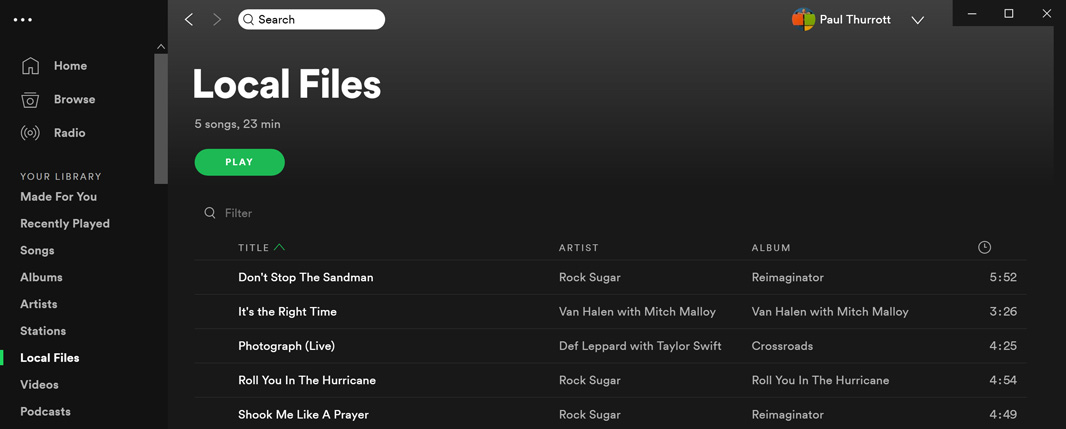
You should be able to play these songs normally and add them to playlists alongside songs from Spotify’s catalog. To test this, I created a playlist called Local + Cloud and added all of the locally-available songs. Then I added a few songs from Spotify’s catalog, too. (The image will eventually fill in with an album art grid.)
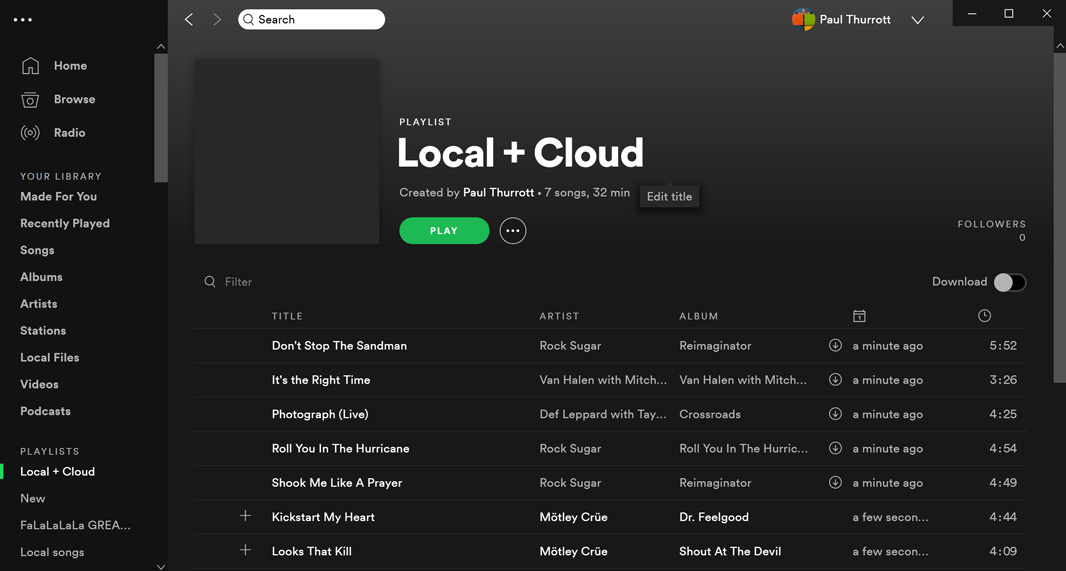
The trick, of course, is making these songs visible in Spotify on your handset or other mobile device. To make that work, the device must be on the same network as your PC. And Spotify must be running on the PC.
To see that it’s working, open Spotify on your mobile device and navigate to Your Library > Playlists. You should see the playlist (Local + Cloud in my case) there with the correct song count.
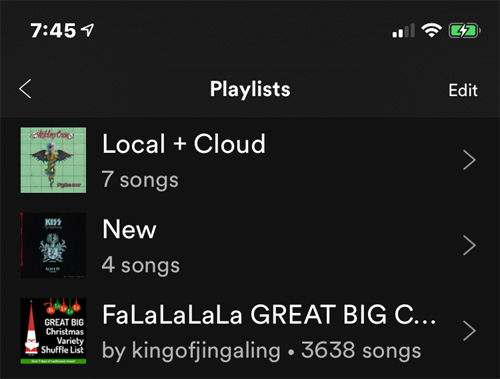
Now, open that playlist and select the Download button to make those songs available when the device is offline or disconnected from the Spotify app in Windows 10 over your home network.
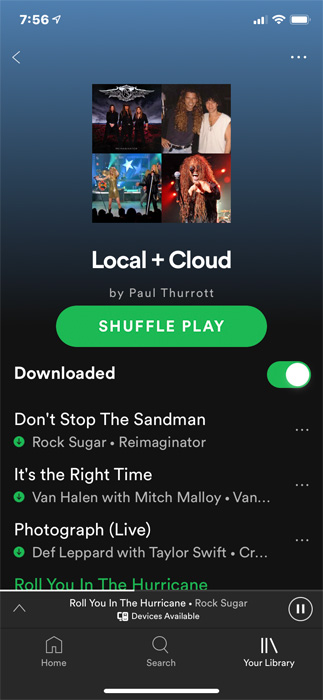
To test this, I closed Spotify in Windows 10. And then put the phone into Airplane mode. Everything seems to work fine.

The question, of course, is what happens over time: Adding and editing playlists might become ponderous. To see what this might be like, I added a new local song file to my Music folder in Windows 10, opened Spotify, and added that to the Local + Cloud playlist. Then, I took the phone out of Airplane mode and opened Spotify there.
And … The new song didn’t show up. I tried disabling the playlist download and then re-enabling it—which would be problematic with long playlists, of course—but that didn’t help. My guess is that it will work eventually. But if you want to rely on this thing, you’ll need to make sure the playlist(s) are where you want them before syncing to mobile. It’s just not as seamless as Groove used to be.
You might also consider using a different service, of course. As I recommended earlier, Google Play Music is the superior choice for those who wish to mix and match their own music collections with cloud-based libraries. In fact, Google Play Music is the superior choice if all you want to do is stream your own music from the cloud (and forego the subscription-based library): It lets you upload an astonishing 50,000 songs for free.
Those in the Apple camp can also consider Apple’s services: Apple Music for the subscription service and iTunes Match, which is $25 per year, for cloud-based access to your own music library. As with Google Play Music, you can mix and match between the two if needed.
Conversation 28 comments
-
mattdur
<p>I wouldn't recommend Google Play Music, since it will be discontinued sometime in 2019 and replaced with YouTube Music.</p><p>User uploads should arrive in YouTube Music by then, but seeing how Google handled the end of life of Inbox I wouldn't be so sure about it.</p>
-
Stooks
<p>"<span style="color: rgb(0, 0, 0);">To make that work, the device must be on the same network as your PC. And Spotify must be running on the PC."</span></p><p><br></p><p><span style="color: rgb(0, 0, 0);">Is this a joke? So the minute you walk out of your house all of your music wont work.</span></p><p><br></p><p><span style="color: rgb(0, 0, 0);">Apple Music will cloud match your local library. Apple Music is on iOS, MacOS, Windows and Android. No hoky setup needed.</span></p>