Hands-On with Microsoft Windows 365
- Paul Thurrott
- Aug 02, 2021
-
59
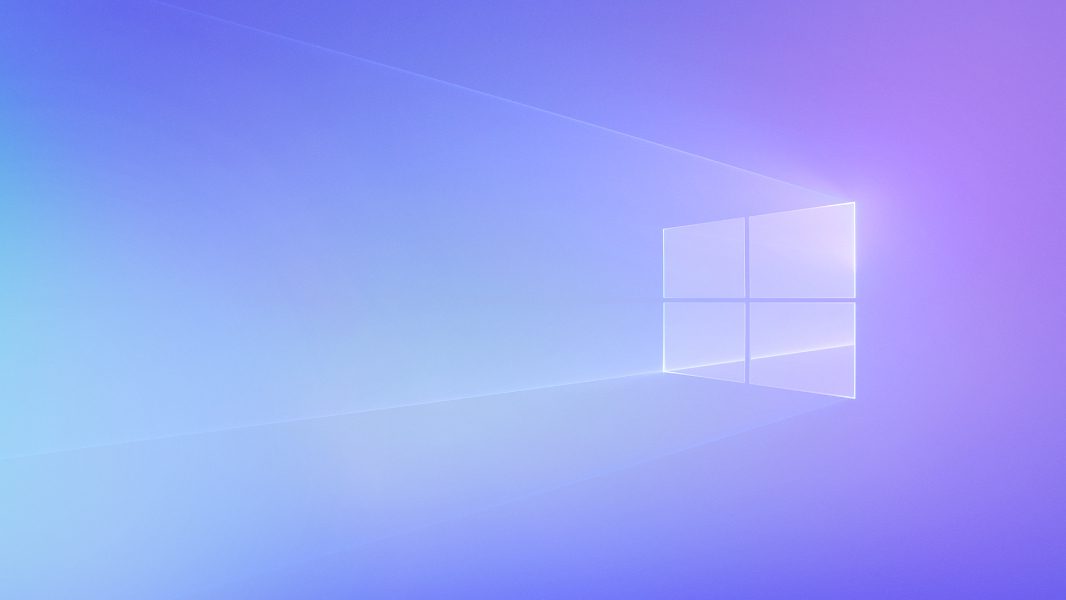
Microsoft released Windows 365—previously called Cloud PC—to its commercial customers today, so I obviously had to jump in immediately and take a look. Here are some quick first impressions of the service.
To make this happen, you will need a Microsoft 365 commercial account first. I’ve had one for years, tied to my (mostly unused) paulthurrott.com domain. I still have a Microsoft 365 Business Standard license, for some reason, which costs $12.50 per month with annual billing (so, $150 per year), but I’ve been meaning to cut that down to a Microsoft 365 Business Basic account, which is just $5 per month/$60 per year. (I don’t really need the locally-installable Office apps, since I get that from Microsoft 365 Family.)
Windows Intelligence In Your Inbox
Sign up for our new free newsletter to get three time-saving tips each Friday — and get free copies of Paul Thurrott's Windows 11 and Windows 10 Field Guides (normally $9.99) as a special welcome gift!
"*" indicates required fields
Next, you need to pick a Windows 365 product version (or “SKU”). And there are a lot of choices, ranging from $20 per year per month all the way up to $160 per user per month. Here, I opted for the cheapest offering with monthly billing, since it’s unlikely I will keep using this. That gives me a Cloud PC with one virtual CPU, 2 GB of RAM, and 64 GB of storage at a cost of $20 per month. (This version assumes you’re using it with a PC that already has a Windows 10 Pro license; if not, the cost is $24 per month.)
To make this choice, you need to access the Admin interface in the Microsoft 365 dashboard. Then, navigate to Billing > Purchase services and select Windows 365 Business (or, if you do have a Windows 10 Pro license, Windows 365 Business (with Windows Hybrid Benefit)). And then make the purchase.
After you purchase a license, you need to assign it to a user. You do this by navigating to Licenses, selecting the Windows 365 Business license, and then choosing the user.
Once that’s all done, you can sign in with your Microsoft 365 commercial account at the Windows 365 website. Here, you will be shown a dashboard with quick actions—Manage your organization, Download Remote Desktop, and so on—and a list of your Cloud PCs.
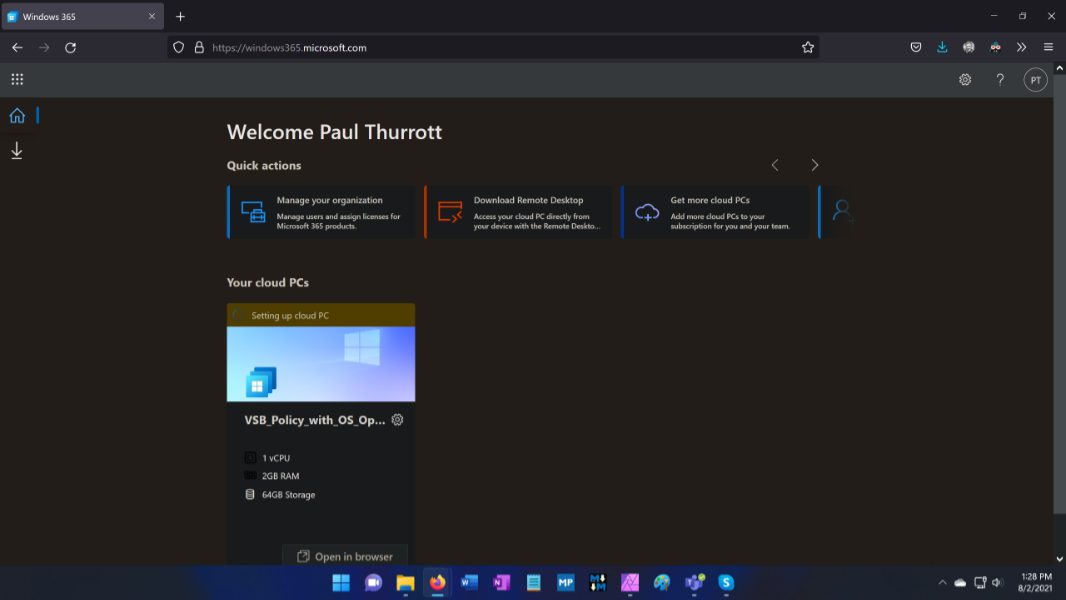
I only have one, of course, but since it takes up to one hour to set up a new Cloud PC, I decided to download Remote Desktop for the best experience. (You can also run Windows 365 Cloud PCs via a web browser, but with a slightly reduced feature-set, Microsoft says.)
To connect Remote Desktop to your Cloud PC, you need to subscribe, or, more easily, subscribe with a URL that’s generated by the Windows 365 website.

After that, your Cloud PC(s) will appear in Remote Desktop and you can connect with them seamlessly. Well, after that hour-long wait the first time while it’s set up for you.

When that magical moment finally arrives, just double-click on the Cloud PC (and, the first time, authenticate) to get started. Remote Desktop will switch into full-screen mode by default and start up Windows 10. Slowly. (I windowed it to takes screenshots more seamlessly.)
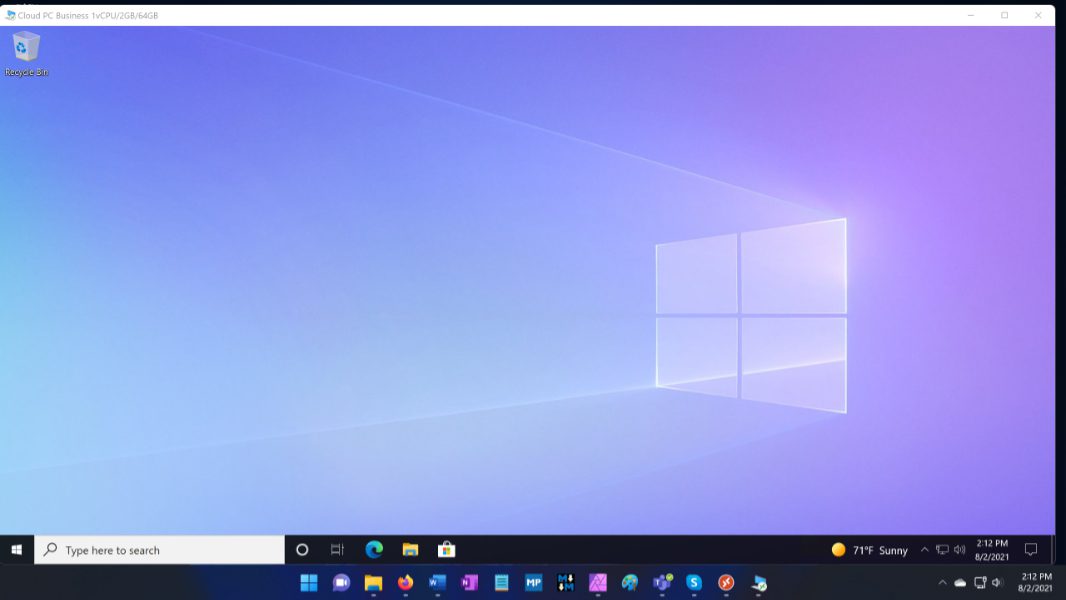
I’m not sure what to say about the performance. It’s the first day this service is generally available, so I have to assume that Azure is getting hammered right now. And, of course, I chose the lowliest SKU there is. Between the two, it’s not exactly fast, but I feel like it will settle in. And I’ve already noticed that running an app and then re-running it results in faster performance the second time around.

As you would expect, the Cloud PC offers Windows 10 version 21H1, and while I had expected to see the Pro version, it was Enterprise. It’s very clean, also as expected, with no crapware or bloatware in the Start menu at all and only two apps pinned to the tile area.

And even though I am using the cheapest SKU, there’s still some nice integration between the Cloud PC and my local PC. When I open File Explorer on the Cloud PC, for example, there are redirected drives representing my local PC’s C: and D: drives, so I can easily copy files back and forth.
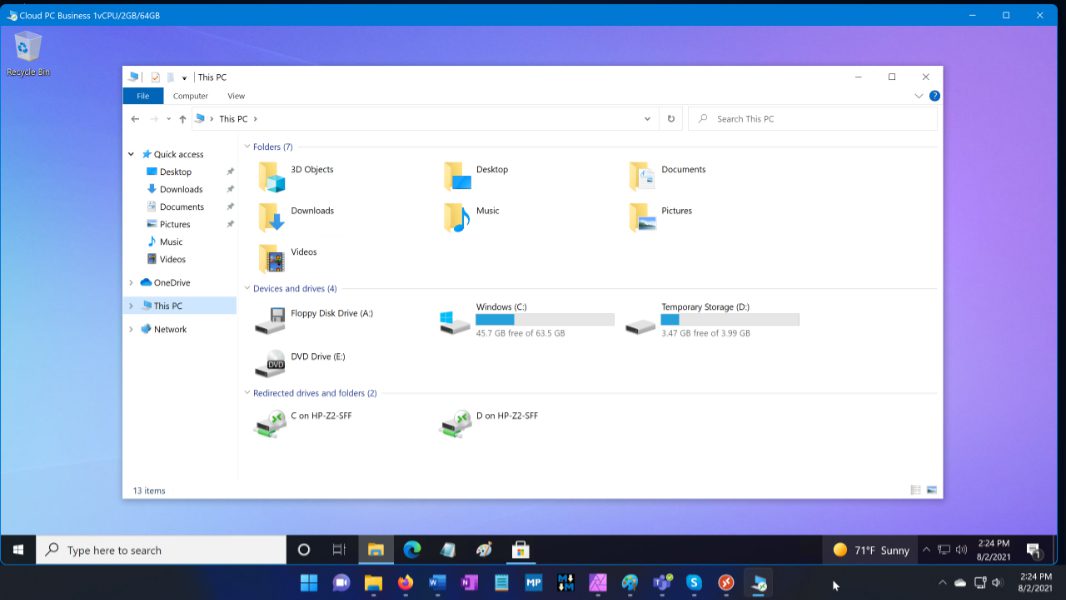
I was happy to snag the new purple Window 10 wallpaper provided by Windows 365, for example.
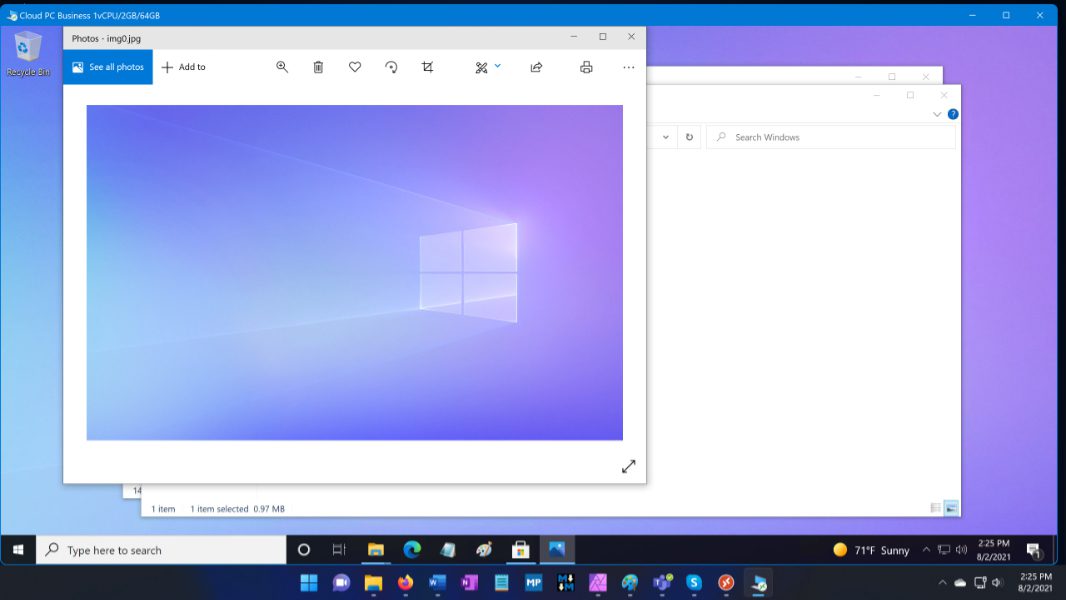
The Store apps all had their old white icons, too, so I checked for updates with the Microsoft Store and got those updated. I also performed a few basic housekeeping tasks like pinning frequently-used apps to the taskbar.
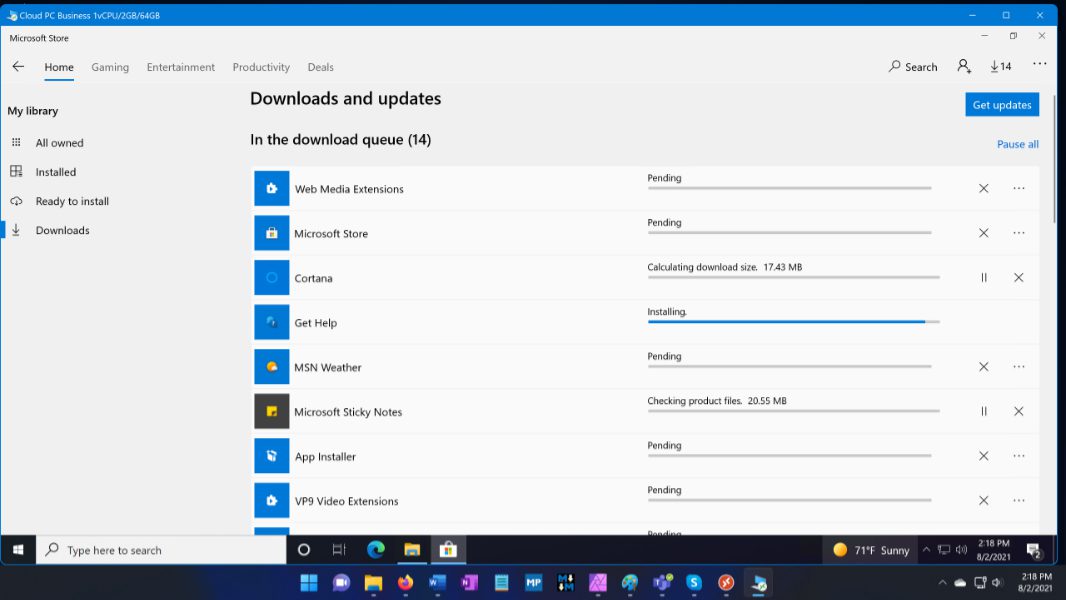
One of the nice things about Windows 365 is that it will store your state when you terminate the remote connection. That way, when you sign back in, everything is right where you left it. Any open applications or windows will still be open, in other words.
Another thing you don’t have to do, of course, is check for system updates. That’s handled for you automatically by Microsoft.
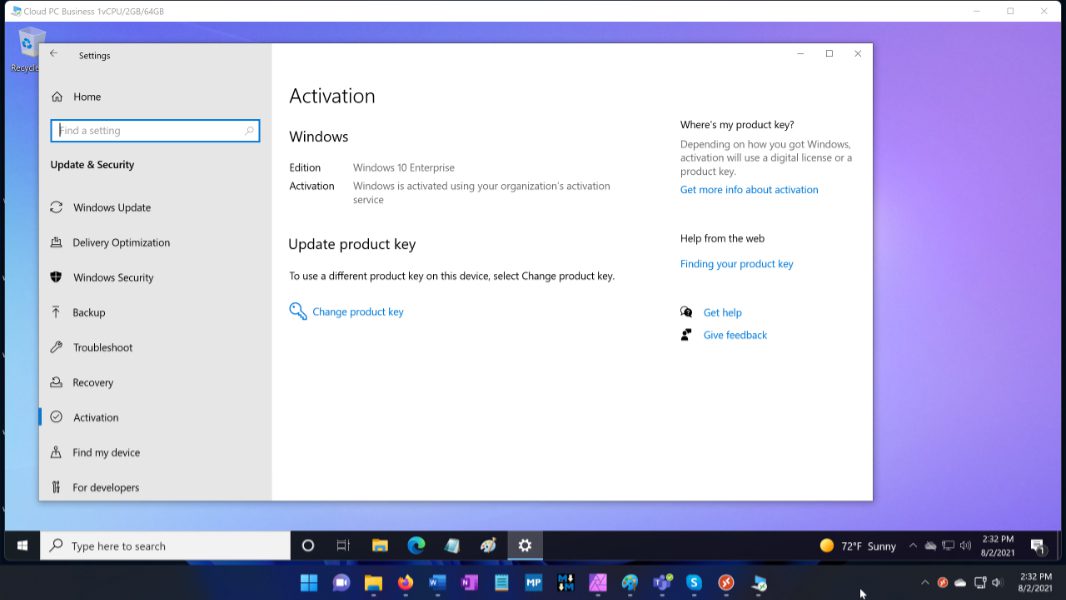
My only major takeaway so far is that this product seems to be ideally suited for two audiences: Those not using Windows PCs—there are native Remote Desktop clients on Mac, iPad, Android, and elsewhere, and the web for everywhere else—and those using personal PCs to more securely access work resources. I haven’t tried this yet, but I suspect that Windows 365 would work very well on an iPad Pro or iPad Air with a Magic Keyboard (and its integrated touchpad).
Windows 365 doesn’t make a lot of sense for me, of course, because I already use and prefer Windows PCs, have been integrating my personal and work data for years, and have no plans to move to another platform. But that’s fine, this was just for testing purposes, and it’s easy to see how useful this service could be. And that, should Microsoft lower prices and bring it to consumers, it could be a very interesting solution, especially for those who have chosen non-Windows hardware.
Conversation 59 comments
-
blue77star
<p>Expensive and over rated. </p>