Tip: Use Tracking Protection in the New Microsoft Edge
- Paul Thurrott
- Jun 28, 2019
-
3
A new update to the Canary channel version of the new Microsoft Edge provides the long-awaited tracking protection feature. Here’s how to enable and use it.
Tracking protection—by which a browser can prevent ads from Google and other ad providers from tracking you and violating your privacy as you navigate from website to website—is all the rage these days. It’s not really new: All browsers offer a way to disable “third-party cookies,” which should have the same general effect. But with Firefox and other privacy-conscious browsers now using simpler language and turning off this tracking by default, all browser makers—save Google, of course—have announced plans to work similarly.
Microsoft first announced that it would bring pervasive tracking protection to the new, Chromium-based version of Microsoft Edge at Build 2019 in May. At that time, it showed off how the user interface would look, with three big boxes, each representing one of the available tracking protection options.
Windows Intelligence In Your Inbox
Sign up for our new free newsletter to get three time-saving tips each Friday — and get free copies of Paul Thurrott's Windows 11 and Windows 10 Field Guides (normally $9.99) as a special welcome gift!
"*" indicates required fields
![]()
Last night, Microsoft announced that the latest Canary (daily) build of the new Microsoft Edge includes tracking protection as an experimental feature for the first time. That means that you’ll need to enable tracking protection via the edge://flags interface and then configure it as you wish in Edge settings.
Here’s how to do this.
To enable tracking protection, navigate to edge://flags in the new Edge (Canary) and search for tracking. Next to “Microsoft Edge tracking protection,” select “Enabled.” Then, restart the new Edge as prompted.
![]()
Now, open Edge settings and navigate to Privacy and services. A new Tracking protection section appears. This doesn’t look exactly like the UI Microsoft showed off at Build 2019, but it provides the same features in a more textual way.
![]()
As you can see, it’s set to “Balanced” by default. You can change it to Basic or experiment with Strict if you’d like, but I suspect Balanced will be the right choice for most.
As you browse around the web, the new Edge will now block most trackers, and things should work normally. But if you wish to disable tracking protection for a particular site—either because you trust the site explicitly or because tracking protection has broken something—you can do so by selecting the site information button in the left of the new Edge address bar.
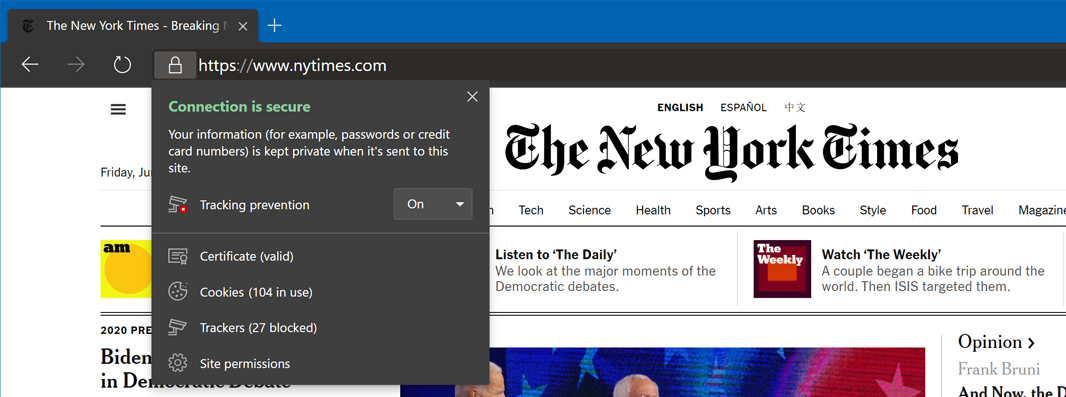
There are two items here related to tracking protection:
Tracking protection. The new Tracking protection switch lets you disable tracking protection for this site. To do so, change Tracking protection to Off.
Trackers. This entry displays the number of ad-based trackers from the current site that tracking protection has blocked. (It’s not interactive per se; if you select it, Edge settings will open and display the Privacy and services page.)
And that’s it. Enable tracking protection and be free of trackers.
I assume tracking protection will arrive in the next build of the Dev channel version of the new Edge as well.