Lenovo ThinkPad X1 Yoga (6th Generation) Review
- Paul Thurrott
- Jul 26, 2021
-
13

With the 6th-generation ThinkPad X1 Yoga, Lenovo improves this iconic design with an all-aluminum body, a 16:10 display, and Thunderbolt 4.
Design
The ThinkPad X1 Yoga is Lenovo’s business-class flagship, and thanks to its versatile convertible form factor, it can be used in Tablet, Tent, Stand modes in addition to the traditional laptop-style Clamshell mode. The hinges are stiff and sturdy and hold the display at whatever angle you configure.
Windows Intelligence In Your Inbox
Sign up for our new free newsletter to get three time-saving tips each Friday — and get free copies of Paul Thurrott's Windows 11 and Windows 10 Field Guides (normally $9.99) as a special welcome gift!
"*" indicates required fields

That’s not new, of course, as the X1 Yoga has supported this functionality since its inception. But Lenovo is differentiating this year’s X1 Yoga with a subtle but important upgrade: Instead of the hybrid carbon fiber construction used by other X1s, the 6th-generation X1 Yoga is made of aluminum, giving it a more premium look and feel.

I really like this change. In addition to feeling great in the hand, the aluminum body, along with the nicely color-matched keyboard, is now a dark gray color—Storm Gray, Lenovo calls it—that looks both professional and handsome. And Lenovo says it’s just as durable as before, having passed the same MIL-SPEC durability tests as other ThinkPads.
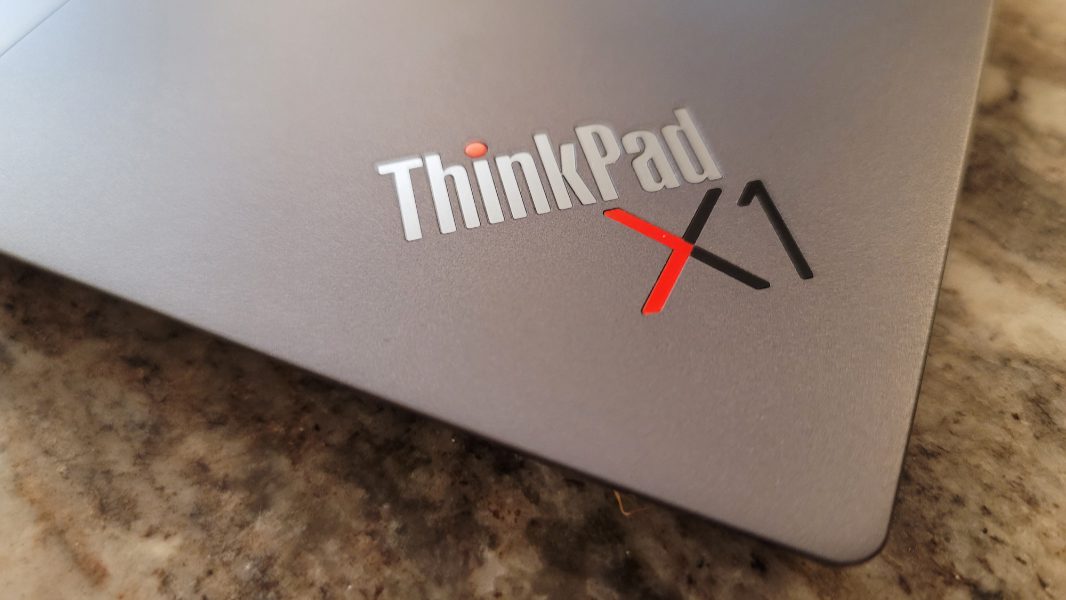
Display
The most important upgrade this year—and this is true of the non-transforming X1 Carbon lineup as well—is the overdue but quite welcome move to 16:10 display panels, a huge improvement over the shorter 16:9 panels used previously. These panels fill the available space better, resulting in smaller bezels, especially on the left and right, and they are better suited to productivity work.
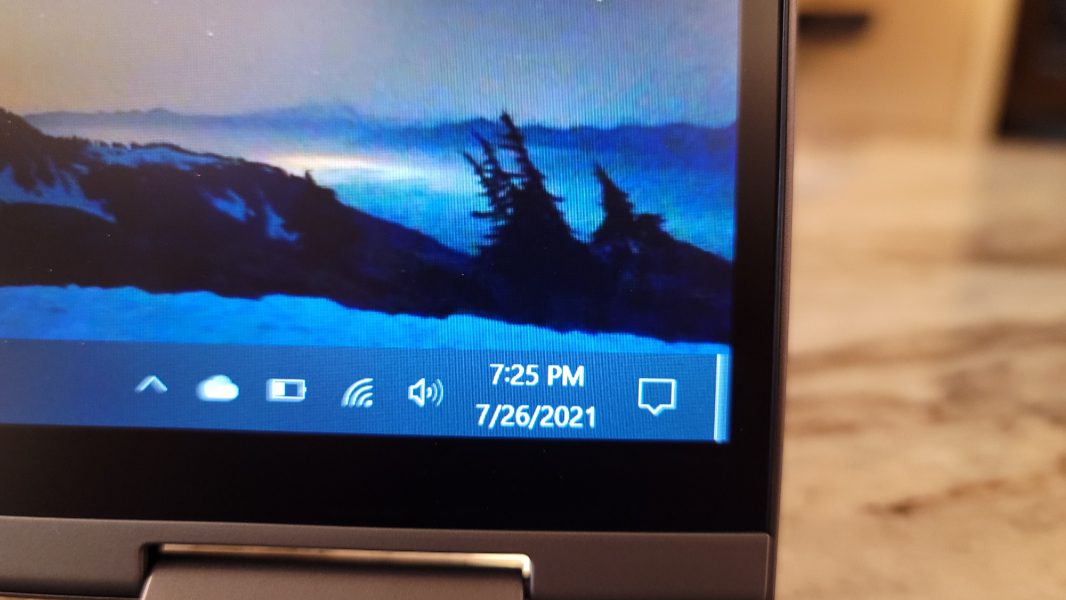
X1 Yoga buyers have their choice of Full HD+ (1920 x 1200) and 4K/UHD (3840 x 2160) IPS displays, each of which is 14-inches on the diagonal and supports both multitouch and a smartpen. There are three Full HD+ choices: A low-power panel with an anti-reflective and anti-smudge coating and 400 nits of brightness, a version with anti-glare and Privacy Guard capabilities (see below) and 500 nits of brightness, and a version with anti-glare and a TÜV Rheinland certification for reduced blue light emissions and 400 nits of brightness. (The review unit has the middle of three Full HD+ choices.)

And then there’s the 4K/UHD option. Here, Lenovo has pulled out all the stops: This panel supports 90 percent of the DCI P3 color gamut and provides an anti-reflection and anti-smudge coating, Dolby Vision and HDR display enhancements, the TÜV Rheinland certification, and 500 nits of brightness. I wish I could have tested this one, but let’s be serious: I’d still choose the Full HD+ option, which is about ideal for this display size, and for the improved battery life.
Internal components
There are no surprises inside the X1 Yoga, which is an Intel Evo-certified PC stuffed full of the expected modern components. This includes 11th-generation Intel Core processors with Intel Iris Xe graphics, 8 to 32 GB of LPDDR4x RAM, and 256 GB to 1 TB of PCIe NVMe SSD storage.

Performance running my standard set of productivity applications—Microsoft Word, Edge, Teams, Affinity Photo, and so on—was predictable excellent. And I had no issues with heat or fan noise.
Connectivity
Connectivity is as modern as you’d expect, with Intel Wi-Fi 6 AX201 11ax and Bluetooth 5.2. But there’s no cellular connectivity, even as an option.
Ports and expansion
The X1 Yoga’s versatility extends to its expansion capabilities, which include a nice selection of modern and legacy ports.
On the left, you will find two Thunderbolt 4/USB-C ports, a full-sized USB-A 3.2 Gen 1 port, and a full-sized HDMI 2.0 port.

On the right, Lenovo provides a Kensington lock slot, a second USB-A 3.2 Gen 1 port with always-on capabilities for powering a phone, a combo audio jack, and the garage for the stylus.

Audio and video
The ThinkPad X1 Yoga features a four-speaker Dolby Atmos speaker system with two upward-firing and two downward-firing speakers, and the sound quality is excellent: As I have so often recently, I got caught up in the visually and sonically compelling Atomic Blond thanks, in large part, to the terrific audio experience. I particularly like that the bundled Dolby Access app can be configured to automatically adapt the sound to the type of content you’re using on the fly.

And while I wasn’t able to test this, X1 Yogas with 4K/UHD displays can take advantage of Dolby Vision HDR capabilities, which I assume would only improve the A/V experience further. But it’s impressive regardless.
The X1 Yoga also features four 360-degree microphones and Dolby Voice capabilities, which lets you suppress other noise during conference calls, including that from the keyboard.
The webcam supports Windows Hello facial recognition capabilities, but it also takes that functionality a step further by adding human-presence detection, as described later in the review.
Keyboard, touchpad, and pen
Fans of Lenovo’s scalloped keyboards will love the full-sized backlit keyboard and the keys that are color-matched to the aluminum body. I like it quite a bit myself, though I would prefer slightly less key travel.

But whatever, my biggest gripe is that the Fn and Ctrl keys are reversed. Come on, Lenovo. It’s time to give up on this anachronism.

In the good news department, the keyboard sports dedicated Home, End, PgUp, and PgDn keys, and that’s more important to me than the Fn/Ctrl silliness, which can at least be “fixed” in the BIOS.

The touchpad is wider than with the previous-generation X1 Yoga, but it’s still not enormous by today’s standards, in part because it’s part of the vaunted ThinkPad dual pointing system, which also includes a TrackPoint nubbin and three physical buttons attached to the top of the touchpad. I happen to prefer smaller touchpads like this one, and I found it to be accurate and error-free after I disabled three- and four-finger gestures (as I always do).

Finally, I like that the X1 Yoga includes a stylus with a built-in garage to store and charge it when not in use. But the stylus, called the ThinkPad Pen Pro for some reason, is too small for adult hands; in fact, it’s the same size as a Samsung S Pen. It has two buttons on its barrel—for eraser and right-click functionality—and it can be charged to 80 percent in just 15 seconds. A full charge takes 5 minutes.

Security features
Most business-class PCs come with a suite of management software supplied by the PC maker that extends the capabilities built into Windows. Security solutions that integrate with specific hardware components, like Windows Hello-compatible IR cameras and fingerprint readers, always play a key role in these value-added enhancements.
Lenovo doesn’t go as far off the deep-end as, say, HP does when it comes to piling on the third-party utilities. But it does offer a comprehensive set of security solutions in its ThinkPad products that, for the most part, don’t require much in the way of user or IT interaction. Instead, most of these solutions are just there, silently protecting you from external threats. For example, the X1 Yoga features a self-healing BIOS that can recover and heal itself if it’s corrupted by an electronic attack or if a BIOS update fails or is interrupted. And there’s a match-on-chip fingerprint reader built into the power button that keeps all fingerprint-related data inside the sensor, preventing spoofing.

But the ThinkPad X1 Yoga also includes some useful security controls that do require user interface. Some, like the ThinkShutter camera privacy switch, are obvious enough: If you’re worried about malicious actors spying on you through the webcam while you’re not using it, you can simply slide a switch and physically cover the camera. Problem solved.
The Yoga also now includes an optional Privacy Guard function, available in the review unit, that dims the display when viewed off-angle, so that others around you can’t read the sensitive documents you have on-screen. It’s toggled by typing Fn + D, and can be configured via the Commercial Vantage app, which is also used to install drivers and perform other system management and support functions.
Also new this year is human-presence detection (HPD), which requires an ultra-wideband radar sensor in the IR camera with a 60-degree field of view and low power consumption. This feature isn’t enabled by default, but can be enabled via the same Commercial Vantage app. And unlike a lot of PC maker-supplied Windows additions, this one actually makes sense because it works in tandem with Windows Hello to improve the sign in (and sign out) experience so that both are zero-touch.
Here’s how it works. When you approach the PC, the HPD system detects the movement and ascertains that you are a human being, so it wakes up the PC, and then the Windows Hello facial recognition, if also enabled, immediately signs you in without any interaction on your part. While you’re using the PC, HPD detects that you’re there and it prevents the screen from turning off, even if you don’t touch the keyboard or touchpad. And when you get up and walk away from the PC, HPD signs you out and dims the display, securing it. Over time, it will go into Modern Standby to preserve battery life.
I usually prefer to use a fingerprint reader over facial recognition, but I did enable HPD and Windows Hello facial recognition to test this feature. It’s smart, and it works well. The Commercial Vantage app lets you configure HPD’s sensitivity, and you can disable parts of it if you want. For example, you can enable zero-touch sign in but disable zero-touch lock if you want.
Lenovo also provides a Wi-Fi security feature—not enabled by default—that uses a cloud service to help differentiate safe wireless networks from malicious networks. It, too, is enabled in Commercial Vantage.
Portability
The ThinkPad X1 Yoga weighs less than 3 pounds, which is about ideal for a 14-inch Ultrabook, but it still seems a bit dense in the hand, perhaps because of its aluminum construction. The 57-watt-hour battery is rated at over 9 hours of real-world battery life for the Full HD+ versions of the X1 Yoga, but I came in a bit short of that at just under 8 hours on average. Fortunately, the PC supports rapid charge to 80 percent in just 60 minutes using the bundled 65-watt USB charger.
Software
Lenovo stopped bundling crapware on ThinkPad years ago and this family of products remains the cleanest of those I’ve tested. So it’s not surprising that the ThinkPad X1 Yoga is exemplary in this regard. There’s the aforementioned Commercial Vantage app, Glance by Mirametrix (which is used by the human presence detection functionality), two Intel utilities, and a Realtek audio utility. That’s it.

Pricing and configurations
There’s no avoiding it: The ThinkPad X1 Yoga is a premium convertible PC, and even an entry-level model—if that phrase can make any sense at all in this part of the market—will set you back over $1300. For that sum, you get an 11th-generation Intel Core i5 processor, 8 GB of RAM, 256 GB of PCIe-based SSD storage, and a low-power 14-inch Full HD+ (1920 x 1200) IPS multitouch display with an anti-reflective and anti-smudge coating.
The review unit, with its Core i7 processor, 16 GB of RAM, and 512 GB of SSD storage, currently retails for about $2100. But a maxed-out X1 Yoga, with a higher-end Core i7 processor, 32 GB of RAM, a 1 TB SSD, and a 4K/UHD display costs over $2500. You can customize virtually every aspect of this system, but that’s the price range at the time of this writing. Remember that includes three years of support, compared to just one for most consumer-grade PCs.
Recommendations and conclusions
The Lenovo ThinkPad X1 Yoga practically oozes with quality and is inarguably one of the best PCs I’ve ever used. That doesn’t surprise me, given my previous experiences with the X1 family of products. But I really like some of the upgrades with this version, including the aluminum construction, the 16:10 display, and the Dolby suite of AV capabilities.
Yes, perfection is expensive, but the ThinkPad X1 Yoga is no more costly than other premium convertible PCs, and it’s hard to argue with the quality and value here.
The ThinkPad X1 Yoga is highly recommended. This is a PC I’d buy with my own money.
At-a-glance
Pros
- Attractive, durable, and versatile design
- Gorgeous 16:10 display
- Excellent expansion capabilities
- Comprehensive security features
- No crapware at all
- Dolby suite of audio/visual enhancements
Cons
- Fn and Ctrl keys are reversed
- Bundled stylus is tiny