HP Pavilion Aero 13 Review
- Paul Thurrott
- Sep 25, 2021
-
5

The HP Pavilion Aero is thin, light, and powerful, and it offers a wonderful 16:10 display and is available in some fun colors too. Yes, it can feel a bit cheap in places and when maxed out, it’s almost as expensive as more premium PCs. But think of it as a high-end Toyota instead of a Lexus: there is a tremendous bang for the buck to be had here.
Design
HP famously likes to bring design cues and features from its more premium product lines down to its less expensive products, and the Pavilion Aero is the latest and perhaps best example of this yet. And it’s not just available in the inconspicuous Natural Silver color that I’m reviewing, as there are also fun color choices like Warm Gold, Ceramic White, and Pale Rose Gold available at a small extra cost.
Windows Intelligence In Your Inbox
Sign up for our new free newsletter to get three time-saving tips each Friday — and get free copies of Paul Thurrott's Windows 11 and Windows 10 Field Guides (normally $9.99) as a special welcome gift!
"*" indicates required fields

The Aero’s magnesium-aluminum build is high quality, but there are some obvious cost concessions here and there, with a bit of flex in the body and the display hinge, neither of which seems as solid as those in HP’s premium products. Regardless, the overall look and feel are both excellent, and this design should appeal to the students and other consumers who will be drawn the Aero’s unique combination of power and good looks.

There is one design oddity: I’m now used to HP’s hard-edged premium branding, but the Aero retains the old round HP logo on the display lid in a nod to its lower-priced positioning. That said, there’s a subtle and professional Pavilion logo on the back of the hinge that classes things up a bit.

Display
HP offers two display options on the Aero, a Full HD+ display at 1920 x 1200 pixels and a higher-res display at 2560 x 1600. Both are 13.3-inch IPS panels with a perfect 16:10 aspect ratio, anti-glare coating, and decent viewing angles, and both provide a bright 400 nits of emitted light. The review unit is configured with the Full HD+ panel, and that’s what I’d choose.
As nice, the display nearly fills the lid, with small plastic bezels on all sides and an excellent 90 percent screen-to-body ratio. This is one of the advantages of a 16:10 display, as you get more usable on-screen space in the vertical than is the case with a more typical 16:9 display. As a result, 16:10 panels are better for the productivity apps that you bought this PC for in the first place.

Neither of the Aero’s displays offers multi-touch capabilities, even as an option, and the display doesn’t lean back very far. I didn’t find either to be an issue, but a display that can lie flat is useful when you want to enjoy video content on a cramp airplane flight.

Finally, the display hinge raises the back of the keyboard base off the table as you open it, but only very subtly. This doesn’t improve—or detract from—usability in any way, but it helps to hide some of the bottom bezel and lower the display lid’s overall height when in use. And the display can be easily raised with a single hand, lending an air of quality to the experience, and it never wobbled in use, even with my heavy-handed typing.

Internal components
The use of AMD Ryzen 5 processors is one of the most exciting things about the Aero as these chipsets match and surpass their Intel Core i5 and i7 equivalents in every respect and typically do so while delivering superior thermals and improved battery life.
And Aero buyers have their choice of two processors, the 6-core AMD Ryzen 5 5600U and the 8-core AMD Ryzen 7 5800U, and each is paired with integrated AMD Radeon Graphics (with 512 MB of dedicated VRAM), 8 or 16 GB of RAM, and 256 GB, 512 GB, or 1 TB of PCIe NVMe M.2 SSD storage.
The result is powerhouse performance for core productivity applications—Microsoft Office, Google Chrome with multiple tabs, Affinity Photo, Microsoft Teams, and more all running simultaneously all day long—with none of the heat or fan noise that often mars the Intel PC experience.
Put simply, this system is a delight to use, and it never stuttered, paused, or issued a complaint of any kind. And while I didn’t test this, I suspect it would work well with less demanding games like Fortnite or Overwatch.
Connectivity
Connectivity is as expected, with Realtek-based Wi-Fi 6 Bluetooth 5.2 combo capabilities, but no NFC or cellular data options. I never experienced connectivity issues and consistently saw 80 Mbps download and upload speeds over Wi-Fi on a recent trip.
Ports and expansion
The Aero’s port selection is a bit curious, with more of an emphasis on legacy than modern. You’ll find an HDMI 2.0 video-out port, a full-sized USB-A port, and a USB-C port (remember, AMD Ryzen-based PCs aren’t Thunderbolt-compatible) on the left, alongside a headphone/microphone combo jack towards the front on the left.

And then a single USB-A port on the right with a barrel-style power port. That’s it. There’s no microSD or Kensington lock slot.

I do have a few additional comments about the Aero’s USB capabilities.
First, because the Aero ships with a barrel-style power adapter, that single USB-C port is open for peripherals, which is nice. But I’d rather see two USB-C ports with a USB-C-based power adapter; that would be a more versatile configuration.
Second, because the Aero is AMD-based, the USB-C port doesn’t include Thunderbolt 3 or 4 capabilities. That may not be a big issue for the target market, but it’s important to at least know about: the USB-C port supports just 10 Gbps for data transfer, and those USB-A ports offer even slower 5 Gbps speeds.

Third, because of the Aero’s thinness, the USB-A ports have jaw-like kick-out covers. I found them easy to circumnavigate when inserting USB cables, but I do worry that they could break off if I traveled with this PC a lot.

Audio and video
The Aero offers two small downward-firing stereo speakers, and the sound quality varies by content type: in my experience, music via Spotify sounded loud and expansive, but movie playback in Movies & TV never got particularly loud, though the sound is at least clean and distortion-free, even at full volume (and assuming the PC is placed on a hard surface).

I’m not a fan of the bundled B&O Audio Control app: it offers preset audio presets for music, movie, and voice, but you have to switch between them manually for the content choices, and each still needed manual EQ adjustment. It at least lets you pump up the treble and bass to eke out as much audio quality as possible.
For video conferencing, the Aero offers a 720p HD camera with integrated dual array digital microphones, and the quality is typical for these days; even premium PCs released so far this year offer similar results.
But there are a few missing features: the webcam doesn’t offer Windows Hello facial recognition, and there’s no privacy shutter, not even a manual one. Likewise, there’s no microphone mute key on the keyboard.
Keyboard, touchpad, and fingerprint reader
The full-sized keyboard stretches to the very edges of the Aero’s tiny body, but HP somehow managed to add that extra column of Home, Pg Up, Pg Dn, and End keys that I love so much, which is rare for a 13.3-inch design.

But the keyboard isn’t backlit on the review unit; it turns out you have to pay HP another $20 to get backlighting, a painful reminder that Pavilion is the firm’s entry-level product family. As is the blank F4 key, which would control the backlighting if it were present.

The typing experience is fine overall, but the keys make a cheap and loud sound when tapped, giving the PC a bit of a down-market vibe. The keyboard layout is mixed, as well. The power key is to the left of the Delete key, which is preferable, but I’m not a fan of the arrow keys: the Up and Down arrow keys are half the height of the Left and Right arrow and hard to hit accurately. And there are no microphone mute or webcam privacy keys.
HP’s large and wide Imagepad touchpad offers Microsoft Precision touchpad capabilities, so you get the full suite of multi-touch gestures in Windows 10 and 11. It has no external buttons, which I prefer, but I had to disable three- and four-finger gestures because of constantly mistaken swipes. This is typical for me, however, even with touchpads in premium PCs. And it works fine otherwise.

As is always the case with HP PCs, the fingerprint reader is fast and accurate. I’d prefer it to be integrated into the keyboard as we see on more premium PCs, but its position on the wrist rest is hardly problematic.

Portability
With its small 11.72 x 8.23 x 0.67-inch form factor and super light 2.2-pound curb weight, the Pavilion Aero 13 is delightfully portable. Of course, this is no business traveler, and HP makes no durability claims whatsoever. But those in the target market of students and other home users will appreciate its size and weight. The Aero would be a terrific present for any high school or college student.
Battery life is terrific: I’ve averaged almost 12 hours since receiving the review unit. Power is delivered via a 65-watt power adapter with an old-school barrel connector, but you can use a USB-C adapter if you have one as well. The Aero also supports fast charging and can charge to about 50 percent of capacity in about 30 minutes.
Software
The Pavilion Aero is configured with Windows 10 Home, as expected, but it also comes with far too much third-party crapware. This includes Start menu entries for Booking.com, Adobe Free Trials, a Dropbox promotion, a superfluous Energy Star entry, two sets of terrible game bundles (Utomik and WildTangent), Express VPN, LastPass, McAfee Personal Security, Simple Solitaire, and more.
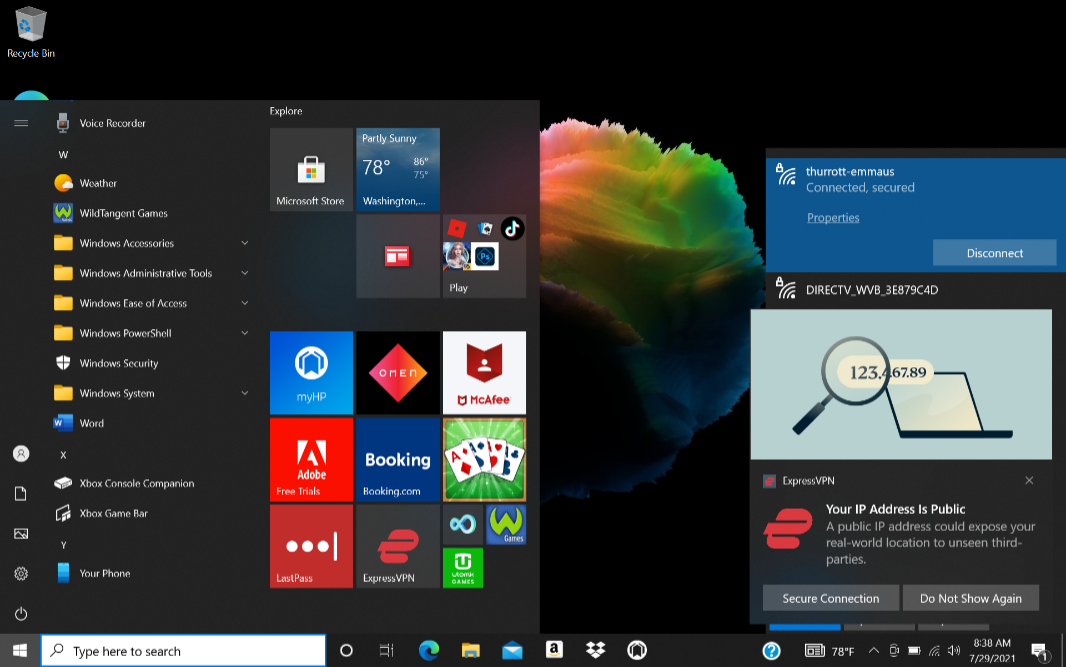
None of the nine HP-branded bundled apps and utilities are crapware per se, but most are not useful on a day-to-day basis. The two exceptions are HP Support Assistant, which provides Aero-specific drivers and a front-end to HP support, and HP QuickDrop, which lets you drag and drop pictures, videos, and other files between your PC and smartphone after you install the required mobile app too.

Pricing and configurations
The Pavilion Aero starts at $750, but most buyers will want some extras that HP doesn’t include by default, and the price can escalate towards $1000 quickly. For example, that starting price only gets you the Aero in Natural Silver—a nondescript dull gray—but if you want a nicer color, like Warm Gold, Ceramic White, or Pale Rose Gold, that will cost you another $10 to $15. More RAM and a better processor will add $50 to $190. Upgrading from the Full HD+ display adds $30 (which, admittedly, is cheap). And if you need more than 256 GB of storage, you’ll pay another $50 to $130. Most of these upgrades are reasonably priced, but there’s one obvious exception: you have to give HP another $20 to get keyboard backlighting (!). That’s crazy.
Granted, even the base configuration is reasonably priced for the performance, battery life, and overall quality to get. That $750 nets you an AMD Ryzen 5 5600U processor, 8 GB of RAM, 256 GB of PCIe NVMe M.2 SSD storage, and a wonderful Full HD+ display. (But please, don’t forget to throw in another $20 for keyboard backlighting.)
The review unit, with its Ryzen 7 5800U processor, 16 GB of RAM, 512 GB of storage, and Full HD+ display surpasses the $1000 mark when you add in the keyboard backlighting (which I wish it had), hitting a $1009.99 price point that is uncomfortably close to premium PC territory. This is almost the configuration I’d choose for myself, but I’d add a fun color ($15) and the keyboard backlighting ($20) but stick with the base 256 GB of storage (saving $50), for a total price of $954.99. Again, it’s reasonable but also on the high side for a Pavilion.
The Aero comes with a one-year warranty, which is typical for consumer PCs. But you can purchase three years of accidental damage and theft protection for a bit over $300.
Recommendations and conclusions
Thanks to its impossibly light and portable design, fun color choices, and gorgeous 16:10 display, the HP Pavilion Aero is quite desirable. But be sure to carefully configure it at purchase time, since some must-have features—most notably keyboard backlighting—are optional, and the fun color choices cost extra too. No matter which configuration you choose, this won’t disappoint. The HP Pavilion Aero is highly recommended.
At-a-glance
Pros
- Light, portable, and fun design
- Impressive battery life
- 16:10 display for the win
- Powerful and efficient AMD Ryzen 5-series processors
Cons
- Keyboard backlighting is optional(!)
- Only one USB- C port, and there’s no Thunderbolt
- Too much crapware
- No multi-touch display capabilities, even as an option
- No privacy shutter on the webcam