Acer Chromebook Spin 13 Review
- Paul Thurrott
- Nov 24, 2018
-
42

The Acer Chromebook Spin 13 is a superb business-class convertible Chromebook. Has this platform finally matured to the point where it can rival the PC and Mac?
I think it’s right there.
Windows Intelligence In Your Inbox
Sign up for our new free newsletter to get three time-saving tips each Friday — and get free copies of Paul Thurrott's Windows 11 and Windows 10 Field Guides (normally $9.99) as a special welcome gift!
"*" indicates required fields
As you may recall, I almost pulled the trigger on Google’s Pixelbook last year. There was so much I liked about the convertible laptop, and at the time, Android app integration in Chrome OS was just starting to make sense. Ultimately, however, I couldn’t square its $1000 price tag with its compromises, especially its too-small 12.3-inch display. And while I did return it, I’ve since kept my eye on the Chromebook market—premium and otherwise—to see how things develop over time.
I considered other Chromebooks in the meantime, of course. Samsung’s premium Chromebooks have come in and out of the running, but they, too, have always featured small 12.3-inch displays, no doubt in an effort to make both sides of the convertible equation—standard clamshell laptop and tablet—make sense. But I’ve always approached this from a different angle, and believe this kind of device should be optimized for the every day—traditional laptop usage—and not for the occasional tablet usage.
This year, we’ve seen a handful of Chromebooks address this need. And the one that interested me the most, immediately, was Acer’s Chromebook Spin 13. As soon as this device was announced, I contacted the company, hoping to secure a review unit. Acer was nice enough to oblige, and it arrived in late October, and I’ve been using it ever since. It is exactly the Chromebook I’ve been looking for, and I think this is where Chrome OS starts to really make sense to a broader audience and to a more diverse set of use cases.
Design
The Acer Chromebook Spin 13 is made of anodized aluminum, which lends it a premium air. But it’s not a unibody design: Instead, the keyboard deck is made of two separate pieces that are screwed together. Some may criticize Acer for this cost-saving gesture, but in the Chromebook world, where most devices are decidedly plastic and cheap-feeling, the Chromebook Spin 13 is clearly a more premium design. And besides, most unibody premium PCs and Macs space are even more expensive.
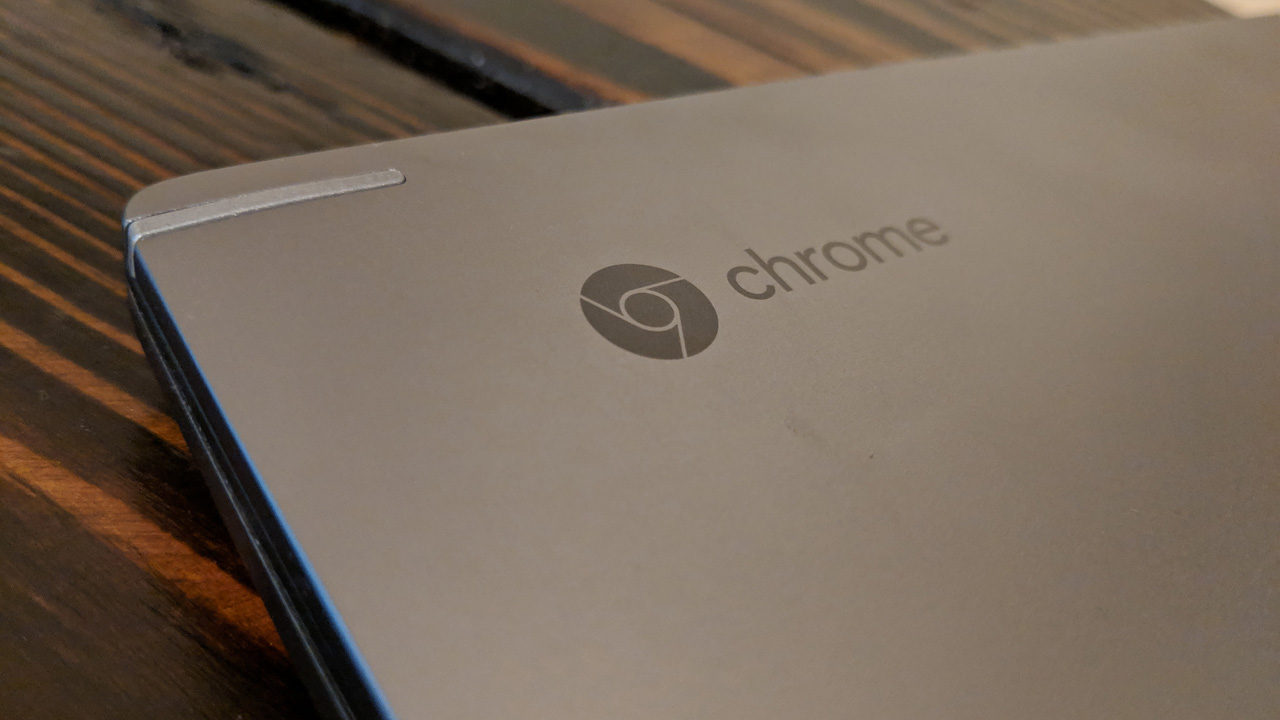
There are other nice premium touches, too: The touchpad and keyboard decking are both surrounded by nicely chamfered edges. And the side-mounted power and volume buttons, hinges, and display lid surround all have a nice, shiny chrome-like finish.

The Spin 13 also features durable Corning Gorilla Glass on both the display and the touchpad, the latter of which I believe to be unusual. The device looks great, but it should be quite durable too.
That’s especially important when you consider the Spin 13’s versatile usage possibilities. As a convertible laptop, the Acer features a set of 360-degree hinges that allow it to be used in laptop, tablet, tent, and presentation/consumption usage modes. So it works much like an HP Spectre x360.

I typically use these types of machines as laptops almost exclusively. But with Chrome OS now supporting Android apps, the Spin 13’s versatile design takes on new importance. So I made sure to test how well it worked as a tablet, interacting with those apps with my fingers as I do on a smartphone.
And … it works. But the Spin 13 is even thicker in tablet mode than the thickness of its combined display lid and keyboard deck would suggest, thanks to the tapered design of the latter, which is reversed in tablet mode, and takes up more space. And, of course, as a 13.5-inch device, the Spin 13 is a bit big for a tablet too. This is a common issue with convertible PCs, and the reason, again, why the Pixelbook is smaller (and has flat body panels, too). It’s good to have options.

(This design has ramifications for the Spin 13’s Active Pen, which lets you draw and write on the device’s display. More on that below.)
I’m OK with the design choice here because laptop mode is my primary usage and the Spin 13, like any convertible, is optimized for that. But if you think you would like to spend more time in tablet mode, a tablet-based detachable Chromebook like Google’s Pixel Slate (or, in the PC space, a Surface Pro) might be the better pick. Or, you could consider a convertible that was designed to offer a better tablet experience, like Pixelbook.

Regardless, you can’t beat the versatility. And if you ever find yourself stuck in coach on a long flight, being able to use the Spin 13 in tablet or presentation/consumption mode will be most appreciated.
Display
The Acer Chromebook Spin 13 comes with a delightfully vibrant 13.5-inch 3:2 IPS display running at 2256 x 1504. It offers wide viewing angles and is in many ways the Spin 13’s single best—and most premium—feature.

That Acer got the memo on 3:2 is especially commendable in a Chromebook. This display allows the device to work as a tablet without the awkwardness—well, aside from its heft and thickness—of a 16:9 display in portrait mode. And 3:2 is better for general productivity apps, too, so it’s the right choice for the Spin 13’s most common usage mode as well.
Despite its 3:2 display, the Spin 13’s bezels are a little on the large side, especially on the top—where the webcam is correctly located—and the bottom. It’s not hard to imagine where a bit of size could be trimmed in a future rendition of this product that would retain the same 13.5-inch display. That said, I don’t find the bezels distracting or onerous. And this type of thing is still very common in the Chromebook space, even with premium devices.
Components and ports
The Acer Chromebook Spin 13 can be had in a variety of configurations, but the review unit features an 8th-generation quad-core Intel Core i5-8130U processor, 8 GB of RAM, and 64 GB of eMMC flash storage. If you think these heady specifications for a Chromebook, you’re not paying attention: Modern Chromebooks mix and watch traditional web apps with Android apps and Linux applications, and the Spin 13 is properly outfitted to meet these needs.
And on that note, performance is excellent. There’s a fan, plus back and underside venting for heat dissipation, but the Spin 13 has only rarely invoked the fan and it never gets uncomfortably loud or hot.

That said, I don’t have any real way to stress the machine: I can’t run my standard video encoding test, for example, or run any of the benchmarks to which I routinely submit review laptops. Whatever: In real-world use, the Spin 13 has performed admirably and with little in the way of noise or heat.
Given the specifications, you won’t be surprised that you can run modern Android games like Asphalt Legends 9 quite handily. The graphics quality and performance are both amazing, and the fan noise is noticeable but minimal given what the system is doing. This device makes a great case for tablet gaming.

Expansion is excellent, too.
You’ll find a USB-C port, a full-sized USB 3.0 port, and microSD on the left side of the keyboard. Plus a headphone jack.

And on the right, you’ll find another USB-C port next to the Power button and volume rockers. These are on the side of the device because of its convertible design; you can always access Power and volume no matter which usage mode the device is in.

Speaking of Power, that comes via USB-C, of course. And because there’s one such port on each side of the device, you can choose which to use based on your needs or the environment in which you’re working. But in a less positive move, the power cable/brick looks like a third-party offering from the bargain bin. It doesn’t even have Acer branding on it.
Audio quality is very good overall. The Spin 13 features two bottom-facing stereo speakers which are designed to work well in any usage mode. I was generally pleased with the sound quality in the games, music, and videos I experienced, though there’s no much stereo separation.
Finally, the Spin 13 also features a 720p webcam, which is adequate but not exceptional for video conferencing. The picture quality has a bit of noise, as you might expect. But even high-end PCs and Macs still ship with 720p cameras, too, a concession, no doubt to the thinness of the display lid.
Keyboard, touchpad, and pen
I don’t test a lot of Chromebooks, but it seems like there’s basically one keyboard design that all device makers—except for Google, curiously—use in their Chromebooks.
Which is my way of saying that there is nothing unique or special about the Spin 13’s keyboard, beyond it being backlit, which isn’t always the case on Chromebooks. Otherwise, it’s the same island-style keyboard—and key layout—found on most of the Chromebooks I have used. But there’s nothing wrong with it either: I find that it works quite well, and offers excellent key feel and travel. There’s a bit of body flex present on the entire top of the keyboard deck, but I haven’t found this to be problematic, despite my heavy, ape-like hands.

The Spin 13’s touchpad is on the small side, which I really prefer in this age of ever-expanding pointing devices. It supports multi-touch gestures that will be familiar to anyone coming from Windows or the Mac. For example, you can swipe up with three fingers to get thumbnail views of all of your running apps.

Finally, the Spin 13 ships with a Wacom EMR-powered Acer Active Pen, which is small enough to fit in a storage slot in the front of the device.

That’s good, of course—it will be harder to lose—but the small size also makes the Pen less ergonomic and harder to use, especially for those with large hands. Solutions like Surface Pen more closely mimic real writing implements.

That said, performance is very good, and Chrome OS is now smart enough to display Pen UIs when available. In apps like Google Keep Notes that natively support this kind of input, I experienced just a tiny bit of lag, but nothing like the unusable pen experiences in both the Qualcomm- and Intel-based versions of the HP Envy x2. The feeling of the Pen nib on the glass of the display is excellent. And there is no stutter-stepping where a continuous line is broken up as you go. (Another issue with the Envy x2.)

What you don’t get, sadly, are any advanced smartpen features like tilt support or pressure sensitivity. There aren’t any buttons either, or an eraser. Put this all together, and I feel that the Spin 13 is adequate for note-taking but less so for drawing.
Portability
At 3.5 pounds, the Acer Chromebook Spin 13 won’t win any thin and light contests, and most PC-based 13.x-inch convertibles weight quite a bit less. For example, the Lenovo ThinkPad X1 Yoga I reviewed earlier this year weighs just over 3 pounds. The HP Spectre x360 is even svelter at 2.78 pounds. And the business-class is only 2.76 pounds.
Overall, however, the Spin 13 doesn’t present an overly large form in a bag, especially when it’s stowed normally in its closed clamshell mode.
Acer rates Chromebook Spin 13 battery life at 10 hours. That’s a bit hard to measure because, well, it’s a Chromebook. On a Windows PC, I use Microsoft’s Movies & TV app to perform battery life testing by streaming purchased movie in HD over Wi-Fi. So the best approximation I could test on Chromebook was to use Google’s Movies & TV app to do likewise.
There are two problems with this approach. First, it’s not clear whether the web or Android version of this app is the more efficient; I used the web app version as a best-guess because it’s native. Second, I’m pretty sure that all of Google’s streaming video solutions (which all seem to be based on YouTube) only hit 720p for some reason, while Microsoft’s app surely delivers 1080p streaming. The lower resolution should help with battery life.
But this is the best I could do. And what I ended up with was a bit over 8 hours of battery life. Which is excellent.
Software
I know you’ve heard this before, but Chrome OS really has come a long way over the past few years. These changes are profound, and they span the system’s functionality, usability, and user experience. But if your mind just turns off when you are told, yet again, that a Chromebook really can replace a PC or Mac, I’m begging you to pay attention this time.
And that’s because unlike iPad Pro, which did not move the needle on the “post-PC” world at all this year, Chromebooks are the real deal. And the software platform itself obviously plays a big role in making that true. It is, after all, what enables Chromebook, as a hardware platform, to expand into detachable tablets and convertible form factors.
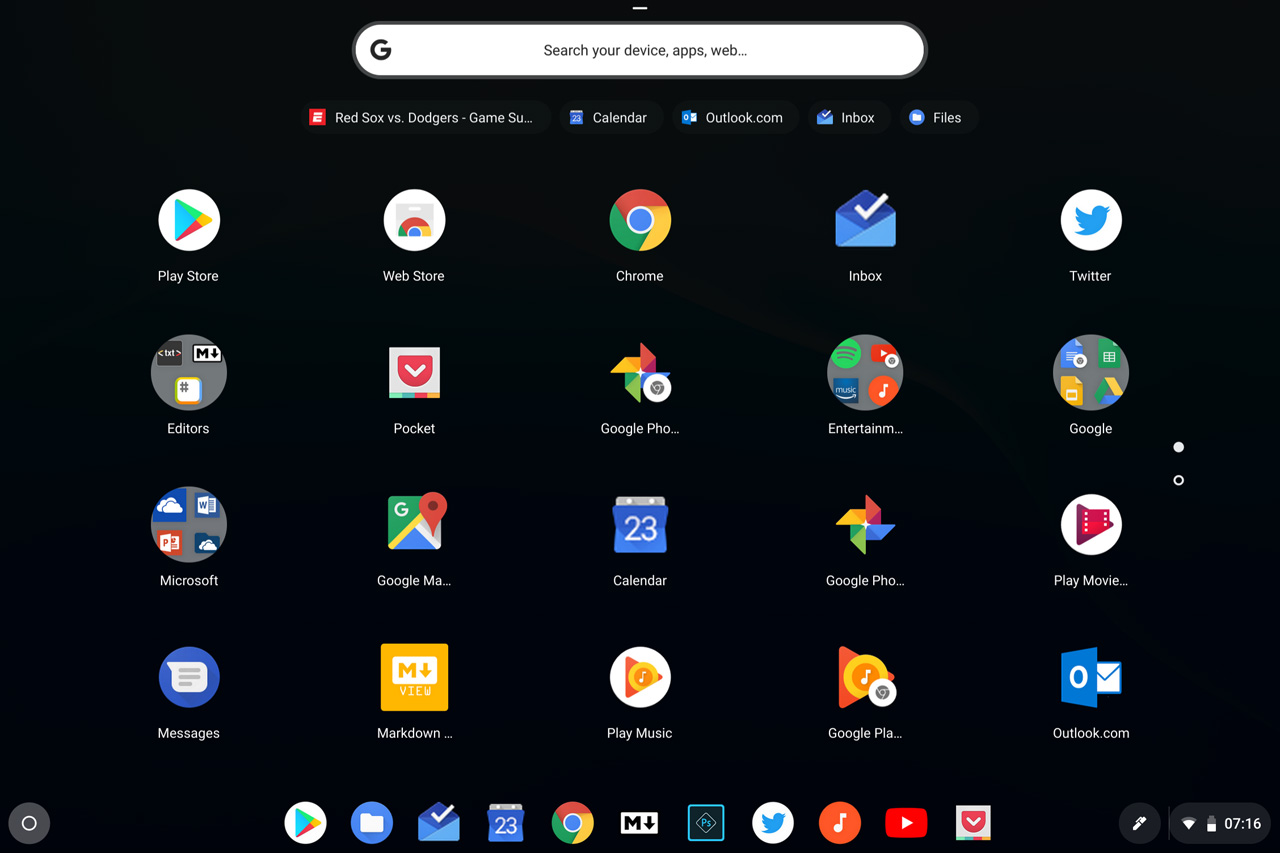
This isn’t the right place to go too deeply into why the underlying platform is suddenly and finally starting to make sense. But recent advances in Chrome OS, which include the ability to run both Android apps and Linux applications, not to mention some really well-designed new user experiences, really makes a difference. The system feels more complete, more mature, and more cohesive. It works with keyboard and touchpad. And with touch and smartpen too.

That said, there are some weirdnesses—not Acer’s fault, of course—that Chrome OS users will need to deal with. In many cases, there are both web app and native Android app versions of solutions available. And it’s not always clear which is best to use.
Consider a typical productivity app like word processing. The leading options, Microsoft Word and Google Docs, are available in both web app and mobile app forms. Each has certain, but different, advantages over the other. But there’s no clear guidance. Does one impact the battery more than the other? How do the actual feature sets compare? It’s up to the user to figure this out.
(One might argue that Windows 10 offers a similar dilemma since its users can also download two “types” of apps, from the web and from the Microsoft Store. But that’s silly. Android’s Google Play Store is of much higher quality than the Microsoft Store, making this app type decision a unique problem on Chrome OS.)

Beyond this issue, the Spin 13 is a Chromebook, so there’s no software bloat at all. I’ll be writing a lot more about Chrome OS and the new user experience separately. But seriously, this platform has matured nicely.
Pricing and configurations
The Acer Chromebook Spin 13 is available in a variety of configurations that cost between $700 and $1000. At the entry level, you’ll find a dual-core Core i3-8130U processor, 4 GB of RAM, and 64 GB of eMMC flash storage. But Acer also offers processor upgrades to a quad-core Intel Core i5-8250U processor, RAM upgrades to 8 or even 16 GB, and storage upgrades to 128 GB.
Given the needs of Android apps and even Linux, and one’s understandable desire to future-proof such a purchase, it might not be a bad idea to consider at least some of these upgrades. And on that note, the sweet spot looks to be the $900 configuration, which provides that Core i5 processor, 8 GB of RAM, and 128 GB of storage. That is the model I’d purchase, at least.
Recommendations and conclusions
With its gorgeous 3:2 display and versatile usage modes, the Acer Chromebook Spin 13 is the modern Chromebook that I’ve been waiting for. I can see how its slightly large and heavy form factor might be off-putting to some, especially those who expect to spend a lot of time using Android apps with touch in tablet mode. But I feel that Acer hits the right balance everywhere in the Spin 13, from its premium build quality to its versatility and emphasis on productivity.
I’ll be writing much more about the software experiences on this unique solution soon, and will be looking, in particular, at how a Windows user might make such a transition. In the meantime, know this: The Acer Chromebook Spin 13 is highly recommended. This is the Chromebook on which I would spend my own money.
At-a-glance
Pros
- Stunning 3:2 display
- Premium design
- Versatile convertible design
- Excellent performance
- Great battery life
- Android app compatibility
Cons
- A bit thick and heavy in tablet mode
- Chrome OS/Android integration is still a bit awkward
- A bit expensive for a Chromebook
Tagged with
Conversation 42 comments
-
PeterC
<p>Interesting. So is there now some clarity on products and market sectors?</p><p><br></p><p>surface pro – pixel slate – iPad pro</p><p><br></p><p>surface laptop – chromebook – Mac book air</p><p><br></p><p>it will be interesting to see how the chromebook opportunity changes with project campfire/ alt-os being released which I assume will be with the launch of google upgraded pixel book. </p><p><br></p><p>Seeing as as you have the surface laptop, chromebook and Mac book air will you be doing some comparative in use testing against each other? </p><p><br></p><p>Im now in the mindset of de-risking my windows reliability, I need to be more cross platform and less susceptible to Microsoft’s somewhat chaotic windows and general business approach. They are costing me a lot of money in cancelled products over the last 4 years and I’ve got quite a Microsoft graveyard of now cancelled hardware.</p><p><br></p><p>In theory I’m able to choose any of the 3 OS but I have one specific area of issues with excell and specific code and some 10 years of legacy workbooks using that code. I’m open to being swayed by the chromebook, genuinely open to it, can it deliver, and if so i’d Re-write the code that’s keeping me to excel/windows. I probably should anyway.</p><p><br></p>
-
PeterC
<blockquote><em><a href="#372015">In reply to Jeffery_Commaroto:</a></em></blockquote><p>Hi Jeffery, great comments and information. Thanks.</p>