HP Elite Dragonfly Review
- Paul Thurrott
- Feb 09, 2020
-
12

The HP Elite Dragonfly isn’t so much a U-turn from the EliteBook x360 1030 as it is an alternate reality in which the firm’s staid premium business portable is more colorful, outgoing, and attention-grabbing. Gone are the boring grays and the solid but uninspiring aluminum, replaced with what I feel is a superior blend of a deep and intense blue color and durable and pleasant magnesium alloy. In a market full of incredibly high-quality options, the Dragonfly nonetheless manages to stand out. It is a nearly perfect portable PC.
That said, the buttoned-down business set can rest easy in the knowledge that the EliteBook lineup will continue forward with the same color and material as before: The Dragonfly is additive, not a replacement, and it’s aimed at what HP calls mobile trailblazers, those people who not only want it all but also want to look good doing it. As such, it’s a limited offering in the sense that it’s available only in that one color, and only with that one screen size, which is 13.3-inches.
Windows Intelligence In Your Inbox
Sign up for our new free newsletter to get three time-saving tips each Friday — and get free copies of Paul Thurrott's Windows 11 and Windows 10 Field Guides (normally $9.99) as a special welcome gift!
"*" indicates required fields
Intrigued? Let me introduce you to my new favorite PC.
Design
Thanks to its unique color—which, yes, is called Dragonfly Blue—the HP Elite Dragonfly really stands out in a market crowded with mostly gray and black business-class portables. I happen to love the color, which I find to be handsome and professional-looking, but such things are subjective, and it would be nice if HP offered some other color choices, including some more traditional colors, like black.

I also like the matte finish, which was achieved with an oleophobic coating that HP says resists staining and fading and is easy to wipe clean. I can’t speak to the long term quite yet, but in the two-plus months in which I’ve used the Dragonfly, it has picked up far fewer of the oily stains I often see on other laptops’ wrist rests, touchpads, and keys. That’s a good sign.

Once you get past its dramatic color, the Dragonfly will impress anew when you pick it up for the first time and marvel at its thin and light form factor. The HP can weigh as little as 2.18 pounds, though the review unit is a still-featherweight 2.5 pounds, thanks to an optional larger battery, and both versions are just .63 inches thin. It disappears into my carry-on, and I barely register its weight carting it around. It is, in other words, the ideal travel companion.

There are some nice accents, too, which manage to elevate the design in subtle ways. For example, the solid-looking hinges are colored like the PC itself, but they feature steel edge accents that add a look of quality. The stylized HP logo on the outside of the display lid uses the same metal color.
Aesthetically, HP nails it in just about every Dragonfly design element, but I feel that the firm has almost reached the logical limits of what is possible with a 13.3-inch form factor portable PC: If this thing was any smaller, the wrist rest would be too small to be useful. And on that note, the Dragonfly is an interesting study in reduction: What can be removed or changed without destroying everything that was great about the original?

To create the Dragonfly, HP took the EliteBook x360 1030—its standard 13-inch business convertible—and examined where it could cut out weight without reducing the quality. The biggest improvements came in the move from aluminum to magnesium throughout. The results are impressive: Internal reinforcements ensure that there’s no flex in the body at all, and the Dragonfly successfully passed a stunning array of MIL-STD durability tests, just like its heavier and more traditional-looking stablemate. (As noted above, HP is not replacing the EliteBook x360 1030 with the Dragonfly.) And yeah. It’s a stunner, too.
Display
HP ships the Elite Dragonfly with a variety of 16:9 display choices, but the version I’m reviewing—and the one I’d buy with my own money—is an exceptional if somewhat low-res Full HD (1920 x 1080) panel that provides 400 nits of brightness and draws just 1 watt of power. The goal here is obvious enough: This panel, combined with a battery upgrade and some software innovation, helps HP claim incredible battery lifetimes.
If that doesn’t float your boat, you can upgrade to a version with HP’s incredible (and, at 1000 nits, incredibly bright) Sure View Gen 3 screen privacy technology, which prevents nosy onlookers from looking at your work from the sides. Or, you can choose the overkill 550 nit UHD/4K (3840 x 2160) panel with HDR 400 capabilities. Either upgrade will impact battery life, of course, especially the latter. I feel that 4K is unnecessary in this display size, but a 1440p option might be interesting.
As you may know, I’m normally down on 16:9 displays, since they’re optimized for entertainment and not for productivity. But in keeping with the Dragonfly’s highly portable nature, HP has used the 16:9 display to its best effect by housing it within very small bezels that allow the device to be as small—and when in use as a laptop, as short—as possible. A 3:2 display, which I normally prefer, would be bigger, heavier, and taller, and it would be more awkward to use in a coach airline seat.
That said, I could see a 16:10 panel as a nice improvement that probably wouldn’t require an overall form factor change. The top and bottom bezels are still pretty big, especially the bottom. (Though, to be fair, both are smaller than is the case on earlier HP business-class portable PCs.)
Internal components
The Elite Dragonfly can be purchased with 8th-generation Intel Core i5 or i7 processors, Intel UHD Graphics 620 integrated graphics, 8 or 16 GB of RAM, and a variety of SSD and SSD/Optane storage options up to 2 TB.
The review unit shipped with an Intel Core i7-8665U processor, 16 GB of RAM, and 512 GB of M.2 PCIe SSD storage mated to 32 GB of Intel Optane Memory H10. I believe this is my first experience with Optane, which offers better storage performance than even the fastest SSD and is used the cache the data and applications you use most often. (This is thematically similar to when PC makers used to tie a small amount of expensive but fast SSD storage to slower, bigger, and less expensive hard drives.)
Many are confused about why HP would use 8th-generation Intel parts in the Dragonfly instead of the newer 10th-generation chips. As it turns out, there’s a reasonable explanation: The Intel vPro capabilities that many businesses require are not available in the company’s 10th-generation chipsets.
Performance is excellent, and while using Visual Studio to write and compile software code is perhaps a more demanding task than most will require of this PC, I experienced no glitches, pauses, or performance issues. My normally daily use apps—the new Microsoft Edge with many tabs, Microsoft Office, Skype, Adobe Photoshop Elements, and so on—all performed wonderfully.
Of course, heat and noise are a concern in any thin and light Intel-based PC. For the most part, the Dragonfly is as quiet as it is powerful, though you can of course occasionally hear a bit of fan noise under load, such as when installing large applications. Likewise, it generates very little in the way of heat, with only the vaguest sense of warmth under the middle right of the keyboard, where I assume the CPU can be found.
The one exception to this is related to the heat venting, which occurs via a perforated area on the bottom of the PC. If you use the Dragonfly on a desk or other hard surface, you’ll never have any issues. But if you use it while lying down on a bed or in a similar situation in which that area can be blocked, as I do sometimes, the bottom will get warm and the fans will kick in.
Connectivity
Connectivity is excellent and aided by the latest connectivity technologies: The Dragonfly includes Wi-Fi 6 (802.11ax), Bluetooth 5.0, and gigabit LTE data, making it an Always-Connected PC.
Wi-Fi 6 is still very new, and most of the connections we’ll be making this year will still use older and slower Wi-Fi technology. But I like how its inclusion future-proofs the PC. And HP has further improved connectivity by placing the dual WLAN antennas on the top of the display lid (when open in the normal clamshell mode) and by optimizing Wi-Fi over both 2.4 GHz and 5 GHz to offer better performance over any distance than key competitors like the Apple MacBook Air, the Dell XPS 13 2-in-1, and the Lenovo ThinkPad X1 Carbon.

(HP also optimizes LTE using dynamic range technology that it says offers up to 3.5x the performance of the previous generation and provides better connectivity in low-coverage areas. I didn’t test LTE connectivity.)
Ports and expansion
Given its small size, the Dragonfly nonetheless delivers what I think to be a perfect mix of ports and expansion capabilities. You’ll find two Thunderbolt 3/USB-C ports, a headphone jack and a full-sized HDMI-out port for video on the right. (As is so often the case, my only issue there is that the USB-C ports, either of which can be used for power, are a bit too far forward if you need to connect to power and use a mouse on the right side of the PC.)

On the left, you’ll see a full-sized USB 3.1 port, a lighted power button (which somewhat annoyingly cannot be configured to be unlighted), a Kensington lock, and a nano-SIM card tray, plus the volume buttons. There’s no microSD card slot.

(If you’re wondering why the power button is on the side of the device, that’s by design: The Dragonfly is a convertible PC, so it can be used in non-traditional modes—as a tablet, for example—and the power button needs to be available regardless of which mode is currently in use. This positioning is common on this type of PC.)
Audio and video
I don’t expect much in the way of audio quality when it comes to business-class portable PCs, but the Dragonfly’s audio capabilities are notably good, with crisp, distortion-free sound and surprisingly solid bass. That’s thanks, no doubt, to its four speakers—two top-firing, and two bottom-firing—each of which is tied to a discrete smart amplifier. But it’s doubly impressive when you consider how little space there is for such componentry. The speakers rock.
The Dragonfly also comes with three microphones, two front-facing and one back- (or world-) facing, for work calls. Those seem to work quite well, but the 720p webcam is of poor quality for video conference calls. I’m surprised that 1080p hasn’t emerged as the baseline yet.
On a more positive note, the Dragonfly features a tiny slider for manually disabling that webcam. And it has IR capabilities, enabling Windows Hello facial recognition sign-in.
You can also use its excellent fingerprint reader, located to the bottom right of the keyboard, for Windows Hello Fingerprint sign-ins, my preferred method.
Keyboard, touchpad, and pen
HP has consistently delivered some of the best typing experiences in the market, and I’m a big fan of last year’s EliteBook x360 1040, which I feel may literally be the best there is. But the backlit Dragonfly keyboard achieves what I had thought to be impossible, with a typing experience that for the most part matches that of my favorite. It’s pretty damn close to perfect, with ideal key feel and key throws, and no wobbles.

It’s also notably quiet thanks to several key design changes that eliminate metal-on-metal connections, including new rubber dome under each key, a magnesium keyboard bracket, and new anti-rattle key hooks. Whatever the reason, it’s particularly nice in my case because I’m a heavy and, normally, loud typist.
As an EliteBook, the Dragonfly includes HP’s Collaboration keyboard layout with dedicated keys for starting and ending Skype for Business audio and video calls; curiously, these keys do not work with Microsoft Teams, however. The layout is mostly familiar, but HP has moved the Fn Lock (Function Lock) toggle to the Shift key, rather than having a dedicated key as before, a nice improvement since it was too easy to tap inadvertently before. Now you have to type Fn + Shift to toggle it.
My only issue with the keyboard is a byproduct of the PC’s small form factor: Unlike the 14-inch EliteBook x360 1040, the Dragonfly’s keyboard lacks the final rightmost column of keys with dedicated Home, Page Up, Page Down, and End keys, and so you can only access those functions through Fn (Function) keyboard shortcuts with the arrow keys (Fn + Left Arrow for home, for example). That can be tedious, especially if you need to engage a third key, such as when you want to select a large block of text (Shift + Fn + Left Arrow).
The Dragonfly ships with a superior glass Precision Touchpad that is wide but not very tall, thanks to the device’s small size and short wrist rest. I was initially worried that I’d have trouble with the latter thanks to my large gorilla hands, but I’ve never had any issues, and the touchpad is one of the best I’ve ever used, PC or Mac. It is smooth, accurate, and solid to the touch. That said, I always disable three- and four-finger gestures in Settings, and I did so with the Dragonfly after a few misfires. I’m clumsy.

HP doesn’t ship a smartpen with the Dragonfly, but it is compatible with the firm’s growing family of pens, including the new and high-quality HP Rechargeable Active Pen G3, which charges via USB-C.
Portability
The Dragonfly’s color and build material are not its only differentiator: This PC can also be had with two different battery sizes, and the smaller of the two results in a machine that weighs just 2.18 pounds. That is astonishing for a full-powered Windows laptop, but if you prefer more battery life and don’t mind a bit of extra weight, HP has you covered with a version that weighs a still-impressive 2.5 pounds. That latter model is the one I’m reviewing.
And the battery life is great, though it comes nowhere close to HP’s claims of 16.5 to 24.5 hours, depending on the battery: The HP Elite Dragonfly review unit, which has the larger battery, delivered over 8 hours of real-world battery life over a period of two months, and while I only flew with the PC once, I feel that it provides the perfect combination of light weight, versatile form factor, and endurance for any business traveler.

Not impressed? Well, you can also change the Dragonfly to 50 percent capacity in just 30 minutes thanks to its fast-charging capabilities.
Software
As a business-class PC, you might imagine that the Elite Dragonfly ships with a minimum of crapware. And so it does, but you’ll be disappointed to learn that HP bogs down the Dragonfly with a long list of HP- and Intel-branded utilities in addition to the normal crap that Microsoft provides with Windows 10 Pro.
Granted, all of it is well-intentioned and some of it is actually useful: HP, like other business PC makers, has built out its portfolio of utilities that expand on the capabilities that Microsoft provides to its own corporate customers. And I have no doubt that there are HP shops that eagerly await these apps. But I find many of them—like those focused on power management, privacy, and security, not to mention a very basic app explaining how Windows 10 works—to be superfluous. That said, individuals like me aren’t the target audience, of course.
Among the most useful additions is Sure Start, which protects the system BIOS; Sure Run, which monitors critical services and applications; and Sure Recover, which automates and speeds system recovery. Each is enhanced by a custom HP Endpoint security controller chipset that is physically isolated and cryptographically secured, and these hardware and software innovations together represent a key differentiator for HP’s business-class PCs.
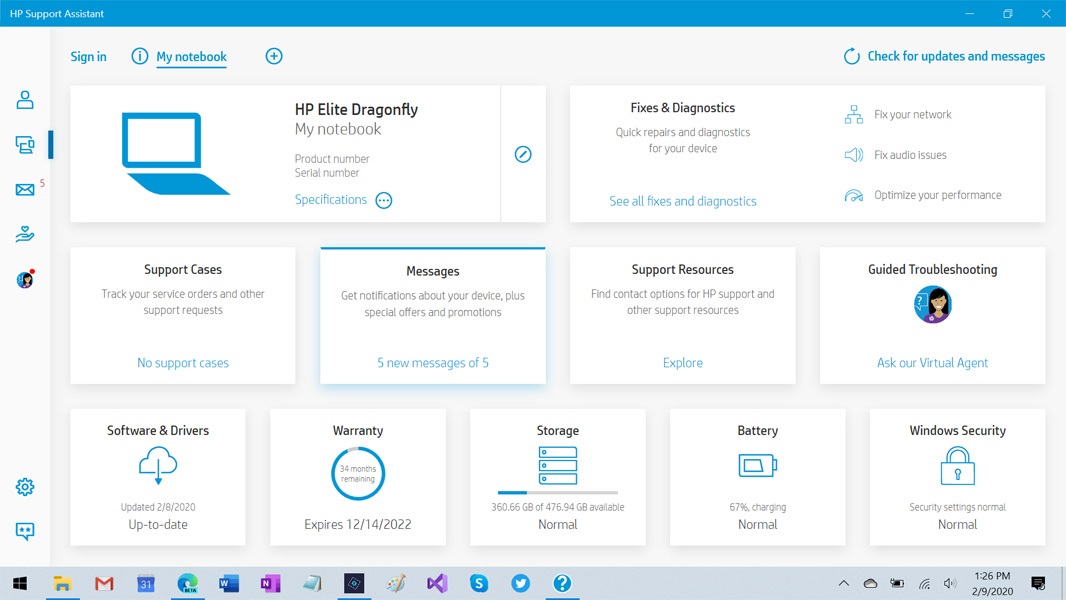
Most Dragonfly users won’t notice most of the HP offerings on their PCs unless something goes wrong, I suppose, though a few prompt you to remind you they exist. But you may find yourself interacting with HP Support Assistant regularly, if only to install driver updates, and that app has been significantly improved and is now a comprehensive front-end to whatever support concerns you may have.
Pricing and configurations
The HP Elite Dragonfly starts at about $1500, making it a premium PC, but it also comes with a three-year standard warranty, compared to the one-year norm, and that helps explain the pricing. The base Dragonfly provides a Core i-5 processor, 8 GB of RAM, a 256 GB SSD, the 1080p display, and the smaller battery. The review configuration costs a bit over $2100.
Given the recent interest in serviceability, it’s worth pointing out that the Dragonfly’s SSD, battery, speakers, and keyboard can all be easily accessed and replaced via five screws on the bottom of the PC. (The CPU and RAM are also accessible, but because they are soldered on, they are essentially non-serviceable.) That said, HP says that individuals who access and service the internal components will void the warranty, so you’re still best off letting an official service center handle any repairs.
Recommendations and conclusions
It’s hard not to be overly-hyperbolic about the HP Elite Dragonfly because this stunning PC succeeds on both emotional and pragmatic levels. Rare is the digital device that is as useful and optimized for its job as it is handsome to look at, but HP has achieved just that. I happen to prefer slightly larger PCs, and don’t mind the additional weight that comes with a 14-inch display. But I’m clearly not in the majority on that one, and HP has delivered a nearly perfect portable PC that very much matches what most would want and need.
The HP Elite Dragonfly is highly recommended. Despite a few minor issues, this is almost certainly the single best PC I’ve ever reviewed.
At-a-glance
Pros
- Stunning design that looks and feels great
- Thin and light
- Good battery life
- Excellent keyboard and touchpad
- Perfect set of expansion options
- Configurable battery and display choices
Cons
- Expensive, though the cost is justified by warranty, serviceability, and security features
- Some compromises caused by the small form factor
- You can have any color as long as it’s Dragonfly Blue