HP Spectre x360 13 (5th Gen) Review: Honey, I Shrunk the Convertible
- Paul Thurrott
- Mar 24, 2020
-
13

The 5th-generation HP Spectre x360 13 packs modern components into the smallest-possible premium chassis, offering a perfect blend of good looks, performance, and portability.
Note: It’s interesting to compare the prosumer-focused Spectre x360 13 with the business-class Elite Dragonfly I recently reviewed because these two PCs, while created separately, obviously have a lot in common. I wrote about these similarities earlier in HP Elite Dragonfly vs. Spectre x360 13: A Quick Comparison but I’ll touch on them as need throughout this review as well. Also, be sure to check out HP Spectre x360 13 (2019 5th-Generation) First Impressions.
Windows Intelligence In Your Inbox
Sign up for our new free newsletter to get three time-saving tips each Friday — and get free copies of Paul Thurrott's Windows 11 and Windows 10 Field Guides (normally $9.99) as a special welcome gift!
"*" indicates required fields
Design
The Spectre x360’s angular aluminum design is polarizing. But if the combination of radical color scheme choices—Nightfall Black with Copper Luxe accents or Poseidon Blue with Pale Brass accents—and the PC’s chamfered edges is a bit too much, traditionalists can at least take solace in the availability of a new classic silver option that should lessen the blow. Also helping matters, the unique design is practical, with HP placing a power button and USB-C port in the faceted (angled) rear corners of the keyboard deck.

But the new Spectre x360 is most striking because of how tiny it is: It is 13 percent smaller, overall, than its already small predecessor thanks to a 23 mm—yes, almost one full inch—reduction in the device’s Y dimension, meaning its depth from front to back. The resulting lack of depth means that the new Spectre x360 has a noticeably small wrist rest—more on that in a bit—and, more delightfully, incredibly small display bezels, especially for HP: The top bezel is just 5.85 mm in height, a 66.28 percent reduction.
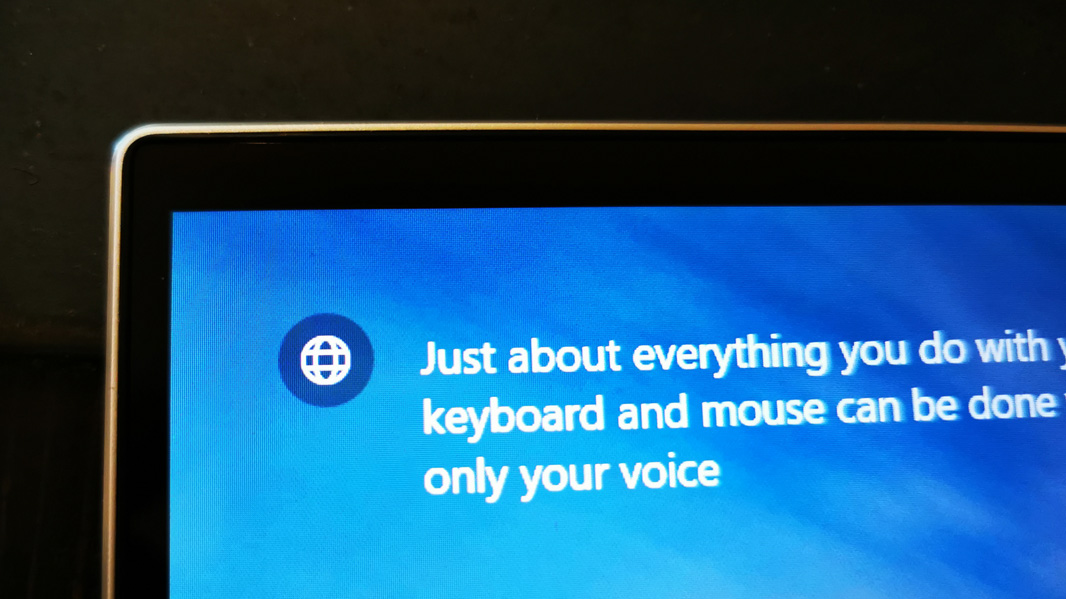
Meanwhile, the bottom bezel has shrunk by 57 percent to just 11.09 mm.

Thanks to these changes, the Spectre x360 is attractive and modern-looking, and it will likely turn heads, especially if you opt for one of the flashier color schemes. That HP didn’t have to make any meaningful functional concessions because of the smaller form factor is especially impressive.

This is doubly impressive when you remember that the Spectre is a convertible PC: It supports tent, presentation, and tablet usage modes in addition to the normal clamshell (laptop-style) usage mode that most will prefer.

Display
HP offers two display options on the new Spectre x360, a Full HD (1920 x 1080) panel that provides 400 nits of brightness and an OLED panel with 4K UHD (3840 by 2160) resolution and a 100,000:1 contrast ratio, or what HP calls True Black HDR.

The review unit shipped with the Full HD panel, which is what I’d choose: The brightness and clarity are both excellent, and it delivers a much better battery life than the 4K option. OLED is always welcome, but few would truly benefit from the additional pixels on a 4K panel at this size.
Internal components
The new Spectre offers thorough modern components, starting with a quad-core 10th-generation Intel Core i5 or i7 processor coupled with Iris Plus integrated graphics. That’s a step up from the 8th-generation parts that HP uses in its otherwise stunning Elite Dragonfly, but I can’t say that I noticed any advantage. That the Spectre x360 review unit only provides 8 GB of RAM—16 is available in some configurations—might play a role in that too.
HP offers a variety of speedy SSD storage options, starting with 256 GB in the base model. But the other models offer 512 GB or 1 TB of SSD storage mated with 32 GB of Intel Optane memory for an additional boost. (The review unit has a 512 GB SSD with Optane.)
Performance has been routinely excellent, especially in the standard productivity tasks that most users would need. But the combination of more powerful processors and a smaller form factor triggered a redesign of the Spectre’s thermal design, which now features a bigger rear outlet, additional air inlets under the keyboard (in addition to the previously-available underside inlets), and more internal graphite sheeting for better heat dispersal.
The result is a machine that can certainly pump up the fan noise, but I didn’t ever find it objectionable, let alone really noticeable during normal day-to-day tasks. And as I note later in the Software section, HP includes an interesting utility that lets you configure the Spectre’s thermal profile to your liking, including one aimed at quiet environments.
As is so often the case, HP provides a fast and accurate fingerprint reader below the keyboard, my preferred mode of sign-in. But you can also use facial recognition if you prefer.

Connectivity
Connectivity is predictably modern as well, with Wi-Fi 6, Bluetooth 5, and, on some higher-end configurations, Gigabit 4K LTE cellular connectivity. But the Spectre improves matters further by offering 4×4 antennas—vs. 2×2 in the previous version—and by allowing you to use the Wi-Fi and cellular connectivity together. (The review unit doesn’t have cellular capabilities.)
Ports and expansion
For such a small and thin PC, the new Spectre has a surprisingly well-rounded collection of expansion ports.
On the left, you’ll find a full-sized USB-A port next to the headphone jack. It’s partially hidden under a protective swivel-door, which is required by the device’s thinness and angled edges. But it’s never really gotten in the way, and I’d never complain about having one of these ports available.

On the left, there are two USB-C/Thunderbolt 3 ports, one of which is found on that angled back corner. Normally, I’d complain about both ports being on the same side, but the angled port is ideal for use with a power cable since it gets it out of the way. There’s also a microSD card slot and, in a privacy-friendly move, a hardware webcam kill switch.

Audio and video
In a concession to the smaller new form factor, the new HP Spectre features two stereo speakers, which fire to the bottom of the PC. By comparison, the Dragonfly has speakers, two top-firing and two bottom-firing. Whatever. The sound quality is superb and the stereo separation is excellent, especially considering the available dimensions.

HP was also able to jam an incredibly tiny IR-capable webcam into the Spectre’s tiny top bezel, enabling both Windows Hello facial recognition and, sadly, average-quality video.
Keyboard, touchpad, and pen
HP makes my favorite portable PC keyboards and the new Spectre doesn’t disappoint. And while the overall feel doesn’t quite match that of the wonderful Elite Dragonfly, it does offer similarly superb key throws, with no wobbling. And it even has something the Dragonfly doesn’t: A dedicated column for the Home, Pg Up, Pg Down, and End keys over on the right of the keyboard. So you won’t need to use convoluted Fn key shortcuts to access those functions.

The Spectre’s keyboard offers two levels of backlighting. And there’s a dedicated microphone mute key in the function key row, too.
One of the most important changes, however, is the new touchpad. Unlike the buggy mess HP used in the previous version, the new Spectre offers a glass precision touchpad that can be configured entirely in the Windows 10 Settings app without requiring any additional software. It’s a huge improvement, and a welcome addition.

Because of the small form factor, however, the Spectre’s wrist rest and touchpad are about as shallow as I think they can be, and I initially worried that I’d have trouble typing on this PC because of my large hands. That hasn’t been an issue: The typing and touchpad experiences have both been excellent and largely error-free. (That said, I do always disable three- and four-finger gestures in Settings.)
HP includes a basic HP Pen with the Spectre x360, but it’s no Surface Pen, as it lacks tilt support and is thus probably best used for note-taking. That said, the PC is of course compatible with HP’s more expensive HP Rechargeable Active Pen G3, which does support tilt and charges over USB-C.

Portability
At 12.08 x 7.66 x 0.67 inches, the new HP Spectre x360 is incredibly small for a PC—a convertible PC, no less—with a 13.3-inch display. But it’s not particularly light at 2.88 pounds given its size, and by comparison, the similarly sized Dragonfly weighs just 2.18 to 2.5 pounds, depending on which battery option you choose. My guess is that the Spectre’s more traditional aluminum body is to blame.

Thankfully, I was able to travel with the Spectre x360 before the Coronavirus pandemic curtailed such things, and I achieved over 9 hours of real-world battery life, a bit better than the Dragonfly. HP claims that the Spectre is good for up to 20 hours of battery life under ideal conditions (video playback using headphones), but it reports about 11 hours for web browsing and Netflix streaming. So my experience is probably pretty typical.

The new Spectre also supports fast-charging and can obtain a 50 percent charge in just 30 minutes. To me, that’s just as important as battery life.

Software
The HP Spectre x360 13 ships with Windows 10 Home. But HP builds on the crapware provided by Microsoft’s operating system by adding McAfee Personal Security and LiveSave, free/trial versions of ExpressVPN and LastPass, and far too many HP utilities.
Granted, some of those utilities are truly useful. HP Support Assistant is a perennial favorite, but there is one other new utility that bears mention. HP Command Center sounds superfluous but it provides the ability to customize the PC’s thermal profile for performance, comfort, or quiet environments, and a Network Booster that can prioritize certain apps and, optionally, enable connectivity to up to three simultaneous networks.
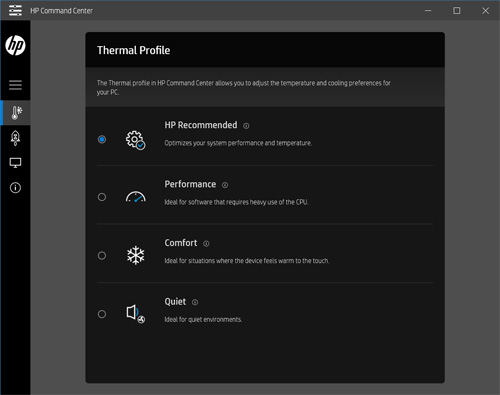
Beyond that, seriously, HP. Enough already.
Pricing and configurations
The Spectre x360 13 starts at $1099, a reasonable price for this premium PC outfitted with a Core i5 processor, 8 GB of RAM, 256 GB of SSD storage, and a Full HD display. The review unit represents a $200 upgrade with its Core i7 processor and 512 GB of SSD storage. HP also offers models with a 4K OLED display that starts at $1499 and provides a Core i7 processor, 16 GB of RAM, and 512 GB of SSD storage. And you can get a similar configuration, but with a 1 TB SSD, for $1699. Note that all configurations save the base model feature 32 GB of Intel Optane memory in addition to the SSD storage.
What doesn’t exist is the configuration I’d prefer, a model with a 1080p display and 16 GB of RAM.
Recommendations and conclusions
If it weren’t for the HP Elite Dragonfly, the 5th-generation HP Spectre x360 13 might have stolen my heart. But it’s still a near-perfect convertible PC, and it is without peer in the premium consumer market. Thanks to its small size, premium build quality and design, excellent performance and battery life, and reasonable pricing, the HP Spectre x360 13 is, once again, highly recommended. It’s a wonderful upgrade from previous versions, especially the previous-generation unit with its problematic touchpad.
At-a-glance
Pros
- Premium design
- Incredibly portable
- Modern components, solid port selection
- Excellent keyboard and touchpad
- Strong battery life
- Windows Hello facial recognition and fingerprint
- Great value, reasonable pricing
Cons
- Too many HP utilities, crapware
- No 16 GB RAM option with 1080p display
Tagged with
Conversation 13 comments
-
vlu
<blockquote><em><a href="#533535">In reply to legalalien:</a></em></blockquote><p>I also have the 1080p configuration with 16GB RAM and it's been a great setup.</p>