Dell XPS 15 (9500) Review
- Paul Thurrott
- Mar 07, 2021
-
22

In late September 2020, we packed up my sister’s SUV with my daughter’s belongings and drove it to Charlotte, North Carolina so she could belatedly start her first year of college. The pandemic has changed lots of things, ruined things, but I’m happy she’s been able to have some semblance of a normal college experience. And I know that it will only improve over time.
Why mention this in a laptop review? Well, it was my only trip during the pandemic, my only trip of the past 12 months, and it was thus my only chance all year to get some semi-normal experience using tech products out in the world; as you may recall—it seems like a lifetime ago now—I normally travel quite a bit. Anyway, on that one pandemic trip of 2020, I brought along two review laptops, the HP Envy 15 and the Dell XPS 15. I worked with both machines during the trip, and my wife and I used both to watch videos at night.
Windows Intelligence In Your Inbox
Sign up for our new free newsletter to get three time-saving tips each Friday — and get free copies of Paul Thurrott's Windows 11 and Windows 10 Field Guides (normally $9.99) as a special welcome gift!
"*" indicates required fields
I published my review of the Envy 15 a few weeks after the trip, in October. Aside from a metric ton of crapware and a dodgy touchpad—a rarity these days in the premium PC space—I really liked that laptop. Still do. But I apparently never published my review of the XPS 15. OK, not so much apparently but literally: I never published that review, even though I wrote a big chunk of it months ago. My timeliness with hardware reviews is always problematic in that it’s a slow process for me—I can’t or won’t fire off a PC review every three days like some people—but the pandemic has thrown a wrench in that already leisurely-seeming process. And whether I chock it up to overworking, being brain-addled from months of confinement, or whatever, the review never happened. And here we are.
So it’s time to set this straight. Because the Dell XPS 15 should not be ignored. In fact, this is the best 15-inch laptop I’ve ever used.
Design
We correctly credit Dell with the thin and light craze that’s been sweeping the Ultrabook market in recent years. With its original XPS 13, the firm innovated a form factor that is now common in the premium PC market, in which a 13.3-inch display panel is used in a body that, until recently, would have been used for a 12-inch PC. Of course, this major design shift comes with compromises in addition to the obvious benefits of tiny bezels and low weight. Chief among them being the poorly positioned webcam that was the Achilles Heel of the first few XPS 13 versions.

Dell eventually figured that one out thanks to the relentless march of miniaturization, robbing its PC maker rivals of a key marketing advantage for their own PCs, which often had larger bezels to accommodate a webcam in the normal position. But these rivals also spent much of the past several years copying the XPS 13 as much as possible. And we’re awash in a market full of these thin and light premium PC wonders, which are as pretty to look at as they are delightful to own.
Naturally, Dell and the other PC makers have tried to spin this magic with different classes of PCs. But these efforts have been much less successful. It’s hard to explain why 15-inch laptops are so problematic, but we just don’t see 15-inch Ultrabooks in what would normally be considered 14-inch bodies. Instead, most 15-inchers are still big and heavy. Not exactly like they’ve always been. But still big and heavy.

The newly-redesigned Dell XPS 15 finally bucks this trend. Sure, there are certain realities that can’t be overcome, including the basic size and weight of such a device. But with its platinum silver aluminum CNC construction, diamond-cut edges, and Gorilla Glass 6-covered display panel, the new XPS 15 is both durable and attractive, while cutting a relatively svelte figure. It’s a stunner, with a sleek, modern, and premium design.
And as with the XPS 13, the XPS 15 can be had in black or white, and the review unit arrived in the newer white color that I prefer. With the black versions, you get the classic XPS carbon fiber wrist rest, which has a great feel, but it attracts a lot of smudges from skin oils. The white version has a woven glass fiber surface that I think is just as nice as the carbon fiber, but with a different soft touch, and it doesn’t get as scuffed up.
Display
The Dell XPS 15 can be had with Full HD+ (1920 x 1200) or 4K/UHD+ (3840 x 2400) 15.6-inch InfinityEdge display panels, both of which offer an ideal 16:10 aspect ratio and incredibly small bezels in all four directions. The review unit shipped with the 4K version, which provides Dolby Vision-certified HDR 400 capabilities, 500 nits of brightness, and an anti-reflective and anti-smudge coating, plus multitouch capabilities.

This display is a revelation, and despite being glossy, quite saturated, and incredibly bright—I have to turn it down significantly from its top brightness level—it’s been as enjoyable to use with my standard productivity apps as it is with entertainment apps like Netflix and Movies & TV. It’s color accurate—with 100 percent Adobe RGB and 94 percent DCI P3 color gamut coverage—and has very wide viewing angles, and it really lives up to its InfinityEdge branding with an insane 92.9 percent screen-to-body ratio, the best I’ve ever experience. It seems to float in space above the keyboard. It works well indoors or out.
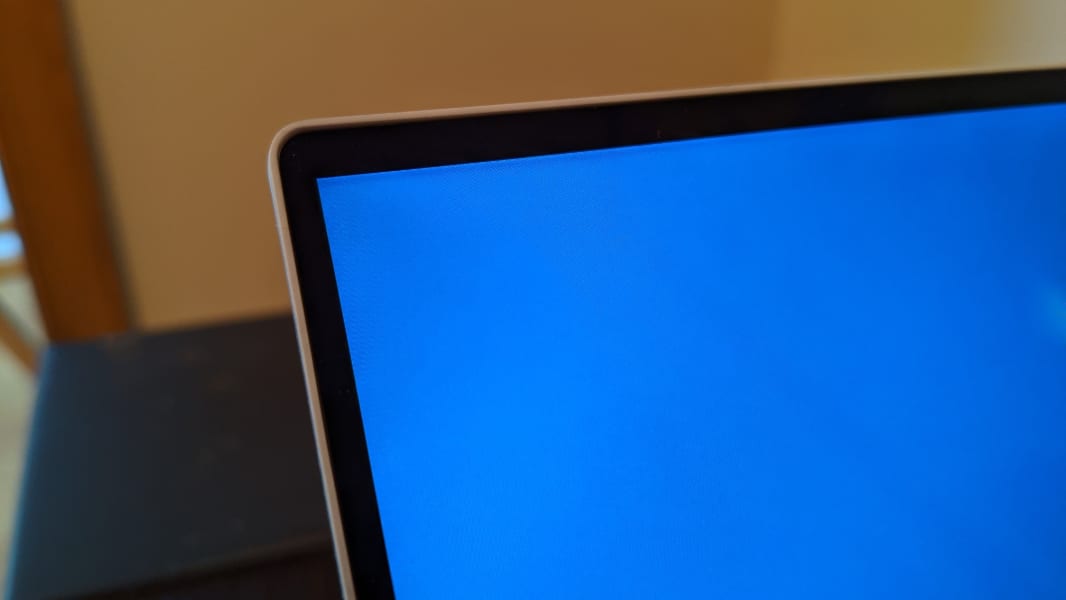
Both display choices also provide EyeSafe blue light removal capabilities in hardware, which is superior to the software-based Night light feature in Windows because it doesn’t visibly tint the display into an orange hue. This is an incredible solution and a true differentiator.
Internal components
The Dell XPS 15 is powered by 10th-generation Intel Core i5, i7, and i9 H-series processors, and not the less powerful and more efficient U-series processors that are common in Ultrabooks and most portable PCs these days. The review unit has a Core i7-10875H processor, an 8-core design that is capable of exceeding 5 GHz in certain conditions.
As notable, the XPS 15 has integrated Intel UHD graphics and discrete graphics, in this case in the form of an NVIDIA GeForce GTX 1650 Ti with 4 GB of dedicated GDDR6 RAM. And these stunning core components are bolstered by 8, 16, 32, or 64 GB of DDR4 dual-channel SDRAM—16 GB in the review unit—and 256 GB, 512 GB, 1 TB, or 2 TB of PCIe x4 SSD storage; the review unit ships with 512 GB.
Gamers will want a dedicated gaming PC, but with its desktop-class processing and graphics power, the XPS 15 makes for a capable 1080p (60 fps at medium settings) video gaming machine, albeit one that should be plugged into power.

But components this powerful raise a few red flags around thermals and battery life. Battery life is discussed below, but Dell augments Intel’s Thermal Velocity Boost—an automated overclocking technology that assesses conditions on the fly to determine how fast to drive the processor—with a new thermal design that’s 8 percent thinner than the previous version and uses a system of dual fans, heat pipes, exhaust vents, and thermal insulation to keep everything as cool as possible. I found it to be adequate for the job, but you’ll want a good pair of headphones during gaming sessions: The fans crank up as expected when the system is pushed that hard.
The XPS 15 also excels at the little things: When you open the display lid, the display lights up and the PC fires up immediately, almost magically. Dell solved this problem in a unique way—it built-in a sensor that works regardless of the power management state—and in doing so, it achieved that hallowed “finish the job” challenge I’m always blathering on about. This kind of attention to detail should be applauded, and it delighted me every time I used the XPS 15.
Connectivity
Connectivity is as modern as one can expect: Wi-Fi 6 capabilities are provided by an Intel-based Killer chipset, and there’s Bluetooth 5.1, but no cellular data option. Dell touts the Wi-Fi’s ability to prioritize streaming video, communication, and gaming traffic, but I’m not sure I noticed a difference compared to other PCs.
Ports and expansion
Despite its size, the Dell XPS 15 provides a fairly minimal selection of ports that could disappoint anyone hoping for full-sized HDMI or USB-A ports. On the left side of the device, you’ll find two USB-C/Thunderbolt 3 ports and a small wedge-shaped lock slot.

And on the right, there is a single USB-C 3.1 port with power delivery and DisplayPort capabilities, a full-sized SD card slot, and a combo audio jack.

To Dell’s credit, the XPS 15 does at least ship with a USB-C-to-USB-A 3.0 dongle and a USB-C-to-HDMI 2.0 dongle. But I’d prefer to have found these ports on the computer itself.
Audio and video
The Dell XPS 15 features a powerful Waves Nx quad-speaker design with two 2.5-watt woofers and two 1.5-watt tweeters that provide a combined 8-watts of total peek performance. The system is backed by Waves Maxx Audio Pro and Waves Maxx Nx 3D audio, and … my God. The sound is awesome.
As noted above, my wife and I tested the Dell XPS 15 alongside the HP Envy 15 on a late 2020 trip to North Carolina, and we preferred the Dell by a wide margin, especially the audio. Testing audio playback more recently, I can see why. Music is crisp, clean, and loud, with terrific stereo separation and no distortion at high volume. I almost can’t believe that this sound is coming out of a laptop.

Video performance is, if anything, even more impressive, thanks to the Dell’s glossy, vibrant display. Watching the parkour chase scene towards the beginning of Casino Royale, I was struck by the immersiveness of the experience. It looks and sounds better than my home theater setup, which is both troubling and exhilarating.
Like the XPS 13, the XPS 15 provides a top-mounted 720p webcam, and it’s a near-miracle given the tiny bezel, and it features Windows Hello facial recognition capabilities. Quality is … OK, but it’s darker and fuzzier than the standalone webcam I usually use. Dell also provides dual digital array microphones with echo cancelation and noise reduction, and they’re optimized with Waves MaxxVoice.
Keyboard and touchpad
The XPS 15 appears to ship with the same terrific backlit keyboard that Dell supplied with the XPS 13, and it features crisp, 1.3 mm key throws and an excellent overall typing experience.

I do have one quibble, however: Because the power button with its integrated fingerprint reader is implemented as a key and placed at the top right of the keyboard, the Delete key has been moved to the left. I suspect actual customers would get used to this change over time, but I never did. (Fortunately, the power key doesn’t activate when pressed normally.)

With more room to work with, the Dell XPS 15 also features an enormous and deep wrist rest, which I found to be quite comfortable. There’s also a ginormous glass precision touchpad that’s as big as anything Apple offers; it has to be the biggest PC-based touchpad in the market. I’m not a fan of such large touchpads, but the Dell unit was consistently reliable and accurate, and I didn’t experience any palm-based mistakes.

Portability
The portability of a 15-inch laptop will always be somewhat relative, but with the Dell XPS 15, that’s doubly true because the display and battery options you choose will have direct impacts on both weight and battery life longevity. As noted above, you can choose between Full HD+ and 4K/UHD+ display panels, and the latter will of course impact battery life in a negative way. But you can also choose between 56 watt-hour (WHr) and 86-WHr batteries (which are internal and not user-serviceable), and the latter will of course impact battery life in a positive way while impacting the weight in a negative way. How negative? The 86-Whr battery upgrade ups the weight from 4 pounds to 4.5 pounds.
You can see the impact of the battery choice by looking at Dell’s numbers, which I have to do because I didn’t get two review units, one with each battery type. According to Dell, an XPS 15 with a Core i7 processor and the 86-WHr battery typically outperforms a model with a Core i5 processor and the 56-WHr battery by up to 2X depending on the workload. For example, using the MobileMark 2014 benchmark, the former system delivers 13 hours and 46 minutes of battery while the latter lands at an incredible 25 hours. Using MobileMark 2018, the numbers shift to almost 10 hours and almost 7 hours, respectively. Streaming video tests show gains of almost 2X by moving to the 4K/UHD/86-WHr option. It’s nice to have choices.
From a portability perspective, 4 pounds is a game-changer for 15-inch laptops. It’s still heavy compared to any 13-inch (or even 14-inch) laptop, of course, and at 13.57 x 9.06 x 0.71 inches, it will need to be carried in a large bag. But the review unit, with its Core i7 processor and the 86-WHr battery, delivers incredible performance and less battery life, but it weighs 4.5 pounds. That’s more typical for this class of device, and it’s heavy. But the HP Envy 15, by comparison, is even heavier; it weighs 4.74 pounds.
As for battery life, I’ve become increasingly concerned about the reliability of my observations during this travel-less pandemic era. And in the case of the Dell, I of course allowed some months to go by between my initial usage and my more recent catch-up. But what I’m seeing, for whatever it’s worth, is over 6 hours of battery life on average across both time periods.
Despite the XPS 15’s powerful components, it still uses USB-C for power connectivity, but the provided power supply is a beefy 90-watt or 130-watt unit, depending on the configuration. The review unit shipped with the latter version, and it’s large and a bit heavy compared to typical laptop chargers.

The power requirements of the review unit also introduce a curious side-effect: You can charge it with smaller power adapters, but Windows 10 will warn that it’s charging slowly. And I experienced this warning with USB-C/Thunderbolt 3 docks, as well, including the incredible CalDigit TS3 Plus I’m currently evaluating courtesy of Intel; it provides 87-watts of charging power. I assume and hope there are docks that can better handle this level of power delivery.
Software
The Dell XPS 15 arrived with Windows 10 Home, a handful of crapware like a Dropbox promotion, and a surprisingly large collection of Dell-branded utilities. Few of Dell’s apps are what I’d call crapware, and some of them are truly useful. But there is too much of it, and some are at least superfluous.
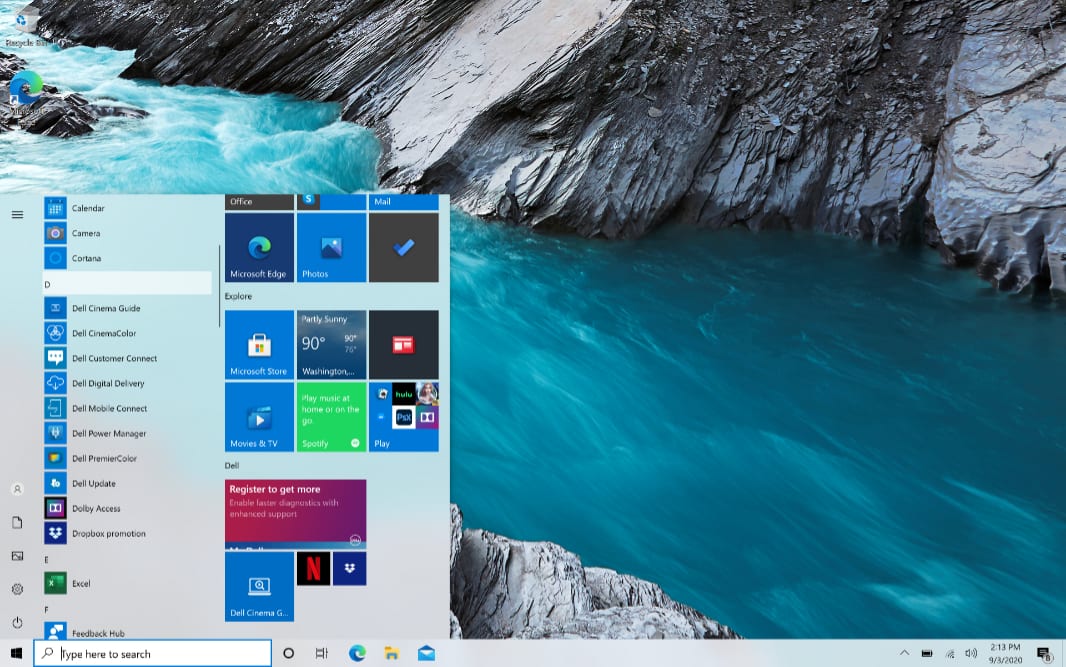
Consider Dell Cinema Guide, which is apparently some kind of front-end to the streaming video services you actually use; it’s pointless. Dell Customer Connects seems like it might be important, but when I ran the app, it told me that it would let me know when a new survey is available. Huh? Dell Digital Delivery likewise delivered a nearly-blank window with the message “You do not have any applications available.” What now? And Dell Update provides firmware and driver updates as you’d expect, features I wish were simply provided via Windows Update.
Among the semi-useful Dell utilities are Dell CinemaColor, which lets you optimize the display’s color profile for movies, nighttime, sports, and, curiously, animation, each of which can be fine-tuned across saturation, temperature, and contrast. Dell Mobile Connect provides wireless integration with your smartphone, so it’s somewhat superfluous given that Windows 10 includes Your Phone; but there’s one important difference: This app works fine with iPhones, which Your Phone does not.
Dell Power Manager expands on the power management features in Windows 10 with thermal management profiles and even scheduled battery and power usage. Dell Premier Color—which should perhaps be combined with CinemaColor—provides a display calibration wizard, advanced color configuration, and display splitter capabilities that expand on what Snap provides. There are My Dell and SupportAssist apps too.
Aside from the Dell utilities, you’ll also find a Dolby Access app that helps you configure Dolby Vision and Dolby Atmos for headphones and home theater, Intel graphics, Optane memory, and Thunderbolt utilities, Killer Kontrol Center for analyzing and managing Wi-Fi, two MaxxAudio Pro utilities, the always unnecessary and unwanted McAfee Personal Security, and two NVIDIA utilities.
It’s all a bit overwhelming, and while most don’t exactly get in the way, I’d like to see some reduction here. You could spend an entire day just figuring out what that all is.
Pricing and configurations
It’s no surprise that Dell offers many different build levels of the XPS 15 and then what seems like an infinite number of options to configure for each. Dell, after all, practically invented build-to-order in the PC market. But this many choices can be confusing, and you could spend as little as $1200 or more than $3000 on an XPS 15 depending on the configuration.
An entry-level Dell XPS 15 provides a Core i5 processor, Intel UHD graphics, 8 GB of RAM, 256 GB of storage, and a Full HD+ display, and it will set you back $1199. Upgrade to NVIDIA graphics and a Core i7 processor and you’re looking at $1599. The review unit, with a higher-end Core i7 processor, 16 GB of RAM, 512 GB of storage, and the 4K/UHD display, costs $2200. But you can also upgrade to a Core i9 processor, 64 GB of RAM, and/or 2 TB of storage as well. The only thing that’s missing is an OLED display option, but the quality of the display on the review unit has me wondering whether it’s even necessary.
I wouldn’t personally purchase the review unit configuration, not for any technical reasons—it’s incredible—but just because I can’t afford such a thing. But I also haven’t experienced the Full HD+ display, so I’m not sure where to land on a configuration recommendation. That said, based on my productivity focus, I’d probably land on a configuration with a Core i5 processor, 16 GB of RAM, 256 GB of storage, the Full HD+ display, and the smaller battery, at a cost of $1299. Assuming the display is acceptable, that seems like an excellent price for such a machine.
Recommendations and conclusions
With its gorgeous looks, best-in-class display, and powerful internals, the Dell XPS 15 is the best 15-inch laptop I’ve ever reviewed and an ideal workhorse for creators of all kinds. It can be configured to your needs, from the productivity app-focused base model to the prosumer, portable workstation, and entry gaming PC-class higher-end versions with their 4K/UHD display panels, discrete NVIDIA graphics, and high-end processors, RAM, and storage. This is a PC that is easy to recommend, and one that will forever change how I view the 15-inch laptop market.
At-a-glance
Pros
- Epic performance
- Stunning design
- Terrific display with EyeSafe blue-light reduction in hardware
- Incredible audio performance
- Windows Hello facial and fingerprint recognition
Cons
- No legacy ports
- Integrated power button/fingerprint reader displaces the Delete key
- Too much crapware, Dell-branded utilities