HP Elite Folio Review
- Paul Thurrott
- Jul 07, 2021
-
21

The HP Elite Folio is one of those rare technology products that’s attractive for emotional rather than logical reasons. There’s just something special about its comfortable faux leather exterior and its innovative hybrid computing capabilities. But it’s very hard to recommend any PC that’s based on Windows 10 on ARM in 2021, no matter how good it otherwise is, especially one that is so prohibitively expensive.
Design
The HP Elite Folio offers what I feel is the best convertible PC design on the market. It’s far more elegant and efficient than traditional convertible PCs that require you to rotate the display back 180 degrees to create a thick and heavy tablet in which the keyboard and touchpad are exposed on the bottom.
Windows Intelligence In Your Inbox
Sign up for our new free newsletter to get three time-saving tips each Friday — and get free copies of Paul Thurrott's Windows 11 and Windows 10 Field Guides (normally $9.99) as a special welcome gift!
"*" indicates required fields
With the Elite Folio, HP is offering a different kind of convertible PC form factor. And while it’s not completely new—we saw it previously on the surprisingly excellent HP Spectre Folio three years ago—it’s still just as innovative and, more to the point, more useful and usable than a traditional convertible PC.

The Elite Folio offers what HP calls a “pull forward” design. Rather than offering a rotating display, the bottom of the display is attached at the bottom magnetically when used in the traditional laptop-style clamshell mode, and it can be attached and, yes, pulled forward to enable other usage modes.
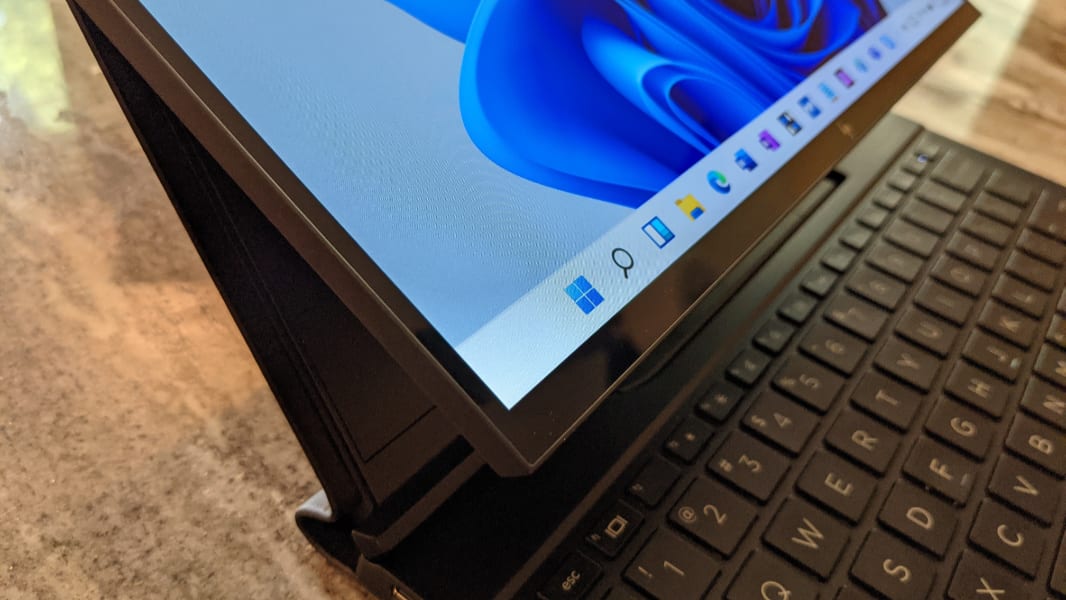
To enable presentation mode, for example, you just plant the bottom of the display directly in front of the keyboard and behind the touchpad, and the touch keyboard icon appears in the system notification area so you can type if needed.

Tablet mode is arguably no less thick than is the case with a traditional convertible PC, but because you’re pulling the display forward over its entire bottom, the keyboard and touchpad aren’t exposed to damage. And there’s a nice little angle to the display in this mode that should appeal greatly to smartpen users like note-takers and artists.

For this system to work, the magnets that hold the bottom of the display in place while its in clamshell mode have to be strong enough to just work but also pliable enough that when you intend to pull it forward—basically, by pushing back on the top of the display, if that makes sense—you can do so without much effort. And here, the Elite Folio is quite successful. Obviously, I typically use all portable computers in the traditional clamshell mode, and I never had an issue with the display pulling forward on its own while I opened it for normal use.

Another nice element to the design is how HP integrated the Elite Folio’s Slim Active Pen into a storage cubby above the keyboard. Yes, Microsoft did this first with Surface Pro X, and yes, the Slim Active Pen is a carpenter’s pencil-style device with flat edges like that for Surface Pro X. But this system works, and it makes sense for the Elite Folio: The storage cubby keeps the pen charged, and if you don’t need it in tablet mode, it will keep the pen safe, too.

My favorite part about the Elite Folio, however, is its integrated faux (or vegan) leather exterior. It’s made of polyurethane and is soft and comfortable, and it never seems to get overly hot, as some metals can. (Obviously, the low-power Snapdragon processor it uses helps with this as well.) You’d never know this wasn’t really leather, but it should also wear more evenly and slowly, and keep up its beautiful appearance over time. HP says it’s also smaller and lighter than the real leather it used previously on the Spectre Folio.
Display
The Elite Folio provides a 13.5-inch 3:2 display that HP says is “ideal for productivity,” which makes me wonder why the firm still uses 16:9 displays so often. I will say this: 3:2 is ideal for any PC that can be used as a tablet, and given the Elite Folio’s convertible capabilities, it certainly qualifies.
There are two versions of the display one can configure, but both offer the same 1920 x 1280 Full HD+ resolution, which I find to be ideal for this screen size. The base display is a 400 nit panel with multitouch and smartpen capabilities, but you can upgrade to a version with HP’s Sure View Reflect privacy shield that delivers a very bright 1000 nits of light. (The review unit shipped with the base display.)

I found the display to be quite pleasant in daily use and, yes, ideal for productivity work. But given the height of the panel, I’m a bit surprised by the sizes of the top and bottom bezels, which are each north of 0.5 inches. Not surprisingly, HP doesn’t talk up this PC’s display-to-body ratio—it’s 88.3 percent, higher than I expected—but those larger bezels are also functionally useful in the sense that you need to grab one or the other to transform the Folio into a different form factor. So it’s all good.
Internal components
I know, it’s been all good news so far. But the Qualcomm-based hardware platform at the heart of the Elite Folio is, of course, its Achilles Heel, and Windows 10 on ARM still suffers from debilitating performance and compatibility issues. Exacerbating things, the Snapdragon 8cx Gen 2 compute platform that powers this PC is just a minor improvement over the original 8cx platform that Qualcomm debuted in late 2019, and the lack of progress on the hardware front over the past two years is troubling.
The HP Elite Folio can be had with 8 or 16 GB of RAM and 128, 256, or 512 GB of PCIe NVMe solid-state storage. The review unit arrived with 16 GB of RAM and 512 GB of storage, which should help with the performance deficiencies of the underlying platform. But nothing helps, not really. While basic file system navigation and web browser generally work normally, performance issues occur routinely on this PC, and they are sometimes so frustrating that I’ve had to walk away and let the system settle down before proceeding. Any number of things can set it off, from installing system upgrades or applications to just using the computer normally with multiple open applications and browser tabs.
It’s impossible to overstate WOA’s performance and compatibility problems. Entire classes of applications will not run on this PC, nor will any Intel-style driver bundles, which are all of them. That means that you’ll get only basic functionality for devices like printers, scanners, and more from the built-in class drivers in Windows, but none of the custom software that hardware makers provide. It means that you will inevitably run into a favorite or necessary app that will not run at all on this PC. And those apps that do run will run slowly and have weird reliability issues.
Part of the problem, of course, is that so much of the software we rely on has to be emulated in Windows on ARM (WOA), and that software performs even more slowly than does native code. Tied to this is a lingering compatibility issue that will dog WOA users: 64-bit Intel x64-type desktop applications, at the time of this writing, are not compatible at all. This will change with Windows 11, and I did begin testing Windows 11 after my evaluation of the PC had ended. Windows 11 does let 64-bit x64 apps work, which is a miracle. But they can be quite slow to load, as expected.
That said, the lack of noise and heat—the HP Folio is fanless—is wonderful. It’s just not wonderful enough to overcome the performance and reliability issues.
Connectivity
The HP Elite Folio comes with Wi-Fi 6 and Bluetooth 5, and I never had any connectivity issues. It can also be had with optional 4G/LTE or 5G cellular data connectivity, which is always appreciated. And I like how HP hides the SIM tray under the Slim Pen into the bottom of its storage cubby. It’s an out-of-the-way place, but you’ll only need to access it once—the Pen itself can be used to open the tray—and then it’s hidden and secure. Nice.
Ports and expansion
The Elite Folio offers only two USB-C Gen-1 ports, which provide a paltry 5 Gbps of data transfer performance in addition to display capabilities, another annoying limitation of the Snapdragon platform. This isn’t just previous generation technology, it’s at least two generations old.

In the good news department, HP at least placed one USB-C port on each side of the device, which is the preferred configuration.
Audio and video
The HP Elite Folio provides quad stereo speakers, which allows it to play music and other audio in stereo regardless of the usage mode. As always with premium HP PCs these days, the speakers are enhanced with Bang & Olufsen optimizations, but they don’t seem particularly impressive to me, regardless of the orientation of the PC. I also don’t like that there’s no way to configure the speakers to work optimally with various content types, at least not that I could find.

There are also dual-array microphones and a 720p hybrid IR web camera for the inevitable Zoom or Teams calls. The latter offers middling display quality, but it also provides Windows Hello facial recognition capabilities, which is key since there’s no fingerprint reader. And it has a manual privacy switch.
Keyboard, touchpad, and pen
The full-sized and backlit HP Quiet Keyboard on the Elite Folio plays a big role in my enjoyment of this PC, and that makes sense when you consider how much time I spend typing. The keys are fast and accurate and feature a perfect 1.3 mm of key travel, resulting in an ideal mobile typing experience. And as the keyboard’s name suggests, the keys are nicely quiet, as well, similar to the keys on the Elite Dragonfly PCs.

All-in-all, this would be one of my very favorite keyboards, but for a few shortcomings. Most obviously, and despite being newly released, the Elite Folio lacks the superior keyboard layout found on other premium HP portable PC. So while the power button is integrated as a key on the keyboard, there’s no fingerprint reader and no horizontal column of Home, PgUp, PgDn, and End keys And that means you have to contort to fingers to enable actions that are common for touch typists. Plus, the Up and Down arrow keys are hard to hit reliably because they’re so short and wide.

The glass touchpad, fortunately, is perfect. It’s the perfect medium size, not too small and not too large, and it supports all of the Microsoft Precision Touchpad gestures anyone could ever want.

The HP Slim Pen, likewise, is fantastic. I don’t really use a smartpen for any reason, but I like the wedge-like shape and size of this carpenter’s pencil-like Slim Pen, which features a small shortcut button at the top of its barrel (where the eraser would be) and a single side button.

Unlike most bundled smartpens that can be stored in an in-PC garage, the Slim Pen is big enough for adults to use comfortably. And I love the built-in charging cradle.
Portability
With a curb weight of under 3 pounds—2.92 pounds, to be exact—the HP Elite Folio is quite portable and it’s a joy to hold thanks to its fake leather folio-like exterior. And at 11.75 x 9.03 x 0.63 inches, it’s no bigger in practical terms than other modern portable PCs. Indeed, it’s almost exactly the same size and weight as the Surface Laptop 4, but it is far more versatile.
HP promises that the Elite Folio’s 46 WHr battery can deliver up to 24.5 hours of battery life, echoing the otherworldly claims of the underlying Snapdragon platform. But I never saw anywhere close to that, and now that I’ve migrated the PC to Windows 11, I feel like my battery life observations are suspect. But here they are, regardless: I average a bit under 10 hours on average, and the connected standby times were significantly longer.
Software
Thanks largely to the incompatibility problems with Windows on ARM, HP wasn’t able to overburden the Elite Folio with its usual grab bag of crapware. Instead, there are only a small handful of HP utilities plus the usual nonsense that comes with Windows 10 Pro. There is no third-party antivirus, which I think we can all agree is a win.
Pricing and configurations
The HP Elite Folio can be had for as little as $1500 on sale; for that price, you get 8 GB of RAM, 128 GB of storage, the base display, and Windows 10 Home. The review unit configuration, with 16 GB of RAM, 512 GB of storage, Windows 10 Pro, and optional 5G networking capabilities, costs about $2000, which is rather incredible, but I think I’d go with 256 GB of storage and skip the cellular networking; that would run about $1630. (Windows 10 Pro is required on 16 GB configurations.) You could spend over $3000 on an Elite Folio if you really went to town on the configuration page.
Recommendations and conclusions
Despite its elegant and versatile design and some other perks, it’s impossible to recommend the HP Elite Folio. Windows on ARM is still a science experiment, and thanks to its underlying performance and compatibility problems, it will be a frustrating experience for any potential customer. Worse, the price is unreasonable. There are far too many excellent premium PCs in the $1500 price range to even consider all the trade-offs here.
That said, there’s a lot to like about the Elite Folio. The form factor, again, is incredible, and I’d love to see HP use this in an Intel- (or AMD-) based product again. The battery life is excellent. The bundled smartpen and its integrated cradle are both great additions. And I really enjoy the keyboard and touchpad, despite some minor nits. Put simply, I wanted to love the Elite Folio, but it thwarted me at every turn, and while some of its issues will be solved by Windows 11 and x64 compatibility, more work needs to be done.
Perhaps this will be a different conversation next year. For now, alas, you shouldn’t buy this PC.
At-a-glance
Pros
- Elegant and versatile design
- Great battery life
- Excellent keyboard and touchpad
- Innovative smartpen
- 4G/LTE and 5G wireless networking options
Cons
- Windows 10 on ARM
- Major performance issues
- Massive compatibility issues
- Far too expensive
- Very limited expansion