Windows 11 Feature Focus: Snap Layouts
- Paul Thurrott
- Jun 27, 2021
-
42
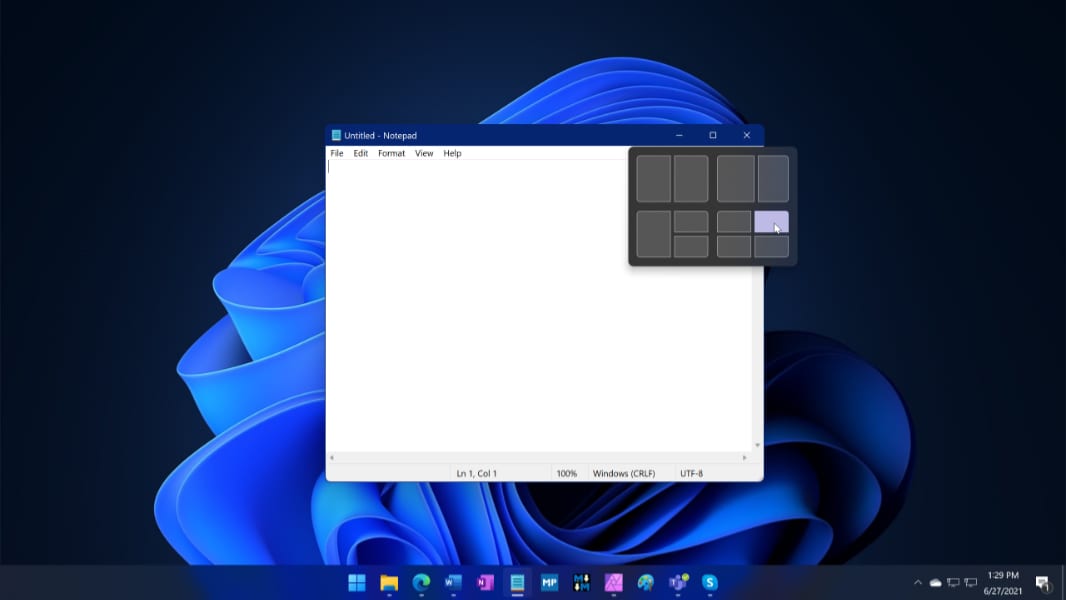
In Windows 11, Microsoft is improving the Snap window management feature yet again with new features. Key among them is Snap Layouts.
A brief history of Snap
Snap is a productivity feature that helps users arrange applications and other windows logically on-screen. The roots of this feature date back literally to the earliest days of Windows, when Microsoft, fearful of an intellectual property lawsuit from Apple, decided not to support arbitrarily-sized floating and overlapping application windows. Instead, windows were full-screen or, when used with other windows, would automatically tile to fill the available space.
Windows Intelligence In Your Inbox
Sign up for our new free newsletter to get three time-saving tips each Friday — and get free copies of Paul Thurrott's Windows 11 and Windows 10 Field Guides (normally $9.99) as a special welcome gift!
"*" indicates required fields
Microsoft finally added overlapping window support to Windows with version 2.03—and yes, Apple did sue, for that and other Windows features that it claimed copied the Mac—and for the next decade and a half or more, the ability to cascade and stack open windows were the only notable window management innovations that Microsoft added to the product.
That changed in Windows 7 with the arrival of Aero Snap, a feature that let you drag a window to the left or right edge of the display, where it would “snap” to that edge and occupy 50 percent of the width of the display. You could also drag a window to the top of the display to maximize it, or drag a maximized window down to restore it.
In Windows 8, Microsoft added a mobile apps platform that was initially called Metro and was backed by an online apps store, the Windows Store, similar to those found on mobile platforms like Android and iPhone. Metro-style apps, as they were called, could only run full-screen, an anachronistic limitation on a powerful desktop platform like Windows. And so Microsoft offered a concession, called Snap. With Snap, Windows 8 users could display two Metro apps, or one desktop app and one Metro app, side-by-side on-screen.
As originally implemented, however, Snap was quite limited. One app was considered the primary app, that app would occupy most of the on-screen real estate. The second, secondary, app, meanwhile, could only occupy a tiny, fixed-width sliver of on-screen real estate. And since most Metro-style apps didn’t support being snapped in the latter configuration, the feature was even less useful. A UI called Switcher would appear when you initiated Snap to show you which apps were compatible and could be snapped into that smaller space.
There was one more change in Windows 8. Because of the system’s new focus on touch-first interfaces, Snap could be configured in three ways: Using the mouse, as before; using keyboard shortcuts (like WINKEY + LEFT ARROW and WINKEY + RIGHT ARROW; and via touch-based gestures.
In Windows 8.1, Microsoft improved Snap dramatically by allowing even Metro-style apps, which by that time were called Store apps, to snap to one half of the screen and be arbitrarily resized on the fly. (And with large enough screens, one could snap three apps side-by-side.) There was also an Auto Snap feature that allowed individual apps to display two windows side-by-side; the canonical example is the Mail app, where you might display an email message in its own window next to the main app window.
In Windows 10, a new feature called Snap Assist—basically a replacement for Switcher—shows thumbnails of the remaining open windows when you snap a window, making it easier to get up and running with two side-by-side windows. Windows 10 also lets you snap windows to the corners of the screen, where they will occupy about 25 percent of the available on-screen space by default.
In 2019, Microsoft relaunched the PowerToys brand with a new utility called FancyZones that extends the Snap experience to allow for more complex and useful on-screen window layouts. A key part of this utility, incredibly, has been integrated into Windows 11 and is now called Snap Layouts.
Snap Layouts
In Windows 11, Snap works as before but also includes a few enhancements. The first is called Snap Layouts. This feature provides a flyout that displays possible Snap window layouts when you mouse over the Maximize window button of any window, or when you type WINKEY + Z.

The choices you see here will depend on the width of your display. With traditional 16:9, 16:10, and 3:2 displays, you will see four layout choices as shown above. On ultra-wide displays, you will see six layout choices.
To place the current window into position, mouse over one of the layout choices. As you do, the individual windows within each layout will light up, indicating where the current window will be positioned and sized on-screen if chosen.
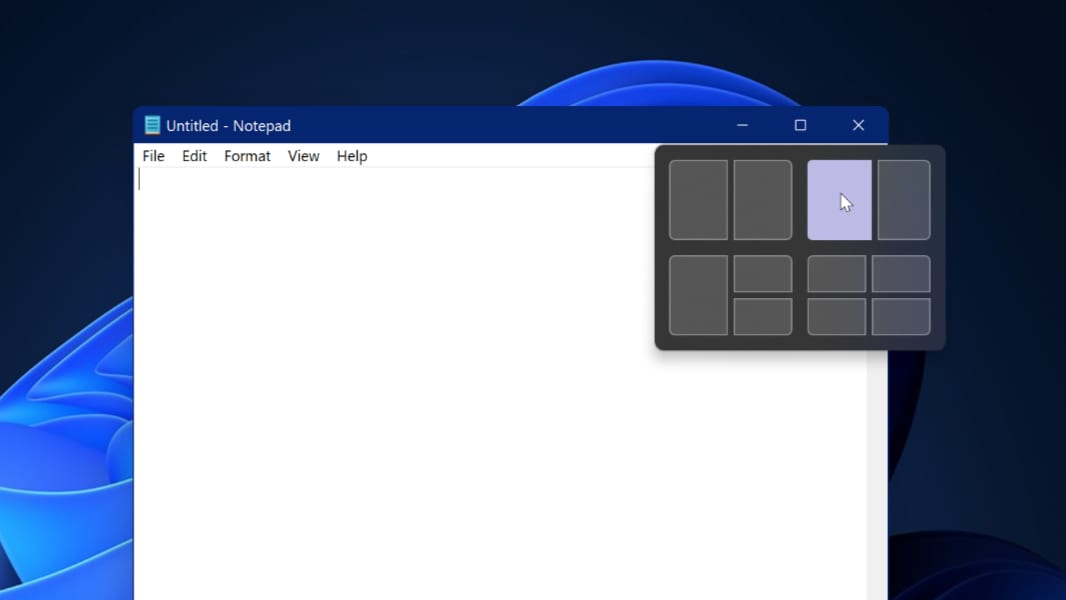
To choose a location within a layout, simply click the mouse button. The window will be positioned as requested and Snap Assist will appear, providing thumbnails of the other remaining open windows.

If you chose a layout with four or more positions, Snap Assist will help you fill each available space, in turn, with an app window.
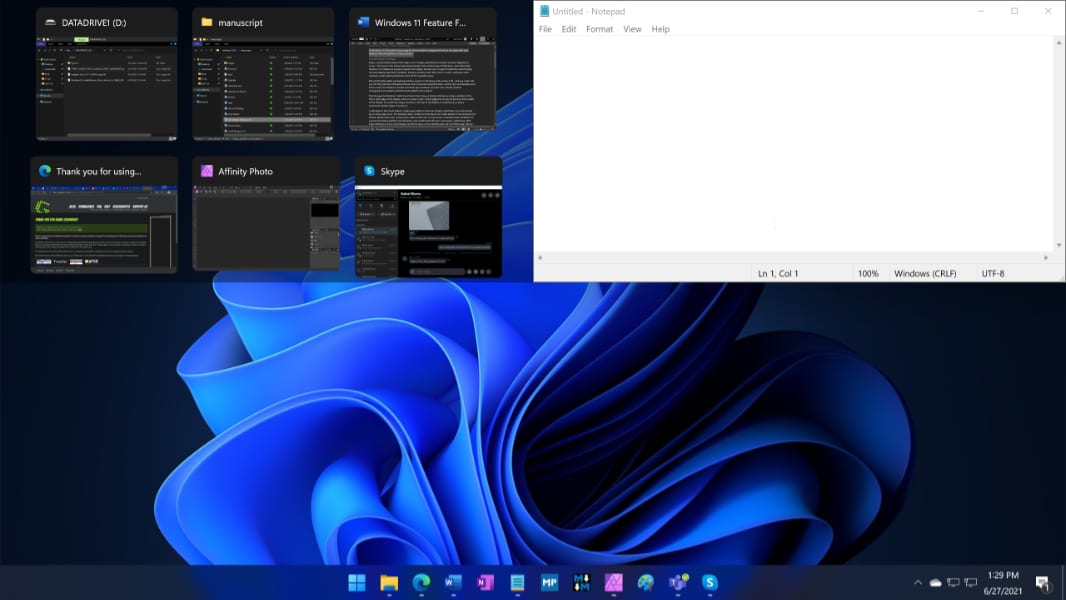
The window layouts you create with Snap Layouts can be saved and accessed later using another new Windows feature called Snap Groups. I will look at that next.