New in 22H2: Quick Settings
- Paul Thurrott
- Jun 13, 2022
-
14
Clearly inspired by a similar interface in Chrome OS, Quick settings debuted in Windows 11, providing pop-up access to often-needed settings. It’s getting a single major update in Windows 11 version 22H2—it can now be used to manage connected Bluetooth devices directly without needing to open the Settings app as before—and several smaller updates.
Quick settings is very useful but it takes a bit of getting used to. It basically combines three formerly separate system tray icons—Network, Speakers, and Power—into a single selectable item that triggers a configurable pop-up interface when selected.
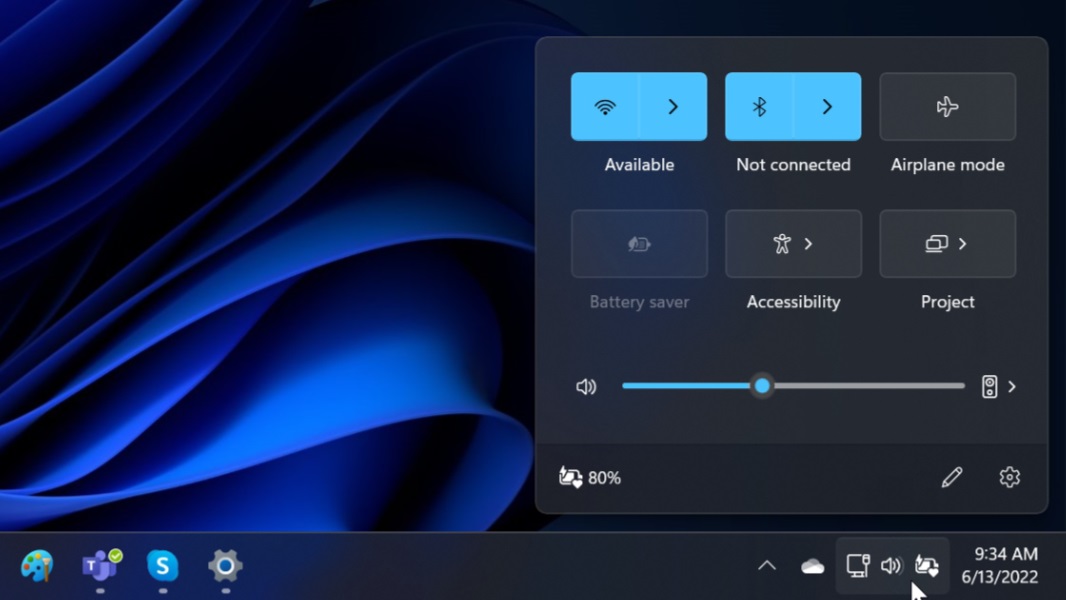
Windows Intelligence In Your Inbox
Sign up for our new free newsletter to get three time-saving tips each Friday — and get free copies of Paul Thurrott's Windows 11 and Windows 10 Field Guides (normally $9.99) as a special welcome gift!
"*" indicates required fields
Oddly, each of those items is still separate when you right-click. This lets you access network settings, various sound options, and power and sleep settings, respectively.

In Windows 11 version 21H2, the Wi-Fi Connections quick settings button is split, allowing you to find and choose a Wi-Fi network without having to open Settings. But the Bluetooth quick settings button is just a normal button that you can click to toggle the Bluetooth radio on and off. (You can also right-click it to access Bluetooth settings in the Settings app.)

In Windows 11 version 22H2, the Bluetooth quick settings button works like the Wi-Fi Connections quick settings button, in that it now offers a split. If you click the left half of the button, you will the Bluetooth radio on or off as before. And if you click the right side, you can access your Bluetooth-connected devices and see other nearby Bluetooth devices that you may wish to connect with.

There are also other changes to Quick settings in 22H2. For example, the Focus assist button has been removed because of changes to that feature (which we’ll discuss soon). As before, the list of available quick settings buttons—and other features, like a display brightness slider—will vary somewhat according to the capabilities of your PC.
Finally, there’s a new edge gesture for those with touchscreen PCs: you can swipe up from the lower right bottom of the screen to display Quick settings in Windows 10 version 22H2, and swipe down in the same area to dismiss it.