New in 22H2: Accessibility
- Paul Thurrott
- Jun 14, 2022
-
6
Windows 11 version 22H2 includes three major new accessibility features, which is quite exciting. Unfortunately, all three are available in U.S. English only.
They are…
Live captions
This rather incredible feature will provide live, on-the-fly captioning for any content that plays audio, which includes audio and video recordings, of course, but also apps like Skype and Zoom where you may be conversing with another person. Live captions appear in a resizable Live Captions app window, which can be docked to the top or bottom of the screen or appear as a floating window.
Windows Intelligence In Your Inbox
Sign up for our new free newsletter to get three time-saving tips each Friday — and get free copies of Paul Thurrott's Windows 11 and Windows 10 Field Guides (normally $9.99) as a special welcome gift!
"*" indicates required fields
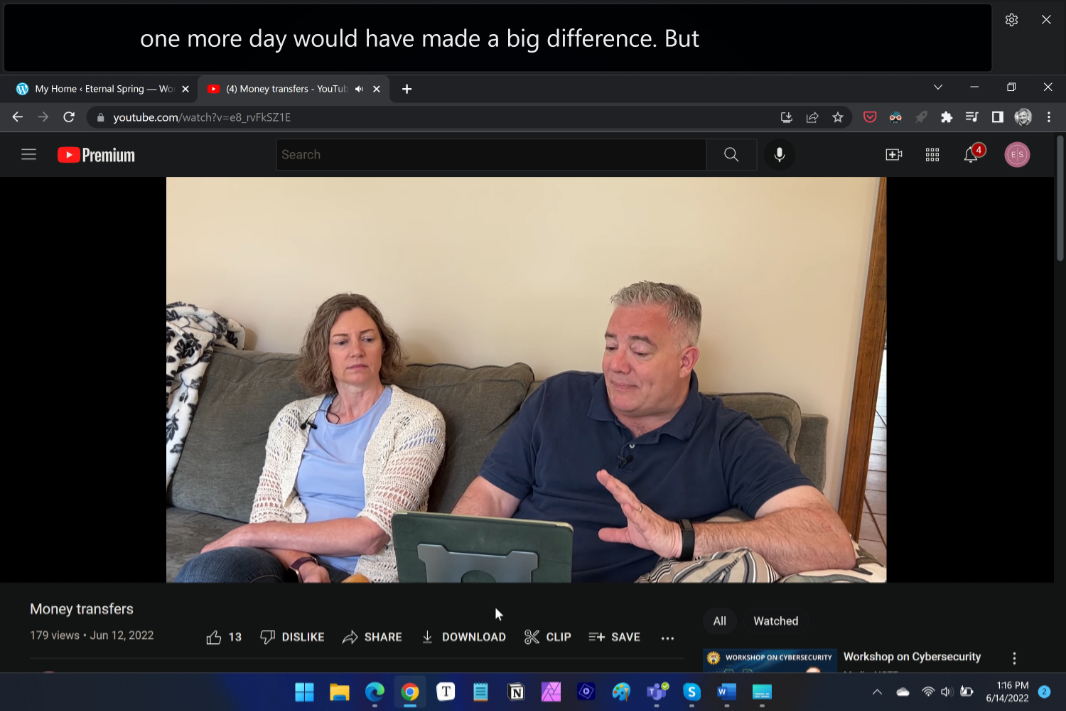
Live captions uses on-device artificial intelligence (AI) to do its thing, and so it can work even if the PC is offline.
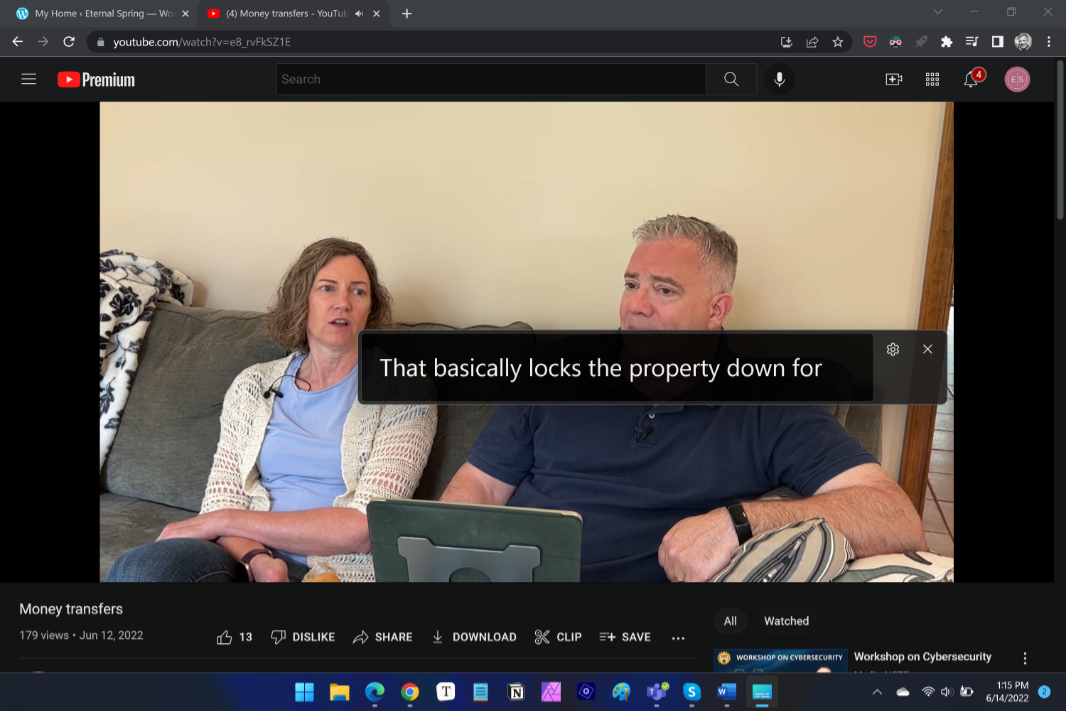
To enable Live captions, search for “live captions” with Start search. Or, open Quick settings, select Accessibility, and then choose “Live captions” from the list. (You can also type WINKEY + CTRL + L.)

The settings gear in the Live captions window displays a pop-up menu with Position, Caption options, Caption style, and Learn more links. Live captions uses the same Caption options that were available previously in Windows in Settings > Accessibility > Captions.
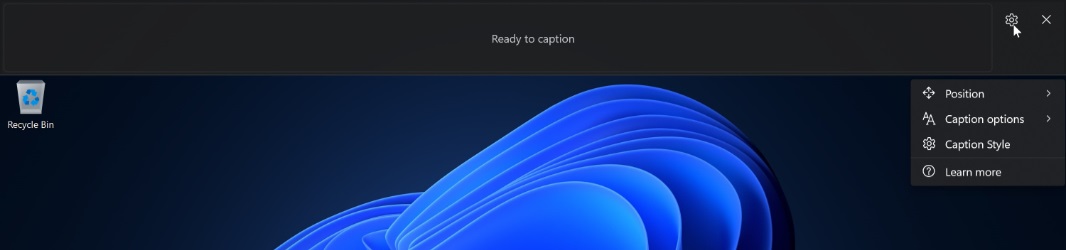
Voice access
Voice access builds on the other voice control capabilities in Windows—voice typing and Windows Speech Recognition—and lets you control Windows using just your voice. It’s enabled via the Settings app (navigate to Accessibility > Speech > Voice access), but you can of course configure it to run automatically when Windows starts.
As with Live captions, Voice access uses a small pane, which in this case always appears at the top of the screen. You can turn on Voice access by saying “voice access wake up.” And then from there, you use commands—of which there are hundreds—to control what happens on screen. Typical commands include “click [item name],” “double-click [item name],” “maximize window,” “switch to [app name],” “select that,” and many more.

There’s also a nice Voice access commands guide for the full list: just say “what can I say?”

If you make a voice command that could have different meanings, Voice access will display teardrop-shaped and numbered overlays over different items. For example, when I say, “click the desktop,” I’m given several choices based on what is displayed on the screen. After that, I simply need to say the number of the one I mean to select that item. But you can also say “show numbers” to put overlays on non-named items so that anything can be selected.
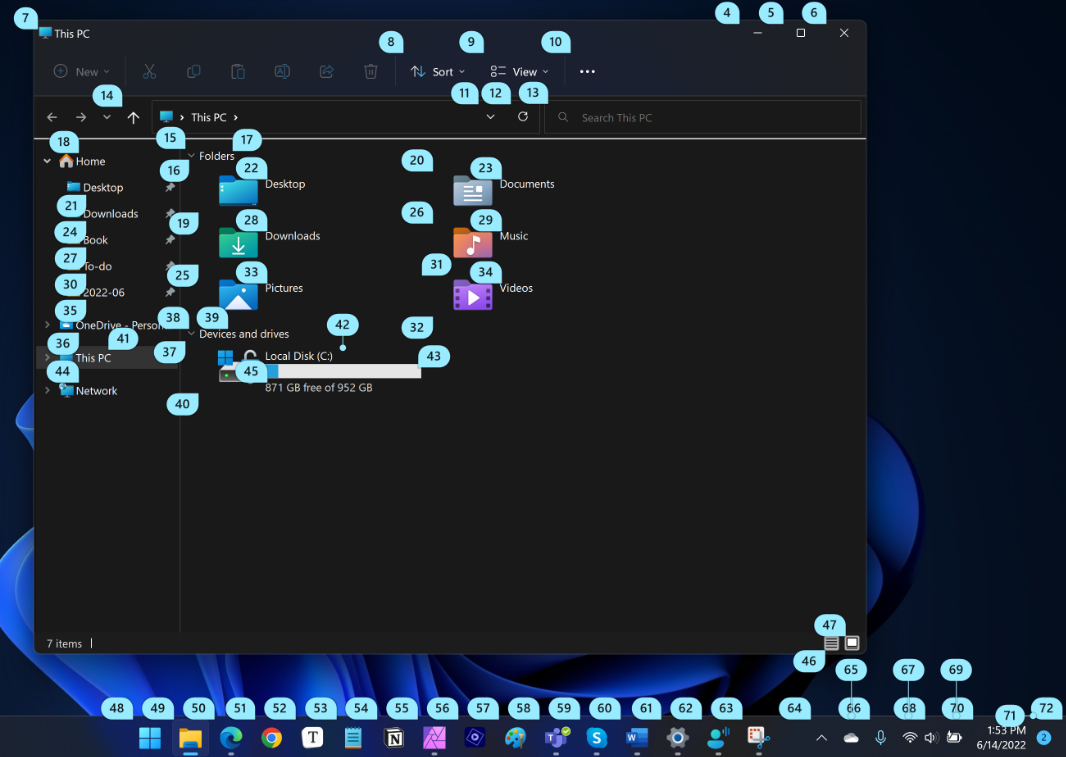
You can also display a grid—“show grid”—and then drill down further with commands like “grid 2” to fine-tune a selection, and dictate and edit text (“select that,” “select next word,” “delete that,” and so on).
Narrator
Windows 11 version 22H2 improves Narrator by adding a selection of more natural-sounding—i.e. less robotic-sounding) voices. These will need to be downloaded once, but they will then work offline normally. To get started, navigate to Settings > Accessibility > Narrator and select the Add button next to Add natural voices.

Once you’ve installed one or more natural voices, they will appear in the “Choose a voice” drop-down under Narrator’s voice in Narrator settings. Natural voices can be configured with speed, pitch, and volume customizations like other voices.
Final thoughts
While all three of these new features are impressive, and each meets a particular need, Live captions is a particularly interesting option because it can benefit anyone, and not just those with a hearing impairment. Thanks to our deaf son, we’ve come to prefer using captions on movies and TV shows, and while the availability of captions has improved over the years, this meets a real need because not all audio/video content has captions, especially live conversations.