The Email Experiment: Outlook.com and Outlook Mobile
- Paul Thurrott
- Sep 15, 2018
-
33

With Google killing off Inbox, I’m searching for simple email clients for the PC/web and mobile. And my first option is an old favorite.
Or, more correctly, two old favorites: Outlook.com on the web and PC and Outlook Mobile on Android and iOS.
Windows Intelligence In Your Inbox
Sign up for our new free newsletter to get three time-saving tips each Friday — and get free copies of Paul Thurrott's Windows 11 and Windows 10 Field Guides (normally $9.99) as a special welcome gift!
"*" indicates required fields
Yes, I will consider other options.
Among them is the possibility that I adopt some third-party apps, on both Windows and mobile, and perhaps different apps on each, to handle my email duties.
And it’s possible that Google will simply create a simple, Inbox-like “view” or “mode,” or whatever for the web version of Gmail that would meet my needs. (The mobile version looks/works much like Inbox already.)
I would welcome that. But I have to prepare for the worst. And I have about 6 months before Google pulls the plug on Inbox. And so I will start with what I know best. And with a company that I trust.
So I’ve started looking at Outlook.com on the web and Outlook Mobile on Android. To be fair, these are products with which I am already very familiar. Though I do use Google Inbox daily on both Windows and mobile, I’ve been experimenting and using Microsoft’s email solutions for years as well. I pay particular attention to each when new features or versions are announced, for example.
But using something is very different from experimenting with something. And in this case, it’s very personal. Unlike most of the reviews I write, I am literally looking at Outlook.com and Outlook Mobile for my very specific needs only. I believe that both products are excellent and would meet the needs of most users. And unlike, say, the Windows 10 Mail app, I have no problem recommending them wholeheartedly to anyone.
But this one is about me. Sorry. And what I want is simple, above all else. This is what I loved—still love—about Inbox. It’s what’s missing from Gmail, which has become as bloated as Outlook for Windows.
What’s simple? It means I need only three basic actions for any email I’ve received: Read it, archive it, and/or delete it. Excellent search, so I can find any prior email as quickly as possible. (I’m not managing folders like it’s the 1990’s.) And a client that is thin, light, and fast with no extraneous user interface.
That’s it.
Outlook Mobile already achieves all this. In fact, when you look at this client side-by-side with Inbox, you’ll see that they are very similar. Here, I think I’m helped by the constrained on-screen real estate on mobile. As noted, even Gmail, bloated on the web, looks and works much like Inbox.
On the web, however, achieving an Inbox-like UI minimalism is a different story. In fact, it’s not possible to achieve this currently with Gmail, which is why I’m in this position in the first place. So I was curious to see whether I could make Outlook.com look and work more like Inbox.
And I’m pretty pleased with the results. To be fair, I actually like Outlook.com’s stock user interface, which mimics classic email clients of yesteryear with its folders, messages, and reading view panes. But I was hoping for a single pane view, as with Inbox, consisting of just messages. I rarely need to view other folders/views, so there’s no need to take up space for that UI. And when you select a message in Inbox, it opens inline in the single view. I like that.
Outlook.com can just about approximate this view style. You can collapse the folders pane. And in Settings > Layout > Reading pane, you can make the messages pane disappear. When you make these two changes, you get a very Inbox-like look.
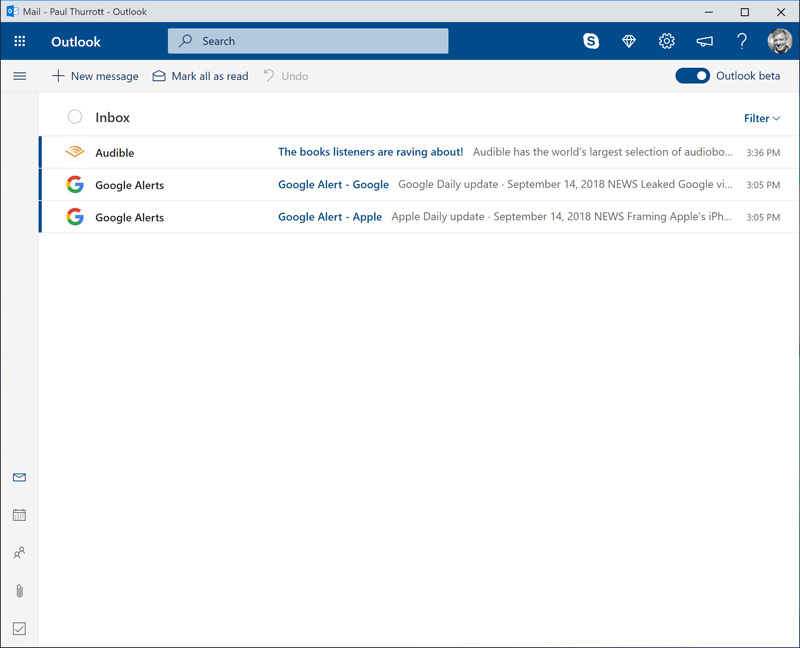
There is one difference: When you select a message, Outlook.com replaces the current view with one that displays just the message. It doesn’t open, or expand, in-line, as is the case with Inbox. To go back to the default view, you need to someone dispense with the message (Archive, Delete, and so on). Or close it. Which can be accomplished by typing ESC, which I find easy enough.
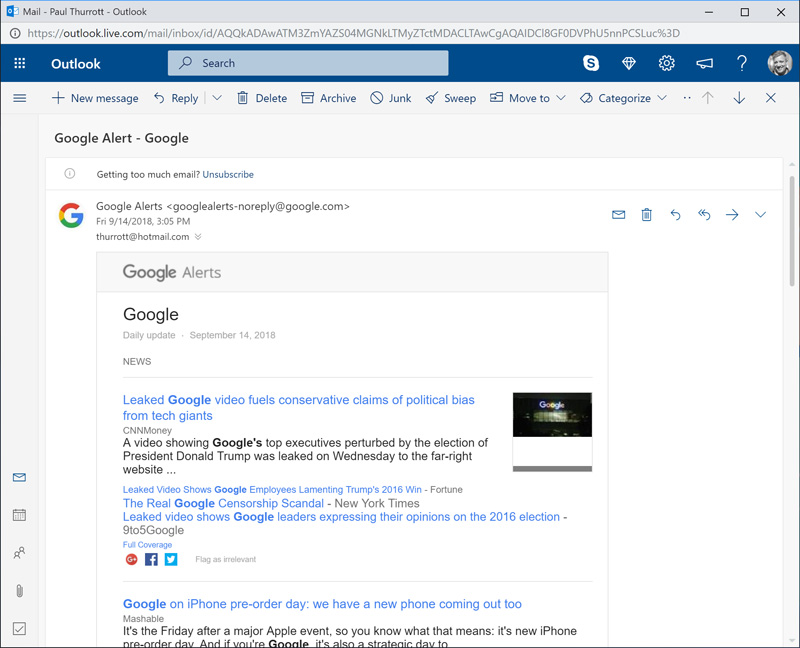
Look and feel is important to me, but it’s also sort of superficial compared to the bigger issue I’ll have making this transition. Because a move away from Gmail will also mean that I’ll be fundamentally changing how I receive and send email, and where that email will be stored.
The simplified view of my current email accounts is that there are three: My primary account for Thurrott.com, which is a G Suite account. My Gmail account. And my Outlook.com (which is from the Hotmail days).
Today, I forward my email from Gmail and Outlook.com to Thurrott.com. I do not configure my Thurrott.com email to act on behalf of these other accounts (so I could reply or create new messages and send them as if from Gmail or Outlook.com). I just don’t need to. But if I move to, say, Outlook.com, I will need to be able to send email from Hotmail.com. And that creates an extra layer of complexity.
Tied to this, the Outlook.com and Outlook Mobile clients are inherently different. Outlook.com is tied to back-end services for Microsoft’s consumer-focused email, calendaring, contacts, and other solutions. That is, when you open an Outlook.com account, you get an email address (today, typically, with *.outlook.com tacked on the end). It’s not just an email client. It’s also the service.
But the Outlook Mobile client, like Windows 10 Mail, and Outlook on Windows and Mac, is just an email client. (In addition to Calendar, and so on.) So you can configure these clients with your Outlook.com account, and I’d imagine that most people do. But you can also configure these clients to work with other email accounts. Including Gmail and G Suite.
What this means is that receiving and sending email from those clients is easy: You just add the Gmail/G Suite account.
Doing this from Outlook.com is a bit different. And since it’s been a few years since I had to even think about this, and because Microsoft very recently updated Outlook.com, figuring this out took a bit of work.
To be clear, this can work.
Today, Outlook.com supports what it calls Connected accounts, via Settings > Sync email. And, sure enough, there is a Gmail option. When you elect to connect your Gmail account, you’re presented with two choices. And I had to read through the descriptions carefully, and experiment with both, to figure out which I wanted to use.
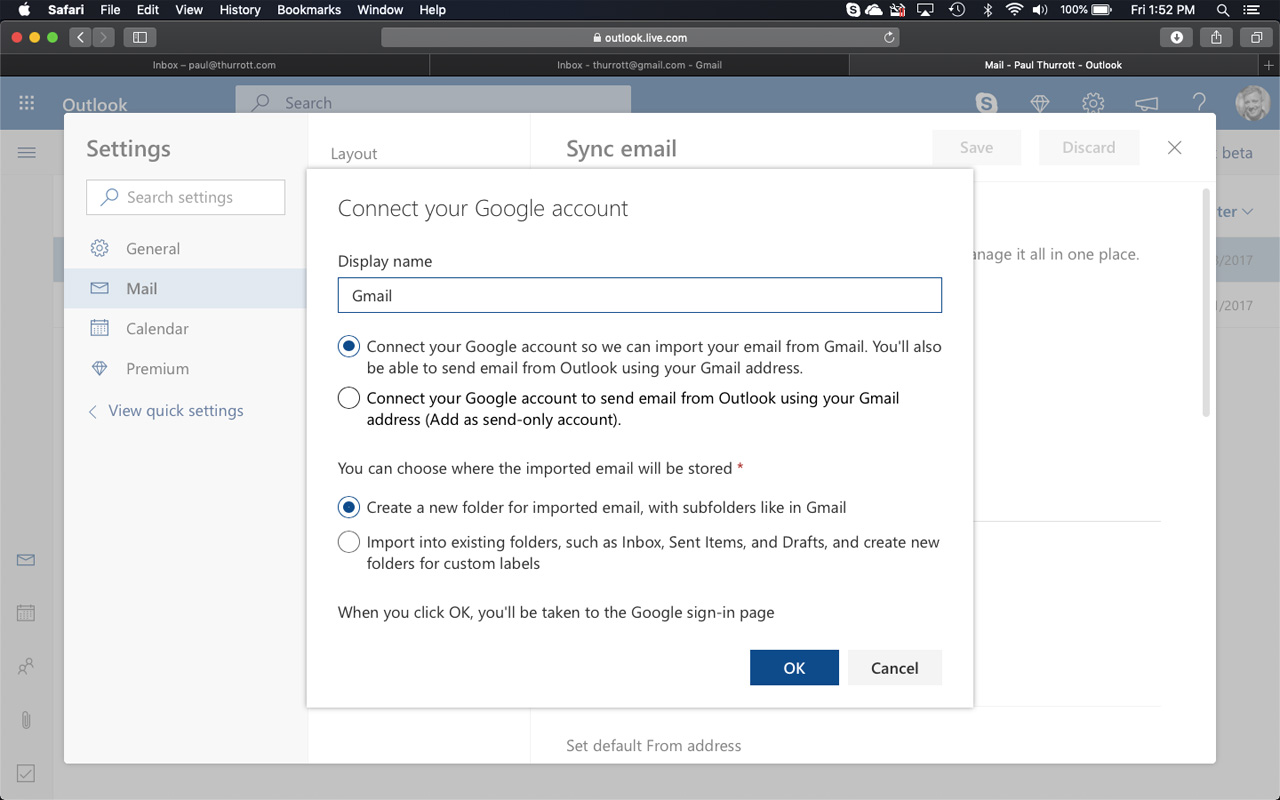
The first option is what we’ll call the Full Meal Deal. When you select this, Outlook.com will collect your email from Gmail (including G Suite), and it will let you use your Gmail account to send and receive mail.
The second option is called send-only. In this configuration, Outlook.com doesn’t collect your Gmail email. It just lets you send email using your Gmail account.
So why have both?
Well, as it turns out, you may want Gmail to push email to Outlook.com instead of letting Outlook.com collect (or pull) it from Gmail. And the reason you may want to do that is speed: Depending on how Outlook.com collects your Gmail, and on what schedule, it could be faster to have Gmail push it.
And I believe that is the case: Outlook.com uses IMAP technology to collect email from Gmail, which is fine, but there’s no way to schedule how frequently that collection occurs. It should be fairly instantaneous. But … there’s no real way to know.
If you choose to push email from Gmail to Outlook.com, however, there is an expectation of immediacy. That is, I believe that email that arrives in Gmail will be immediately forwarded to Outlook.com. Thus, this is what I feel is the best approach.
Meaning, I needed to visit Gmail on the web, and configure Gmail to forward email to Outlook.com. Then, I needed to configure Outlook.com to use my Gmail account in send-only mode. These two changes, collectively, will let me receive all of my Gmail email in Outlook.com. Respond to those emails. And then write new emails as well.
There are some additional things to consider on top of this, of course. Whether Gmail retains copies of the email it fowards, for example. But this is already complex enough. Let’s just stick to the broad strokes here.
As of today, I’ve done the following.
I’ve stopped forwarding my (consumer) Gmail and Outlook.com email to Thurrott.com.
I’ve configured my (consumer) Gmail to forward email to Outlook.com. So I’m receiving email from both Gmail and Outlook.com on Outlook.com.
I’ve pinned the Outlook.com web app to my taskbar using Chrome so that I can use Outlook.com and Inbox (Thurrott.com) side-by-side and make sure I like the Outlook.com experience enough to move forward.
And I’ve replaced Inbox with Outlook Mobile on my Pixel 2 XL.
Oof.
So we’ll see how this goes. So far, I have to say, I think this set up is going to work. And once I have a handle on how well forwarding works, I will probably experiment with forwarding my primary Thurrott.com email to Outlook.com as well. That will be a real gut check moment.
And, yes, I will look at the desktop Outlook applications, on both Windows and Mac, too, though I loathe the busy and complicated Windows version. (I’m not sure why this is true, but I actually like the Mac version.)
Here goes nothing.
Tagged with
Conversation 33 comments
-
dontbe evil
<p>outlook.com / outlook is million years ahead of gmail as always</p>