Arc Browser for Windows Review
- Paul Thurrott
- Jan 23, 2024
-
10

While most are familiar with at least a few Google Chrome alternatives, some lesser-known new browsers look promising too. I don’t mean first-tier alternatives like Microsoft Edge and Mozilla Firefox. Nor do I mean third-tier browsers like Brave, Opera, or Vivaldi. No, I’m talking deeper in the roster. Unfinished products that could turn into something special, like DuckDuckGo.
But there’s another player in this category entering the game soon, at least on Windows: A new web browser called Arc launched on the Mac and iPhone last summer after a year of testing, but it promised at the time that a version for Windows would arrive by the end of the year. In December, I was invited into a limited, invite-only beta, in using this product, I’ve become intrigued.
Windows Intelligence In Your Inbox
Sign up for our new free newsletter to get three time-saving tips each Friday — and get free copies of Paul Thurrott's Windows 11 and Windows 10 Field Guides (normally $9.99) as a special welcome gift!
"*" indicates required fields
Arc is made by The Browser Company, a small startup. They wisely chose to build Arc on Chromium, the open source browser engine used by most web browsers today, so they could focus on what really matters: Innovating with the user experience. And it’s here that Arc sets itself apart from other web browsers. Despite being yet another web browser, Arc is in many ways nothing like the web browser we’re all using right now.
This is both good and bad. Browsers like Brave and Edge explicitly mimic the Google Chrome look and feel to ease the transition, and it works. Even subtly different browsers like Opera can be off-putting, especially to mainstream users. But Arc is in some ways radically different and using it requires a bit of time and effort to get used to its unique design.
The most obvious difference is that the Arc uses vertical tabs, which is one of those features you either love or hate. With Arc, however, there’s no choice: Vertical tabs are the only option, and they appear in a collapsible sidebar on the left side of the app window. You can add tabs to spaces, which are like tab groups on steroids, or folders, where they can be accessed like bookmarks.

If that seems easy enough, it’s because I haven’t explained it well enough. Almost nothing in Arc works the way you expect, based on your years or even decades of web browser experience. And that can lead to frustration when you can’t find an expected feature or when a standard web browser action—like typing Ctrl + T—does something unexpected. In that case, by opening what’s called the command bar. (Those familiar with Terminal in Windows 11 or Visual Studio Code will recognize this as Arc’s version of the command palette in those apps. This is likely a hint at the intended audience for this product.)
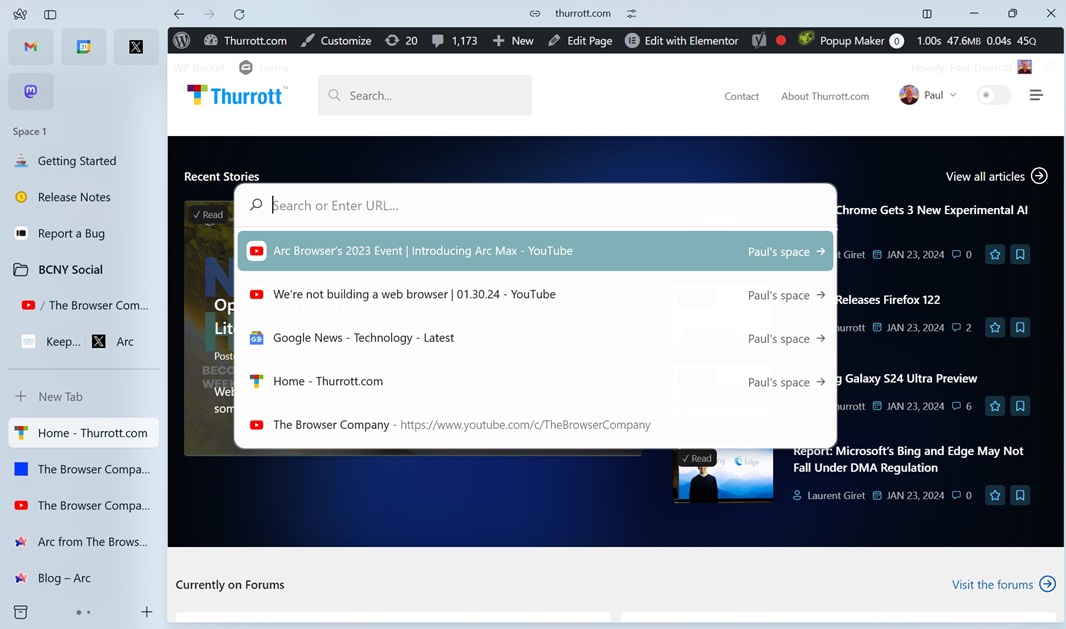
You can use the command palette to find an open tab or use it similarly to the address bar in other browsers. As someone who likes to keep his hands on the keyboard, I like how that works: I can start typing the beginning of the name of an open tab to get to it quickly, type a complete URL to go to a particular website, or type a search query and open a new tab to Google Search. It’s non-standard but useful. (And at least Ctrl + W still works to close a tab.)

It’s still more complicated than I’ve described. Sorry. Each space you create takes over the sidebar, so you can’t have two spaces in the same view, though favorites, which appear as little buttons at the top (like pinned tabs, of course), appear at the top of the sidebar regardless of which space you are using. Spaces can be named, and they are split into Pinned and Today sections. Pinned is exactly what it sounds like. But Today is, wait for it, confusing: This is where new tabs open by default, and unless you pinned or favorite them, anything in there will be closed automatically at the end of the day. Because … I don’t know why. You can still find these closed tabs, of course, and you can also auto-archive them because the browser sports both a history and an archive. And I’m losing my mind a little here.
To try and grok Arc, I recreated the setup I use in all my web browsers, with four pinned tabs—Gmail, Google Calendar, Twitter, and Mastodon—and then a set of regular tabs that I always use for Thurrott.com, OpenWeb comments moderation, Thurrott.com Threads, Thurrott.com Users, Google News – Technology, and The Old Reader. Because Arc does things differently, I favorited the tabs I normally pin and I dragged the others above the “Clear” line to pin them, so Arc didn’t auto-close or archive them. Or whatever it does.

And … it works. I’m not personally a fan of vertical tabs to begin with, but I could adapt to this. In this configuration, Arc’s default behavior of closing other tabs starts to make sense to my organization-craving ADHD brain. I also like that each space can have its own color theme.
There are other confusions, however. You can turn a space into a folder. You can have multiple profiles, which I believe means multiple accounts for the same site(s), among other things. There are weird little icons with no mouse-over explanations everywhere, forcing me to do the stupidest of things, by clicking each to see what happens. And there’s a split window view, like the one we see in Microsoft Edge, a hint at The Browser Company’s platform aspirations. In many ways, Arc is the opposite of DuckDuckGo in that there are too many features, most unfamiliar.
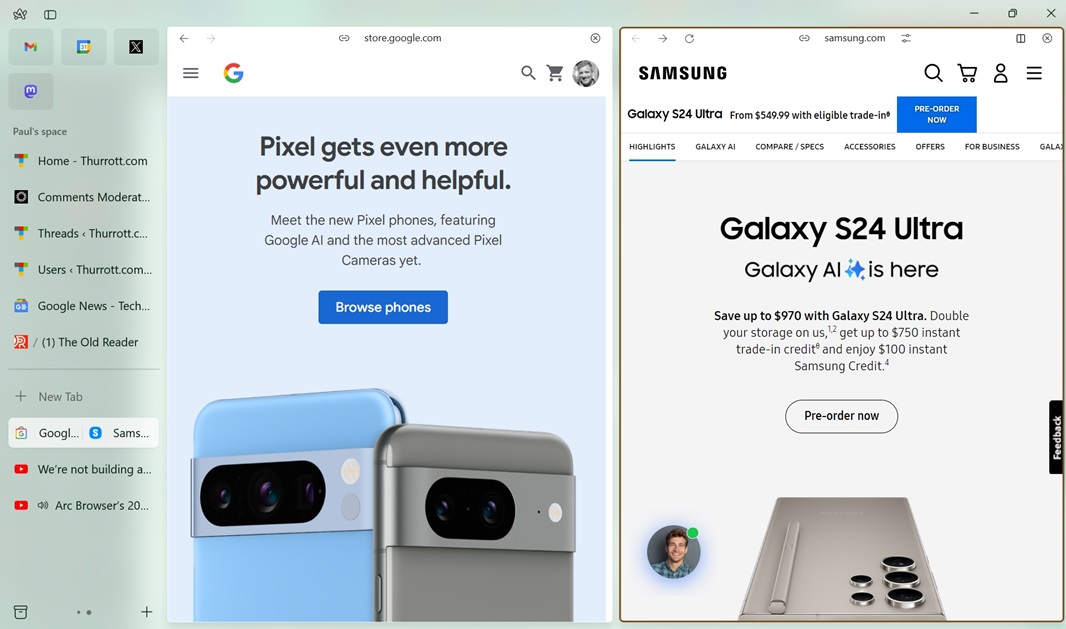
There’s no settings interface to speak of. Unless I’m missing it, of course, and I could be. It does support Chrome extensions, of course, and that helps a lot: A quick visit to the EFF’s Cover Your Tracks website shows that Arc, by default, does nothing to protect against online trackers. So I installed Privacy Badger and a few other extensions, but there’s no way (that I found) to expose extension icons in a toolbar or whatever for easy access. That makes toggling dark mode with Dark Reader painful and time-consuming.
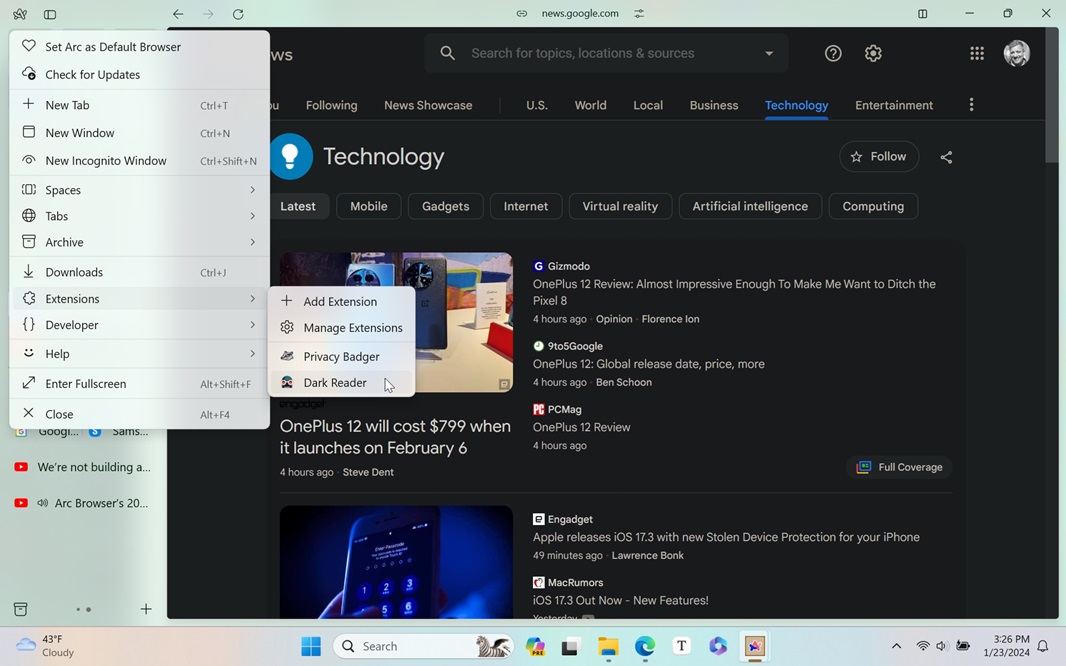
(I later found a faster way than using the system menu: There’s a little settings-like icon—sorry, there’s no mouse-over tooltip—that displays some extensions, but it’s not clear how it chooses which; either way, I don’t see Dark Reader there.)
And … wow.
This may be the best browser ever designed for power users, even in this early pre-release form on Windows. The barrier to entry is high, however, and I can’t see mainstream users ever adopting a tool this inscrutable and unfamiliar. But The Browser Company has aspirations to be a Notion or Figma-type tool, and they might be onto something: Those tools are also feature-rich and can be confusing at first, but they have developed solid customer bases that love the products and can’t imagine using anything else. We can always use another good web browser, though I feel that blocking trackers and ads natively should be the baseline at this point.
And that’s why I’m waiting on DuckDuckGo: That browser is horribly unfinished, but it has the right ideas. It’s secure and private by default, and made by a company I and others trust. It’s just weird to me how different Arc and DuckDuckGo are. And probably always will be.