Edge Quietly Gains a Split Window Feature
- Paul Thurrott
- Apr 03, 2023
-
18
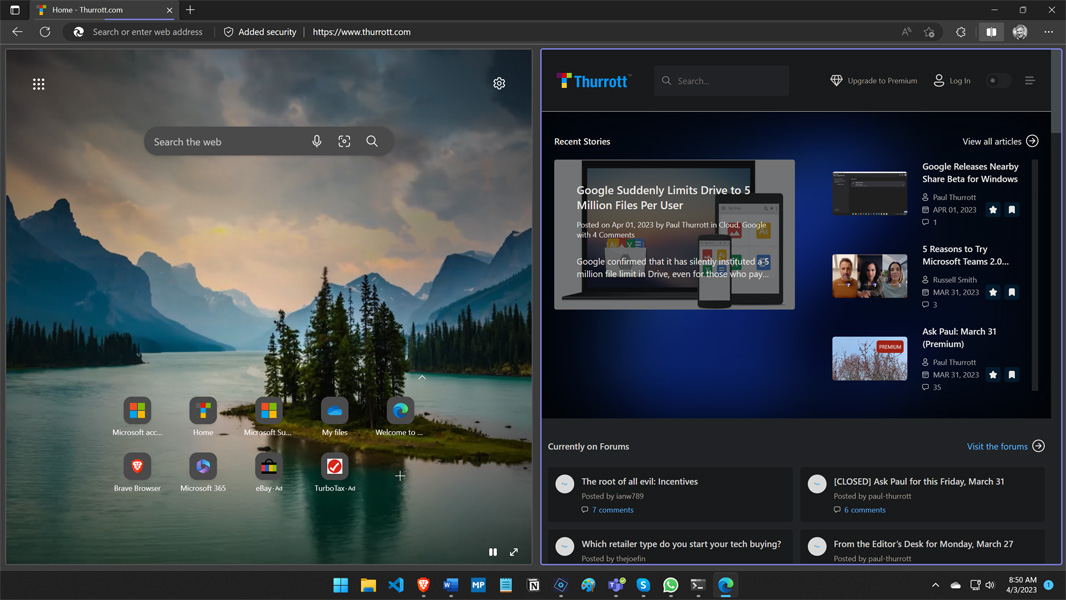
Two months after it began testing an experimental “split window” feature for Edge, Microsoft has quietly made it available in the stable version of its web browser.
There is no official announcement, and the feature has to be enabled using Edge’s “flags” interface. But it’s available in stable now, so anyone can check it out.
Windows Intelligence In Your Inbox
Sign up for our new free newsletter to get three time-saving tips each Friday — and get free copies of Paul Thurrott's Windows 11 and Windows 10 Field Guides (normally $9.99) as a special welcome gift!
"*" indicates required fields
Here’s how:
Open Microsoft Edge and navigate to edge://flags. Search for the term split and then change the feature “Microsoft Edge split screen” from “Default” to “Enabled.” Then, restart the browser as prompted.
When it comes back, Edge will have a new Split window button in its toolbar: click it to toggle Split window on and off. (You can also right-click it and choose “Hide from toolbar” to remove it.)
When enabled, the current tab will split into two side-by-side views. It’s not clear yet how you can switch between the two sides using a keyboard shortcut (or whether you even can), but you can select either side with the mouse. There is also a small floating toolbar in the upper right of each side that appears when you mouse over a side. It has “Switch between linked and unlinked tabs,” “More options,” and “Close split window” buttons.
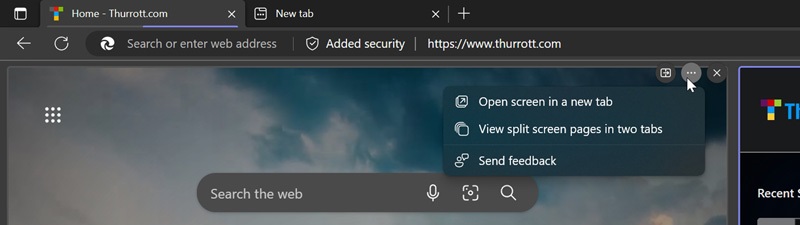
The ”More options” button displays a menu when clicked with “Open screen in a new tab,” “View split screen pages in two tabs,” and “Send feedback” entries.
I’m guessing—and hoping—that the confused language here in which the terms “split window” and “split screen” are used interchangeably and in different places indicates that this feature is still experimental and could change. Well, that and weirdness of needing yet another way to view multiple documents at the same time.