HP Dragonfly Folio G3 Review
- Paul Thurrott
- Feb 23, 2023
-
4

The Dragonfly Folio G3 is an interesting amalgamation of two revered HP product lines, the Dragonfly series that started with a single model in 2019 and has since expanded to include multiple Windows and Chrome OS models, and the Folio series, which includes the HP Spectre Folio from 2018 and the HP Elite Folio from 2021. It’s a bit obvious to pull out the classic Reese’s Peanut Butter Cups slogan—“two great tastes that taste great together”—but, well, there you go. It’s apt.
What this means in practical terms is that HP has combined the best aspects of two of its premium brands—Dragonfly started as a beautiful and lightweight successor to the EliteBook 1030, while the Folio products add natural feeling leather-like materials to their hybrid pull-forward designs—in a single product. Not surprisingly, the result is quite successful, and I feel like the Dragonfly Folio might be the best convertible PC entry yet no matter your needs. (Microsoft fans might recognize this type of design from the Surface Laptop Studio, but HP got there long before that.) That is, it should equally satisfy those who will most use the Dragonfly Folio like a laptop and those who need a device for smartpen-based notetaking or art.
Windows Intelligence In Your Inbox
Sign up for our new free newsletter to get three time-saving tips each Friday — and get free copies of Paul Thurrott's Windows 11 and Windows 10 Field Guides (normally $9.99) as a special welcome gift!
"*" indicates required fields
Let’s take a look.
Design
The G3 in the Dragonfly Folio’s name indicates that HP is positioning this PC as the successor to the Spectre Folio and Elite Folio products that predate it. The evolution here is interesting: the Spectre Folio provided a unique wraparound leather chassis with an integrated metal frame while the Elite Folio transitioned to a more sustainable polyurethane-based vegan leather and provided an integrated charging cradle in the keyboard base for its HP Slim Pen.

With the Dragonfly Folio G3, HP unfortunately no longer provides an integrated pen charging cradle—it has another, less ideal solution for that—but it continues its use of vegan leather, though this time it only covers the display lid and hinge. The bottom of the device is magnesium, which is cool to the touch.

This change doesn’t impact the overall look and feel of the PC all that much, it’s inherent “folio-ness,” if you will. But it does impact sustainability in a major—and positive—way: as described later in the review, the Dragonfly Folio G3 is much more easily serviced and repaired than the previous Folios.

In its traditional laptop mode, the Dragonfly Folio looks and works much like its contemporaries aside from its unique exterior material and its 3:2 13.5-inch display. There’s no awkwardness, and no weird and potentially unreliable hinges to worry about.

But the Folio separates itself from the pack of conformist laptops and 2-in-1s by offering a unique pull-forward design in which the bottom of the display panel detaches from the base of the device you physically pull on it from the bottom rear.

You can technically rest it anywhere on the top of the keyboard deck, but the obvious place is the gap between the bottom of the keyboard and the top of the touchpad. In this configuration, which is ideal for viewing videos on a cramped plane flight or sharing a presentation with a handful of people, you can still use the touchpad and can interact with the system using multitouch.

You can also continue pulling the display lid forward until it lays flat on the keyboard deck, creating something akin to a traditional convertible PC experience in which the device has transitioned into a thick tablet. Here, you can of course use the PC like a tablet, but it’s perhaps even more ideal for notetaking or art, with the display elevated at the rear.

But there’s more. HP has also enabled a unique indirect inking capability by which you connect the Folio to a USB-C-based external display while the device is in this tablet mode and the use it like a Wacom tablet. That is, only the external display is used as a display and the display on the Dragonfly Folio is used solely as a writing or drawing surface. A nicely large writing or drawing surface. This is impressive, will clearly appeal to certain people, and is a real differentiator.

(Indirect inking happens automatically when the PC is in pull-forward or tablet mode and you connect a USB-C display. By the time I was ready to take photos for the review, my USB-C displays were all in storage because we are selling our house, and so I connected it to a bigger display with a USB-C port and had to manually enable this mode using the HP Pen Settings app.)
Display
HP offers Dragonfly Folio customers their choice of four 13.5-inch display panels, each of which offers a tall 3:2 aspect ratio, low blue light capabilities, and multitouch and smartpen compatibility. Options include a WUXGA (1920 x 1280) BrightView IPS panel that emits 400 nits of brightness, a WUXGA anti-glare IPS panel with 400 nits of brightness, a WUXGA BrightView IPS panel with SureView Reflect privacy capabilities and 1000 nits of brightness, and a 3K2K (3000 x 2000) BrightView OLED panel with 400 nits of brightness.

The review unit shipped with the base display, which I’ve found to be very good, though it would be tough to use outside.
I celebrate the industry’s move to taller 16:10 and 3:2 displays, and the Folio’s use of 3:2 display panels speaks to its dual use as a laptop and a tablet. Compared to its predecessor, it features smaller bezels on the top and sides, and a decent 88.3 percent screen to body ratio. (This is particularly impressive given the quality of its webcam.)
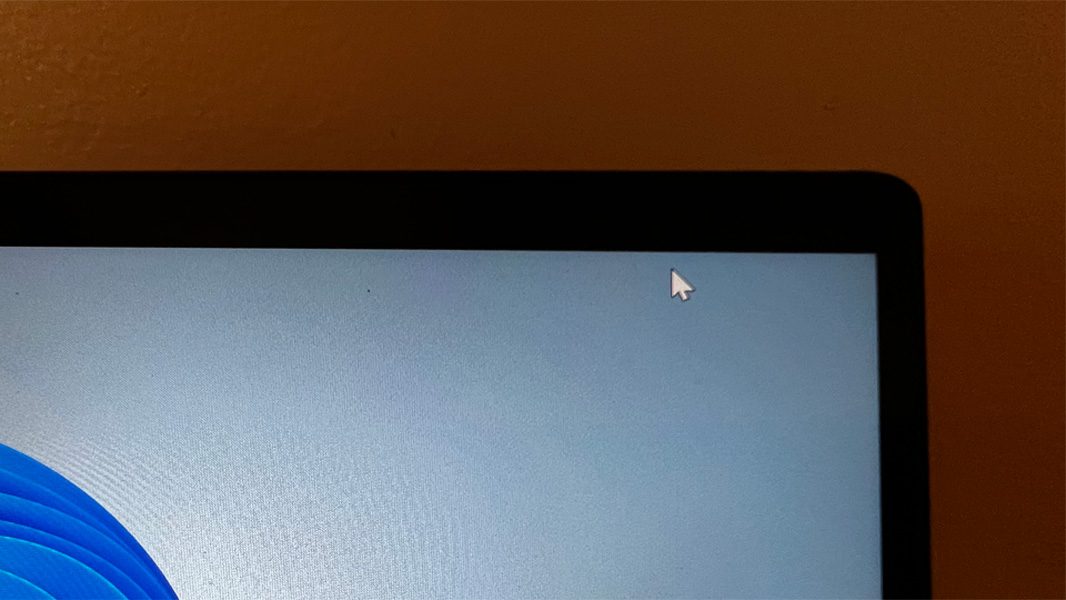
One interesting tidbit here: when the Folio has been sleeping and you open the display lid, the display is fully on before you can position it where you want it. This happens instantaneously.
Internal components
Both previous generation Folios had one obvious Achilles Heel: their processors—a Y-series Intel Core chipset in the Spectre Folio and a Qualcomm Snapdragon 8cx Gen 2 compute platform in the Elite Folio—were almost comically underpowered. But that is no longer an issue with the Dragonfly Folio, which ships with your choice of 12th Gen Intel Core i5 and i7 U-series processors.
This change, combined with the new Folio’s use of fast LPDDR5 RAM and SSD options, means that performance compromises are a thing of the past: the Dragonfly Folio flies through the standard productivity tools—Microsoft Word, Brave, Notion, Photoshop Elements, Microsoft Teams, and so on—that I rely on and use every day.
Of course, HP used low power processors on the previous Folio generations for a reason, and it’s understandable that one might worry about heat and fan noise in the new version. But HP solved that problem and then some via a combination of design changes that includes not extending the vegan leather cover to the bottom, a new thermal design that features side-mounted air intake and exhaust ports, and new fans with thinner, lighter, and quieter liquid crystal polymer blades. The firm even customized its fan speed algorithms so that the fans come on more gradually when needed, avoiding that sudden fan rush noise that laptops users know so well.
The results are impressive. In my months of usage, In addition to its terrific performance, I rarely registered any fan noise at all, and I found this PC to be nearly silent—and cool to the touch—in day-to-day use.
You can also customize how the system performs, though I left it with HP’s defaults given its success. Using the HP Power Manager app, you can choose between Cool, Quiet, and Performance system control modes. Or just leave it on Balanced, as I did. Either way, these modes override the built-in Windows power modes, which is probably for the best.
From a specification perspective, you can configure the Dragonfly Folio with 16 or 32 GB of RAM, and 256 GB, 512 GB, or 1 TB of NVMe SSD storage. The review unit shipped with an Intel Core i7-1265U processor, 16 GB of RAM, and 512 GB of storage.
Connectivity
Connectivity is modern and future-proof, with support for Wi-Fi 6E and Bluetooth 5.3. You can even add 4G LTE or 5G cellular broadband to 4×4 antennas.
Ports and expansion
HP describes the Folio’s expansion capabilities as clean and simple, but I think of it as limited. The question is whether the audience for this device will be bothered by that.
As with its predecessor, the Dragonfly Folio G3 provides just two USB-C ports, though this time they are significantly updated to include Thunderbolt 4 capabilities, a big plus. But both are found on the left side of the device, which isn’t ideal, alongside a 3.5 mm audio/microphone combo jack, an exhaust port, and a nano SIM card reader.

You won’t find any ports on the right side per se, though there is a magnetized slot to help hold and charge the bundled smartpen and an exhaust port for cooling.

Audio and video
The Dragonfly Folio includes four speakers—two top-firing and two bottom-firing—that are each powered by discrete smart amplifiers that use media mode tuning to automatically optimize the sound according to how the PC is configured. In other words, it should sound great whether you’re using it like a laptop, a tablet, or a presentation device.

And they do: the speakers are incredibly loud for a laptop, possibly the loudest I’ve tested, and they sound fantastic, and especially rich and deep with the screen pulled forward. In fact, the difference is so noticeable, I recommend pulling the display forward whenever you want to listen to music or watch videos. Sound output is controlled via the HP Audio Control app, and while I do somewhat miss the immersive quality of Dolby Atmos, this app can at least automatically configure the PC depending on what you’re doing. And it does sound fantastic.

The Folio’s hybrid work components are likewise impressive: it includes an 8 MP MIPI webcam with IR capabilities and a wide 100-degree field of view and two microphones on the top of the display. Here, again, you can configure settings with HP Audio Control, including AI-based speaker and microphone noise reduction and modes.
You can also use the myHP app to configure the webcam’s HP Presence functionality, which includes auto framing, lighting adjustments, and background blur.
Thanks to the webcam’s auto framing capabilities (which need to be enabled first) and the microphones’ dynamic voice leveling capabilities—which automatically enhance the gain as needed if you move around—Dragonfly Folio users can be a lot more mobile than most when engaged in online meetings. You can get up or move in front of the PC and the camera will track with you to some degree, and even if you walk around the rear of the PC while speaking, you won’t sound like you’re off-mic, so other attendees will be able to hear you just fine. Yet another fascinating differentiator.
Keyboard, touchpad, and pen
HP has long provided some of the best portable keyboards in its premium PCs, and the Dragonfly Folio continues this trend with its backlit and spill-resistant unit. It’s full-sized and spacious, with comfortable, quiet, and short key throws and only a minimum of flex. But there’s no additional column for the Home, Pg Up, Pg Dn, and End keys, which I always miss, so you have to make do with Fn-based combos via the arrow keys instead.

The precision touchpad is larger than before—no doubt because HP has removed the pen cradle from the keyboard deck—and it works well, though I did disable three- and four-finger gestures to prevent any clumsiness on my part. No issues there.

The Folio comes with a smartpen that I believe is simply called the Dragonfly Folio Pen. It’s a unique design, and the PC offers some unique pen capabilities, so it bears some attention.

The Folio Pen attaches to the right side of the PC using a unique USB-C-sized magnetic latch that extends out from the pen when it’s next to the similarly magnetic pen slot (which resembles a USB-C port). This works better than other magnetic attachment schemes, like those seen on Surface PCs, but I still managed to drop the pen in my bag and elsewhere over time, so customers are going to want to pay attention to it. More to the point, this connection also charges the pen, which takes less than 30 minutes for a full charge.

As noted above, the Dragonfly Folio supports a feature called indirect inking feature by which you can configure the PC in tablet mode, connect it to an external display via USB-C, and use the PC’s display as a large Wacom-like tablet.
Security
As a Dragonfly, the Folio falls into HP’s commercial PC bucket and so it ships with Wolf Security, which is vastly preferable to McAfee or other third-party security solutions. Individuals may be tempted to remove it, but I had no issues using it and find it only slightly more obtrusive than the built-in security features in Windows 11.
The Dragonfly Folio provides a Windows Hello-compatible webcam for facial recognition, but there’s no fingerprint reader; I’d rather see both, especially in a PC this expensive. But it does have presence detection capabilities, which is nice: when you approach the PC, the screen lights up, and so those who do configure Windows Hello facial recognition will sign right in. It also dims the display when you walk away, and there are options in the myHP app to dim the screen when you turn away from it and to receive an alert when it detects someone else looking at your screen.
The Folio also provide microphone mute and camera shutter toggle keys in the top row of the keyboard, which is the desired configuration.
Sustainability
Thanks to its new partial covering, the HP Folio quite serviceable. After detaching the cover, you can remove the bottom of the keyboard base using three Torx screws and replace the M.2-based SSD drive, wireless WAN module, the SIM card reader board, and many other internal components. The battery is serviceable via warranty but can’t be replaced by the user, and the RAM is soldered onto the board. Also, the box and corrugated cushions the Folio arrived in are 100 percent sustainably sourced and recyclable.

Portability
Thanks to its unique convertible form factor, the Dragonfly Folio is a bit on the heavy side at 3.09 pounds, but I suspect the audience for this device will accept this tradeoff. But at 11.67 x 9.22 x 0.7 inches, it’s not at all large or thick, and it fits as well in a small bag as do most 13-inch laptops.

Battery life is good given the specifications and I observed almost 6 hours of uptime in my normal usage. I wasn’t able to travel much with the Folio, though I did bring it on two car-based trips.
The HP Folio includes a 4-cell 53-watt-hour battery with fast charging capabilities via a standard HP 65-watt USB-C power adapter. I didn’t record the charge times, however.
The Dragonfly Folio G3 uses an intelligent charging feature that learns how you use the PC over time and then adapts to your usage. For most people, I suspect this means that it will be more slowly charge the PC overnight to help with battery health. But if you don’t like that kind of micromanagement, you can disable it in the HP Power Manager app.
Software
The HP Dragonfly Folio comes with Windows 11 Pro or Windows 10 Pro. As a premium PC, it predictably ships without any crapware beyond a silly Adobe offers shortcut and the junk provided by Windows. There are 13 HP-branded utilities and three Intel utilities. That’s it.
Pricing and configurations
With prices starting at just over $2100, the HP Dragonfly Folio G3 doesn’t come cheap, and you can quickly exceed $3000 with the right configuration changes. The review unit, with its Intel Core i7-1265U processor, 16 GB of RAM, 512 GB of storage, and the base display retails for about $2475.
Recommendations and conclusions
If you can get past the sticker shock and need its unique inking capabilities, the HP Dragonfly Folio G3 is best-in-class, but it’s also a terrific option for standard productivity work. And even those with no need for pen-based notetaking or artwork will enjoy the entertainment downtime capabilities of this device with its pull-forward screen and thumping aural experiences. I’ve used it mostly as a laptop, of course, and enjoy it as much for its style and looks as I do for its performance and battery life. This is just an excellent, well-rounded, and modern PC. And it, not coincidentally, highly recommended.
At-a-glance
Pros
- Handsome, versatile design with bundled smartpen
- Top shelf hybrid work capabilities
- Excellent performance for productivity tasks
- Almost completely silent
- Modern connectivity with cellular data options
- Unique indirect inking capability
- Booming loud audio
Cons
- Expensive
- Limited expansion with only two USB-C ports