Quick Hands-On with Insync for Linux
- Paul Thurrott
- Jan 30, 2024
-
24

I’ve been experimenting with Linux Mint 21.3 since its release earlier this month, and have mostly been impressed by its compatibility with my test laptop. But my recent success getting work done on a Chromebook Plus inspired me to wonder how much of my normal workflow I could duplicate in this open source system.
Quite a bit, as it turns out.
Windows Intelligence In Your Inbox
Sign up for our new free newsletter to get three time-saving tips each Friday — and get free copies of Paul Thurrott's Windows 11 and Windows 10 Field Guides (normally $9.99) as a special welcome gift!
"*" indicates required fields
Things are changing, and most of my core apps are now cross-platform. I use Brave for web browsing, Typora for writing, Visual Studio Code for book writing, and Slack for communications, for example, and each offers a native Linux app. I also use Notion for note-taking, and while there’s no native client, the web client works fine. Many of the other apps I use are likewise accounted for.
Things get a bit trickier as I dive deeper into the roster. I use Notepad and Paint every day, for example, and while workable text editors are a dime a dozen, finding and adapting to a similarly simple bitmap editor might take some time. (The Pix app in Linux Mint might do the trick.) Photoshop Elements is a bigger issue. The web version of Photoshop works nicely enough, but it requires a subscription I won’t pay for, and my three-month freebie will run out soon. Gimp? Maybe, but relearning skills in news apps takes time.
But the biggest stumbling block I’ve had with Linux has been cloud storage: Top-tier services like Google Drive and Microsoft Drive offer seamless sync integration with the file system on Windows and Mac, and I’ve relied on this capability for so long that it’s key to my workflow and I’m not sure I could live without it. But neither cloud storage service natively supports Linux.
I know there are various third-party sync clients, and while I had used some in the past, it’s been a while. So I did what anyone else would do and Googled it. And what I found, predictably, was Insync, a name that was instantly familiar. Not only does Insync offer seamless, native support for Google Drive and OneDrive, but it also supports multiple accounts from each.
So I gave it a shot.
Insync is mostly straightforward, though the installer doesn’t scale with the desktop on my laptop’s 4K display, forcing me to take off my glasses and closely examine the screen. But it only took a few minutes, and before long, I had configured my Google Drive To-do folder to sync locally to Linux. (I later discovered you can zoom the app display in its settings interface, solving the scaling issue.)

And so I fired up Nemo, the Linux Mint file manager app, to take a look. This worked normally, and Insync creates a folder structure for your cloud storage services under your Home folder, as expected.

I had installed Typora weeks ago with my other apps, and double-clicking a document for an in-progress article in this folder worked exactly as expected. Nice.
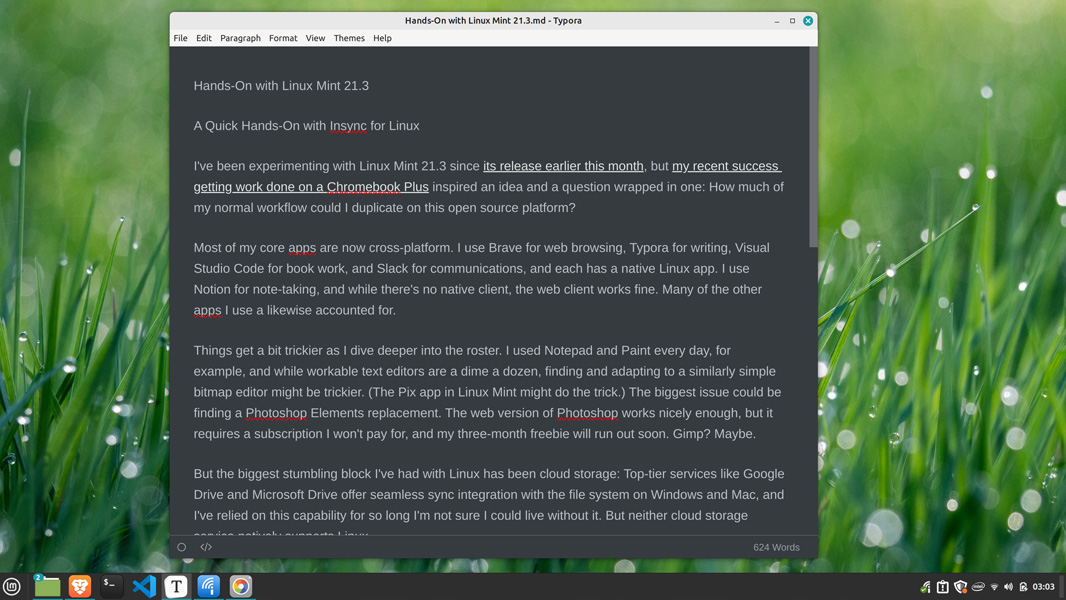
There is one small issue: Insync doesn’t appear to offer a Files on Demand-like feature where you can browse the entire contents of a cloud storage service in the file system even when the files aren’t synced locally. Instead, only the content that you sync in the Insync client appears in the file manager.
That I can live with. But I still had questions about sync reliability and performance. So I created the document for this article in To-do, wrote the beginning of it, saved it, and then turned to a nearby Windows laptop. Had I done this in Windows, the file would appear immediately on other PCs. Would it work the same way via Insync and Linux?
The answer is yes, and further tests syncing the screenshots I used for this post worked similarly. If this service is reliable over time, that changes things quite a bit. Indeed, it’s a game-changer for me and anyone else who needs this functionality.
Intrigued by this success, I also added my OneDrive account to Insync. I don’t use OneDrive for day-to-day work these days thanks to the enshittification of the Windows client, but it houses my photo collection and documents archive, and I did all my recent photo consolidation work in OneDrive, so there is content to examine. To test that, I synced a subfolder in my Photos folder and had a similar experience to Google Drive. Everything works as expected.
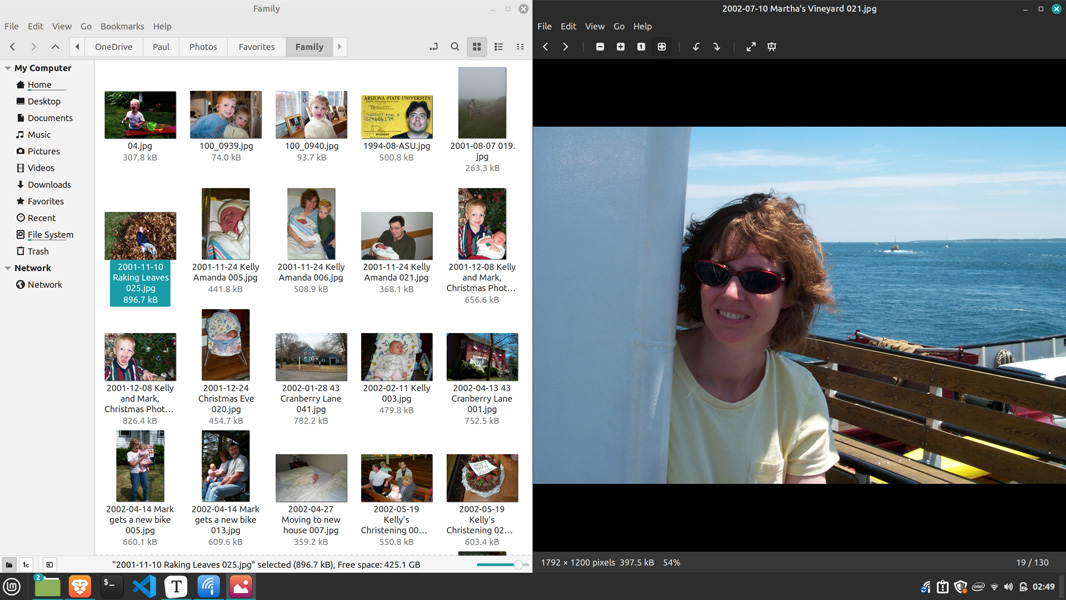
Insync isn’t free. But with a one-time payment of $39.99 ($29.99 at the moment) that supports unlimited machines, it’s more than reasonable given how well it appears to work.
I’ll need to keep testing it, but this looks impressive so far. Combined with my evolving mix of apps and the constant improvements to Linux itself, this solution could help open the door to a different computing future.