Android 9 Pie Feature Focus: Overview Selection
- Paul Thurrott
- Aug 15, 2018
-
4
Android 9 Pie contains a number of small new features that together add up to create a more productive environment. Key among these small but useful additions is a new feature called Overview Selection.
As its name suggests, Overview Selection is accessed via the Overview screen in Android 9 Pie. This is the screen that most people probably think of as the “multitasking” or “recent apps” screen. It’s where you see a swipeable row of recent app thumbnails plus a search box and a row of recent app icons.

Windows Intelligence In Your Inbox
Sign up for our new free newsletter to get three time-saving tips each Friday — and get free copies of Paul Thurrott's Windows 11 and Windows 10 Field Guides (normally $9.99) as a special welcome gift!
"*" indicates required fields
Overview Selection lets you select text or an image in an app thumbnail without first selecting and then (re)opening that app. So it can be handy if you’re in the middle of something in one app but want to grab some text or an image in another. (This is even truer if you’re using Android 9 Pie’s new gesture navigation.)
To use Overview Selection, scroll over to an app thumbnail that is display text or images. Then, select the item you wish to access by pressing and holding.
If it’s an image, the image will be selected and a pop-up menu will appear. In this case, the only available option is Share. When selected, the normal Android Share sheet appears.
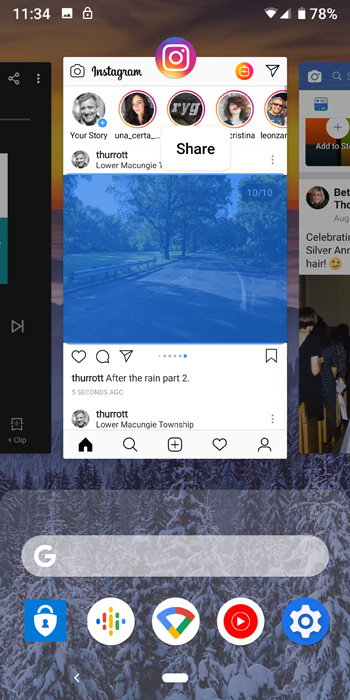
When you select text, you’ll see more options—Copy, Search, and Share—in the context menu. And text selection handles will appear so that you can select more or less of the text.

Overview Selection is smart, too. If the text you’re selecting is a phone number, physical address, URL, or other recognizable entity, the options you see will be tailored accordingly.
For example, when you select an address, there is a Map item so you can display that location in Google Maps and navigate there.
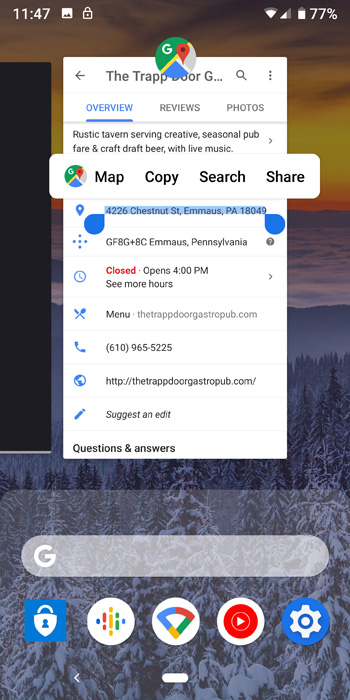
A phone number will show options for Message and (under a More item) Call and Add (contact).
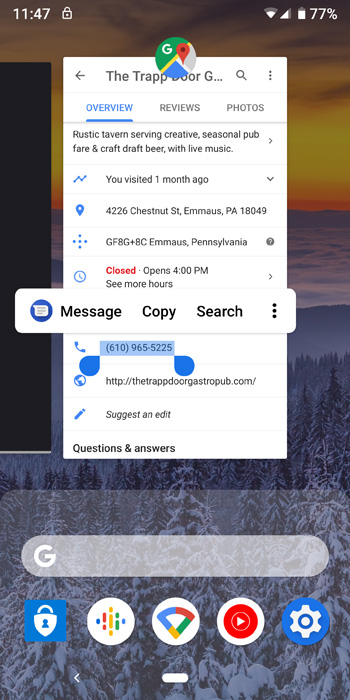
Finally, you can also select text that is within an image, which is pretty impressive. Here, you can see the familiar text selection options appear when I select text inside a screenshot.
