Hands-On with Android 9 Pie Open Beta for OnePlus 6
- Paul Thurrott
- Sep 06, 2018
-
5

I’ve been using the Oxygen OS Open Beta 1 for the OnePlus 6—which brings Android 9 Pie to this device—since it was announced over the long weekend.
I had expected the experience to closely mimic that of using Android 9 Pie on the Google Pixel 2 XL, especially since I’ve been using the Rootless Launcher, which looks and works like the stock Pixel launcher, on the OnePlus 6. And they do. Sometimes. And if you’re paying attention.
Windows Intelligence In Your Inbox
Sign up for our new free newsletter to get three time-saving tips each Friday — and get free copies of Paul Thurrott's Windows 11 and Windows 10 Field Guides (normally $9.99) as a special welcome gift!
"*" indicates required fields
I wasn’t, at first, and I was surprised to see that the gestures and on-screen UI were different on the OnePlus 6. At first I thought this must be caused by the Rootless Launcher. Which, after all, may know nothing about Android 9 Pie. So I switched back to the OnePlus launcher and saw the same differences.
What are these differences? They involved the optional new and gesture-based Android 9 Pie system navigation functionality, which I’ve come to really prefer on my Pixel 2 XL.
You may recall that enabling this feature removes the software-based navigation bar, with its Back, Home, and Overview buttons, from the bottom of the display. And that in its place, there is a less obtrusive pill-shaped Home button. And, when needed, a Back button.

On the OnePlus 6, neither of these virtual buttons ever appeared. I literally used the phone like this for a few days before I realized my mistake: I hadn’t, in fact, enabled the new Android 9 Pie-based system navigation. I had enabled the gesture-based navigation that OnePlus had already provided for this device.
Doh.
As confusing, where you enable this feature is different on the OnePlus 6. So instead of finding this option in Settings > System > Gestures, I had to navigate to Settings > Buttons & gestures > Navigation bar & gestures.

As you can see, the OnePlus 6 has a third option here called Navigation gestures. That’s what I had originally enabled, but the Android 9 Pie option is actually the second one, called Back, Home here. (Google doesn’t really call it anything in its own UI. To enable this option on the Pixel 2 XL, you select an option called “Swipe up on Home button.”)
Anyway, kudos to OnePlus for supporting both methods: Those that are used to the native OnePlus 6 gesture navigation system can continue using that. But the stock Android 9 Pie method is also available.
Beyond system navigation, the OnePlus 6’s conformity to stock Android 9 Pie varies by feature, much as you/d expect. Some things are identical. Some are similar. And some are very different indeed.
Consider the Overview screen. In Android 9 Pie, this has changed into a much friendlier interface with a horizontally-scrolling list of thumbnails representing your recently-used apps. The OnePlus version is prettier thanks to the rounded rectangle design of the app thumbnails. But this display lacks the Google search bar and most recently used app icons found in stock Android, both of which are useful. It also lacks the Overview Selection feature found in stock Android.
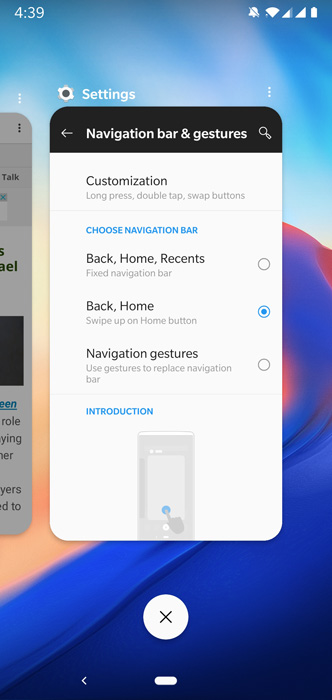
The notification shade has been updated and now more closely resembles stock Android, with circles around each icon. I like this look better than the previous look provided by OnePlus. And that OnePlus provides a small Settings gear when the shade is only partially pulled-down. In stock Android, you need to fully extend the shade to see that icon.
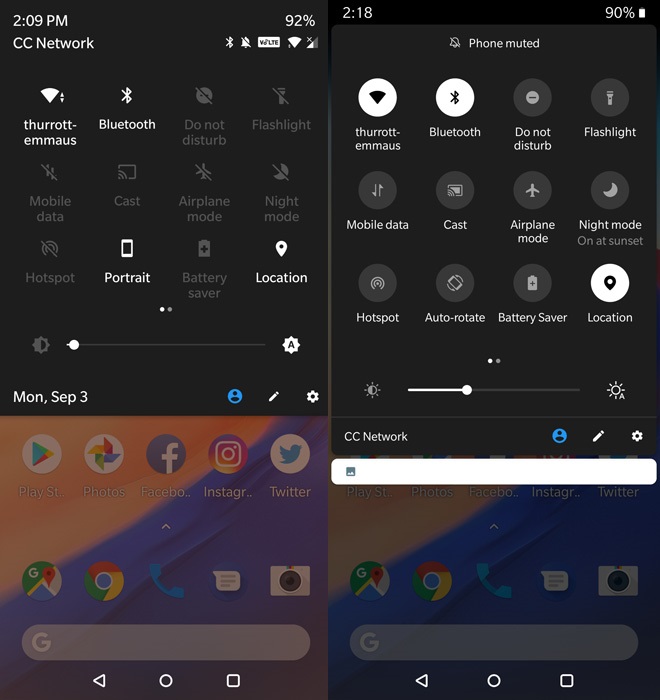
Likewise, Settings is prettier, with subtly-colored icons next to each top-level item, similar to what you see on Samsung devices. In stock Android, those circles are fully and deeply colored.

Minor issues are fine, and I feel like part of the OnePlus value proposition is that the company really sweats the details, on UI and elsewhere. And that, while I may not agree with every change, they’re at least thoughtful. But I do have one big issue. On stock Android 9 Pie, you simply swipe up fully from the bottom of the screen to access All Apps, and it’s a very natural gesture. But OnePlus doesn’t provide let you do this. Instead, you must tap the caret above the dock. That’s old-fashioned.

Fortunately, you can “fix” this by using the Rootless Launcher or some other home screen replacement. That’s the beauty of Android, ultimately: If you don’t like something, you can almost always fix it.
Tagged with
Conversation 5 comments
-
wocowboy
Premium Member<p>This is strange. On my OnePlus 6 with the new Pie Beta, the setting for the "pill" button is not in Settings>Buttons & Gestures, it is in Settings>System>Gestures with a toggle for Swipe up on Home button. But it doesn't do anything, no matter what setting I choose, the three normal navigation buttons are on the bottom of the screen, Back, Home, and Multi, the display never switches to the Pill. Anyone have any ideas?</p>