Apple iPhone 15 Pro Max Day 2: Configuration, AV, Dynamic Island, First Photos, More
- Paul Thurrott
- Sep 26, 2023
-
8

After posting my iPhone 15 Pro Max first impressions article yesterday, I ate dinner and checked in to see how the app installations and configuration were going. (As you may recall, I allowed Apple to upgrade using my previous iPhone, which I never do.) It had all finished by that time, and while I understand the appeal of this process, and why most people do it, it’s a little deflating to spend all that money on a new device, wait an hour or more for it to transfer all your data, and then be confronted by exactly the same home screen, with the same icons and wallpaper. It just didn’t feel new to me. (I ended up changing the wallpaper at least.)

But there are, of course, advantages. Most—but, curiously, not all—of my apps were signed in and ready to go, which is a huge convenience. But I still ended up stepping through each app on my home screen, at least, so I could sign in where necessary and get it fully configured. What works automatically on an upgrade like this and what doesn’t is itself is an interesting topic in its own right. Or it would be if I had taken any notes.
Windows Intelligence In Your Inbox
Sign up for our new free newsletter to get three time-saving tips each Friday — and get free copies of Paul Thurrott's Windows 11 and Windows 10 Field Guides (normally $9.99) as a special welcome gift!
"*" indicates required fields
But here’s one example.
This isn’t specifically an iPhone topic, but I use Microsoft Authenticator for 2FA authorizations, and since moving from the iPhone 13 Pro to the Pixel 7 Pro, I’ve added many more accounts to that app on the latter device. Microsoft has added a “backup” function to the app on both platforms, which suggests a corresponding “restore” function. And what I was hoping was that I could simply restore my Pixel 7 Pro backup on the new iPhone and make this switch all the easier.
(Of course, what’s really needed here is a sync function so that my Authenticator apps on each device all work identically, with the same accounts. This is the feature that Google added this past year to its own authenticator app, though the security conscious will want to wait for the company to also roll out end-to-end encryption first. Microsoft doesn’t explicitly support this feature, apparently, but there appear to be workarounds.)
Anyway, Authenticator was one of the apps that didn’t automatically sign in, which makes sense given its function. So I opened the app, signed into my Microsoft account (MSA), and then used the restore function. It didn’t give me a choice of backups, sadly, as I would have chosen the Pixel backup. It just added all the accounts that were on my previous iPhone.
Additionally, 2 of the 12 accounts in there had red “Action required” warnings, indicating that I needed to reauthenticate them to use them with this Authenticator app. This, too, is understandable, and not super time-consuming to fix. But I’d love to have that sync feature. Or even a “merge” backups-type feature. Which I guess is the same thing on some level.

With app configuration mostly complete—I didn’t go through every single app in my app library, so I suspect there are some additional apps in there that will require my attention at some point—I started actually looking at the apps to see how they were configured and test the sound and screen with video and audio apps. I also downloaded some content to apps like Audible and Kindle. You know, the basics.
There were no app configuration surprises—it seems to have picked up every configuration change I had made on the previous phone, a trick Windows could learn from—and so I stepped through some of my high-usage apps, mostly those on my home screen. I have a Read folder, for example, with Kindle, Pocket, New York Times, Washington Post, Google News, Google (Discovery feed), and Medium, and aside from Kindle, each appeared to be configured with reasonable font sizing settings. (Kindle always requires some fiddling, but that was easy.) And I worked out the speakers a bit with the apps in my Listen folder—Spotify, Pocket Casts, Audible, YouTube Music, and Sonos—and was happy with the sound quality and the even balance between the speakers in landscape mode.
One of the weird things about video apps on mobile is that each works a bit differently when it comes to filling the screen (or not), and this also varies between Android and iOS. So I stepped through each of the installed video apps—Apple TV, Hulu, Netflix, Plex, Prime Video, and YouTube—to see where things were at. Most play by default using the full width of the device (in landscape) and at the native aspect ratio, which displays black bars at the top and bottom, of course. (Or, if it’s squarish, on the left and right.) And most offer a way to fill the screen with video, aspect ratio be damned, either by multitouch zoom or via a toggle icon. This is probably what most want and expect.
But some apps are a little weird. When I played True Lies on Hulu, for example, I assume it displayed in that movie’s native aspect ratio. But it had black bars on the top and bottom and on the left and right. Who on earth would want the video to not fill the space? And when you zoom using multitouch, it doesn’t fit the entire display, but rather leaves small black bars at the top and bottom (which should be the default view). This is just poorly done on Hulu’s part.
Anyway, app-by-app display differences notwithstanding, the AV experience is terrific. The display is amazing, of course it is, and the larger Pro Max provides a more expansive view, which is ideal for those with middle-aged eyes like me. The Dynamic Island is no more or less in the way than the old notch, I guess. We’ll see if it visually disappears better than the notch, however, though I know that many iPhone users claim they don’t see the notch over time. And the sound, again, is fantastic, though most will use earbuds or headphones.
I’m not sure if this is new to this year’s Pro devices, but the iPhone 15 Pro Max has an always-on display where my iPhone 13 Pro did not, though it’s not as good as what Google has been doing for years on Pixel. This feature is on by default, but you can toggle whether the lock screen wallpaper and notifications appear individually (both are also on by default). And it’s … weird.

With my old iPhone, the screen is off until I pick up the device, at which point the lock screen appears. With this iPhone, the date and time display remains on, at the top, and the wallpaper appears, but dimmed. You can tap the screen to wake it up, which displays the wallpaper normally and adds the Flashlight and Camera icons at the bottom and some status bar items at the top. And notifications appear (by default), which can be non-ideal in the dark when you’re watching TV as we were last night. I will need to fiddle with that.
I have been surprised in a positive way by one feature I previously downplayed. The Dynamic Island, which I previously described as the “iPhone’s version of the MacBook Pro Touchbar,” is in fact quite useful. This may be due in part to more apps and services supporting it now, but I will acknowledge that my lack of hands-on experience with this feature, combined with my disdain for the notch that preceded it for far too long, certainly colored my view.
Which was that only Apple would replace a screen-occluding notch with an animated display that highlights rather than obscures what continues to be a fair large occlusion on the screen instead of a hole-punch cutout like we see on so many Android phones. Surely, this would be a UI detour that lasted only a few years, to be dispensed with when Apple finally has the technology to hide all the cameras and other components in there under the display.
Now I’m not so sure. In fact, I’ve quickly come to believe it’s more likely that the Dynamic Island survives that eventual upgrade, and does so because it is literally useful. (In fact, I bet we will see it on the Mac and iPad someday soon too.) To date, I’ve not personally experienced a lot of Dynamic Island functionality as I received the iPhone less than a day ago.
But here’s one example: If you use an audio app like Audible or YouTube Music, start playback, and then switch to another app, Dynamic Island displays a small album art graphic on its left side and an animated “now playing” waveform on its right. You can switch between various apps as always, but when you want to go back to that audio app, you can just tap the Dynamic Island instead of hunting it down in the App Switcher (or pulling down the Notification Center). A small thing, I guess, but already quite handy. And there are, of course, more profound uses for the Dynamic Island that I will experience over time.

I know many are eager to learn more about my experiences with the iPhone 15 Pro Max camera system. Because I’ve not yet left the house with it, I’ve only taken a few test shots and have examined the Camera app settings. So far so good. In Photo and Video mode, I do get the four default “lens” choices—.5x, 1x, 2x, and 5x—and in Photo mode, I can tap that second choice to toggle between 1x, 1.2x, and 1.5x, which is a little goofy. I suspect that many typical users will inadvertently switch to different “lenses” (focal lengths, whatever) and then take dozens of photos using some new setting without realizing it. And I will need time with this to determine if there’s any real value to this for a snapshot shooter like me.
But the good news is that it’s all configurable. You can default the main camera to any of those “lenses” (and, yes, they are called that in settings) if you want, and you can even individually disable the 1.2x (28 mm) and 1.5x (35 mm) options if you’d like. You just need to know what you’re doing and where to look.
What you can’t do, oddly, is toggle off that 2x choice, which is the sole option among the four on-screen choices that doesn’t map directly to a specific lens at its native (or default) resolution. But in thinking of this, I was reminded of the question I asked out loud in Apple iPhone 15 Pro Max: Obsessing Over Photography (Premium). So let’s take a look at that.
If you followed along with Apple’s event presentation a few weeks back and/or have researched the new iPhones, you likely know that the iPhone 15 Pro and Pro Max introduce a computational photography feature that Google and other smartphone makers also use with their high-resolution camera lenses. That is, they create a hybrid zoom image by cropping the full image captured with that high-resolution lens. In Apple’s case, it switched to a 48 MP main lens with the iPhone 14 Pros but only now enabled this cropping feature with the release of the iPhone 15 Pros. So a 1x shot (at a 24 mm focal length equivalent) will use the full sensor of the main lens (and create a 12, 24, or 48 MP image depending on how you configure it; the middle value is now the default). But a 2x shot will crop “the middle 12 MPs” from the sensor to create a hybrid zoom shot that Apple claims is of higher quality than previous iPhone shots at 2x since those were purely digital zoom. I guess we can call this new functionality hybrid zoom.
My question then, was, if the iPhone 15 Pros take 24 MP shots (by default) using the main lens at 1x, does that mean that the resolution of 1.2x shots—which, remember, Apple is so proud of that they made it one of four on-screen choices—will be “smaller” (both in resolution and file size)? (And what about a full-resolution 48 MP shot, which is also now possible?)
Thinking about this logically, I could only conclude that it depends. It depends on whether Apple is pixel-binning at 1.2x or using the full resolution of the sensor. And it might also depend on what post-shot processing it’s doing too. Perhaps it does everything at full resolution, works its computational photography magic, and then crops it down to 24 MP for consistency’s sake. That sounds like something Apple might do.
Well, I found out using a series of test shots, all of the same basic scene (not that that likely matters). Here are the results:
1x at 48.8 MP HEIF MAX, Pro mode: 8064 x 6048, 6.3 MB on disk
1x at 24.5 MP HEIF (the default): 5712 x 4284, 3.4 MB on disk
1.2x at 12.2 MP HEIF: 4032 x 3024, 1.8 MB on disk
So, there you go: 1.2x is indeed cropped from the 24 MP default, so it’s literally just 50 percent of the full image, at least from a pixel count perspective. And that means that this 1.2x mode (what Apple calls a “lens”) offers roughly the same pixel count as non-zoomed images taken with the ultra-wide and telephoto lenses, about 12 MP. Whether it achieves the same quality (or nearly so) is something for a later day. But I wish Apple would move more quickly to upgrade all of its camera lenses into higher resolution versions, as it looks like Google is doing with the Pixel 8 Pro. It’s weird that iPhone users are still 2/3 stuck in the 12 MP world of yore.
Regarding picture quality, I don’t have a lot to go with quite yet. I took some low-light shots of a cat last night while watching TV, and two seemed pretty excellent, with reasonable fur detail.
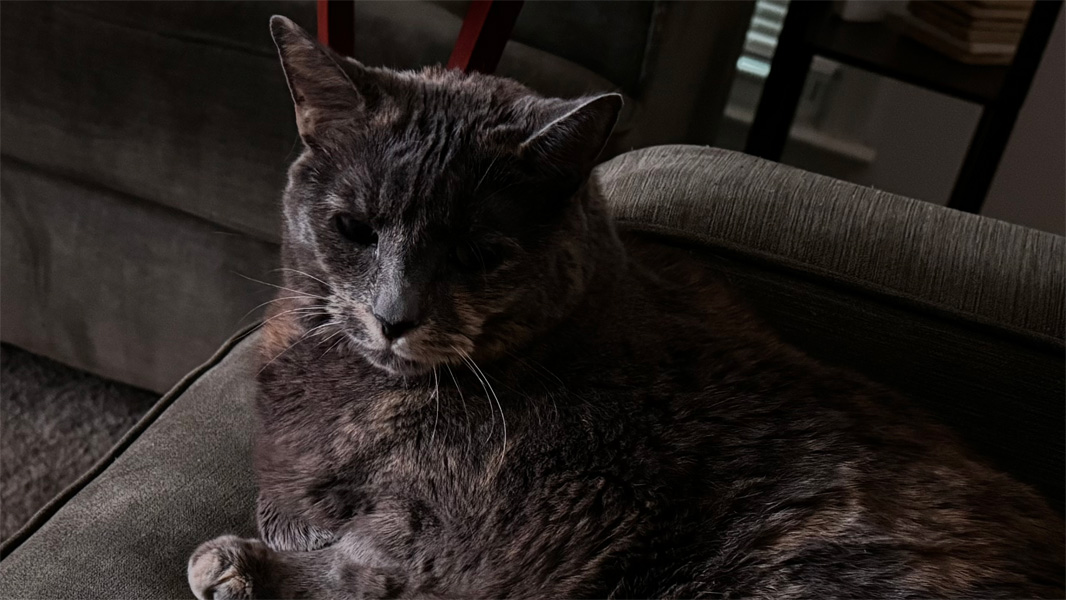
But the middle shot was a muddy computational photography fail, triggered no doubt by the light from the TV, which shifted from bright to darker as whatever content played.

My indoor test shots, including those noted above, are mostly very good, of course.
But it also looks like the Camera app adopted the “Rich Contrast” photographic style that I had configured on my previous iPhone because it resulted in shots that were closer to those taken with a Pixel. And that, of course, skews the results. I will need to test this camera system with the default settings as well. There’s a lot more to do.
But still, an interesting first day with the iPhone 15 Pro. The silicone case I ordered will arrive today, so I will switch over my T-Mobile eSIM at that time and then really start using the phone in a real-world way. And I will report back when there’s more to say.
More soon.