Original Dev Documents Task Manager History, Tips
- Paul Thurrott
- May 27, 2020
-
5
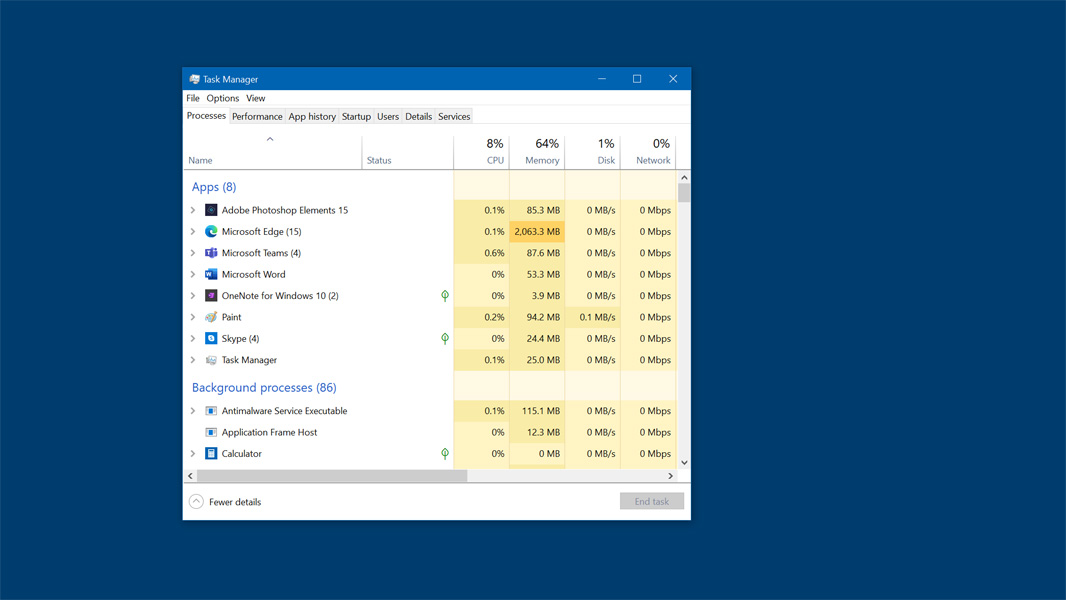
The original developer of the Windows Task Manager has provided a nifty history of the application and some great tips for using.
“I’m the Microsoft developer that wrote [Task Manager] at home in my den in about 1994 and then the NT silverback [developers] let me check it into the main tree even though I was a greenhorn at the time,” a Reddit user identified as daveplreddit writes in his post. “So that meant I got to bring it into work and polish it up and make it an official part of Windows, where it remains to this day. So I got to define my own day job, actually, which was nice! I don’t know if it’s still like that, but great culture and people.”
Windows Intelligence In Your Inbox
Sign up for our new free newsletter to get three time-saving tips each Friday — and get free copies of Paul Thurrott's Windows 11 and Windows 10 Field Guides (normally $9.99) as a special welcome gift!
"*" indicates required fields
(Thanks to Ondra Kelka for the tip!)
Among his tips for using Task Manager, which work through at least Windows XP, are:
- If Task Manager ever hangs or crashes, you can start another by typing Ctrl + Shift + Esc.
- If Task Manager ever becomes internally corrupted, you can close it and restart it while holding down the Ctrl, Alt, and Shift keys. Task Manager will reset all internal settings.
- If the shell can’t start something or is hung, try Task Manager. It has a mode where it will load without any references to shell32.dll and will allow you to start programs like CMD.EXE without the Start menu.
- There is nothing that Task Manager can’t kill, and it will even escalate privileges and enable debug privilege to attach to and kill apps that way if needed. After Windows XP, however, Microsoft did make some changes so that Task Manager can’t kill critical processes like win32k.sys and trigger a blue screen.
- Many don’t realize that you can add many additional columns, remove others, drag them around to reorder, and so on.
The author also notes that he wrote/ported Space Cadet Pinball and ZIP Folders for Microsoft, and that he worked on the Start menu, shell, Calculator, OLE32, product activation, and even MS-DOS. Amazing stuff, and a great read.