Windows 11 Feature Focus: Quick Settings and Notifications
- Paul Thurrott
- Jul 26, 2021
-
14
Windows 10 featured an Action Center interface that combined quick actions and notifications into a single place. But Windows 11 is different. Now, we have separate and more useful Quick Settings and Notifications interfaces. And a new keyboard shortcut to learn.
Before describing what’s new in Windows 11, let’s take a look back at the Windows 10 Action Center as well as the Chrome OS Quick Setting interface, which is an obvious inspiration for the changes in Windows 11.
Windows 10
As I explain in the Windows 10 Field Guide, the right-most part of the default taskbar is called the notification area. It provides status icons for News and interests, Meet Now, OneDrive, networking, sound, the Action Center (which lets you access notifications and quick actions), and other features, plus a clock and calendar.
Windows Intelligence In Your Inbox
Sign up for our new free newsletter to get three time-saving tips each Friday — and get free copies of Paul Thurrott's Windows 11 and Windows 10 Field Guides (normally $9.99) as a special welcome gift!
"*" indicates required fields

In this system, each of the status icons—which include system icons that come with Windows 10 as well as icons from other apps, often from third parties—provides its own interface, allowing users to click and/or right-click them to access relevant options. For example, system icons like Volume, Network, and Power all provide their own interfaces.

When you select the Action Center button at the far right of the taskbar, you will see a pane with notifications, quick action tiles, and a brightness control.

Chrome OS
When Google designed Chrome OS, it obviously used Windows as an inspiration, especially in the earliest versions, which very closely resembled Windows 7. Today, Chrome OS still features a Windows taskbar-like shelf, and a Start-like interface called Launcher. But the right-most area of the Shelf has evolved over time, and Google now groups a set of status icons—for notifications, networking, battery, and a clock—into a single clickable element that displays the Quick Settings panel.
![]()
The Chrome OS Quick Settings panel works a bit like the similar interface in Android, and it, too, will display any available notifications, in this case above Quick Settings. (In Android, they are below Quick Settings.) It’s kind of a combination of the Windows 10 Action Center and the separate status icons for Volume, Network, and Power.

Windows 11
One of the key goals of Windows 11 is to provide a streamlined and simplified user interface. And so the rightmost area of the taskbar is now greatly simplified and is no longer referred to as the notification area. Instead, it’s awkwardly called “the taskbar corner.”
![]()
Status icons like OneDrive and third-party apps are still separate, and each still provides its own user interface. But Microsoft has consolidated the system icons, date/time display, and notifications into two new interfaces, called Quick Settings and Notifications.
Quick Settings looks and works much like the Quick Settings interface in Chrome OS, and it is opened by selecting the system icons to the left of the date/time. The keyboard shortcut, which was previously used by Action Center in Windows 10, is WINKEY + A.
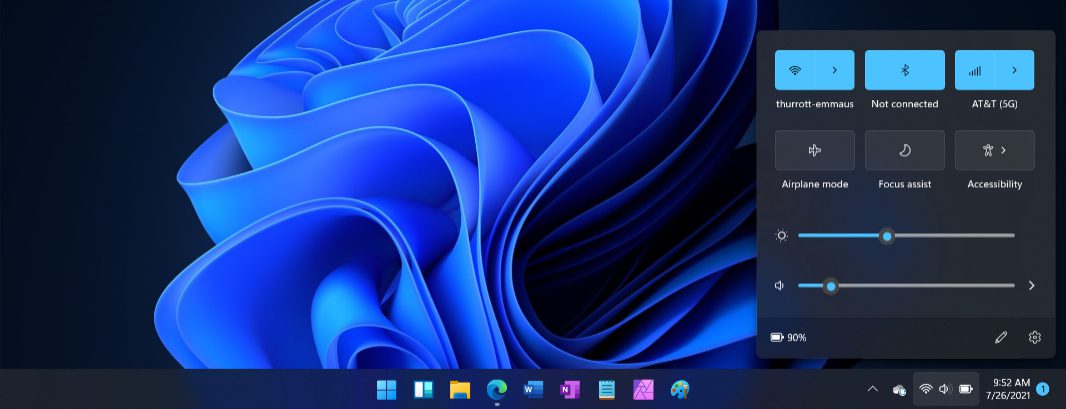
What’s odd is that a normal click (or, with touch, tap) works for all of the system icons; they are selected as a single item. But you can right-click (or long-press) each icon individually to see options related to just that thing. For example, when you right-click the Volume icon, you will see options related only to audio.

You display the Notifications pane by selecting the date/time in the right of the taskbar. Or, by typing the new WINKEY + N keyboard shortcut. This interface displays any pending notifications and, at the bottom, a calendar, similar but less functional than the taskbar-based calendar interface from Windows 10.

The calendar display has changed a few times already during the Windows 11 beta. Currently, it displays the entire current month by default, but you can contract it to provide more space for notifications.

This configuration doesn’t “stick,” however. If you open in later, or after a reboot, it goes back to the default display. I suspect that this will change by the time Windows 11 ships.