How’s the First Windows 11 Feature Update Shaping Up?
- Paul Thurrott
- Feb 26, 2022
-
41
Microsoft has finally opened the spigot on new Windows 11 features. How is this platform shaping up several months after a lackluster launch?
I’ve been testing Dev channel builds of Windows 11 sporadically since last year, but Microsoft has delivered so many new features—many via its dreaded A/B testing silliness—that I figured it was time to start experiencing them on the PCs I use the most every day. This will also help with the Windows 11 Field Guide as I’d like the coming book to be up to date on new features when Microsoft finally ships a reasonable version of this system later this year. And so here we are.
If you’ve ignored Windows 11 so far because of all the regressions, I get it. But I still prefer this system over Windows 10 for a few reasons. It has a prettier and simpler UI, originally planned for Windows 10X and heavily influenced by Chrome OS. And there are some nice usability improvements, most notably Snap Layouts, Snap Groups, and then new docking/undocking experience. But there are irritants too, like the ridiculous Widgets interface. And those missing features.
Windows Intelligence In Your Inbox
Sign up for our new free newsletter to get three time-saving tips each Friday — and get free copies of Paul Thurrott's Windows 11 and Windows 10 Field Guides (normally $9.99) as a special welcome gift!
"*" indicates required fields
Oh, those missing features.
Here, we have a three-pronged attack on over one billion Windows users. Windows 11 is full of regressions, meaning that features we had in Windows 10—mostly notable related to the taskbar—are no longer available, blocking our muscle memories. We have broken promises in the form of several features Microsoft promised when it announced Windows 11 but never delivered. And we have the bundled apps, none of which received major updates in Windows 11, making it seem like less of an upgrade and more of a minor Windows 10 update.
Good news: Microsoft is addressing each of these problems. It is finally responding to feedback and adding back Windows 10 features that we all miss. It is adding those features it promised but never delivered, most notably Amazon’s Appstore and Android app compatibility. And it is updating more in-box apps to take on the Windows 11 look and feel and, more notably, add functional improvements that differentiate them from their predecessors.
It’s not all peaches and cream, of course. Microsoft is also, less nobly, adding features no one wanted, like blocking attempts to circumvent Windows 11’s customer-unfriendly Default apps interface and forcing users to sign in the Windows 11 with a Microsoft account.
But no matter how you view these things, it’s clear that the Windows 11 of late 2022 will differ in important ways from the first version we received in October 2021. And so it’s time to dive in. Again.
Here is a list of the more notable changes I’ve noticed so far. It’s not a complete list, as there are many other small changes that I’ve not run across yet. But it still represents a nice step up from what we got last October.
Taskbar
At first glance, not much has changed here: the taskbar still only has one right-click option, “Taskbar settings,” and taskbar-based items like the Search, Task view, and Chat icons, and system tray icons like Touch keyboard, still can’t be interacted with directly. But there is one obvious change to the taskbar: the icon for Widgets is now found at the far left of the taskbar (assuming you keep the default centered view for taskbar icons) and it has a weather preview like its predecessor in Windows 10.
![]()
Overall, I’m mixed on the changes to Widgets. I hate Widgets, overall. But I like the weather forecast and think that it visually balances the taskbar. Previously, the right-mounted system tray area gave the taskbar a weird visually tilt.

There is another, more important change: Microsoft has (re)added drag and drop support to the taskbar. This means, among other things, that I can once again drag an image file to the Affinity Photo icon in the taskbar an app window will open so I can drop it there and edit it. Halleluiah. It’s been a tough several months. (I’ve been using Windows 11 full-time since last June.)
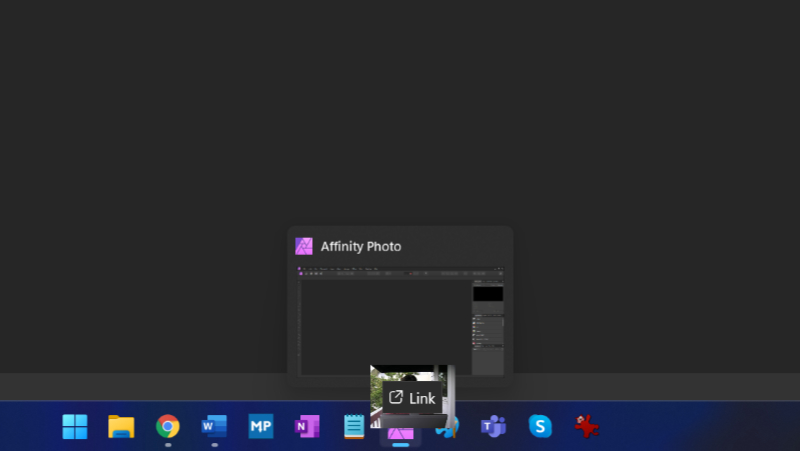
In the most recent Dev build, Microsoft also added a new tablet-optimized taskbar option, but I’m not seeing that on this PC for whatever reason. It won’t impact me personally since I don’t use PCs as tablets all that much. But I’ll see if it appears over time.
File Explorer
Explorer has a few minor changes mostly related to Quick access, but I won’t see those normally because I configure this UI to display This PC by default, not Quick access. But if you do use Quick access, you’ll now see files from Office.com there by default, which is nice, and you can pin files (instead of just folders).

You will also get a handy OneDrive status icon in File Explorer, but only when viewing OneDrive. I feel like this should be visible everywhere, but whatever: it displays your OneDrive sync status, storage usage, and other related info.

Focus assist becomes Do not disturb
I’ve always thought it was weird that Windows 11 starts with Focus assist enabled, which you can see by the obtuse crescent moon icon in the system tray. But I’ve also found it even weirder that you can’t easily toggle this mode from that icon.
Now, with the Dev channel builds, however, this is getting better … and even weirder. When you click the time/date display in the system tray, the calendar and notifications panes come up as before, but there is a new “Focus” icon at the bottom of the calendar. This must be to toggle Focus assist, right? Nope. It launches the Clock app and starts a focus session instead.
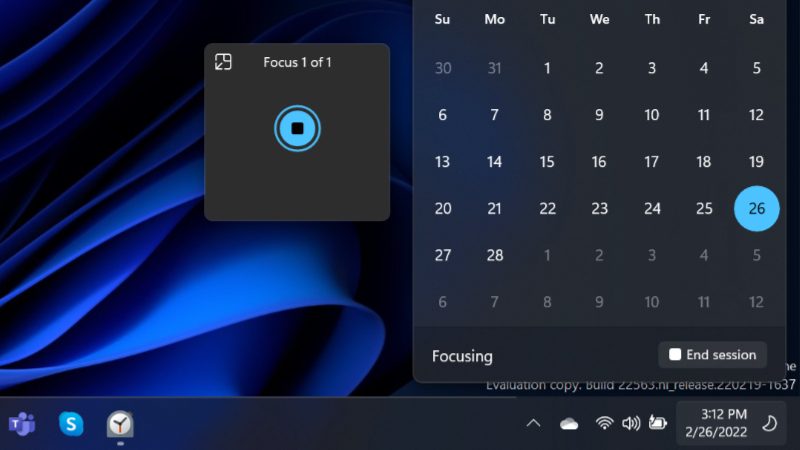
But there’s also a new and unlabeled icon at the top of the notification pane. And that icon will disable Focus assist without forcing you to open the Settings app. That’s just bad UI.
![]()
Also, Focus assist is called Do not disturb now. That change, at least, makes sense.
Quick Settings
I really like Windows 11’s Quick Settings pane—makes sense, since it worked great in Chrome OS previously—but Microsoft is making some changes that will make this UI even better.
First, it’s adding a feature I needed desperately, the ability to select the sound output device directly from Quick Settings; today, you have to right-click the Volume icon in the tray, select “Sound settings,” and then choose an output device in the Settings window that appears. Love this.

Second, Microsoft is adding an in-place Bluetooth device management UI to Quick Settings. But I’m not seeing this feature yet, because Microsoft.
Start
I don’t really use the Start menu that much since I pin all the apps I need regularly to the taskbar and only invoke Start to access search. That said, I do like the look of the thing, and my only real complaint is that it’s so unsophisticated: there are two main sections, Pinned and Recommended, and they sit there stupidly taking up 50 percent of the available space each. And if you do something like delete all of the shortcuts in one of those sections, they don’t resize automatically to make better use of the space.

In the Dev channel, Microsoft is offering a very simplistic “fix” for this: you can now choose between three different Start layouts, the normal default version, one with more pins, and one with more recommendations. The latter two just steal a line or two of icons away from the other section, which is OK. But being able to arbitrarily resize the sections, or having the system do this automatically, would be preferable. This is a great example of the modern Microsoft in action: they’re responding to a complaint, which is nice, but their solution is dumbed down.
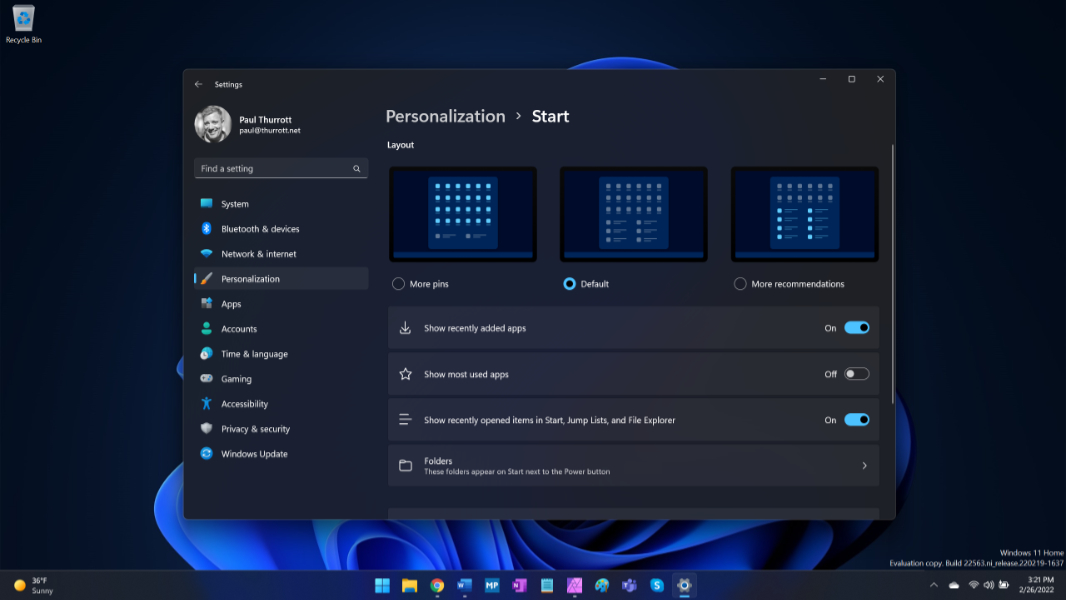
The new Start menu also supports folders, which I assume was a user request. I can’t understand why they even bothered, to be honest. Everything in Start is already two clicks away, but folders add yet another click. Here again, Microsoft is answering a complaint—some people obviously wanted this feature—but I assume they only did so because it was easy to implement, and it doesn’t harm those that don’t care about it. I guess that constitutes progress.
Snap
Snap has been one of the best features in Windows for about a decade now, but in Windows 11, it was improved with new Snap Groups and Snap Layouts features. In Windows 11 Dev, however, Microsoft is making more improvements.
First and most importantly, Snap Layouts is now more discoverable: when you begin dragging any window around, a panel will appear at the top middle of the display to indicate that there’s something you can do. If you drag the window towards that panel, it will fully display, revealing all of the Snap Layout possibilities. Nice!

And Edge tabs will appear as choices in Snap assist. That’s smart.
Task manager
Task manager is as hard to reach as ever in Windows 11, but Microsoft has significantly updated the app, similar to the modernization work we’ve seen with other apps like Notepad. So it’s now a “modern” app, with a Dark mode-aware theme and a UWP-style sidebar, and it even has some new features. The last major Task manager update I can recall was when Microsoft added the default simple display mode, so it’s been a while.
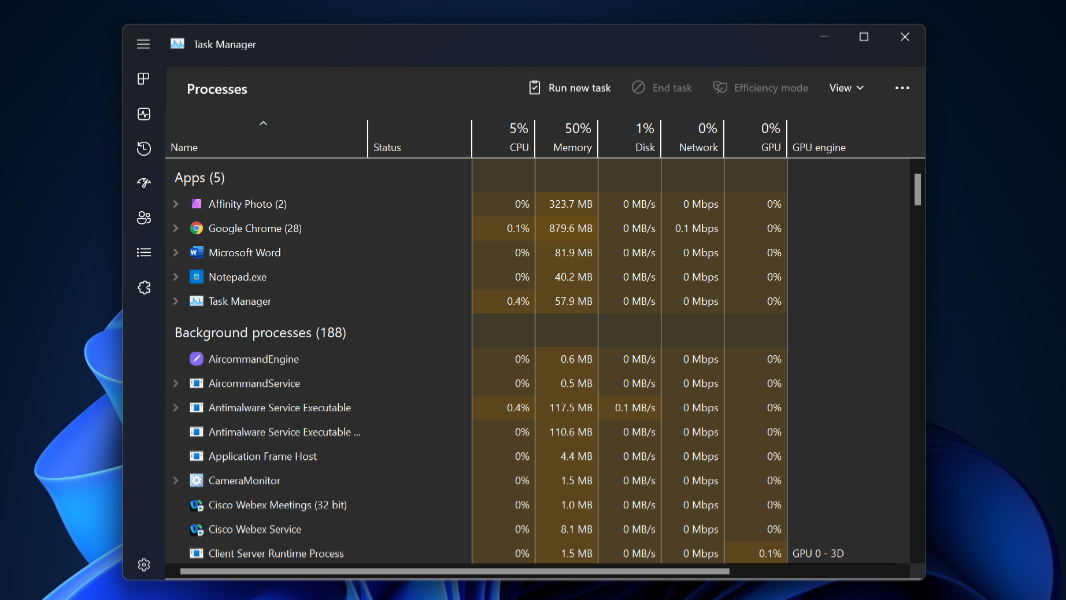
Final thoughts
I’m sure I’ll notice more in the days ahead, but the question for now is whether this collectively constitutes a major update over the original release of Windows 11. I think it does, but I also (cynically) will argue that this is what Microsoft should have shipped as the original release of Windows 11. And I’d like to see more.
Who knows? Maybe we will.