New in 22H2: Search
- Paul Thurrott
- Jun 11, 2022
-
18
Windows 11 already offers numerous entry points to its integrated search functionality, so Microsoft went in a different direction with version 22H2: it’s adding a distraction called Search highlights to increase traffic to its online services.
It is perhaps too easy to get lost in the muck of the two underlying issues presented in that previous paragraph: why there are so many ways to access search and why Microsoft is forcing its users to use its products (Microsoft Edge) and services (Bing, MSN) even when they have explicitly chosen not to do so. But the motives are pertinent here.
A bit of history to explain.
Windows Intelligence In Your Inbox
Sign up for our new free newsletter to get three time-saving tips each Friday — and get free copies of Paul Thurrott's Windows 11 and Windows 10 Field Guides (normally $9.99) as a special welcome gift!
"*" indicates required fields
When Satya Nadella became the CEO of Microsoft, he tasked Terry Myerson with adapting Windows to make sense within the firm’s new cloud-focused strategies. Myerson’s solution to this problem was multi-fold. He instituted Windows as a Service (WaaS), a system by which this legacy codebase would be updated continually like an online service, and he argued at the time that, with its expected 1+ billion users, Windows 10 would be, in effect, one of the biggest online services in the world. Myerson also allowed Microsoft’s various online services—Bing, MSN, and advertising—to be exposed directly in the Windows 10 user interface, driving usage and, it was hoped, revenues.
Myerson is gone, but Microsoft continues to expand on the ideas he championed, often in unwelcome ways. For example, Windows 11 makes it impossible for users to truly switch to the web browser they prefer because certain actions—clicking a web result in search, accessing the stories in the new Widgets interface, and so on—will still open in Edge and can only access Microsoft online services.
With all that in mind, Search highlights is yet another way to expose Windows users to Microsoft’s web browser and online services. To see it, open the system search interface but don’t type anything. (To do so, type WINKEY + S, open Start and select the search box, or click the default Search icon in the Taskbar.) It appears as a set of tiles on the right side of the Search window that opens.
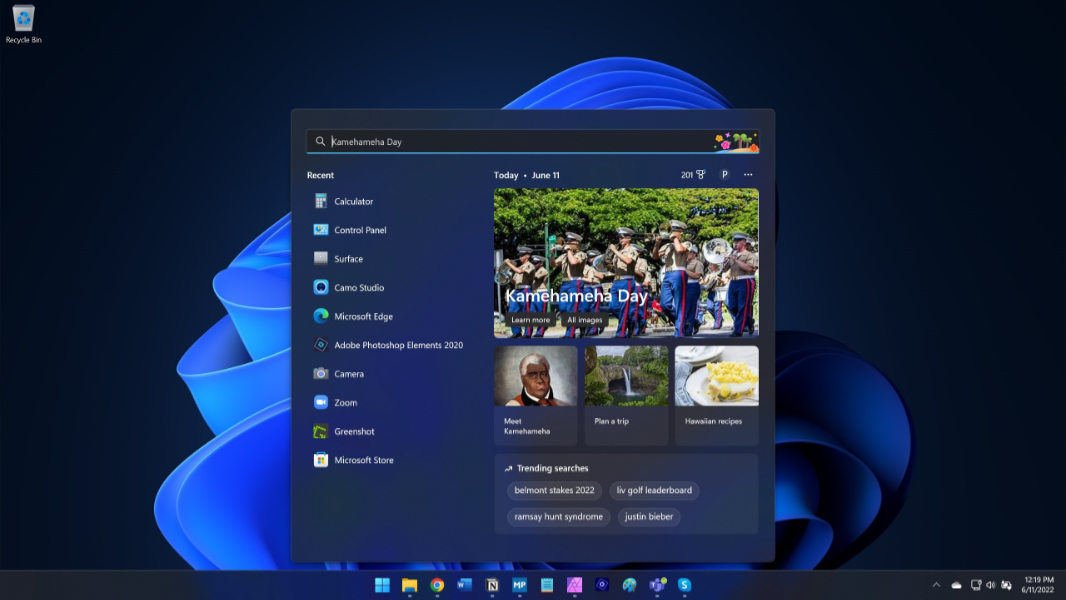
Search highlights isn’t meant to be useful, per se. That is, what you see there is in no way related to previous searches or your preferences, and it disappears when you start typing. Instead, this interface is meant to be interesting, something that may distract you from whatever you were searching for and convince you to click a link, which will open in Microsoft Edge and take you to a Bing search or MSN story, pumping up the usage stats of each in the process.
The good news? You can disable it. To do so, click the Options (“…”) link in the Search window and then “Search settings” from the pop-up menu that appears. (Or, open Settings (WINKEY + I) and navigate to Privacy & security > Search permissions.) Then, scroll down until you find the option “Show search highlights” under More settings and turn it off.
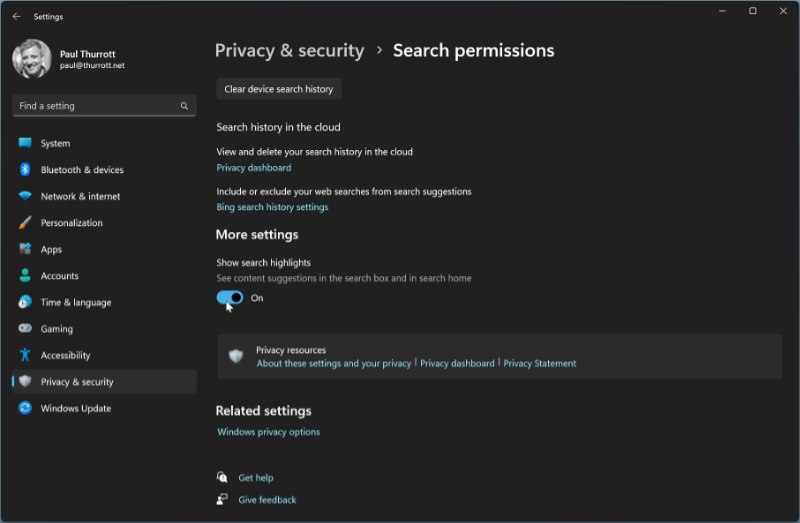
When you do so, the Search window will display the same dumb links it did in Windows 11 version 21H2, with Quick searches and Top apps sections instead of Search highlights. A minor victory at best, to be sure.
