Windows 11 Tip: Enable Text Suggestions
- Paul Thurrott
- Dec 14, 2022
-
7
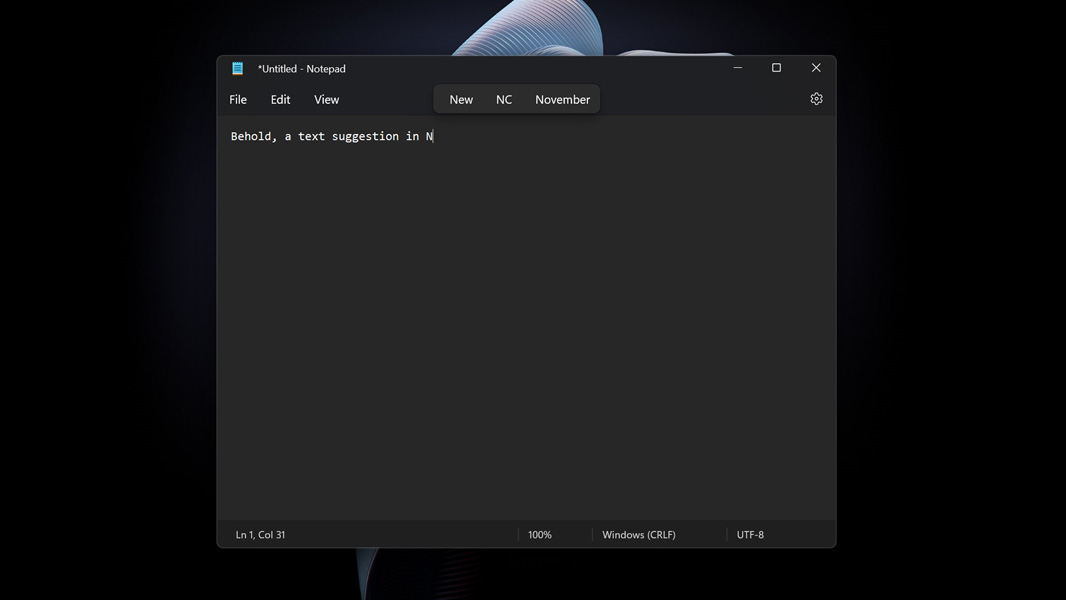
In writing the Keyboards, Mice, and Touchpads chapter of the Windows 11 Field Guide, I was reminded of a hidden feature in Windows that Mary Jo had encountered previously: as-you-type text suggestions while using a hardware keyboard. Here’s how you enable it.
To be clear, Windows 11, like Windows 10, supports features like autocorrect, spell checking, text suggestions, and more when you use the Touch keyboard on a tablet or other touch-based PC. This is easy to do because the Touch keyboard is software-based and can adapt on the fly; these features typically appear above the keyboard where there’s extra space.
Windows Intelligence In Your Inbox
Sign up for our new free newsletter to get three time-saving tips each Friday — and get free copies of Paul Thurrott's Windows 11 and Windows 10 Field Guides (normally $9.99) as a special welcome gift!
"*" indicates required fields

But with a hardware keyboard on a desktop or portable PC, there’s no dedicated space for this. And so Microsoft has added two text suggestions features that you can optionally enable if you’d like similar functionality with a hardware keyboard. They’re disabled by default, which makes sense: not everyone will want this functionality.
Unlike most hardware-related settings—which are configured in Bluetooth & devices in the Settings app—text suggestions and other typing-related features are configured in Time & language > Typing, presumably because these features, and their availability, differ according to which languages you’re using. There are two related to text suggestions when using a hardware keyboard:
Show text suggestions when typing on the physical keyboard. This option is set to Off by default, and it is unavailable in some languages. But this is an interesting option to enable: when you do, apps running in Windows 11 will give you suggestions as you type, as you see on mobile platforms.
Multilingual text suggestions. If you enable the option above and have configured Windows 11 with support for multiple languages, you should also enable this feature, since it updates text suggestions to support whatever other languages you use.
I happen to find this behavior a bit annoying—I type quickly, so different boxes of characters are always quickly appearing and then disappearing— but you may find it useful.