Quick Hands-On: MacBook Air M3 + UTM + Windows 11 on Arm
- Paul Thurrott
- Apr 26, 2024
-
6
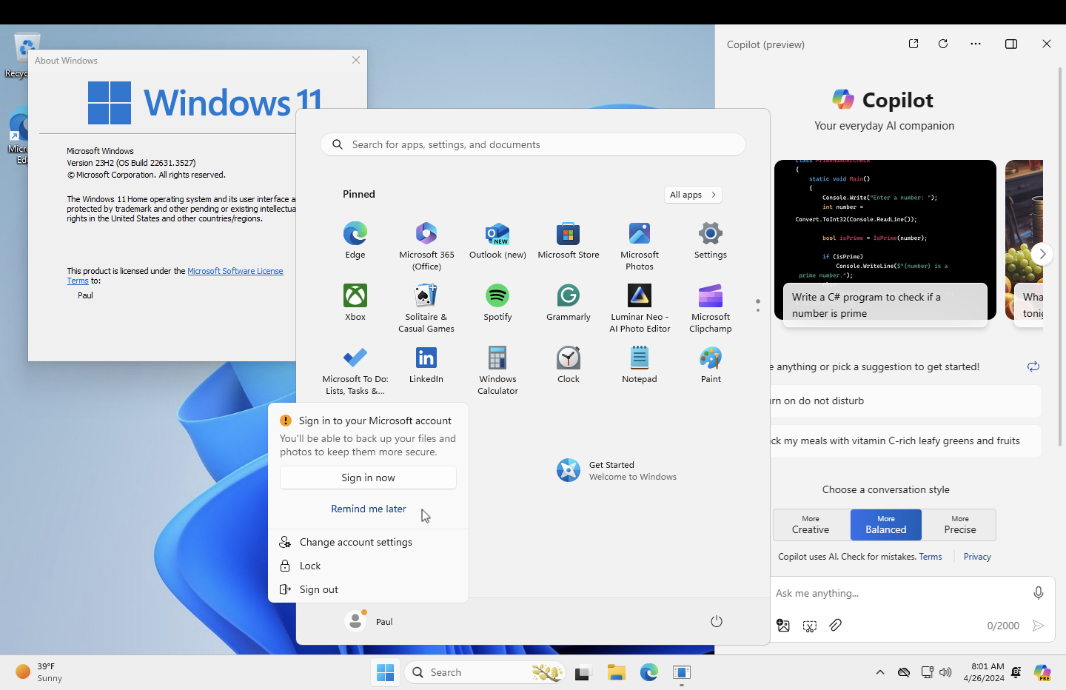
With my MacBook Air M3 review out of the way, it’s time to look at virtualizing Windows 11 on Arm on macOS. Starting with a free and less familiar contender called UTM.
UTM is a free virtualization solution for Apple Silicon-based Macs. It’s based on the QEMU open source virtualization and emulation solution that’s been around for what feels like forever. And it provides a familiar experience, similar to VirtualBox or Hyper-V, in which the virtualized operating system runs in a window in the host OS. You can, of course, display this window full-screen, which is nice. But these types of solutions don’t offer any deep host OS integration functionality, like the Confluence feature in Parallels Desktop that allows you to run Windows apps side-by-side with Mac apps.
Windows Intelligence In Your Inbox
Sign up for our new free newsletter to get three time-saving tips each Friday — and get free copies of Paul Thurrott's Windows 11 and Windows 10 Field Guides (normally $9.99) as a special welcome gift!
"*" indicates required fields
But that’s understandable: UTM is, after all, free. And since most Parallels customers don’t even use Confluence—I think it’s that solution’s killer feature—it’s reasonable to wonder whether UTM meets most people’s needs. With an admittedly limited amount of experience, I feel like it does.
To test UTM, I installed the app from the UTM website and then followed the instructions for downloading a Windows 11 ISO and installing that in UTM. UTM has a nice Gallery page that lists all the OSes it supports, along with support documentation and references, and it’s a long list, with various Linux distributions, classic Mac OS (9.x), ReactOS, Sun Solaris (!), and Windows 7, XP, 10, and 11. Some of these are x64 only, some are x64 and Arm. I will personally steer clear of the non-Arm systems, but it’s still pretty interesting.
There are various ways to find a Windows 11 ISO, none official, but I followed UTM’s instructions, which involve installing another app, called CrystalFetch (and from the Mac App Store, no less) that’s used to download various kinds of Windows 10 and 11 ISOs. That was straightforward, and I downloaded the latest stable Windows 11 on Arm ISO in short order.
As was the process of spinning up a new virtual machine (VM) in UTM. For this first pass, I dedicated 8 GB of RAM and 64 GB of storage to the Windows 11 VM, and I was happy to see it worked like more sophisticated mainstream solutions by not socking away all that disk space immediately.
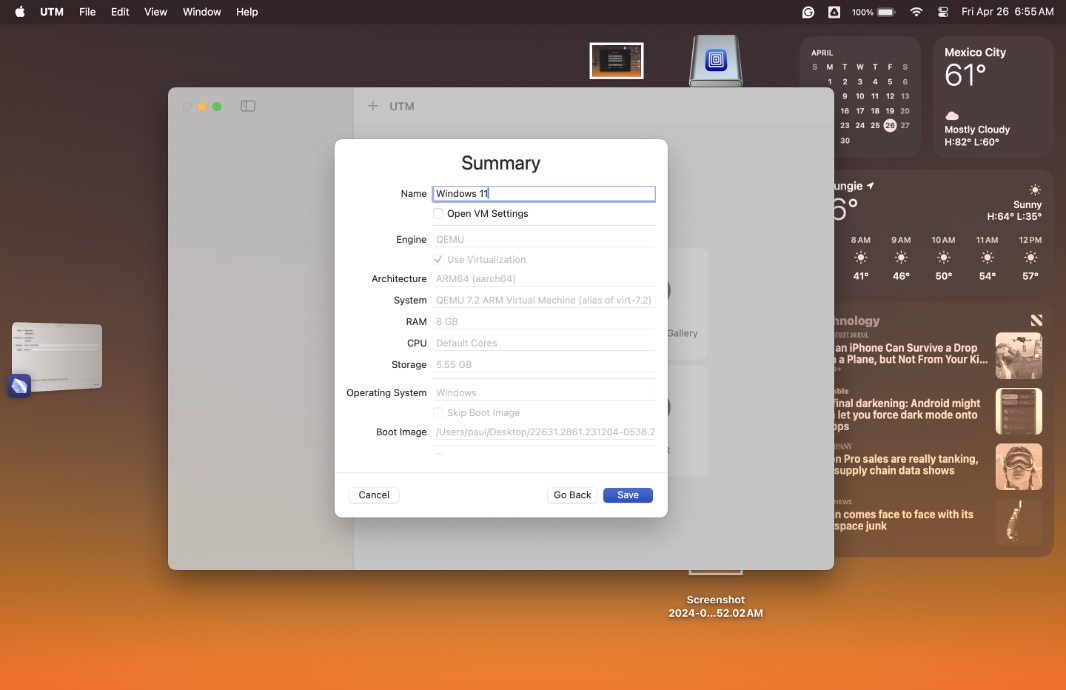
Installation was quick, too: The Windows Setup first-run experience looked and worked normally, but the Out of Box Experience (OOBE) was truncated and didn’t even offer a way to sign in with a Microsoft account (MSA).

So I created a local account with no password and was dumped almost immediately into the Windows 11 desktop. No fuss, no muss. Again, this is what most will likely want. Whatever your need as a developer, a tester, or just an enthusiast, the goal here is to get Windows up and running as quickly as possible.

The Microsoft Store wasn’t available at first, and UTM has instructions for making that work. But it wasn’t necessary: I installed all the available Windows Updates, rebooted, and then the Store worked fine. So I used that to update all the in-box apps.

And that was that: In less than 30 minutes, I had a fully functioning, non-activated version of Windows 11 23H2, build 22631.3527. Granted, there were a few oddities, like the name/icons for the Microsoft 365 and Clipchamp shortcuts in Start not updating to the new versions, though the underlying apps work fine. Indeed, it all works: Copilot, Widgets, Edge, whatever.
(Update: The Start shortcut names/icons did eventually update, actually. It just took a while.)
UTM provides cross-system copy and paste, which is a near necessity. And there’s a shared folder pre-configured for moving files between the guest and host OSes. All pretty standard virtualization functionality, but necessary and appreciated.

Were I serious about running Windows on macOS—were I, gulp, considering running that combination as a day-to-day solution of whatever kind—I’d absolutely go with a commercial product like Parallels Desktop for all the obvious reasons. But for testing purposes, or for most normal needs, whatever that means, UTM is surprisingly solid. The performance—obviously, this is all normal productivity app stuff—is there, for sure. I could probably get by with using less RAM, but that’s almost beside the point.
I will get the more familiar Parallels Desktop up and running over the weekend. But UTM is more than pretty impressive, it’s truly impressive. Especially for a free app.