HP Envy x360 13 Review
- Paul Thurrott
- Feb 14, 2023
-
13

The HP Envy x360 13 is designed for creators who need a powerful, portable, and flexible PC, and it can be outfitted with a stunning OLED display panel.
It’s been a while since I’ve reviewed an Envy x360 13: the last time was almost three years ago and while things don’t seem to have changed much at a high level, there are some important differences, perhaps most notably in the shift away from AMD processors. Though from my perspective, the removal of the rightmost column of Home, Pg Up, Pg Dn, and End keys is a loss.
Windows Intelligence In Your Inbox
Sign up for our new free newsletter to get three time-saving tips each Friday — and get free copies of Paul Thurrott's Windows 11 and Windows 10 Field Guides (normally $9.99) as a special welcome gift!
"*" indicates required fields
Design
I’m a big guy and I generally prefer 14- or even 16-inch laptops these days, but there is something special about the design of the 13.3-inch Envy x360, which combines a thin and light—and versatile—body with a premium aluminum look and feel.

HP has subtly curved some of the edges and corners this time around, and it’s a nice look. As a convertible PC, the Envy is also quite versatile, as it can be used as a tablet or a presentation hub in addition to the more common and familiar clamshell form factor. Granted, I tend to stick to the traditional use case since I’m primarily writing words.

HP’s branding is subtle and professional looking, and it adds to the premium vibe. I’m especially a fan of the classy ENVY logo on the rear of one of the display hinges.

Display
HP offers three display choices for the Envy x360 13, each of which is a multitouch-enabled 13.3-inch panel with a 16:10 aspect ratio. Interestingly, each has a different display resolution. The base display is an IPS panel at WUXGA (1920 x 1200) resolution and 400 nits of brightness, but you can upgrade to a WQGA (2560 x 1600) ISP panel, also with 400 nits of brightness, or a 2.8K (2880 x 1800) OLED display with low blue light capabilities and also with 400 nits of brightness.

The review unit shipped with the highest-end display panel and—oh, my—I had briefly forgotten what a difference OLED makes. Colors onscreen pop with an intensity I had almost forgotten about, and while I guess I still prefer matte displays on my workaday laptops, the appeal here is obvious. And this upgrade isn’t overly expensive, as you will see below.

The display bezels are smallish for the most part, though the bottom panel looks like a throwback from a few years ago. This is perhaps a concession to the Envy’s market position and pricing and it certainly doesn’t get in the way.
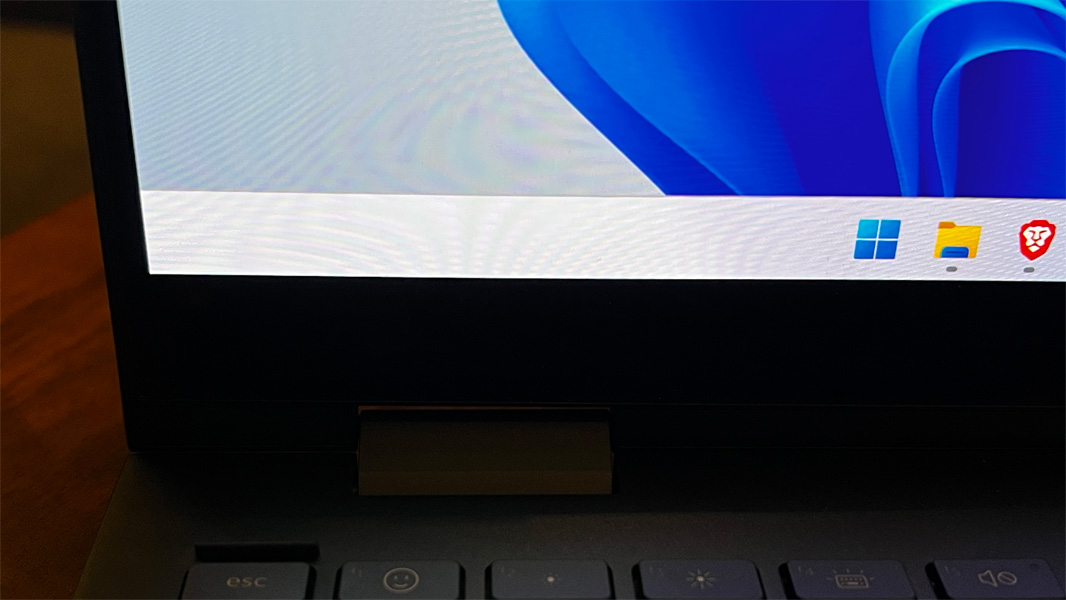
Internal components
The HP Envy x360 13 can be had with your choice of a 12th Gen Intel Core i5-1230U or Core i7-1250U processors, Intel Iris Xe graphics, 8 or 16 GB of RAM, and 512 GB or 1 TB of NVMe M.2 SSD storage. The review unit shipped with the Core i7-1250U processor, 16 GB of RAM, and 1 TB of storage, and I wasn’t surprised to discover it provided terrific performance, not just in my standard productivity tasks, but in a wider range of more intense software development tasks.
Indeed, I never experienced any notable noise or heat issues. Curious about this, I discovered that HP overrides the default power management functionality in Windows 11 and uses its own Smart Sense technology to automatically optimize the system on the fly and depending on what you’re doing. I left this configured as-is and observed it over time. There were never any issues with performance, fan noise, heat, or—as you’ll see below—battery life. But you can choose manual configuration modes like Balanced, Performance, Cool, Quiet, and Power Saver if desired, using the HP Command Center app.
Connectivity
Connectivity is modern, with Wi-Fi 6E and Bluetooth 5.2. There’s no cellular data option, however.
Ports and expansion
Expansion is excellent for a PC this thin and small. On the left, you will find a headphone/microphone combo jack, a microSD card slot, and a SuperSpeed (5 Gbps) USB Type-A port.

And on the right, HP offers two USB4/Thunderbolt 3 (40 Gbps) Type-C ports and a second SuperSpeed (5 Gbps) USB Type-A port.

Note that both USB-A ports are of the drop-jaw hinge variety because of the PC’s thinness.
Audio and video
Audio playback was decent with both music and movies, and the speakers never got distorted even at the highest volume levels. But audio configuration is handled by the Bang & Olufsen Audio Control app, which is pretty bare-boned: you can set the audio for music, movies, or voice manually, but there’s no automatic setting. And while there is an optional EQ, the available presets made the sound quality worse, not better.
For work-related tasks, the Envy rises to the hybrid work challenge with a 5MP webcam and dual array microphones. The B & O Audio Control app is also used to configure AI noise removal for the microphones—it can be set for multiple voices or just your voice—and to toggle AI noise removal for the speakers and voice calls.
Keyboard, touchpad, and pen
The backlit and full-sized keyboard on the Envy x360 looks similar to those on more premium HP models, but it has a snappy, almost metallic feel that I liked quite a bit, and the key travel is just about perfect. It’s a bit loud in a clicky kind of way, which I actually enjoyed, but this could be an issue in a quiet shared space.

Thanks to its smaller form factor, there was no room for that right column of Home, End, PgUp, and PgDn keys that I like so much, and the addition of microphone mute and webcam toggle keys in the top row of the keyboard means there’s no room for dedicated Home and End keys. So the arrow keys are overloaded with Fn-based secondary uses, which can be a bit awkward if you need those keys a lot.

The glass precision touchpad work well for the most part, but it was error-prone enough for me to disable three- and four-finger gestures. Still, this wasn’t enough to stop it from pushing the cursor around while I was typing. Just in the course of writing this review, this behavior triggered errors many times, which is frustrating.

In keeping with the x360 form factor, an HP Rechargeable MPP2.0 Tilt Pen is included.
Security
As a consumer-focused PC, the Envy doesn’t ship with HP’s Wolf security suite and is instead saddled with McAfee products. I uninstalled those and relied on the built-in controls in Windows 11. And while its webcam supports Windows Hello facial recognition, which is fantastic, there’s no fingerprint reader, even as an option. I prefer having that choice.
There are dedicated keys to toggle the microphone and the webcam, which is the desired configuration.
Sustainability
HP reports that it uses ocean-bound plastic in the speaker enclosures and bezel, recycled metal in the display lid, keyboard frame, base, and hinge caps, and post-consumer recycled plastic in the keyboard keycaps and scissors.
Portability
At just 2.95 pounds and with a svelte 11.75 x 8.46 x 0.63-inch body, the Envy x360 13 is incredibly portable, and it easily disappeared into my backpack and remained unnoticed during a recent work trip—my first since the start of the pandemic—to New York City. I averaged just under 6 hours of battery life in normal usage over weeks of testing, which is very good given this device’s size, thinness, and bright OLED display.

The Envy comes with a 4-cell 66-watt-hour battery, and you can fast charge it to about 50 percent in 45 minutes via the bundled 65-watt Type-C charger. That’s not best in class, but it’s acceptable.
Software
The Envy x360 13 can be configured with Windows 11 Home or Pro, but it comes with far too much crapware, including Adobe Offers, Amazon.com, Booking.com, Dropbox promotion, Energy Star, McAfee LiveSafe, McAfee Personal Security, and Simple Solitaire. And then there are 17 HP utilities, including some odd choices like Omen Gaming Hub, plus Bang & Olufsen Audio Control,. Express VPN, and two Intel utilities.
Pricing and configurations
The HP Envy x360 13 starts at a reasonable $950 for a configuration with the base processor, 8 GB of RAM, 512 GB of storage, and the base display panel, but that model is even cheaper now on sale, at about $780 at the time of this writing. Upgrades are mostly reasonable, too: the upgrade to 16 GB is about $70, while going to the faster processor is $150, or $220 if combined with a RAM upgrade. The display upgrades will add $30 or $60 to the price, depending on which panel you add, and faster storage is just $20 more, or you can pay $120 extra to double the storage to 1 TB.
As configured, the review unit would cost about $1250 including the $70 upgrade for Windows 11 Pro. That’s definitely edging into Spectre x360 territory, but the OLED display and smaller form factor are nice differentiators.
Recommendations and conclusions
The new HP Envy x360 13 continues this product line’s tradition of excellence and like its predecessors, it hits the sweet spot on quality, performance, and price. My issues are minor, but the HP’s strengths are many, and this PC is a delight to travel with and work on. The HP Envy x360 13 is highly recommended.
At-a-glance
Pros
- Excellent performance
- Terrific display
- Premium design
- Versatile form factor
- Good selection of expansion ports
- Good battery life
Cons
- Touchpad triggers some typing errors
- No fingerprint reader, even as an option