Windows 11 Auto HDR Feature Gets an Intensity Slider
- Laurent Giret
- Apr 26, 2022
-
0

Microsoft is adding more granular controls to the Auto HDR feature that recently made the jump from Xbox Series X|S consoles to Windows 11 PCs. Auto HDR can improve the visual experience in games by applying a High Dynamic Range treatment to SDR games, but Microsoft is aware that the results can sometimes be hit or miss.
Fortunately, the latest update to the Xbox Game Bar introduces an intensity slider for Auto HDR, which lets PC gamers with HDR-capable gaming PCs adjust the intensity of the colors in the game they’re playing on the fly. The level of intensity will also be saved per game.
Windows Intelligence In Your Inbox
Sign up for our new free newsletter to get three time-saving tips each Friday — and get free copies of Paul Thurrott's Windows 11 and Windows 10 Field Guides (normally $9.99) as a special welcome gift!
"*" indicates required fields
“In games with extremely bright or dim colors, you can adjust the slider to your liking so you can get the best Auto HDR experience. If you drag the slider all the way to the left, you have the minimum intensity, which is the equivalent of turning Auto HDR off, and if you drag the slider all the way to the right you have the full intensity of Auto HDR,” Microsoft explained.
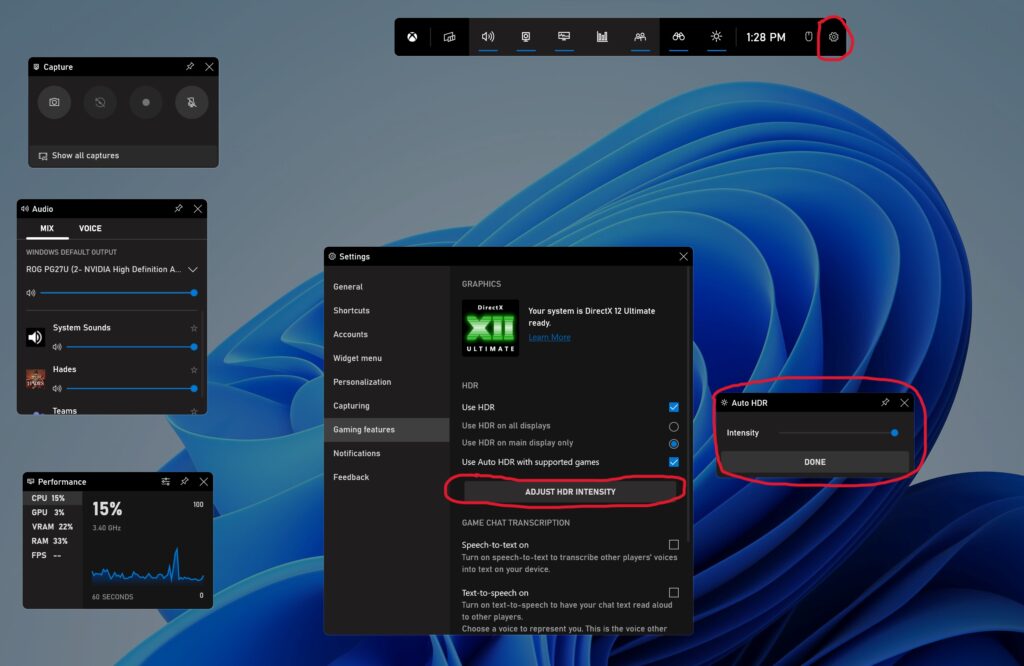
In addition to this Auto HDR intensity slider, the Xbox Game Bar has also received a new shortcut for turning Auto HDR on and off within your game. You’ll need to restart your game for any changes to apply, though keep in mind that you can also use the new HDR intensity slider to manually turn Auto HDR off.
Auto HDR requires a GPU that supports DirectX 12 Ultimate, and the feature currently works on over 1,000 DirectX 11 and DirectX 12 SDR games. If you have a PC with a multi-GPU setup, you can now test Auto HDR by joining the Windows 11 Insider Dev or Beta channels.
Tagged with
Conversation
There are no conversations