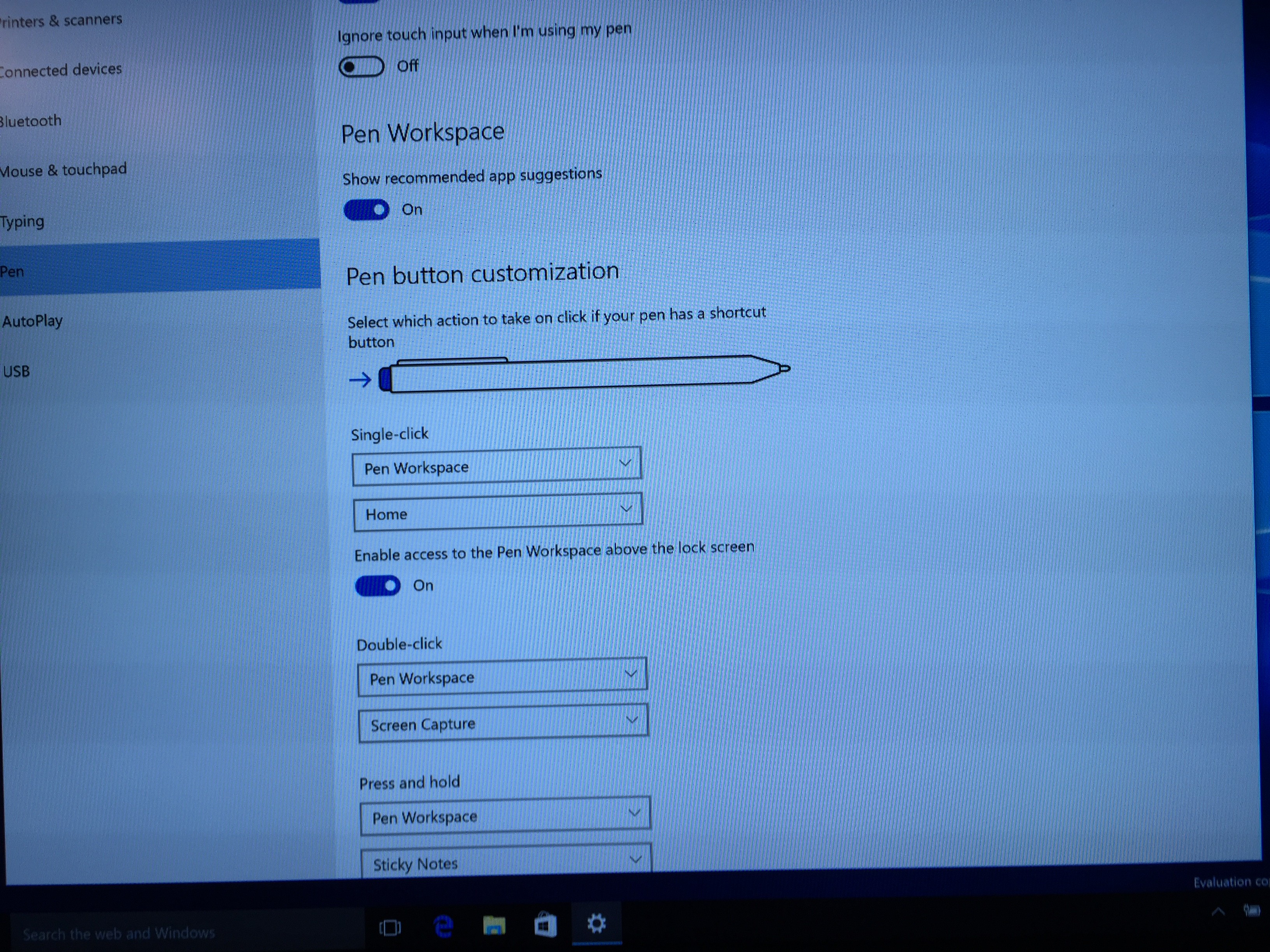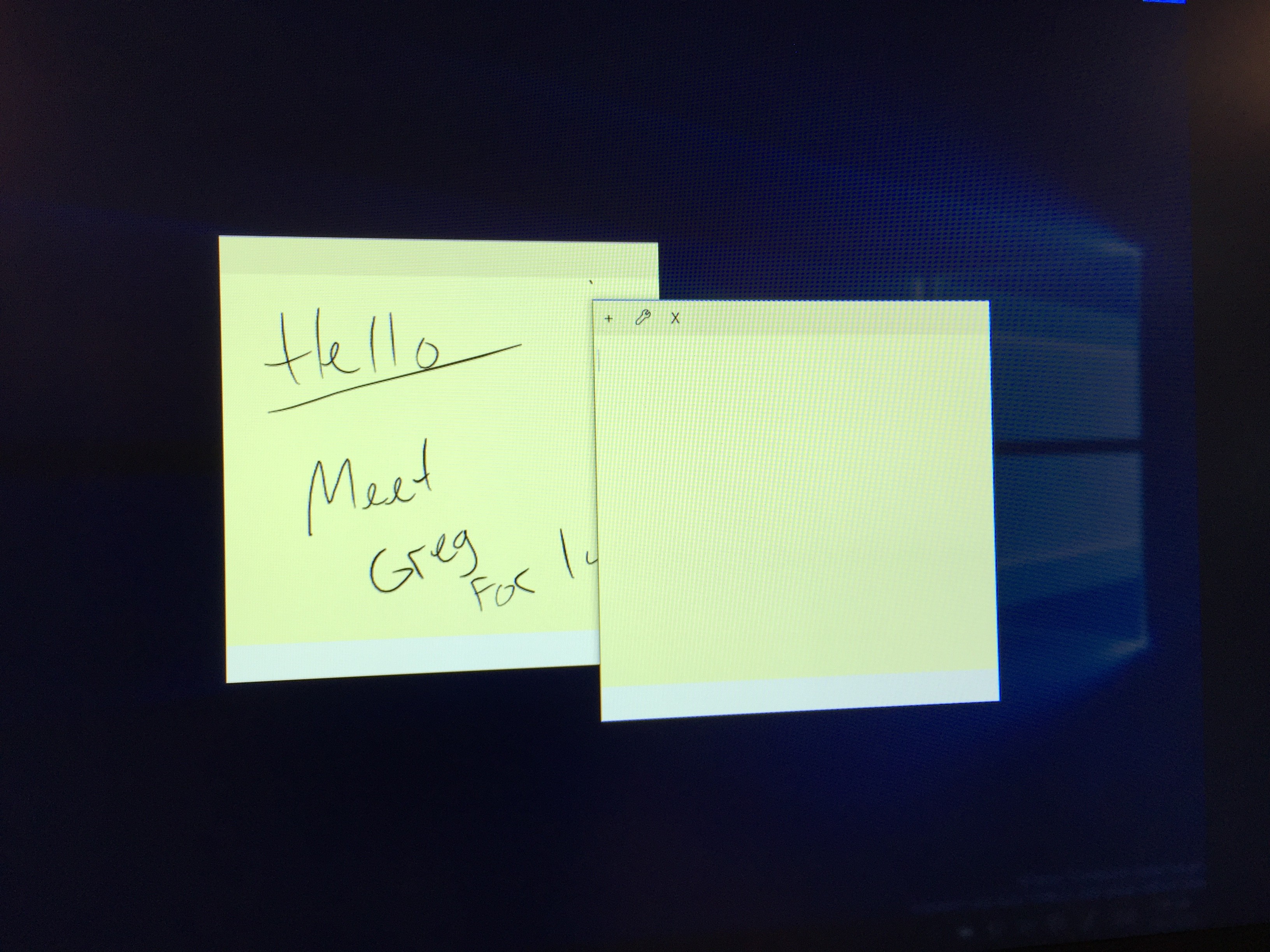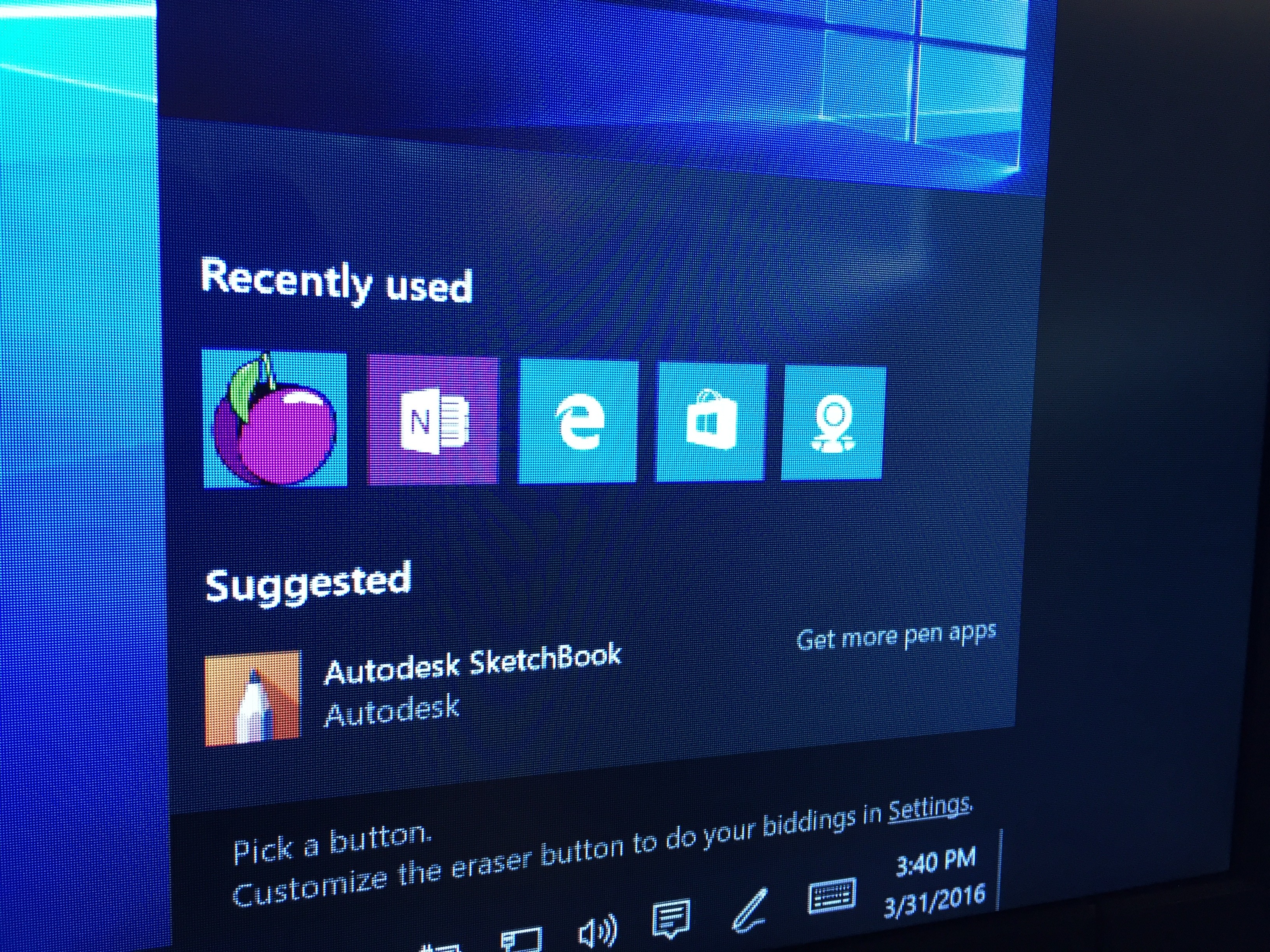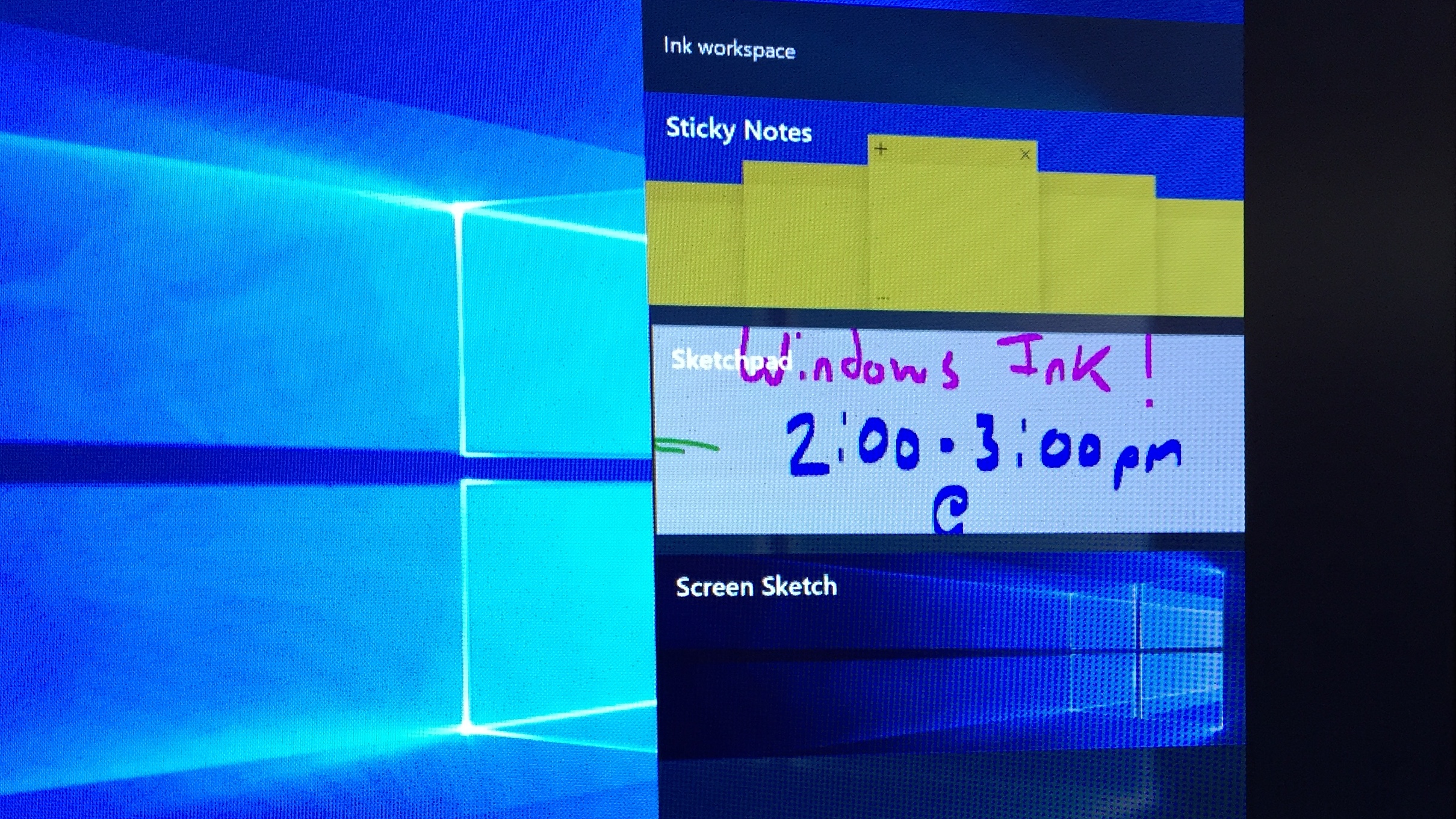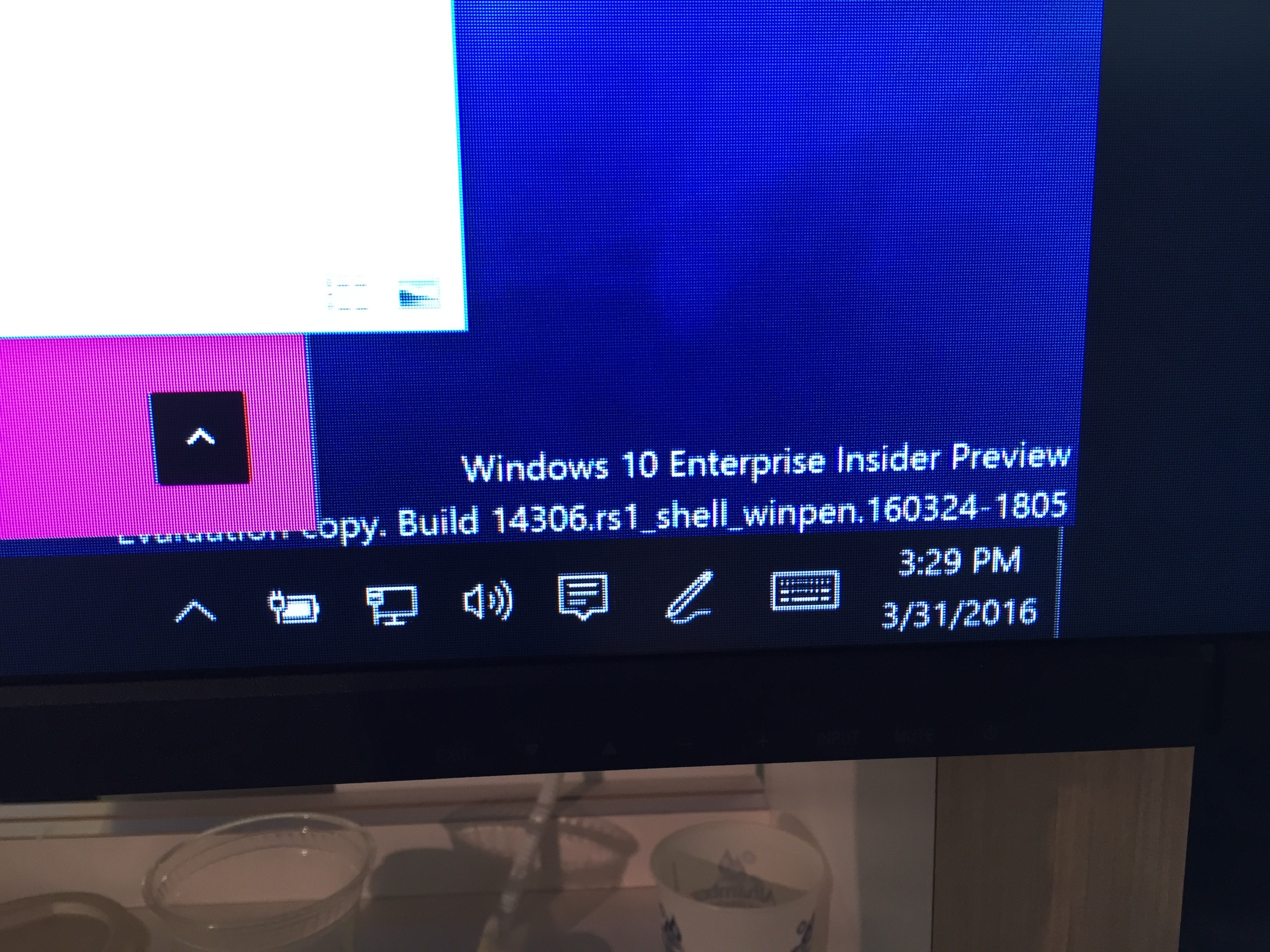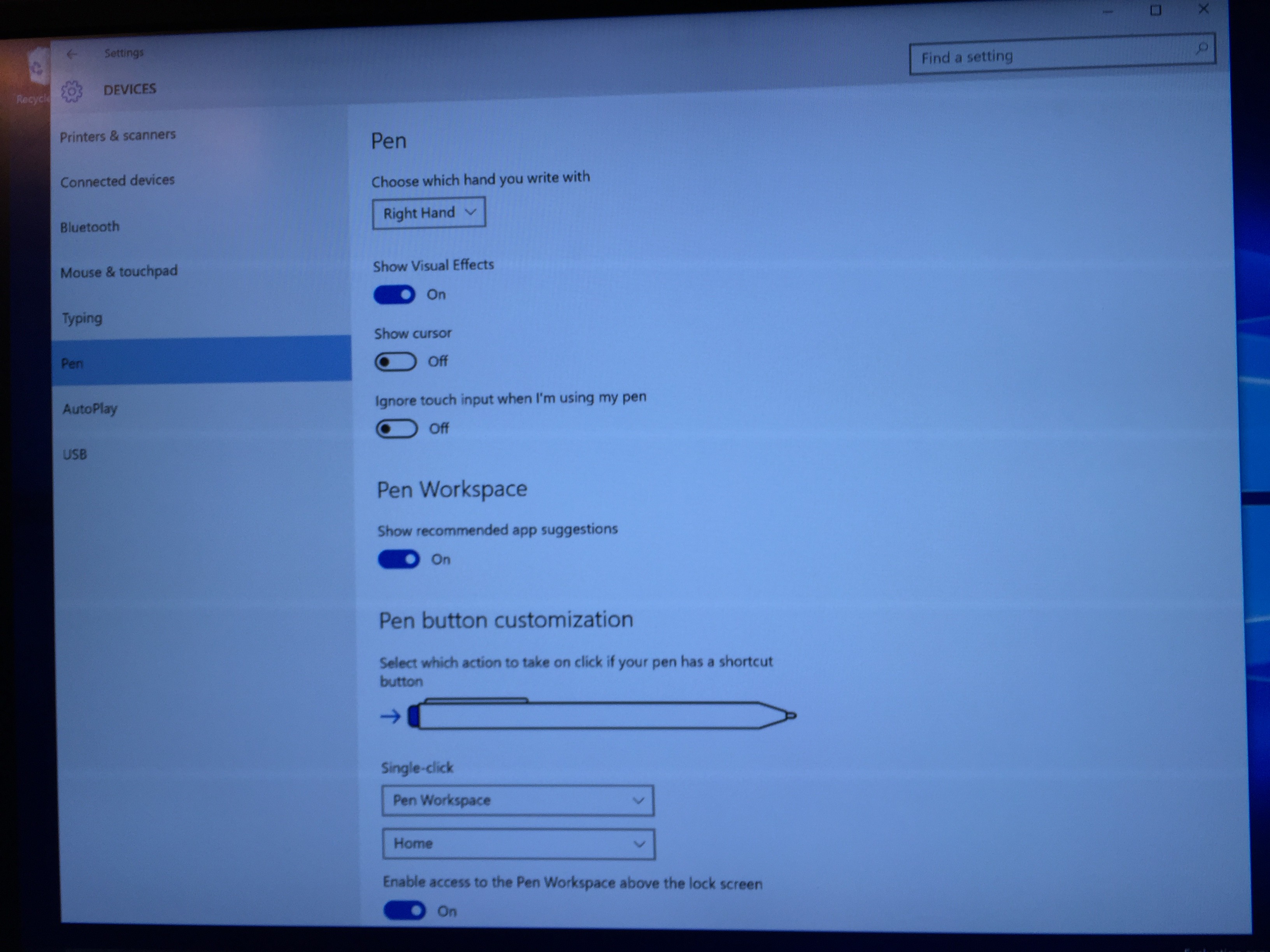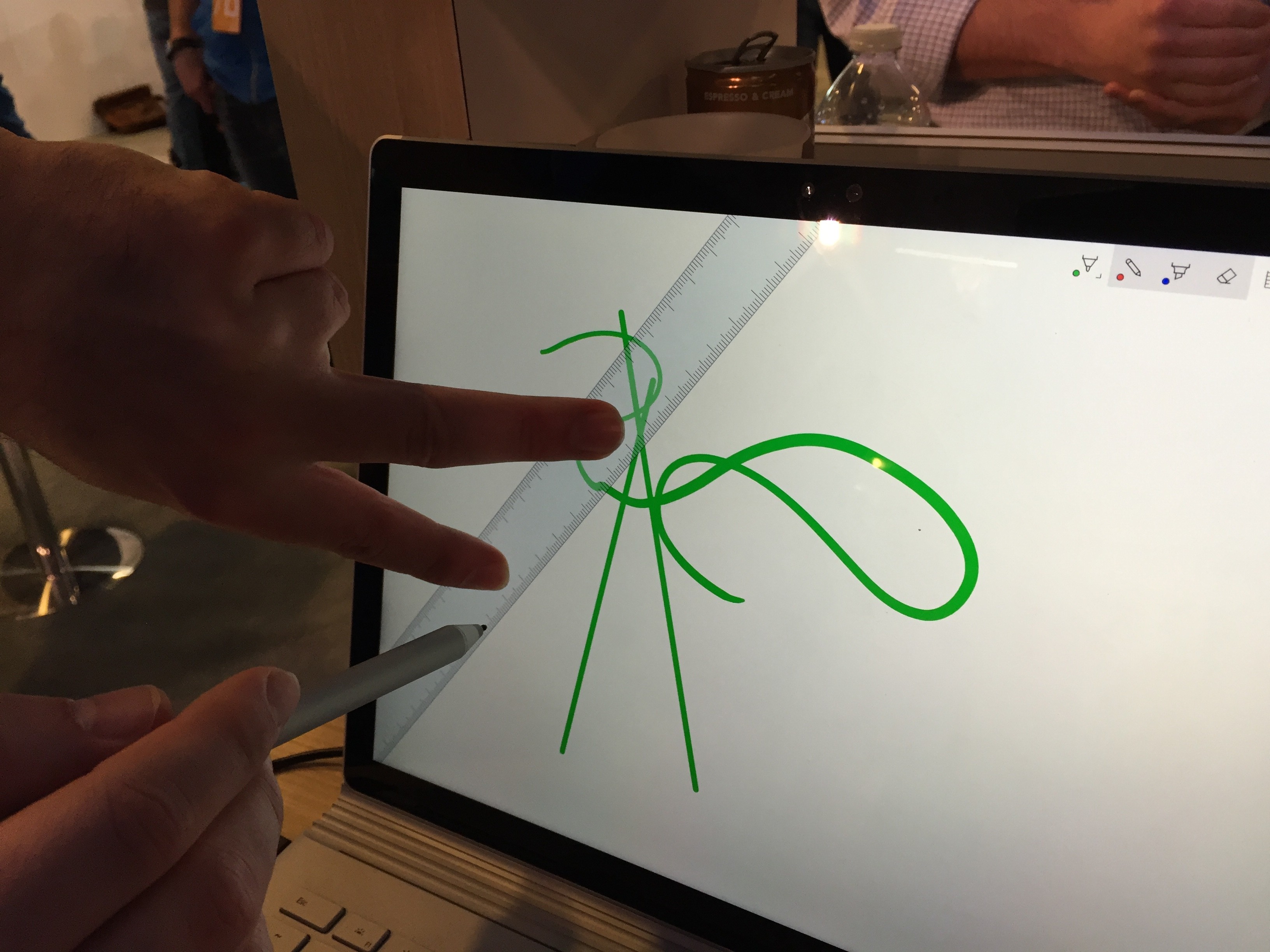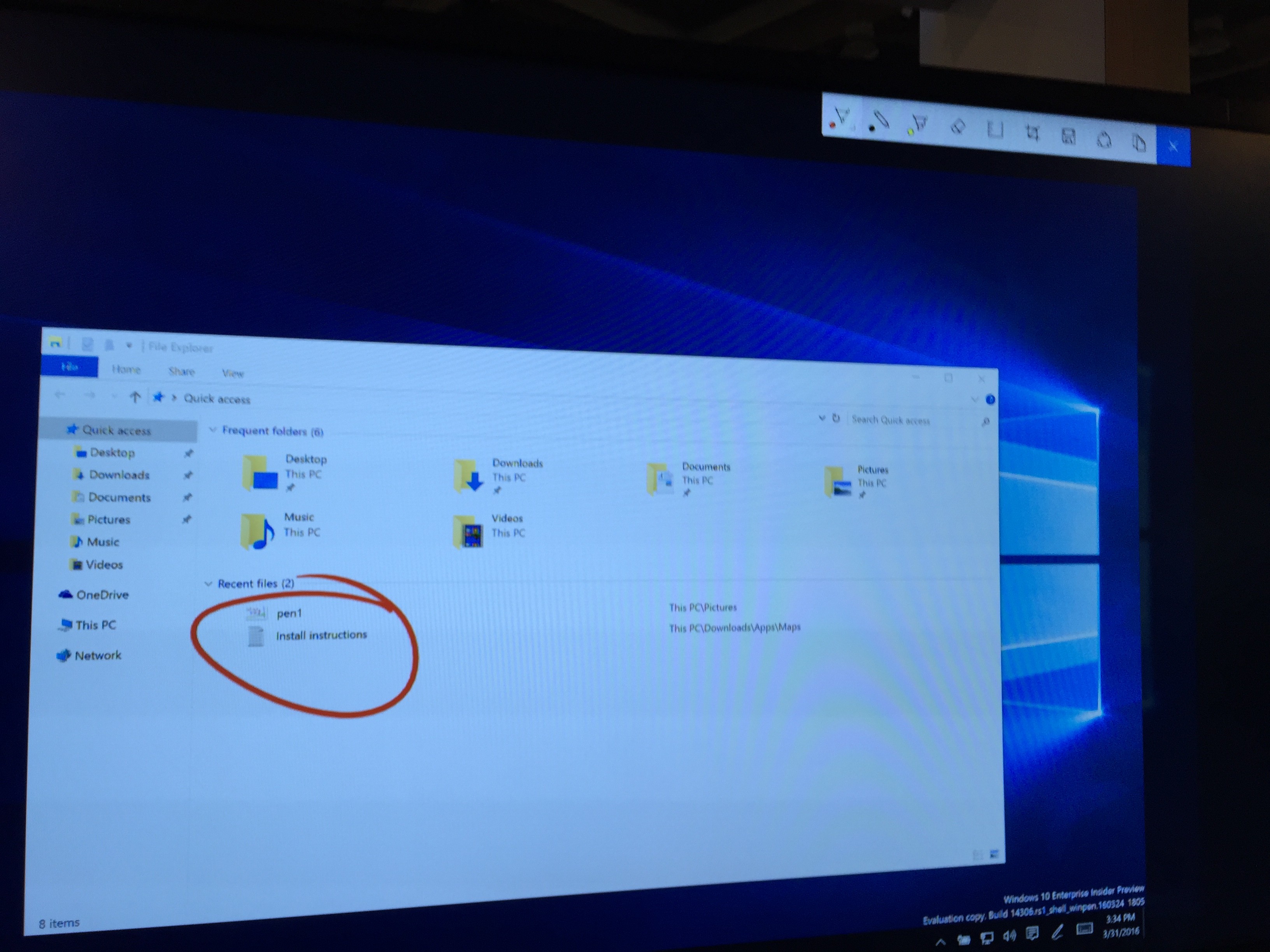Hands On With Windows 10 Anniversary Update: Ink Improvements
At the Build keynote one Monday, one of the big features that Microsoft talked about on stage is the new inking experience that is integrated into the Windows 10 Anniversary update. I was able to find someone with the build installed and they were able to show me the new features and let me try it out too.
The idea behind the feature is to make the pen a more useful peripheral with the OS. Even though they have been pushing the pen heavily starting with the Surface Pro 3, it has never been integrated into the OS in a way that really made it a useful device on a daily basis; this changes with the Anniversary update.
Windows Intelligence In Your Inbox
Sign up for our new free newsletter to get three time-saving tips each Friday — and get free copies of Paul Thurrott's Windows 11 and Windows 10 Field Guides (normally $9.99) as a special welcome gift!
"*" indicates required fields
There are three basic components of this feature: sticky notes, sketchpad and sketch screen. The sticky notes make it easy to take handwritten notes write on the screen and then hide them when doing general computing tasks, sketchpad is a full canvas that takes over the screen and is a fun and easy way to turn your device into a whiteboard and finally, sketch screen takes a screenshot and then lets you draw directly on it in a very easy to use workflow.
These three new apps live in the Ink workplace that you launch from the system tray. At the bottom of the Ink workplace, you will see recommended apps that can expand your use of the pen but don’t worry, you can turn these app suggestions off if you do not want to see them.
In practice, all of the new inking features have a functionality to them that I can see myself using when the update comes out later this year. The writing, as you would expect, is exceptionally smooth and responsive and the fact that I don’t have to use OneNote is excellent as I now have options about where to quickly write things down.
One feature Microsoft pointed out to me that is new is that when using the pen, you will still be able to use touch inputs as well. Meaning, if the pen tip is on the screen, using your other hand, you can still tap and move around content around and your palm inputs will still be rejected to not interfere with your experience.
One of the other additions that the Anniversary update brings to Windows 10 is more control over the buttons on the pen. Microsoft is including new options to control what happens when you single and double click the pen button and you can customize the press and hold feature too. These setting updates alone are enough to improve the experience but when bundled in with all the new mediums that you can use the pen, the peripheral is getting a second life once this update goes live.
Tagged with
Conversation
There are no conversations