HP Envy Move Review
- Paul Thurrott
- Jan 30, 2024
-
0

HP doesn’t get enough credit for its design experimentation, but the Envy Move emphatically makes the case that innovation is alive and well in the PC market. This delightful PC reimages the all-in-one (AIO) as a portable device that can be easily used throughout the home.
Design
HP wins big with the design of the Envy Move: This is a fun, special PC that elicits smiles from everyone who sees it in action. Yes, it’s mostly plastic, but the Shadow White color with its environmentally friendly gray splotches of recycled materials is unique in this space, and the fabric speaker cover at the bottom front looks classy.
Windows Intelligence In Your Inbox
Sign up for our new free newsletter to get three time-saving tips each Friday — and get free copies of Paul Thurrott's Windows 11 and Windows 10 Field Guides (normally $9.99) as a special welcome gift!
"*" indicates required fields

There are other neat design touches, too. The integrated handle that hangs off the top back of the PC has a leather-like strap and a sturdy handle, and it clings to the device magnetically when not in transit.

There’s also a fabric pouch on the bottom rear of the PC that holds the keyboard in transit in a cuter-than-necessary way.

And then there are the spring-loaded retractable feet.
The feet, my God, the feet.
Never has such an innocuous feature delighted so many people. When you walk up to the HP Envy Move, it resembles a typical all-in-one with its mostly-screen design and wireless keyboard. But when you grab the handle hanging from the top rear of the PC and pick it up, the magic begins. Those two feet swivel and disappear under the base.

But it gets better: When you lower the Move onto a hard surface, like a desk or table, the two feet swivel back out, perpendicular to the PC, to support it. This change is so simple and effortless that it’s almost comical. However, it will not work on a softer surface at all.
These feet look perhaps too small and thin but they provide a sturdy base that helps the PC resist overt attempts to push it over in either direction. I suppose a dedicated two-year-old with maliciousness in mind could make it happen, but I never had any worries that it would topple. You can also tilt the entire PC back just a hair if you need a better view.
The button and port placement are also thoughtful. HP put the expansion ports on the bottom of the device, on both sides, where they belong. The power button is on the top of the right side of the PC, where your hand goes naturally (though I normally just woke it up by tapping a key on the Bluetooth keyboard.) The volume buttons are on the lower left side, above the USB ports, and there are brightness buttons (which duplicate dedicated keys on the bundled keyboard) on the right side, above the HDMI-in and power ports, along with a video source switcher. (More on this in the next section.) There’s also a large privacy switch for the webcam on the top middle of the PC that’s much easier to use than similar switches on laptops.
Display
I use 27- and 28-inch displays at my desk, but the HP Move’s 23.8-inch IPS display is a nice step up from a 16- or 17-inch laptop and was a joy to use. It seems ideally suited for home use with its Quad HD (2560 x 1440) resolution and multi-touch capabilities, and it throws off a reasonable 300 nits of brightness given that it will rarely venture outside. Yes, the display features a 16:9 aspect ratio, which may seem a bit anachronistic in this era of 16:10 laptop displays, but all of my desktop displays are 16:9 and this felt natural to me.

What the display lacks is any kind of color accuracy, but then this PC is aimed a casual computing—web browsing, light productivity work—and isn’t appropriate for creative professionals. I think it’s a great choice for its intended audiences.
That said, I wish there was a larger version: I would consider a 27- or 28-inch AIO for personal use, and being able to carry it out to the kitchen table or living is a plus. And I wish it didn’t sit so low: Compared to a laptop, the screen reaches higher in the vertical, but it falls short of good ergonomics with its top edge sitting about six inches too low (for me). If you sit in front of this for long periods of time, you could develop neck strain. The ability to tilt the screen/PC back a bit doesn’t help really.
To be fair, I suppose the kids that use this PC regularly, and the adults in a family who use it sparingly, will be fine.

In a nice touch, the Move supports video-in via an HDMI port on its bottom right that lets the PC act as an external wired display. I tested this using a PC laptop with a USB-C to HDMI dongle and an HDMI cable, and it worked wonderfully. There’s even a video input switcher button right above that HDMI port that lets you toggle the display between the internal PC and an external video source. Nicely done.
Internal components
Like the Intel NUC I still miss, the Envy Move is basically a laptop in disguise, in this case one that is powered by a 13th Gen Intel Core i3-1315U or i5-1335U processor. These are low-end, efficient 15-watt parts that are paired with low-end integrated Intel UHD graphics and not the newer Iris Xe graphics. Indeed, the Core i3 option is the same CPU used in the Lenovo IdeaPad Flex 5i Chromebook Plus I recently reviewed. This is probably unfounded, but I’m wary of using a Core i3 U-series processor in a Windows PC. The Core i5-1335U in the review unit was perfectly acceptable in day-to-day light productivity tasks of the sort one might expect from a shared family PC like this: Web browsing, email, light photo editing, word processing, and so on.
Helping matters, HP also configured the review unit with 16 GB of RAM, which I feel is the baseline for any PC these days. It’s also the maximum amount possible in the Envy Move, which has a base configuration of just 8 GB. There are more choices with storage choices—256 GB, 512 GB, or 1 TB of PCIe NVMe M.2 SSD—and here, again, HP went with the highest-end choice. I would as well were I spending my own money, and hopefully a future update or version will offer more expansive processor and RAM choices.

I never stressed the Envy Move all that much—I think the most demanding workload it endured was a massive file copy related to my recent photo collection consolidation work—and so there was never any noticeable fan noise. HP places two large ventilation ports on either side of the webcam privacy switch on the top of the PC to aid with heat dissipation, and the company works its now-usual wizardry by overwriting the internal power management controls in Windows with its own more sophisticated options that balance performance, fan noise, and cooling. This effort seems to have paid off.
Connectivity
Connectivity is solid and reasonably modern: Depending on the configuration, you will get Wi-Fi 6 or Wi-Fi 6E wireless capabilities, and both come with Bluetooth 5.3 as well. The review unit has the more capable Wi-Fi 6E part, and it paired nicely with my Eero 6E Pro mesh wireless network.
Ports and expansion
Expandability is acceptable given the needs of the target market, and let’s not forget that a bunch of wires hanging off the PC would interfere with its unique portability. There is one USB Type-C and one USB Type-A port on the left side, both of which offer 10 Gbps of data transfer speed; the Type-C port also supports DisplayPort 1.4a for video-out.

On the right, you’ll find just a single expansion port, a full-sized HDMI 1.4b port that only supports video-in and sits above the proprietary HP charging port. As noted above, you can use the HP Envy Move as an external display too.

These ports are all on the bottom of the device where they belong, which was the right choice.
Audio and video
The Envy Move sports two 5-watt speakers that are hidden behind an attractive fabric grill on the bottom front of the PC and tuned by Bang & Olufsen. Configuration is minimal and lackluster: You can manually choose between music, voice, and video modes in the myHP app, but there’s no automatic configuration for specific content types. Of course, one shouldn’t expect Dolby Atmos at this price point, and audiophiles aren’t the intended audience.
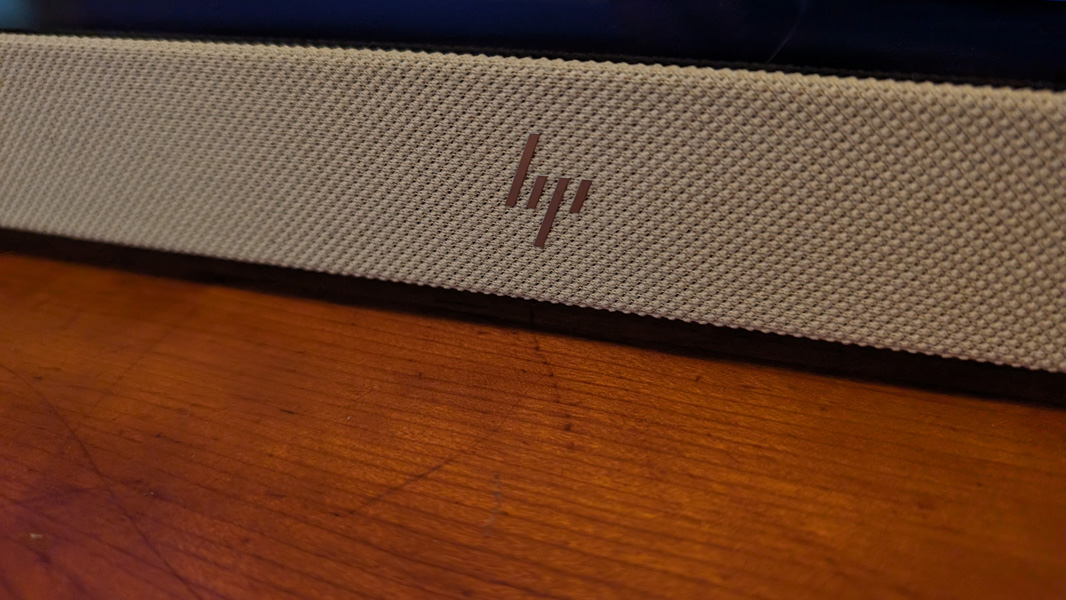
That said, the AV experience is surprisingly good, given what we have to work with. The speakers blast clear and surprisingly loud, and they don’t distort at the upper limits of the volume range. And the stereo separation is reasonable. Paired with the right video content, the overall experience is excellent. If anything, music somehow sounds even better: Modern tracks like Def Leppard’s All We Need and the remastered songs in Van Halen’s The Collection II filled the room with powerful, clean, sound.

Hybrid work
The Envy Move provides a high-quality and widescreen 5 MP webcam, and while I was worried that the low height of this PC would result in a jowly viewpoint, I was surprised to discover that wasn’t the case. You can adjust the angle by tilting the entire PC, I guess, but I left it in its normal upright position. The webcam is backed by HP’s AI-based Enhanced Camera experience that lets you configure the resolution (up to 4K/UHD) and auto frame, backlight, low-light, tone, and appearance filter adjustments. You can also blur the background or choose between various backgrounds, including presets and your own.
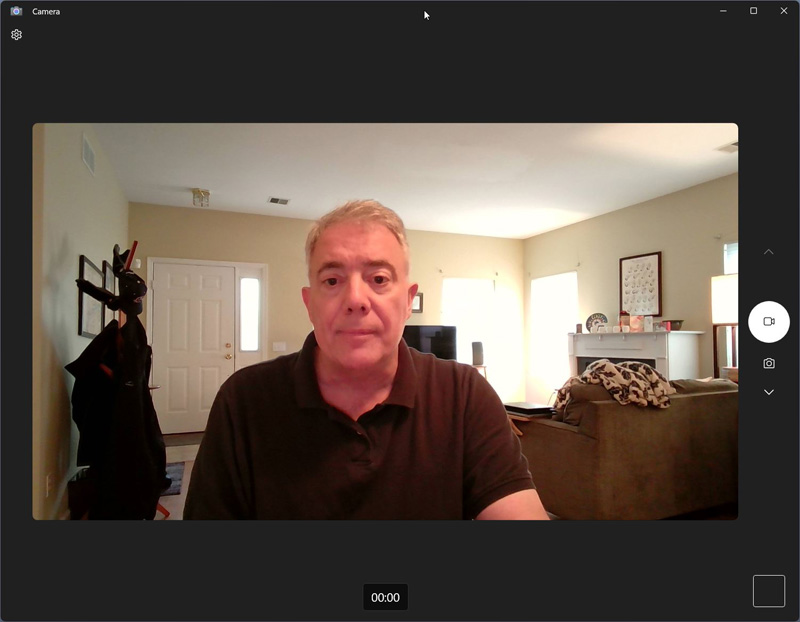
I can’t imagine many in the Move’s target audience would ever use this feature, but Enhanced Camera also lets you add a second webcam and mix the two together in interesting layouts, including of course a picture-in-picture option. If you’re home sick with the kids, this PC is a terrific choice for video meetings.
For audio, the Move offers a standard Realtek microphone array with background noise removal and conference and personal microphone modes (configured in myHP). I tested the audio quality by reading part of this review to the Sound Recorder app. It was surprisingly good, with no distortion and good volume levels from my position about two feet from the screen.
Keyboard and touchpad
HP bundles a white all-in-one Bluetooth wireless keyboard and touchpad with the Envy Move and the only good thing I can say about it is that it sort of matches the color and design of the PC it’s paired with.
From there, it’s all downhill.
The keyboard is all plastic and it has a cheap look and feel, and HP somehow didn’t bother to match the fun splotchy look of the PC, going instead with a stark white color. The keys are terrible, with long throws and a cheap plastic feel, and they’re incredibly loud. There are also some missing keys, like Print Screen, and no backlighting at all.

Maybe I’m being too harsh, given the target market. But kids need to type school reports and papers, too, and even a family sharing one PC deserves a good typing experience. I couldn’t use this keyboard for any length of time, and I didn’t. I used a different keyboard to write this review.

I do like the fun mesh pouch on the back of the PC that you can use to stow the keyboard when carrying it around. But this pouch also serves to highlight a missed opportunity here: There is plenty of room on the back of the Envy Move for a pouch of whatever size and shape, and HP should have designed the keyboard so that its integrated touchpad was in front of the keyboard with a wrist rest. The current elongated design feels unnatural: Almost no one uses a touchpad off to the right side of the keyboard. And once they try this one, they’ll never want to do so again.
Security
The HP Envy Move supports facial recognition via its webcam, which seems ideal for kids and family members, but it unsurprisingly does not provide a fingerprint reader. There’s a large, obvious, and easy-to-use webcam privacy shutter on the top middle of the PC, but no way to easily mute the microphone: Yet another key missing from that terrible keyboard.

Sustainability
HP, like the other top-tier PC makers, is making ever-more sustainable devices, and the Envy Move benefits from this trend with 55 percent post-consumer recycled plastic overall, ocean-bound plastic in its speaker enclosures, 100 percent recycled polyester in the speakers and pocket fabric, and 45 percent recycled metal internally. But as an all-in-one PC, it doesn’t appear to be particularly serviceable, with no obvious way to open the chassis and access its innards.
Portability
This is the first time I can recall running battery life tests on a desktop computer, but there were few surprises given the HP Envy Move’s large, high-resolution display: I saw a bit over 3.5 hours of real-world battery life while testing, which should be fine for its intended use around a home, where power is always readily available. The bundled 90-watt power supply can fast charge the Move’s 6-cell 83-watt-hour internal battery to 50 percent in about 45 minutes, which is likewise acceptable. Because the charger is proprietary, you don’t have to worry about using up the USB Type-C port while charging.

Is it portable? I mean, sure. The thing weighs a bit over 9 pounds, and it’s easy to pick up and carry around, assuming you’re not a very small child. Just be sure to find a stable, flat, hard surface for it: You can’t use the Envy Move in bed or on a couch unless you don’t mind leaning it against something and taking your chances.
Software
HP’s consumer PCs suffer from an abundance of crapware, but the Envy Move comes in on the light side, with superfluous Adobe offers, Dropbox promotion, and the reviled McAfee LiveSafe. There are also 9 HP utilities and two Intel utilities (including the Unison phone link app), and though I question the need for HP’s OMEN Gaming Hub app on this PC—I’m guessing it’s about selling you Nvidia GeForce Now—most of HP’s additions are in some way useful.
For example, myHP provides a front-end for configuring the PC’s audio, video, display, and power management features, but also optional screen time and screen distance notifications. HP Support Assistant is on hand for up-to-date drivers and general support assistance. And the Enhanced Lighting app, while a bit goofy, provides a ring-light-like effect for video calls.
Overall, this isn’t horrible for a consumer offering.
Pricing and configurations
A base Envy Move configuration—with a Core i3 processor, 8 GB of RAM, 256 GB of SSD storage, and Windows 11 Home—is just $750, which sounds quite reasonable. But I can’t recommend a Windows PC with less than 16 GB of RAM, so the acceptable base configuration, as I see it, is about $800. Upgrading to a Core i5 processor adds another $100, the storage upgrades will run another $70 to $150, and you can upgrade to Wi-Fi 6E for just $10. The maxed-out review configuration costs about $1060. (Or about $1130 with Windows 11 Pro.)
At the upper end of the price sheet, you might be tempted to pit the Move against an entry-level prosumer laptop, which would provide more powerful internals and better battery life, but a much smaller display. That decision is up to the individual but I feel that the Envy Move is the right choice for those with younger kids, or perhaps couples or young families with only basic computing needs. Those who need a laptop will know that and choose accordingly.
Recommendations and conclusions
I’m not a candidate for this PC, and my kids are now adults and no longer living at home. But it’s hard to deny the appeal of this for kids or young families, and my children would have loved to have had such a PC when they were growing up. The HP Envy Move delivers a fun, family-friendly design with unique around-the-home portability functionality, a terrific display, and just enough performance to meet the needs of that audience, and it’s a good value for the money overall. Only the keyboard is a letdown, but this feels like a solvable problem, and I’d love to see HP expand this product family with a few more choices. You know you want one.
At-a-glance
Pros
- A truly portable all-in-one PC for families
- Fun, delightful design with crowd-pleasing features
- Excellent multi-touch display
- Terrific audio/video and hybrid work functionality
- Good value for the money
Cons
- Cheap and terrible keyboard and touchpad