Lenovo ThinkPad X1 Fold 16 Review
- Paul Thurrott
- Feb 27, 2024
-
7

The Lenovo ThinkPad X1 Fold 16 improves on its predecessor and undercuts the price of the HP Spectre Foldable PC dramatically, depending on the configuration. That latter fact alone helps bring us one step closer to a future in which foldable PCs rule the premium portable PC market. But the X1 Fold also brings a few design compromises of its own that somewhat undermine the experience.
Design
If the ThinkPad X1 Fold were an Apple product, it would be marketed as the PC that’s all display. Expanded to its full 16.3-inch glory, it’s a thing of wonder and beauty.
Windows Intelligence In Your Inbox
Sign up for our new free newsletter to get three time-saving tips each Friday — and get free copies of Paul Thurrott's Windows 11 and Windows 10 Field Guides (normally $9.99) as a special welcome gift!
"*" indicates required fields

Indeed, folding displays like that found in the ThinkPad X1 Fold 16 have the potential to shake up the PC market in a way we’ve not seen since Intel finally responded to the second-generation MacBook Air with its Ultrabook specification. But it’s still early days, and today’s folding displays also introduce challenges of their own. And while it appears that our display reliability concerns are unfounded, PC makers still struggle to make sense of this versatile new form factor.
Let me step back and highlight the basics first.
The ThinkPad X1 Fold is a 16.3-inch folding OLED display with a PC hidden inside a body that is quite thin at 0.33 inches when unfolded and a bit chunky at 0.69 inches when folded and closed.

The rear and the bezels are standard ThinkPad black, and the angled ThinkPad X1 logo on the back corner will help you orient the PC correctly in landscape mode until you get used to doing so. The rear also features a rough textured material for durability, but it also looks quite nice.

In its standard landscape orientation, the power button is on the top, on the right, and the volume buttons are on the right side, towards the top. Despite the thinness, the X1 Fold 16 is thick enough to accommodate USB-C ports—there are three, more on that below—but not full-sized ports like USB-A or HDMI. Perfectly acceptable.

The bezels are on the big side for a laptop but small for an iPad or other tablet, and they are uniform all around, which looks natural and correct.
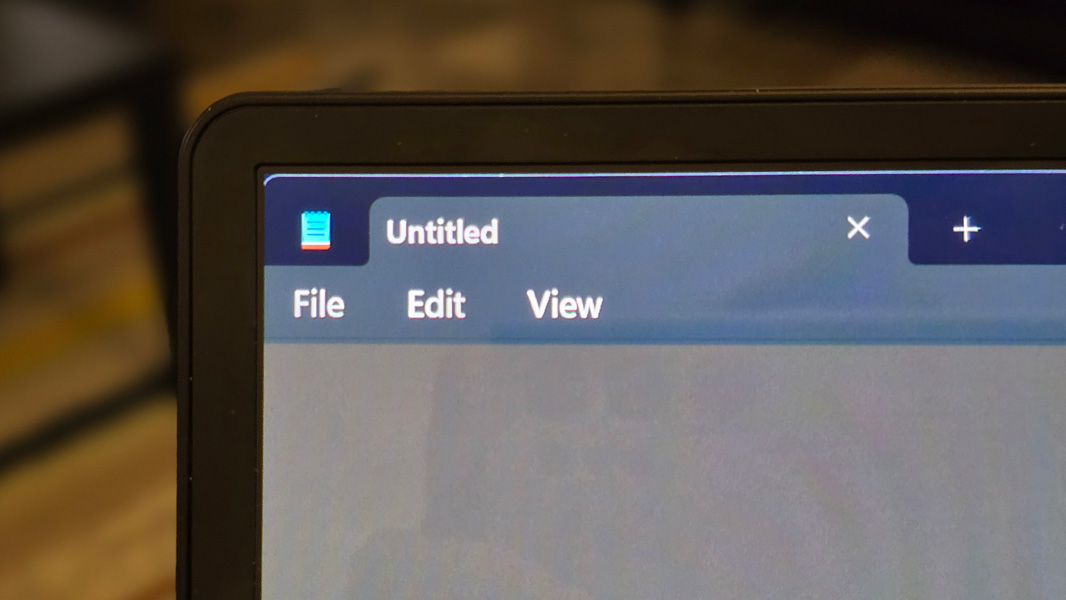
But the point here is versatility. Where a modern tablet PC like Surface Pro is considered a 2-in-1 because it can be used interchangeably as a pure tablet or a laptop, the X1 Fold is a veritable jack of all trades. It can be used like a huge tablet or a small laptop, but it can also be used as a sort of portable desktop PC with the screen turned in either landscape or portrait orientation, which is thrilling and new. It can also be used like a very large book, assuming you have the space for that, and you can mix and match between physical and virtual keyboards and pointing devices, multitouch, and the bundled smart pen. The use cases here are almost endless.
More on that in a moment: These use cases are a big enough deal that I’ve separated them in a new section below. For now, keeping to the design discussion, just know that this versatility comes at a price. One doesn’t ever position a traditional laptop on its side to use that display in portrait mode. But with a folding PC like the X1 Fold, you can do that at any time and probably will. And so there are design choices to be made. Some, like a method for propping up the display or connecting the keyboard, are fairly obvious. Others, like the positioning of USB ports and how the pieces all fit together in transit, are a little more nuanced.
To date, no perfect folding PC design has emerged. The best I’ve seen so far is that used by the HP Spectre Foldable PC, but even that device delivers its share of compromises along with a hefty $5000 price tag. Key among them, its integrated kickstand only works in landscape mode, so there’s no way to position its display in portrait orientation. And even then, it supports only a limited range of viewing angles, none ideal.
Lenovo addresses the kickstand issue by not offering one. Instead, the ThinkPad X1 Fold is a pure folding tablet form factor with no built-in way of propping itself. To use the thing on a desk or other flat surface, you have to use the bundled stand, which can support the X1 Fold in landscape or portrait orientation, your choice.

I love that, and it addresses the issue with the HP I noted above. If only it worked well: As with the HP’s integrated kickstand, the X1 Fold’s stand supports only a limited range of viewing angles, all angled back too far and none ideal. Worse still, the stand is so fragile and flimsy that it can barely support the PC at all. I can’t count the number of times it’s collapsed onto the desk, and hard, because the stand is inadequate for its primary role. This issue forces me to angle the screen back even further than I’d like.

This stand also introduces an additional complexity. Because it’s required for normal use, you have to carry it around with you; it’s another thing to remember and set up. Where laptops are a single thing, and tablet PCs like Surface Pro are two things—the PC itself and a keyboard cover—the X1 Fold is three separate things: A PC, a keyboard, and a stand. Or up to five, if you include the bundled smart pen and keyboard charging cable.

I do like that the stand is designed so that it can be used as a keyboard cover in transit, but that, too, is problematic. Where the keyboard for the Spectre Folding PC disappears inside the closed display in transit, the X1 Fold’s does not. Instead, you have to carry the keyboard and the stand, which is now acting as a keyboard cover, outside the closed PC display.

It does attach to the PC with magnets, and the set did a good job of staying stuck during the flight to Mexico. But it’s not a tidy single package. It’s another thing to manage. Another two things.

The design introduces other unexpected compromises too.
For example, Windows 11 recommends that the X1 Fold’s voluminous display be set to a 200 percent scale size at its native resolution, and that works well for me when the screen is fully open. But when used in clamshell mode, as a small laptop, that scaling is far too big on its now tiny 12-inch display. Windows isn’t sophisticated enough to provide auto-scale functionality for this scenario. So you have to continually adjust the scaling manually, which is a pain. Not Lenovo’s fault, I guess. But something that needs to be addressed.

And then there’s the USB ports. Oh, the USB ports. When you open up the X1 Fold’s display and place it on the bundled stand in a traditional landscape orientation, one of the three USB-C ports is inaccessible on the bottom of the display, and because one is on the top in a fairly awkward position, you only get one reasonably placed port (on the bottom of its left side). Which will be taken up by the power connection much of the time. (More on the USB ports and this positioning is below.)

Finally, let’s say you’re stuck in a cramped economy airline seat and want to get some work done. No problem, you think, I’ll just use the X1 Fold in clamshell mode. And sure, this works. But with the keyboard magnetically attached to the bottom of the display, you have to figure out what to do with the stand. It’s just another thing you may leave behind in the airplane seat back, if you’re not careful. As are the pen and the USB charging cable for the keyboard, more loose pieces just waiting to disappear into an airline seat crease.

I could go on. But I would accept the complexity of a separate stand if the damn thing just worked properly all the time.
Use cases
Before moving on, I want to take a more in-depth look at the many ways in which you might use the X1 Fold 16. After all, this versatility is the key reason customers will choose this PC over a more traditional tablet PC, convertible, or laptop. You can use it in an office much like a desktop PC, but you can also fold it up and take it with you, and then use it on the go in a variety of modes.
The in-transit bit is interesting. As you’d expect, the X1 Fold, well, folds, and when you fold it in completely in half and close it, the PC transitions into what Lenovo calls Carry mode, where the PC is about the size of a 12-inch laptop, but in a thicker, book-like shape with dimensions of 6.94 x 10.87 x 0.69 inches. The weight is 2.78 to 2.9 pounds, depending on the battery configuration, about the same as a 13.3-inch Ultrabook.

Of course, you need to bring the keyboard and stand along with you too (and, optionally, the pen and power supply). The stand closes flat and its hinge-like area magnetically connects to the keyboard, covering and protecting the keys. (Don’t forget to turn off the keyboard, as I have, many times.) In this form, the two devices, now one, offer soft, felt-like exteriors that are nice to the touch.
You can also connect the stand/keyboard to the folded PC using magnets. And then you have this one thing, which is really three things, that you can carry as one. It’s different from carrying a laptop because it’s smaller but also thicker, but you can get used to that. Unfortunately, at a combined 4.16 to 4.28 pounds, it’s heavier than a typical 14-inch Ultrabook, and it has dimensions of 13.61 x 10.87 x 0.34 inches.
When you arrive at whatever destination, you need to pull that all apart and set it up. I’ve done this in a few different configurations, both docked (with a Thunderbolt 4 dock) and by itself, here in Mexico. But in each case, you swivel open or separate the keyboard and stand, turn on the keyboard, prop open the stand, open the display, and position it on the too-small stand hinge and pray to God the whole thing doesn’t topple over backward because the stand is so flimsy. This is more common when I try to lessen angle the display, but I never really got used to the angle range that works best.

You can position the display in landscape or portrait orientations, as noted, and that latter capability is particularly compelling, in part because it’s so unusual. But here again, a curious design decision introduces another compromise: In the more traditional landscape orientation, the PC’s webcam is located on the middle left edge of the display.

And the resulting view, both angled and under-chin, is just as awkward as you imagined.
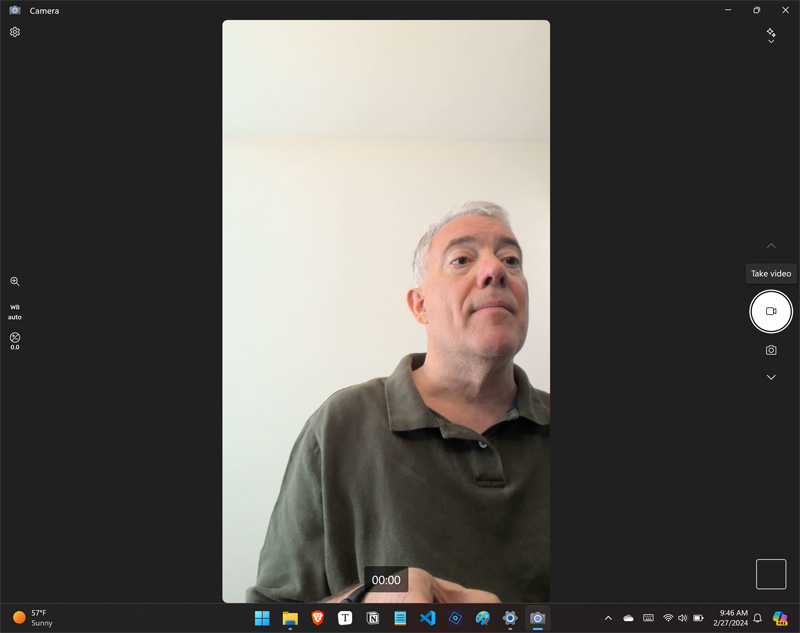
The webcam is better used in portrait, of course, as its centered and higher position in that orientation looks more natural.
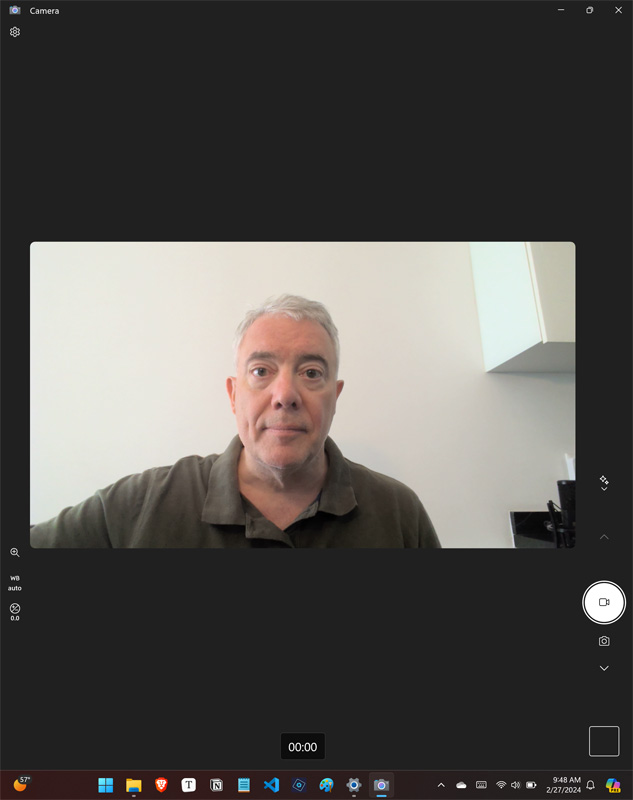
Thanks to the bendability of the display, you can also achieve somewhat of a better viewing angle by pulling the top of the display toward you. The crease in the center of the display isn’t at all obvious, and bending a display like this is a bit unnatural. But I suspect many will nonetheless love it.

In this desktop-type mode, you can attach the keyboard magnetically to the bottom front of the stand, where it holds the bottom of the PC. But you can also optionally move the keyboard away from the display, which is nice. (I very much prefer to use a bigger and more ergonomic keyboard, and here in Mexico, I’ve been docking it and using my Microsoft Sculpt setup instead of the bundled keyboard. There’s more on the keyboard below.)
I’m a big guy, but I find the X1 Fold 16 to be too large to use comfortably as a tablet. That said, I know some will surely love this capability, especially if they use smart pens for art or work.
Windows isn’t ideal for consumption tasks like reading or even watching videos, but it works, and as described below, the X1 Fold multimedia experiences are next level. You won’t buy an X1 Fold to relax at night with a video or some music, but you will love how well it works in that regard.
Clamshell mode—where you fold the display into an L-shape, place the keyboard on the bottom half and only use the top half of the display—likewise works but is also not ideal because everything feels so cramped. The keyboard is OK, I guess, and it clings onto the bottom half of the bent PC display with magnets, but in this mode the usable display is tiny, just 12 inches on the diagonal, with a Netbook-like low resolution of just 2024 x 1012. I mentioned the scaling issues above, but suffice it to say that having to manually reconfigure the screen every time you switch in or out of this usage mode is a chore. Another thing that needs to be addressed at the system level.\

Lenovo also notes that some may be happy leaving the keyboard and its stand at home and will travel with just the PC itself.

Perhaps, but I use PCs for work that involves lots of typing, and I couldn’t get by with just the on-screen keyboard. Still, there is something magical about carting around a 16-inch display in such a portable form factor, even with the added keyboard and stand.
Display
Given how much the display contributes to the experience, you will not be surprised to discover that it is, in a word, fantastic. This is a 16.3-inch multitouch folding OLED panel with a resolution of 2560×2024 that delivers up to 600 nits of brightness (for HDR content), Dolby Vision HDR and True Black capabilities, a 1 million to 1 contrast ratio, and a 4:3 aspect ratio (when open/unfolded). It covers 100 percent of the DCI-P3 color space, so it will work well for content creators who need color accuracy.

As a folding display, this panel can also be used in portrait mode (so 2024 x 2560 with a 3:4 aspect ratio) and, folded into a L-shape for clamshell mode, a smaller 12-inch form factor with a tight 2024 x 1240 display with a 16:9 aspect ratio.

Creases and reflections are a natural concern with any folding display, but Lenovo does a terrific job of limiting both. When folded, the center of the screen provides a natural-looking curve. When opened fully, it lays absolutely flat. And in either case, there’s no evidence of a crease.

Lenovo is justifiably proud of the hinge it created for the X1 Fold 16. It can hold the screen steady at virtually any angle, and it snaps into place when the display is fully open.

Internal components
You might expect the ThinkPad X1 Fold 16 to have modern innards to match its futuristic exterior, but that is not the case. Instead, you’ll find a two-year-old 12th-Gen Intel Core U-series processor that’s matched with Intel Iris Xe graphics, 16 to 32 GB of LPDDR5 RAM, and 256 GB to 1 TB of M.2 2242 SSD storage.
Lenovo’s not being cheap here: This incredibly thin form factor requires some concessions to performance and heat, and the 12th Gen Intel Core chips are the most recent to ship in the low-power 9-watt configuration the X1 Fold 16 requires. Even then, Lenovo had to create a custom graphite-based cooling solution that transfers heat evenly without needing fans no matter how the device is oriented. In fact, it patented this design.
More specifically, you can configure an X1 Fold with a Core i5-1230U, i5-1240U, i7-1250U, or i7-1260U processor. The review unit arrived with an i7-1250U processor, which, like the other options, provides two performance cores, 8 efficiency cores, and 12 threads.
And … whatever. All I care about here is whether it works. And in this case, that means delivering sufficient performance for the desired office productivity workloads without any undo temperatures or fan noise. Here I have good news: It does work. I loaded up the X1 Fold with my normal suite of productivity-focused apps—Brave, Typora, Notion, Visual Studio Code, Adobe Photoshop Elements, and so on—synced my data, and got to work. It never once stumbled or complained.
There are no fans in the X1 Fold, so it was perfectly silent in operation, more like a tablet than a PC. And I never noticed any unusual heat emanating off the device, though to be fair, I rarely held it. I suspect more modern chipsets will eventually transform the Fold into an AI PC, but its seemingly dated processor choices are up to the challenge required today.
Connectivity
Connectivity is modern, with Wi-Fi 6E 2×2 and Bluetooth 5.1. But you can also optionally add 5G cellular connectivity with a nano SIM card slot, which makes sense for the target market.
Ports and expansion
Given its unique form factor, it’s perhaps not surprising that the X1 Fold 16 provides just a minimal number of exclusively modern expansion ports. That is, you’ll find no full-sized USB-A or HDMI ports here.
That said, describing where you can find those ports is uniquely challenging, as it depends on how you position it. So here’s the short version: There are two Thunderbolt 4/USB4/Type-C ports (with 40 Gbps data transfer speeds, Power Delivery 3.0, and DisplayPort 1.4a capabilities) and a single USB 3.2 Gen 2 Type-C port (10 Gbps data, Power Delivery 3.0 and DisplayPort 1.4a).

Simple, right? But let’s consider a few configurations.
Positioned in its traditional clamshell usage mode with the webcam on the top, you will find one Thunderbolt 4 port on the top left of the display, the second Thunderbolt 4 port on the left bottom of the display, and the USB-C 3.2 Gen 3 port on the right side of the PC, towards the front.
Swivel it left and open it up into Lenovo’s recommended landscape desktop mode, and there’s a Thunderbolt 4 port on the bottom left of the display and the USB-C 3.2 Gen 3 port on the top middle left of the display. But the second Thunderbolt 4 port is unavailable—oops—because it’s under the bottom left of the display now.

In portrait desktop mode, the port placement maps to clamshell mode, so none are unavailable. You’ll find one Thunderbolt 4 port on the top left, the second Thunderbolt 4 port on the left side towards, the top, and the USB-C 3.2 Gen port on the right side towards the top.
Good luck knowing which one is which. I certainly lost track while using it, and as I wrote this part of the review, I had to continually check and re-check to make sure my descriptions were correct.
Audio and video
In addition to its gorgeous 16.3-inch OLED display with Dolby Vision HDR capabilities, the X1 Fold also includes a unique audio setup that includes three (not four) 2-watt speakers under the display, two of which are available in any display orientation, with Dolby Atmos sound. I cannot exaggerate the quality of this setup: Between the vibrant colors and deep blacks of the OLED display and the immersive, sweeping sound fields provided by the speakers, modern content—like 6 Underground and All Quiet on the Western Front on Netflix—have never looked or sounded better. (Well, they may technically have looked better, but even HD content looks incredible on this display.)
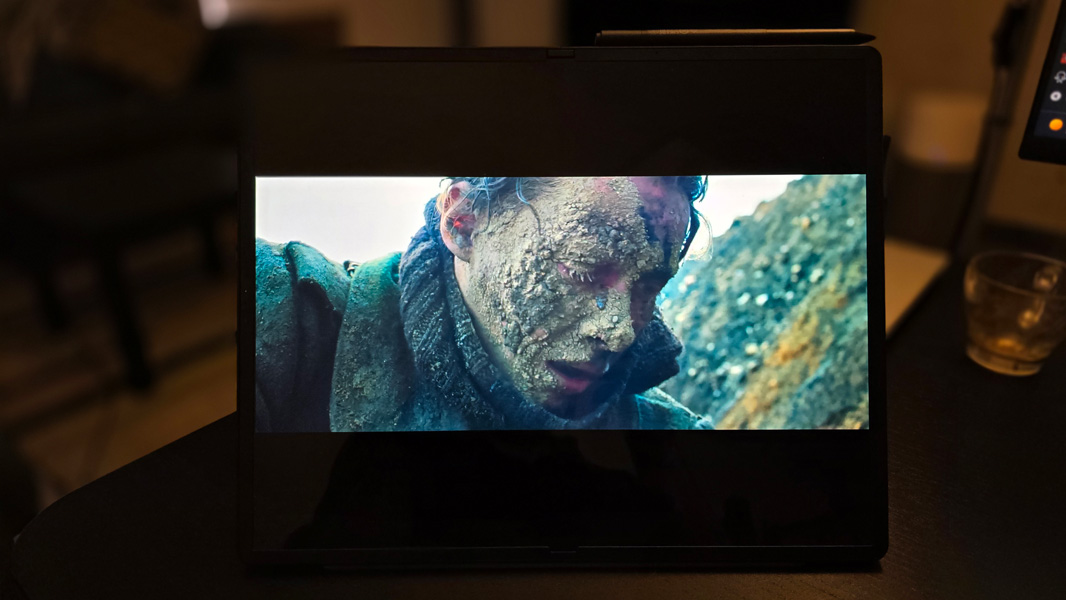
There were occasional visual glitches, however. When I put Netflix videos into full-screen Netflix, they would display in a windowed area, not full-screen. But when I rotated the display to portrait, and then back to landscape, full-screen worked normally. Oh, Windows.
It is perhaps notable that the X1 Fold 16 doesn’t include a combo headphone/microphone jack as is still common with today’s PCs.
Hybrid work
The ThinkPad X1 Fold predictably offers modern and capable hybrid work functionality, thanks to its 5 MP webcam and quad-microphone array with far-field and Dolby Voice capabilities. A couple of caveats here: As noted above, the webcam is offset down and to the left when the display is in landscape orientation, and you get two microphones in each usage mode.
I didn’t perform any work calls with the built-in mics, but I did test them by recording my voice, in both landscape and portrait usage modes, and it delivered consistent results in each, and did a good job of reducing the echo of our small apartment. You can further tune the microphone capabilities using the Dolby Access and/or Lenovo Commercial Vantage apps, but I found the defaults to work well.
Keyboard, touchpad, and pen
The ThinkPad X1 Fold 16 ships with a ThinkPad Bluetooth TrackPoint keyboard—sometimes called a keyboard folio—that provides a full-sized keyboard, a wide and very short haptic touchpad with a glass surface, and a TrackPoint pointing “nubbin.” None are ideal, and the full package, while small, thin, and light, would benefit from some upsizing.

The keyboard offers two levels of backlighting, a quiet typing experience, and surprisingly good key travel. But it feels cramped, in part because so many keys are quite small. So I measured it: The keyboard may be full-sized, but at a bit under 10.5 inches wide, it’s tighter than the 10.75-inch width of the keyboard in the ThinkPad X1 Carbon (Gen 12) I’m also reviewing while in Mexico, and I can really feel the difference in day-to-day use. (As noted, I preferred using a full-sized ergonomic keyboard and mouse with the Fold regardless.)

The Fn (function) and Ctrl keys are reversed and in the wrong positions. The keyboard folio can’t charge magnetically, so you’ll want to keep the included USB-C charging cable handy. And then marvel at how awkward that can be in use because of the PC’s USB-C port placements. At least it’s a long cable.

The keyboard USB-C charging port and tiny on/off switch are difficult to find given the sea of black. A little color would help here.

The touchpad is terrible. Mouse cursor movement and scrolling worked as expected, but I experienced trouble left- and right-clicking so frequently that I’m now wondering if this unit is just bad. The elongated shape was curiously never an issue, however.

The TrackPoint will be appreciated by any ThinkPad fan, but because of the reduced height of the keyboard, there’s no room for dedicated mouse buttons. There’s no obvious way to scroll using the TrackPoint—most ThinkPad keyboards have a middle button for that—but you can enable a feature in touchpad settings that lets you use the top area of the touchpad as TrackPoint buttons, and that does enable scrolling. But because the touchpad-based left- and right-button functionality was so unreliable, the whole thing was unusable.
Finally, the X1 Fold 16 also ships with a Lenovo Precision Pen that attaches magnetically to the top right of the PC in landscape mode (or the bottom right side in portrait). Where it blocks the power button.

It’s a pretty standard setup with tilt and 4096 levels of pressure sensitivity, a double barrel button, and a top (eraser) button. But it uses a tiny AAAA battery and there’s no way to recharge it. Fortunately, it lasts for hundreds of hours.
Security
The Lenovo ThinkPad X1 Fold 16 supports Windows Hello facial recognition and fingerprint recognition. The latter comes via a dedicated fingerprint reader on the keyboard, which, I believe, is the first time I’ve ever seen or used such a thing on a Bluetooth-connected device. Curious, I tested this with both wired and wireless connectivity, and it worked fine in both. (That said, I mostly used facial recognition, which was seamless.)

Lenovo also provides its own presence-sensing feature, which is accessed through the Lenovo Commercial Vantage app. I’d rather see this handled by Windows 11.
Sustainability
The ThinkPad X1 Fold 16 has a decent sustainability story, with its recycled fabrics, 97 percent recycled plastic in the speaker enclosures, 97 percent recycled plastic in the batteries, at least 90 percent recycled plastic in the power adapter, and 90 percent recycled and/or sustainable packaging. But it’s not clear whether the PC itself is in any way user-serviceable. The RAM in all configurations is soldered and not upgradeable, and I don’t believe the M.2 slots—one for storage, one for connectivity—are accessible.
Portability
The ThinkPad X1 Fold 16 can be purchased with a single 48-watt-hour (Wh) battery or in a dual battery configuration that adds a second 16 Wh battery for a total of 64 Wh. Battery life can vary quite a bit: Lenovo reports that the bigger battery configuration should deliver “4 hours of runtime with a 30-minute charge,” but doesn’t offer any estimates for a full charge or the smaller battery configuration. The review unit has the 64 Wh battery, of course, and I saw almost exactly 5 hours of battery life on average in real-world usage. (That said, battery life exceeded 6 hours twice, so your mileage may vary.)
Both battery configurations support some form of fast charging with the bundled 65-watt USB-C power adapter, and Lenovo reports that the smaller battery can hit an 80 percent charge in one hour.

Overall, the portability is solid if you can look past the multiple parts you need to remember to bring. As noted previously, the ThinkPad X1 Fold 16 weighs 2.78 to 2.9 pounds depending on the battery configuration, or 4.16 to 4.28 pounds with the bundled keyboard and stand.
Software
The ThinkPad X1 Fold 16 comes with several Lenovo utilities—Lenovo Commercial Vantage, Lenovo Mode Switcher (see below), Lenovo Pen Settings, Lenovo View (a webcam utility), Smart Displays (see below), and TrackPoint Quick Menu, plus Dolby Access, two Intel utilities, and an X1 Fold user guide.
Lenovo doesn’t bundle any crapware with its ThinkPad products, but the X1 Fold, perhaps because some of its unique features bump into limitations with Windows, straddles that line a bit uncomfortably. That Smart Displays app, for example, attempts to improve on the always-problematic multiple displays functionality in Windows by offering to save, edit, and restore multi-display layouts. And Lenovo Mode Switcher is an alternative to Snap that offers slightly different app layouts than the Windows feature that are slightly better for the X1 Fold’s unique display.
Given the complexity of the X1 Fold, these additions are understandable. But as is so often the case—the presence detection is another example—I’d prefer to see this functionality come from Windows so we can lighten the third-party utility load.
Pricing and configurations
The Lenovo ThinkPad X1 Fold 16 can be purchased for as little as $2500, though that configuration, with its Core i5-1230U processor, 16 GB of RAM, and 256 GB of M.2 PCIe SSD storage, lacks the keyboard folio (the keyboard and stand) that are so clearly necessary to this device. And so the real starting price, in my opinion, is about $2800. With all the bells and whistles—the highest-end processor, 32 GB of RAM, 1 TB of storage, and Windows 11 Pro—the X1 Fold is about $3755 in today’s prices. (Remember, Lenovo’s pricing is variable and there are always sales.) That’s a lot of money, for sure, but still well below the $5000 asking price of the configuration-less HP Spectre Foldable PC.
Recommendations and conclusions
The Lenovo ThinkPad X1 Fold 16 neatly evades any attempt to influence potential customers: You either want this miracle of computer science or you don’t. But it’s significantly less expensive than its only serious rival, can be used in either portrait or landscape orientations when fully open, provides all the performance oomph you need for office productivity, and does so in silence, and the multimedia experiences are surprisingly terrific. Yes, it’s still expensive, but this is leading-edge technology, and its versatility, while somewhat muted by the complexity, is real. The bundled stand is unfortunately flimsy, but finding a more solid alternative wouldn’t be that difficult.
This is an incredible PC and our best look yet, I think, at the future of this platform. With a few kinks ironed out and the price reductions that will come in time, it could one day be nearly perfect.
At-a-glance
Pros
- Versatile form factor that supports both portrait and landscape desktop modes
- Stunning 16.3-inch OLED display with Dolby Vision HDR capabilities
- Dolby Voice and Dolby Atmos audio experiences for work and play, respectively
- Much less expensive than the HP Spectre Foldable PC
Cons
- Complex out-of-box experience with too many parts
- Stand is too wobbly and flimsy for a device this expensive
- Keyboard doesn’t integrate with the PC when on the go, and it can’t passively charge
- The screen and keyboard are far too cramped when used in clamshell mode
- Awkward USB-C port placement in some usage modes
- No headphone jack