Windows 11 Field Guide Update: 100 More Pages, Organizational Changes, and More
- Paul Thurrott
- Mar 04, 2024
-
2

I wasn’t expecting to provide another update on the book so soon, but as Baldrick would say in Black Adder, I have a cunning plan. OK, not really. But I do have a plan, of sorts, for the book.
In Windows 11 Field Guide: Looking to the Future last week, I noted some of my concerns about the book. It’s too big and is only going to get bigger. Microsoft updates so much of Windows 11 so frequently that keeping up with this pace is impossible. And Microsoft arbitrarily changes basic bits of the Windows 11 user interface from time to time —adding the Copilot icon to the Taskbar in 23H2, for example, and then changing its location just two months later—which is problematic for all my screenshots.
Windows Intelligence In Your Inbox
Sign up for our new free newsletter to get three time-saving tips each Friday — and get free copies of Paul Thurrott's Windows 11 and Windows 10 Field Guides (normally $9.99) as a special welcome gift!
"*" indicates required fields
I wish the book was shorter. But it isn’t. And I was happy to hear from some readers via comments and email that the size isn’t really an issue because the book is a reference anyway and it’s easy to dive in and out of individual parts of the book as needed.
Fair enough. But when I was first planning the Windows 11 Field Guide, I saw it as something shorter than the tomes I wrote in the past, like Windows 7 Secrets, which was over 1,000 pages long in print form. Something that would highlight those features that were either new to Windows 11 or unusual enough that many people might be unfamiliar with them. I don’t think of myself as suffering from a verbosity problem per se, but almost 18 months after the book’s initial release, the evidence is overwhelming. The damn thing is 1,100 pages long now.
Cutting content is one potential strategy, but I didn’t see much interest in that. As I noted in the previous update, creating a second, smaller companion book—a sort of Windows 11 Pocket Field Guide—would just be additional work. And I already have a hard enough time keeping the Leanpub and Thurrott.com versions of the book content in sync as it is. But in reading through the feedback, it occurred to me that an idea I had back in October—and had implemented only sporadically in the book since then—might represent a reasonable compromise between what I want the book to be and what it is.
In Windows 11 Field Guide Update: Initial Progress on 23H2 Content, I explained that I planned to change the section pages from mostly blank pages with just a title (like “Install Windows 11”) into more of a to-do list that would explain each of the chapters in that section so that one could click a link and go directly to that part of the book. This isn’t something you’ll see in the web version of the book, as the sections appear only on the right as blocks under the “Table of contents” side rail, where it would take up too much space. But I’ve been updating the section headers in the Leanpub (e-book) version of the book as I update it for 23H2.
My compromise was to build off that (admittedly basic idea) and add a bulleted list at the start of (almost) every chapter that lists the most important content in the chapter. Some of this is just basic—a description of the feature that is the subject of the chapter, for example—but much of these lists map to that original goal for the book as noted above: They are “those features that are either new to Windows 11 or unusual enough that many people might be unfamiliar with them.”
Right now, I’m calling this list “Key points,” which I agree isn’t great. You can see them at the start of all the chapters in the Upgrade to Windows 11, Install Windows 11, Personalize Windows 11, Desktop, and Multitasking sections. So if you own the book, download it again, and see whether you think these Key points lists are useful or not. I’ll continue adding them to more chapters in the meantime as I update the book otherwise. If you don’t own the book, here’s an example.

OK, so that compromise didn’t solve the size problem—arguably, it’s exacerbated it because each list takes up a little bit of additional space—but it did at least let me connect the dots on one of the original points of the book. And if you’re an expert, you could consider scanning each list to see if there’s anything unexpected or unfamiliar: Those are the things that I think are most important in that chapter.
In addition to adding those lists to over 25 chapters, I’ve made other changes to the book since last week’s update. For example, I updated most of the screenshots in the Copilot chapter to account for the Copilot icon’s new positioning and a few of its more recent new features (but I will be updating it more fully again soon to account for the features that were just announced for Moment 5). This was similar to the recent update to the Widgets chapter (that I will likewise be updating yet again soon).
In that last update, I neglected to document the content I’d updated or added since the previous update, back in early January. At that time, I had noted that the book was over 900 pages long, an increase of over 100 pages in two months. Today, the book is 1100 pages long, an increase of about the same number of pages in about the same amount of time. Since that update, I added two chapters of completely new content, for Dynamic Lighting and Windows Studio Effects, and I updated the Microsoft Accounts, Accounts Basics, Local Accounts, Multiple Accounts, and Accounts Used by Other Apps chapters, plus Copilot and Widgets.
Keeping track of these updates is frankly impossible, and I’m sure I left out some of the changes and other updates I’ve made since early January. I also have several new and updated chapters—Screenshots, Smart App Control (a new chapter, though I may just add it to an existing chapter), Photos, Clipchamp, Microsoft Outlook (a new chapter), Microsoft Store, and others—in various stages of completion, and lots of notes about where and how I might add content where it makes the most sense. It’s messy.
But from an organizational perspective, I feel that I have two big needs. The first is to prioritize the most important content updates. And the second is somehow noting where each chapter is at and how long ago it was updated.
When Microsoft shipped 23H2, prioritizing was easy: I made a list of all the new features, ordered them by how I perceived their importance, and then got to work. Now, four or five months later, I have a similar list for Moment 5, with the difference being that fewer new chapters are coming out of that and a lot of updating of existing content. But tied to this are a few constantly changing features that I did mention in last week’s update: Microsoft Edge, which is updated every four weeks, and Copilot, which is now being updated at a torrid pace. I need to establish a more formal update strategy for each.
I don’t have that answer quite yet. I was updating the Edge content once or twice per year previously, but I think that needs to move to a quarterly schedule. (I’ve been using Edge a lot on this trip to prep for the next set of updates there.) For the short term, I will simply need to suck it up and update that chapter as needed. There’s a big Moment 5 update coming soon, obviously, but ahead of that Microsoft also silently released what I think is one of Copilot’s biggest updates, its first-ever custom GPTs. (Blessedly, Copilot in Windows 11 does not yet support these custom GPTs, but you know it’s only a matter of time.)
The second organizational change is that this book has some stupid number of chapters—I can’t even bear to figure that out right now—and all I know is that some are updated for 23H2 and/or Moment 5 and … some are not. With the Windows 10 Field Guide, I had maintained a sort of changelog that I know some readers enjoyed, but I never found that particularly useful. And I would like to do something, just for me, that will help me understand when I look at any chapter, when it was updated. Not the date. But rather the version of Windows 11 it covers.
For the chapters I updated to 23H2, this is easy: I created a copy of each original Markdown file and added “23H2” to the file name. So “Account Basics.md” became “Accounts Basics 23H2.md,” and so on. Easy. I suppose I could simply assume that each of the chapters without 23H2 in the name is based on Windows 11 version 22H2. But because of the frequency at which Microsoft updates Windows 11, that’s not always true.
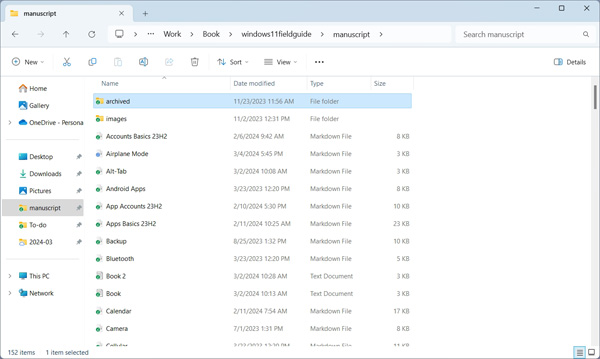
I don’t want this to distract readers, but I’m starting to think that I should put something about the date and/or version that each chapter covers right in the text of the book. That would help me and readers understand, at a glance, how up-to-date each chapter is. This could be as simple as a line that reads, “This chapter was last updated for Windows 11 version 22H2” or “This chapter was last updated for Windows 11 version 22H2 with Moment 3” (or whatever). Maybe it’s something that could be at the bottom of that new “Key points” list.
I will experiment. And then I will get more organized and move forward again. There’s so much content to add to the book as it is. And you know that Windows 11 version 24H2—and many smaller interim updates—are on the way as well.
I hope this makes sense.