Lenovo ThinkPad X1 Carbon Gen 12 Review
- Paul Thurrott
- Mar 07, 2024
-
16

With its iconic design, incredible build quality, and epic portability, the ThinkPad X1 Carbon has long set the bar in premium business laptops. Predictably, the 12th generation version continues this tradition of excellence with a long list of small but meaningful upgrades.
Design
It’s been about a year and a half since I last reviewed an X1 Carbon, and that was the Gen 10 model. At a high level, it doesn’t seem like much has changed, as the basic design remains the same, with its classic Eclipse Black color and carbon fiber, magnesium, and aluminum build, as expected. But as it turns out, Lenovo has made numerous small changes to this product since then, and many of them are noteworthy improvements. The closer you look, the more differences you see.
Windows Intelligence In Your Inbox
Sign up for our new free newsletter to get three time-saving tips each Friday — and get free copies of Paul Thurrott's Windows 11 and Windows 10 Field Guides (normally $9.99) as a special welcome gift!
"*" indicates required fields
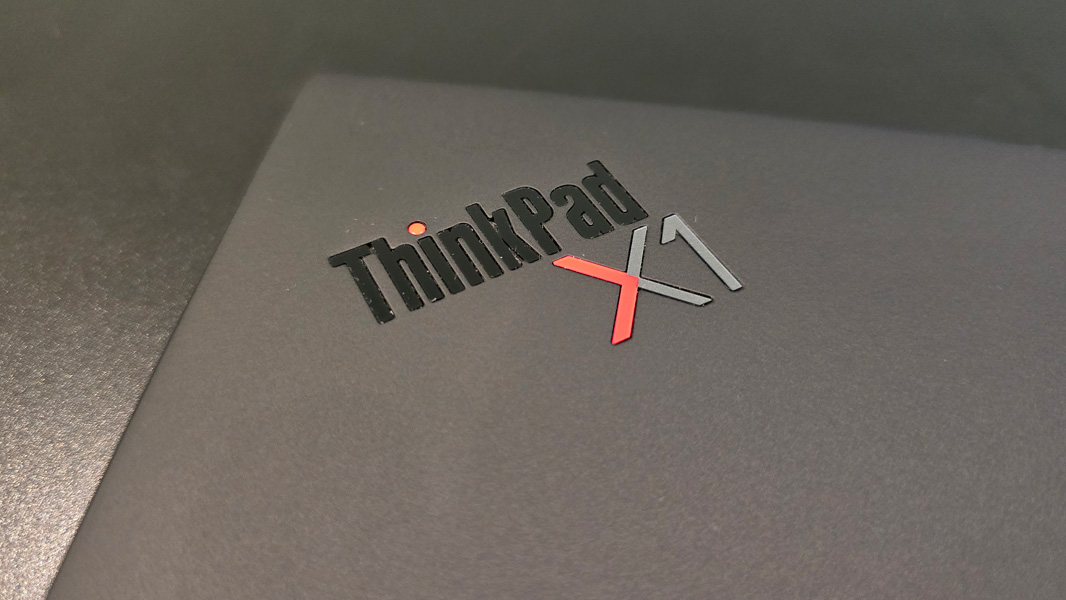
For starters, it’s a bit smaller at 0.59 x 12.31 x 8.45 inches (compared to 0.60 x 12.43 x 8.76 inches for Gen 10) and a bit lighter (2.42 pounds vs. 2.48 pounds). None of that seems all that dramatic, but the X1 Carbon is a featherweight in a world of 3-to-4-pound 14-inch Ultrabooks, with an incredibly airy feel. And you can see the reductions in the display bezels, which are thinner all around, but especially at the top and bottom.

The design is cleaner than before, assuming you can overlook a few oily smudges your hands will leave behind on the wrist rest and outer display lid.

Where previous versions featured a grid of speaker holes on both sides of the keyboard, the 12th Gen unit moves the speakers under the keyboard, so no holes are required. And previously bright bits, like the display hinge ends and angled ThinkPad logo on the wrist rest are now matte black like the rest of the product. The logo is also debossed, meaning pushed in, as opposed to embossed as on previous versions.

There’s more. The 10th generation X1 Carbon I reviewed (and its 11th generation successor) both offered a fingerprint reader built into a thin power button located in the top right of the keyboard deck. For this 12th generation version, Lenovo moved the power button to the side of the PC, something that used to be common in convertible PCs but is an unusual placement for a traditional laptop. It takes a bit of getting used to, but it makes sense because you can keep the laptop lid closed in a docked configuration and still power it up easily. (And as noted below, the fingerprint reader is still available, it’s just in a different location on the bottom right of the keyboard.)

Other aspects of the X1 Carbon design are familiar if not identical to the previous few versions. The communications bar at the top of the display—a sort of reversed notch—that houses the webcam and IR sensor, the terrific scalloped keyboard, and the classic dual pointer system carry forward, as do the various expansion ports on each side of the device. You don’t mess with what works.

Display
Lenovo offers ThinkPad X1 Carbon buyers a variety of Full HD+ (1920 x 1200) IPS and 2.8K (2880 x 1800) OLED 14-inch 16:10 display panel options in both multitouch and non-touch variants. The review unit was configured with what I believe to be the best choice, a 2.8K OLED panel without touch. It features a 120 Hz refresh rate, 400 nits of brightness, HDR True Black 500 and Dolby Vision HDR capabilities, and EyeSafe certification for low blue light, and it covers 100 percent of the DCI-P3 color space. It’s also covered in a nice anti-glare/anti-reflective/anti-smudge coating.
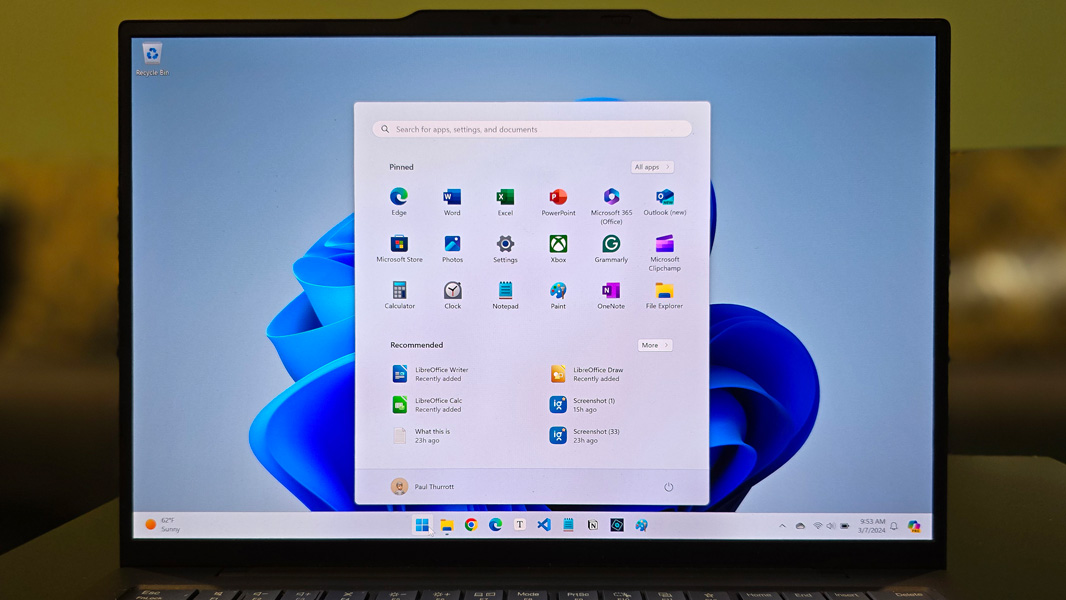
It is, in a word, perfect, with vibrant colors, deep blacks, and wide viewing angles with no glare. It works wonderfully for the productivity work that its customers need, and as noted below, the multimedia experience is terrific as well. A 4K panel would be wasted at this size and would hurt battery life, as would multitouch capabilities.

The display isn’t dynamic, curiously: You can set it to 60 Hz or 120 Hz, but it can’t automatically adjust the refresh rate on the fly. So I just left it on 60 Hz—like many, I have trouble seeing a high refresh rate—to help with the battery life.
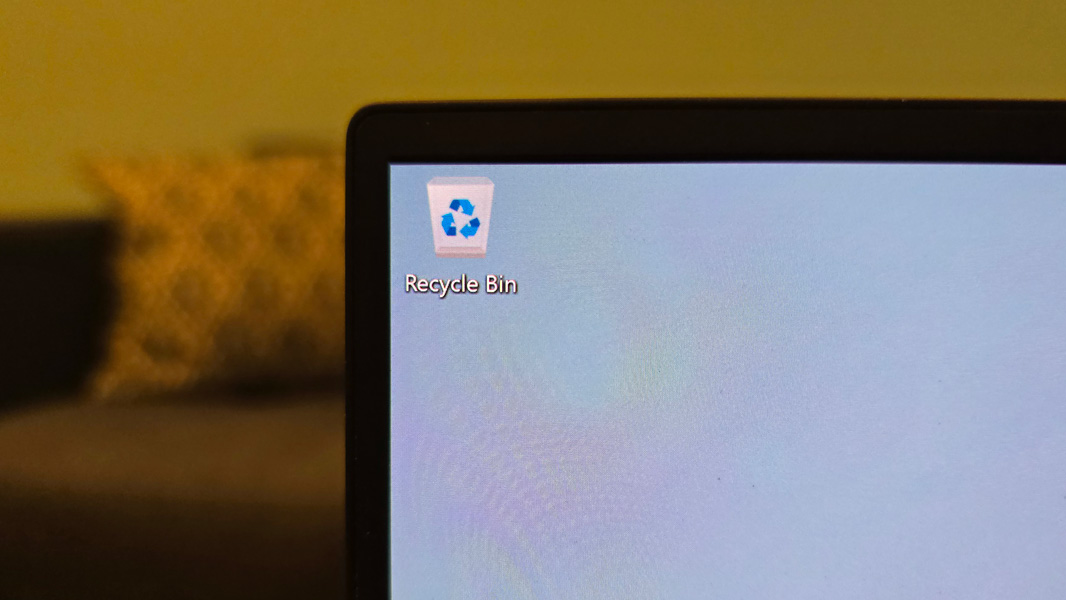
As always, the X1 Carbon display can lay perfectly flat, too, a feature I really like.

Internal components
The 12th Gen ThinkPad X1 Carbon is an AI PC, meaning it utilizes an Intel Core Ultra chipset with integrated CPU, GPU, and NPU silicon, and not a more pedestrian 14th-Gen Intel Core processor. There’s only one processor option, oddly, the Intel Core Ultra 7 155H, a 28-watt part that provides 6 performance cores, 8 efficiency cores, and 2 low-power efficiency cores. This is a mid-range processor and I suspect the addition of a full 32 GB of LPDDR5x RAM (6400 MHz/soldered) and a very fast M.2 2280-based 1 TB PCIe Gen4 SSD drive in the review unit helped performance considerably.
I mostly stuck to my standard set of productivity apps—Google Chrome, Typora, Visual Studio (for writing), Notion, Adobe Photoshop, and Clipchamp—during the month I spent with the ThinkPad X1 Carbon and never experienced a single hiccup or pause. The PC never exhibited any noticeable fan noise, and though it seems to exhaust heat exclusively through the keyboard, it never got hot. (There are two fan intakes on the bottom.) That said, I suspect it would stumble a bit with more complex tasks like Adobe Premiere-based video editing. Not a problem: This is an Ultrabook, not a portable workstation.
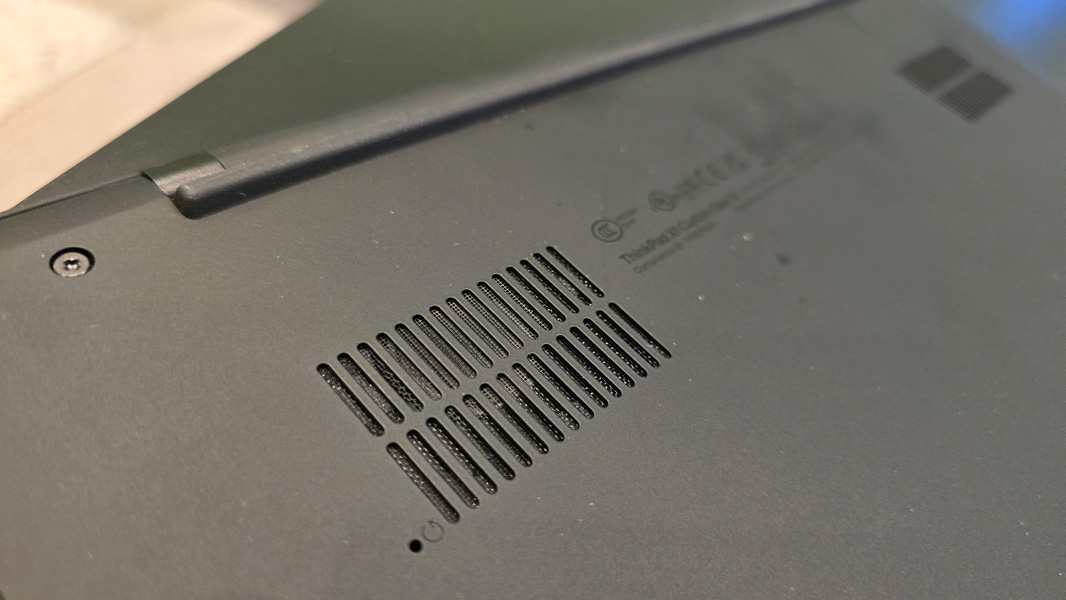
There is one curiosity I can’t explain, however: While the Intel Core Ultra-based HP Spectre x360 14 I recently reviewed would fire up its NPU using AI-accelerated tasks like Windows Studio Effects, I was never able to see the NPU kick on in on the ThinkPad. Windows Studio Effects requires an NPU, so I know it’s working, but I never saw any NPU activity in Task Manager as was the case with the HP.
Connectivity
The ThinkPad X1 Carbon ships with Intel Wi-Fi 6E 2×2 and Bluetooth 5.3, and Lenovo will add optional 5G cellular data capabilities via nano-SIM and eSIM sometime in the next few months. I only used the device in my Mexico City apartment and didn’t experience any connectivity issues at all.
Ports and expansion
Despite its thin, wedge-shaped body, the X1 Carbon offers a reasonable range of modern and legacy expansion ports, similar to those found on previous versions.
On the left, you will find a full-sized and always-on USB-A 3.2 Gen 1 port with 5 Gbps of data transfer speed and two USB-C/Thunderbolt 4 ports with 40 Gbps of data transfer speed. Plus a nano-SIM card slot that doesn’t currently do anything.

On the right, the X1 Carbon provides a full-sized HDMI 2.1 port for video-out and a second full-sized USB-A 3.2 Gen 1 port (again, 5 Gbps), plus a Kensington Nano security slot, a combo headphone/microphone jack, and that newly displaced power button.

Audio and video
The ThinkPad X1 Carbon offers a compelling multimedia experience thanks to its high-resolution Dolby Vision-capable display and dual upward-firing speakers with Dolby Atmos immersive sound. On paper, the stereo speakers represent a downgrade from the four-speaker system I experienced with the Gen 10 model, but that device is long gone, making a head-to-head comparison impossible.

What I can say is that I never found this system lacking in any way. Dolby-enhanced Netflix content like Life in Color with David Attenborough and 6 Underground were suitably impressive. But even content that isn’t Dolby Vision-certified, like that I accessed through the Windows 11 Movies & TV app, looked incredible and sounded crisp, clear, and loud. I spent an inordinate amount of time, um, testing the display and sound system watching Alien Covenant this way and the clarity and vibrant colors were notably good. Anything for science.
Hybrid work
Potential customers understandably expect the ThinkPad X1 Carbon to deliver a solid hybrid work experience. And it mostly rises to the challenge with a Full HD webcam with IR capabilities for Windows Hello and its Zoom-certified dual-array microphones with Dolby Voice enhancements that remove background noise in both directions.

The microphones are terrific, but the webcam is only adequate, and the camera controls in Lenovo View are even more limited than what’s provided with Windows. This should be a best-in-class solution, and Full HD just isn’t cutting it anymore in 2024. Neither is the manual webcam privacy shutter: That should be controlled via a dedicated key on the keyboard.
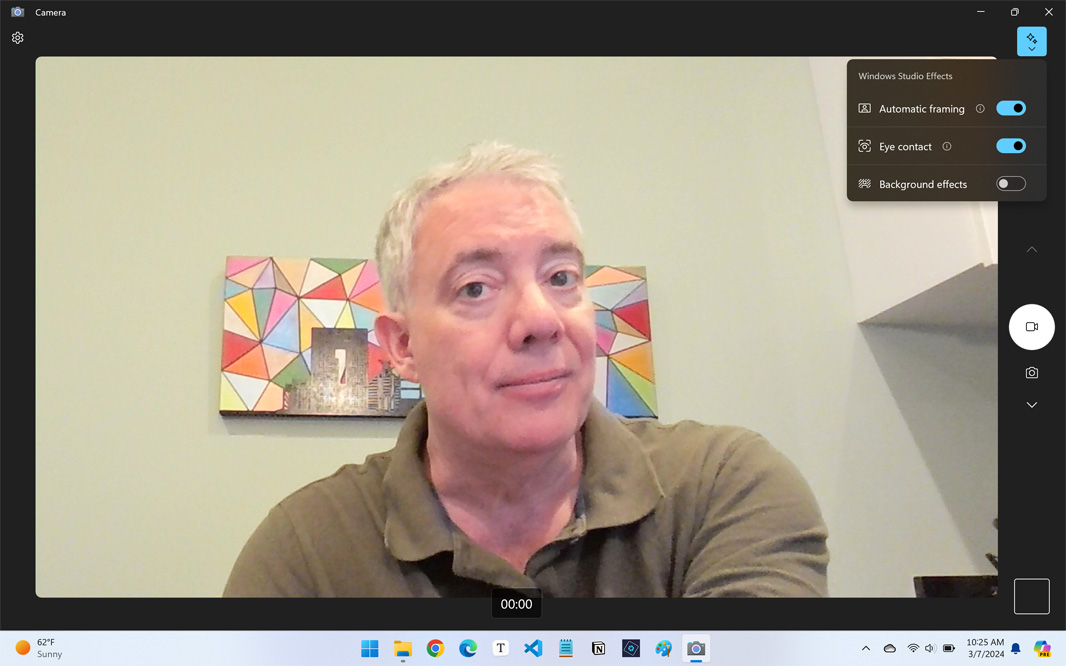
The X1 Carbon does support Windows Studio Effects, at least, which provides hardware-accelerated auto-framing, eye contact, and background blur capabilities. I ended up leaving all of those effects disabled after some testing, however.
Keyboard and touchpad
The ThinkPad X1 Carbon has long offered one of the best typing experiences in premium business-class laptops, and yet the 12th-generation version somehow manages to improve matters with a few small but thoughtful upgrades. The basics remain: It offers the full-sized, spill-resistant, backlit experience that ThinkPad fans cherish, scalloped keys, and a snappy 1.5-mm key travel. And there’s little in the way of flex, which is impressive given the device’s thinness.

But Lenovo has finally put the left Ctrl and Fn (function) keys in the correct locations, reversing over a decade of bad feelings. And there are more keys with tactile markings now, making it easier for those with visual impairments to find their way around the keyboard. Very nice.
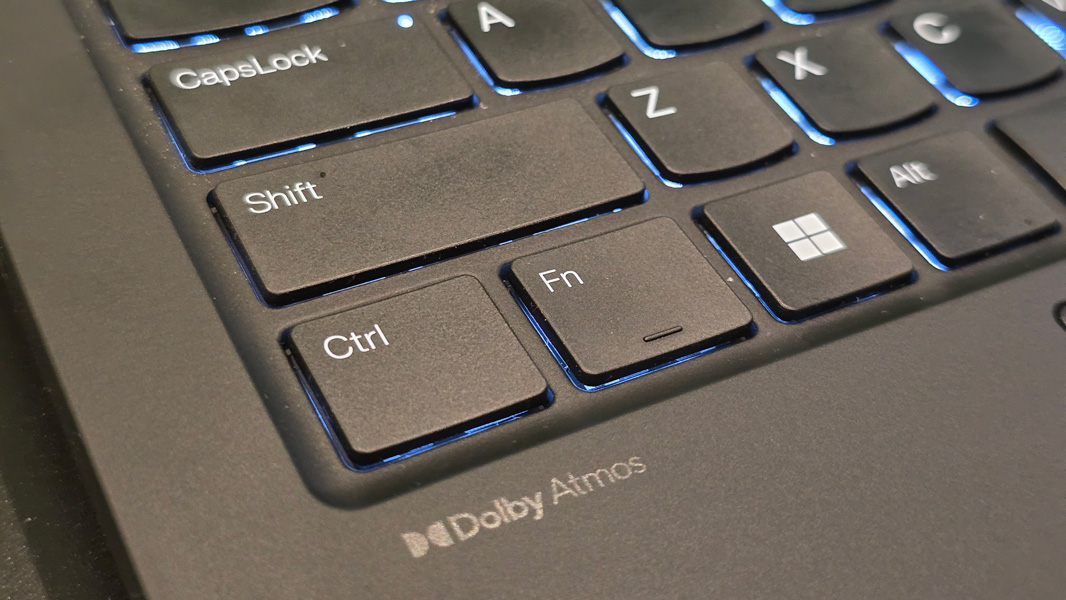
With the change to the power button’s placement, Lenovo put a fingerprint reader on a pseudo key between the right Ctrl key and the arrow keys. And there are new air intakes hidden under the keyboard that improve airflow while somehow managing to keep liquids out. (Granted, I never spilled water on it.)

The dual-pointing system is likewise mostly unchanged, with a TrackPoint nubbin in the center of the keyboard with dedicated left, middle, and right buttons in addition to a medium-sized glass touchpad. Lenovo says it’s wider than before, though I can’t really tell the difference. You can double-tap the TrackPoint to open a Quick menu with camera, microphone, voice typing, and battery options.

Security
Like other ThinkPads, the X1 Carbon comes with a full suite of ThinkShield security solutions spanning its firmware, hardware, and software. It supports Windows Hello facial and fingerprint recognition, provides a manual webcam shutter and a microphone mute key, and offers low-level protections that include a self-healing BIOS with a firmware shield, a discrete TPM 2.0 security chipset, and Intel vPro management capabilities. I used facial and fingerprint recognition extensively, and both were fast and reliable.

The X1 Carbon also includes presence-sensing functionality, which can help secure your PC by locking it when you walk away, unlocking it when you walk up, and alerting you when others are looking over your shoulder. Windows 11 now includes built-in features for most of this, but Lenovo uses its own Privacy Guard and Privacy Alert features to configure this functionality via the Lenovo View app instead. (This app also offers wellness functionality related to posture and eye health.)

Sustainability
The ThinkPad X1 Carbon Gen 12 offers a compelling sustainability story with 90 percent recycled magnesium, 55 percent recycled aluminum, 3 percent recycled carbon fiber, and 45 percent hydro-aluminum in the body, 90 percent post-consumer recycled plastic in the speaker and battery pack enclosures, 30 percent post-consumer recycled plastic in the cable holders, 85 percent post-consumer recycled plastic in the keycaps, 90 percent post-consumer recycled plastic in the power supply, and plastic-free bamboo and sugarcane packaging. And Lenovo used low-temperature solder on the PC’s motherboard, RAM modules, SSD board, and fingerprint module.
I’m not seeing all the available configurations, perhaps because I’m in Mexico as I write this, but the stock RAM is soldered, while most of the other internal components, like SSD and Wi-Fi/Bluetooth, should be easily accessible and replaceable as the bottom of the PC is removable.
Portability
The X1 Carbon is a svelte traveling companion at just 2.42 pounds, though it never left my apartment during testing. Its 57 Wh battery can be fast-charged to 80 percent capacity in 60 minutes using the bundled standard Lenovo 65-watt USB-C power supply.

There’s just one problem: The battery life I experienced in real-world use here in Mexico City—which, granted, did not involve any travel at all—was all over the map but lackluster overall: I averaged only 5 hours and 12 minutes overall, though a few runs away from power were hours longer than that. I can’t ding it too badly, given the unusual nature of my usage here. But I was surprised this wasn’t better.
Software
As is traditional with a ThinkPad, the X1 Carbon offers a minimal software loadout with absolutely no crapware. Bundled apps include Lenovo Commercial Vantage, Lenovo View, three Intel utilities—including the Intel Unison phone management app—plus Dolby Access, Glance by Mirametrix (which just launches the Privacy Alert interface in Lenovo View), Realtek Audio Controls, Synaptics Fingerprint Reader Preboot Manager, and TrackPoint Quick Menu (which curiously required a .NET runtime installation before it would run), and User Guide, which was just a shortcut to a website. Nothing dramatic or objectionable.

Pricing and configurations
Availability is spotty as I write this, but the ThinkPad X1 Carbon (Gen 12) typically starts at about $2000 for a configuration with a Core Ultra 7 155H processor, 16 GB of RAM, 512 GB of SSD storage, and Full HD+ display.

The review unit, with more RAM and storage and the upgraded display, should retail for about $2700. Remember, however, that Lenovo regularly offers impromptu sales, and you should be able to find this PC for considerably less. It’s always worth waiting on a sale.
Recommendations and conclusions
The Lenovo ThinkPad X1 Carbon Gen 12 is a nearly perfect business-class Windows Ultrabook with its iconic design, incredibly low weight, killer keyboard, dual-pointing system, and, as configured, gorgeous OLED display. My complaints are all minor: The webcam warrants hardware and software upgrades, and as with previous versions, the X1 Carbon’s wrist rests and outer display lid are prone to smudges. But this combination of looks and capabilities is difficult to beat, and I’m not embarrassed to say I regret having to return it to Lenovo. The ThinkPad X1 Carbon Gen12 is a keeper.
At-a-glance
Pros
-
Iconic design with some subtle improvements
-
Unbelievably lightweight and portable
-
Perfect typing experience, with Ctrl/Fn keys finally in the right places
-
Gorgeous display
Cons
-
The Full HD webcam needs a resolution and quality upgrade
-
Wrist wrests and display lid can pick up skin oils